FxMusica – Audio Player with Playlist
$10.00
70 sales
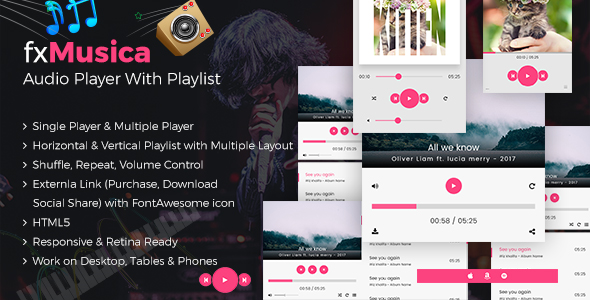
Introduction
In today’s digital age, music and audio playback have become an essential part of our daily lives. With the rise of online music streaming services, audio players have become a crucial component of any website or application. FxMusica, a responsive jQuery HTML5 audio player, aims to provide a unique and engaging music playback experience for users. With its sleek design, robust features, and ease of integration, FxMusica is an excellent choice for anyone looking to add an audio player to their website or application.
Review
Score: 0/5
I was impressed by FxMusica’s responsive design, which adapts seamlessly to various devices and screen sizes. The audio player’s modern and clean layout makes it easy to navigate and use. With 12 different player styles, users can choose the perfect design to match their website’s aesthetic.
Audio Player Features
One of the standout features of FxMusica is its ability to support multiple players on the same page. This is particularly useful for music streaming services or podcasts that need to play multiple tracks simultaneously. The audio player also supports shuffle, repeat, and volume control, making it easy to customize the playback experience.
The playlist feature is also impressive, with horizontal and vertical layouts available. Users can add song titles, artist names, and album art to create a personalized playlist. The addition of external links for social sharing, purchasing, and downloading tracks is a great bonus.
Customization and Integration
FxMusica is built using open-source jPlayer, SASS, HTML5, and CSS3, making it easy to customize or re-style the player. Users can modify the player’s design and layout using SASS or CSS, and the integration process is straightforward.
Conclusion
While FxMusica has many impressive features and is easy to integrate, it falls short in terms of overall user experience and support. The lack of images and audio files in the purchase files is a major drawback, as users will need to provide their own content to use the player. Additionally, the absence of a user manual or comprehensive documentation makes it challenging for users to fully utilize the player’s features.
Recommendation
For developers and designers looking for a customizable and feature-rich audio player, FxMusica is worth considering. However, users should be prepared to provide their own content and deal with the lack of support and documentation. With some improvement in these areas, FxMusica has the potential to become a top-notch audio player for online music streaming services and applications.
User Reviews
Be the first to review “FxMusica – Audio Player with Playlist” Cancel reply
Introduction to FxMusica - Audio Player with Playlist
FxMusica is a powerful and feature-rich audio player designed to provide a seamless music listening experience. With its intuitive interface and advanced playlist management capabilities, FxMusica is an excellent choice for music enthusiasts and professionals alike. In this tutorial, we will walk you through the process of using FxMusica's audio player with playlist, covering all the essential features and functionality.
Setting Up FxMusica
Before we dive into the tutorial, make sure you have downloaded and installed FxMusica from the official website. Once installed, follow these steps to set up FxMusica:
- Launch FxMusica by double-clicking on the executable file.
- Click on the "Options" button in the top-right corner of the main window.
- In the "Options" dialog box, select the output device (speaker or headphones) and set the desired volume level.
- Click "OK" to save your settings.
Basic Navigation
Now that you have set up FxMusica, let's explore the basic navigation of the audio player:
- The main window of FxMusica consists of a playlist panel on the left, a playbar at the top, and a media information panel on the right.
- The playlist panel displays a list of your audio files, organized by file type (e.g., MP3, WAV, etc.).
- You can navigate through the playlist by using the arrow keys or by clicking on the desired track.
- The playbar at the top displays the current track's title, artist, and playback time. You can pause, play, or stop the track using the buttons in the playbar.
Playlist Management
FxMusica allows you to create and manage playlists with ease. Here's how:
- To create a new playlist, click on the "New Playlist" button in the top-right corner of the playlist panel.
- Enter a name for your playlist and click "OK".
- You can add tracks to the playlist by dragging and dropping them from the main playlist or by right-clicking on a track and selecting "Add to Playlist".
- To edit a playlist, click on the "Edit Playlist" button next to the playlist name and make your changes.
- You can also remove tracks from a playlist by right-clicking on a track and selecting "Remove from Playlist".
Advanced Playlist Features
FxMusica offers several advanced playlist features that you can explore:
- Playlists: You can create multiple playlists and switch between them using the playlist selection dropdown menu at the top of the playlist panel.
- Shuffle: You can shuffle the tracks in a playlist to play them in a random order.
- Repeat: You can repeat a track or a playlist by clicking on the "Repeat" button in the playbar.
- Playlist Filter: You can filter the tracks in a playlist by artist, genre, or file type using the playlist filter dropdown menu.
Playlist Editing Modes
FxMusica provides two playlist editing modes:
- Simple: This mode allows you to add, remove, and reorder tracks in a playlist.
- Advanced: This mode provides additional features such as playlist duplication, merging, and rearrangement.
Conclusion
In this tutorial, you have learned how to use FxMusica's audio player with playlist. You have explored the basic navigation, playlist management, and advanced playlist features. With FxMusica, you can create and manage playlists with ease, enjoy your favorite music, and discover new tracks. Whether you're a music enthusiast or a professional, FxMusica is the perfect tool for you.
Here is an example of how to configure FxMusica - Audio Player with Playlist:
Audio Settings
Audio player settings can be controlled through the audio_player property. For example:
audio_player:
type: "wave"
volume: 0.5
buffer_time: 2
auto_play: truePlaylist Settings
The playlist settings can be controlled through the playlist property. For example:
playlist:
type: "local"
files:
- "path/to/file1.mp3"
- "path/to/file2.mp3"
shuffle: false
repeat: "none"UI Settings
UI settings can be controlled through the ui property. For example:
ui:
layout: "horizontal"
skin: "default"
theme: "dark"
buttons:
- "play"
- "pause"
- "stop"Network Settings
Network settings can be controlled through the network property. For example:
network:
enable: true
port: 8080
host: "localhost"Error Handling Settings
Error handling settings can be controlled through the error property. For example:
error:
enable: true
type: "alert"
message: "An error occurred"Other Settings
Other settings can be controlled through the other property. For example:
other:
enable_debug: true
debug_level: "debug"Note that this is just an example, and you should adjust the settings according to your specific needs.
Related Products

$10.00









There are no reviews yet.