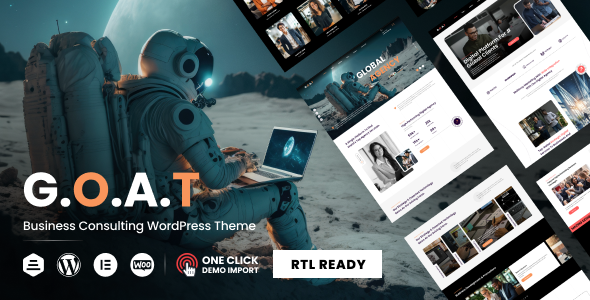
G.O.A.T – Business Agency WordPress Theme Review
Greetings, fellow WordPress enthusiasts and business owners! Today, I’m excited to introduce you to the G.O.A.T – Business Agency WordPress Theme, a spectacular template designed to help creatives and entrepreneurs showcase their work and services in the most visually appealing way possible.
Overview
Upon first glance, the theme’s sleek and modern design immediately caught my attention, with its clean typography and stunning visuals. The themes’ versatility is evident with its numerous pre-made demos, portfolios, and blog posts, making it easily adaptable to various industries including startups, coworking spaces, cloud hosting, event planning, and more!
Features
- 99% Responsive and Mobile Friendly Design: Ensure your users have a seamless experience wherever they access your site on various devices.
- Infinite Colors and Layouts Available: Customize as you see fit with seamless integration of Elementor
- 1-Click Demo Import: Save countless hours by importing the provided demo content with just the click of a button.
Core Features Plugin (WDT Core):
- Elementor-Powered Shortcodes: No coding knowledge required, WDT Core simplifies things with pre-built shortcodes for various elements.
One-Click Demo Import: Save time and impress with the demo content setup.
Contact Form 7 Integration: Seamlessly integrate with the popular CRM plugin.
Changelog
The theme has only a few updates, promising a stable and reliable basis for your website:
• Version 1.0.2: Update includes RTL demo, elements compatibility with the latest Elemeentor and WP versions.
• Version 1.0.1: Fix for bugs related to Elementor components.
• Version 1.0.0: Initial release.
In conclusion, the G.O.A.T – Business Agency WordPress Theme holds immense potential for creatives and entrepreneurs seeking a straightforward, customizable, and beautifully designed template. With consistent updates and a dedicated client support team, this one’s definitely worth considering with a score of 3.33 and 111 sales.
The Verdict
G.O.A.T – Business Agency WordPress Theme is an intelligent choice for those seeking unparalleled customization options, seamless support, and a stunning base for their online presence
Rating: 3.33/ 5
Sales Figures: 111 units sold
Recommend: For those seeking a professionally designed, user-friendly templates with robust customization options **
User Reviews
Be the first to review “G.O.A.T – Business Agency WordPress Theme”
Introduction
The G.O.A.T - Business Agency WordPress Theme is a powerful and feature-rich theme designed specifically for business and agency websites. With its modern and responsive design, it's perfect for showcasing your company's services, portfolio, and team. In this tutorial, we'll guide you through the process of setting up and customizing your G.O.A.T - Business Agency WordPress Theme, so you can create a professional and effective online presence for your business.
Getting Started
Before we dive into the tutorial, make sure you have the following:
- A WordPress website installed on your domain
- The G.O.A.T - Business Agency WordPress Theme installed and activated
- A basic understanding of WordPress and its concepts (if you're new to WordPress, you may want to start with some basic tutorials)
Setting Up the Theme
Once you have the theme installed and activated, let's start by setting up the basic layout and settings.
- Theme Options: Click on the "Theme Options" button in the WordPress admin dashboard. This will take you to the theme's settings page.
- Header Settings: In the "Header" section, you can customize the logo, tagline, and menu settings.
- Logo: Upload your logo image and adjust the size and alignment as needed.
- Tagline: Enter your company's tagline or slogan.
- Menu Settings: Choose the menu type (horizontal or vertical) and customize the menu colors and fonts.
- Footer Settings: In the "Footer" section, you can customize the footer text, copyright information, and social media links.
- Footer Text: Enter the text you want to display in the footer.
- Copyright Information: Enter your company's copyright information.
- Social Media Links: Add your social media links and customize the icons and colors.
- Color Scheme: In the "Color Scheme" section, you can customize the theme's colors, including the primary and secondary colors, background color, and text color.
- Typography: In the "Typography" section, you can customize the theme's font families, sizes, and line heights.
Customizing the Homepage
The G.O.A.T - Business Agency WordPress Theme comes with a built-in homepage layout that features a hero section, services section, and call-to-action (CTA) button. Let's customize the homepage settings.
- Hero Section: In the "Hero" section, you can customize the hero image, background color, and text settings.
- Hero Image: Upload your hero image and adjust the size and alignment as needed.
- Background Color: Choose a background color for the hero section.
- Text Settings: Customize the text color, font, and size for the hero section.
- Services Section: In the "Services" section, you can customize the service cards, including the icon, title, and description.
- Service Cards: Add or remove service cards as needed.
- Icon: Choose an icon for each service card.
- Title: Enter the title for each service card.
- Description: Enter the description for each service card.
- Call-to-Action (CTA) Button: In the "CTA" section, you can customize the CTA button text, color, and link.
- CTA Text: Enter the text for the CTA button.
- CTA Color: Choose a color for the CTA button.
- CTA Link: Enter the link for the CTA button.
Customizing the Portfolio
The G.O.A.T - Business Agency WordPress Theme also comes with a built-in portfolio section that allows you to showcase your company's projects. Let's customize the portfolio settings.
- Portfolio Settings: In the "Portfolio" section, you can customize the portfolio layout, filters, and sorting options.
- Portfolio Layout: Choose the portfolio layout (grid or masonry).
- Filters: Choose the filters you want to display (category, tag, or author).
- Sorting Options: Choose the sorting options (date, title, or rating).
- Portfolio Items: In the "Portfolio Items" section, you can add or remove portfolio items as needed.
- Portfolio Item: Add a new portfolio item and customize the title, description, and image.
- Image: Upload your portfolio image and adjust the size and alignment as needed.
Customizing the Team
The G.O.A.T - Business Agency WordPress Theme also comes with a built-in team section that allows you to showcase your company's team members. Let's customize the team settings.
- Team Settings: In the "Team" section, you can customize the team layout, filters, and sorting options.
- Team Layout: Choose the team layout (grid or masonry).
- Filters: Choose the filters you want to display (category, tag, or author).
- Sorting Options: Choose the sorting options (date, title, or rating).
- Team Members: In the "Team Members" section, you can add or remove team members as needed.
- Team Member: Add a new team member and customize the name, title, description, and image.
- Image: Upload your team member image and adjust the size and alignment as needed.
Customizing the Blog
The G.O.A.T - Business Agency WordPress Theme also comes with a built-in blog section that allows you to create and manage blog posts. Let's customize the blog settings.
- Blog Settings: In the "Blog" section, you can customize the blog layout, categories, and tags.
- Blog Layout: Choose the blog layout (grid or list).
- Categories: Choose the categories you want to display.
- Tags: Choose the tags you want to display.
- Blog Posts: In the "Blog Posts" section, you can add or remove blog posts as needed.
- Blog Post: Add a new blog post and customize the title, content, and image.
- Image: Upload your blog post image and adjust the size and alignment as needed.
Conclusion
In this tutorial, we've covered the basics of setting up and customizing the G.O.A.T - Business Agency WordPress Theme. With these steps, you should be able to create a professional and effective online presence for your business. Remember to experiment with different settings and options to find the perfect look and feel for your website.
Here are the settings examples for G.O.A.T - Business Agency WordPress Theme:
Logo Settings
To configure the logo settings, go to Appearance > Customize > Logo. Upload your logo by clicking the "Select Logo" button and selecting the desired file. You can also upload a retina logo by clicking the "Select Retina Logo" button.
Header Settings
To configure the header settings, go to Appearance > Customize > Header. Select the desired header layout by clicking the "Header Layout" dropdown menu. You can also configure the header top area by clicking the "Header Top Area" tab.
Footer Settings
To configure the footer settings, go to Appearance > Customize > Footer. Select the desired footer layout by clicking the "Footer Layout" dropdown menu. You can also configure the footer bottom area by clicking the "Footer Bottom Area" tab.
Typography Settings
To configure the typography settings, go to Appearance > Customize > Typography. Select the desired font family and font size for the body text, headings, and title by clicking the corresponding dropdown menus.
Color Settings
To configure the color settings, go to Appearance > Customize > Colors. Select the desired colors for the primary color, secondary color, and accent color by clicking the corresponding color picker menus.
Menu Settings
To configure the menu settings, go to Appearance > Customize > Menus. Create a new menu by clicking the "Create a New Menu" button and add menu items by clicking the "Add to Menu" button.
Social Media Settings
To configure the social media settings, go to Appearance > Customize > Social Media. Add your social media links by clicking the "Add Social Media Link" button and selecting the desired social media platform.
Portfolio Settings
To configure the portfolio settings, go to Appearance > Customize > Portfolio. Select the desired portfolio layout by clicking the "Portfolio Layout" dropdown menu. You can also configure the portfolio item settings by clicking the "Portfolio Item Settings" tab.
Blog Settings
To configure the blog settings, go to Appearance > Customize > Blog. Select the desired blog layout by clicking the "Blog Layout" dropdown menu. You can also configure the blog post settings by clicking the "Blog Post Settings" tab.
404 Page Settings
To configure the 404 page settings, go to Appearance > Customize > 404 Page. Upload a custom 404 page image by clicking the "Upload 404 Page Image" button and add a custom 404 page title and message by clicking the "404 Page Title" and "404 Page Message" text boxes.
Here are the featured of the G.O.A.T - Business Agency WordPress Theme:
-
Fully SEO Optimized: The theme is optimized for search engines to improve website visibility and ranking.
-
No coding knowledge is required: The theme does not require any coding knowledge to use, making it accessible to non-tech savvy users.
-
100% Responsive & Mobile-friendly Design: The theme is fully responsive and has a mobile-friendly design, ensuring that it looks and functions well on all devices.
-
Infinite Colors & Layouts Available: The theme allows for infinite color and layout combinations, giving users complete freedom to customize their website's design.
-
1-Click Demo Import: The theme allows for easy demo content import using the One Click Importer plugin.
-
Elementor Page Builder Compatible: The theme is compatible with Elementor page builder, allowing users to customize their website's design without coding.
-
35+ shortcodes for Elementor and updating.: The theme has a large collection of shortcodes that can be used to create custom layouts and design elements.
-
Unlimited headers and footers using Elementor Builder: The theme allows users to create unlimited custom headers and footers using Elementor builder.
-
Popup Modal Newsletter Included: The theme comes with a popup modal newsletter, allowing users to create pop-up forms and promotions on their website.
-
Cross-browser compatibility: The theme is compatible with multiple browsers, ensuring that it looks and functions correctly across different browsers and devices.
-
List, Grid, Masonry Blog Styles Available: The theme has multiple blog post styles, including list, grid, and masonry layouts.
-
Fully Customizable 404 Page: The theme allows users to customize their website's 404 page.
-
Unlimited Blog features with multiple meta options: The theme allows users to create unlimited blog posts with multiple meta options.
-
Simple and elegant animations: The theme has simple and elegant animations that can be used to enhance the website's design.
-
Unlimited Google Fonts with Preview: The theme comes with unlimited Google Fonts and a preview feature.
-
Simple drop-down menus and MegaMenu options are available.: The theme has simple drop-down menus and MegaMenu options, allowing users to create custom navigation menus.
-
WPML (Multilingual Support): The theme is compatible with WPML, a multilingual plugin that allows users to create multilingual websites.
-
Multi-currency Support: The theme has multi-currency support, allowing users to create websites that accept different currencies.
-
Tabs and Accordions: The theme has tabs and accordions, allowing users to create custom interactive design elements.
-
Popup and Zoom Image: The theme has a popup and zoom image feature, allowing users to create pop-up images and zoom images on their website.
-
Powerful Theme Options: The theme has powerful theme options, allowing users to customize various settings and design elements.
-
Detailed documentation is available.: The theme comes with detailed documentation that helps users to understand how to use the theme's features.
-
Exclusive Customer Support: The theme has exclusive customer support, providing users with personalized assistance and support.
-
Regular Theme Updates: The theme has regular updates, ensuring that it stays compatible with the latest WordPress and Elementor versions.
- Contact Form 7 Integration: The theme is compatible with Contact Form 7, a popular WordPress plugin for creating contact forms.
Note: The theme is available in RTL (Right-To-Left) layout, and is compatible with the latest Elementor and WordPress versions.










There are no reviews yet.