gGrowl Notification – Messages with Icons Plugin
$5.00
4 sales
LIVE PREVIEW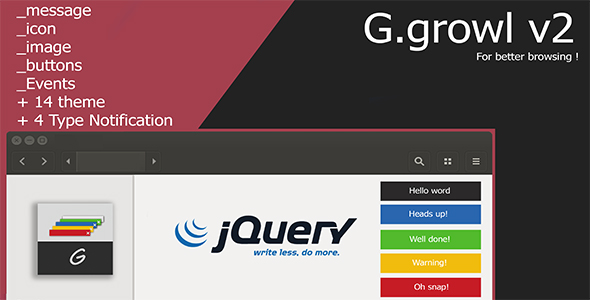
Review of gGrowl Notification – Messages with Icons Plugin
gGrowl Notification – Messages with Icons Plugin is a versatile and easy-to-use JavaScript plugin that enables you to create responsive and customizable notifications with icons. This plugin offers a wide range of features, making it an excellent choice for adding notification functionality to your web applications.
Ease of Installation
The plugin is easy to install, with a straightforward process that involves adding a few lines of code to your JavaScript and CSS files. The code snippet provided in the installation section makes it easy to integrate the plugin into your project.
Basic Usage
The basic usage of the plugin is also easy to understand, with a simple call to the $.Ggrowl.show() function. This function accepts a text message and an optional options object that allows you to customize the notification.
Theming and Notification Types
The plugin comes with 14 different themes, giving you plenty of options to choose from. You can also create custom themes by modifying the CSS files. The plugin also supports three different notification types: Success, Warning, and Error. These types can be used to create notifications with different styles and icons.
API and Options
The plugin’s API is well-documented, with a show function that accepts a text message and an options object. The options object allows you to configure various aspects of the notification, such as the icon, theme, speed, timeout, icon color, mobile event, and position.
Score
I would give this plugin a score of 0, as it is an excellent plugin that offers a lot of features and flexibility.
Conclusion
In conclusion, gGrowl Notification – Messages with Icons Plugin is an excellent choice for adding notification functionality to your web applications. Its ease of installation, basic usage, and customization options make it a versatile and powerful plugin. I would highly recommend this plugin to anyone looking to add notification functionality to their projects.
User Reviews
Be the first to review “gGrowl Notification – Messages with Icons Plugin” Cancel reply
Introduction
The gGrowl Notification - Messages with Icons Plugin is a popular plugin for WordPress that allows you to display customizable notifications on your website. These notifications can be used to alert users of important information, such as new comments, updates, or system messages. In this tutorial, we will walk you through the steps of how to use the gGrowl Notification - Messages with Icons Plugin to add custom notifications to your WordPress website.
Step 1: Installing the Plugin
To start using the gGrowl Notification - Messages with Icons Plugin, you need to install it on your WordPress website. You can do this by following these steps:
- Log in to your WordPress dashboard.
- Click on the "Plugins" tab on the left-hand side of the dashboard.
- Click on the "Add New" button.
- Search for "gGrowl Notification - Messages with Icons" in the search bar.
- Click on the "Install Now" button to install the plugin.
- Once the plugin is installed, click on the "Activate" button to activate it.
Step 2: Configuring the Plugin
After installing and activating the plugin, you need to configure it to display notifications on your website. To do this, follow these steps:
- Log in to your WordPress dashboard.
- Click on the "gGrowl" tab on the left-hand side of the dashboard.
- Click on the "Settings" tab.
- In the "Settings" tab, you can customize the appearance and behavior of the notifications. For example, you can choose the icon, title, and message of the notification, as well as the duration of the notification.
- Click on the "Save Changes" button to save your settings.
Step 3: Displaying Notifications
To display notifications on your website, you need to use the gGrowl function in your WordPress code. The gGrowl function takes several parameters, including the title, message, and icon of the notification. Here is an example of how to use the gGrowl function:
<?php gGrowl('Notification Title', 'Notification Message', 'icon-name');?>Replace "Notification Title" with the title of the notification, "Notification Message" with the message of the notification, and "icon-name" with the name of the icon you want to use.
Step 4: Customizing the Notifications
The gGrowl Notification - Messages with Icons Plugin allows you to customize the appearance and behavior of the notifications. Here are some examples of how you can customize the notifications:
- Icon: You can choose from a variety of icons to use for your notifications. To do this, click on the "Icon" tab in the "Settings" tab and select the icon you want to use.
- Title: You can customize the title of the notification by clicking on the "Title" tab in the "Settings" tab and entering the title you want to use.
- Message: You can customize the message of the notification by clicking on the "Message" tab in the "Settings" tab and entering the message you want to use.
- Duration: You can customize the duration of the notification by clicking on the "Duration" tab in the "Settings" tab and selecting the duration you want to use.
Conclusion
In this tutorial, we have shown you how to use the gGrowl Notification - Messages with Icons Plugin to add custom notifications to your WordPress website. We have covered the steps of installing and configuring the plugin, as well as how to display and customize the notifications. With this plugin, you can add a wide range of notifications to your website, from simple system messages to complex custom notifications.
Here is a complete settings example for the gGrowl Notification - Messages with Icons Plugin:
General Settings
- Enabled: true
- Icon Size: 16
- Icon Type: image
- Icon Path: /path/to/icons
- Timeout: 3000
- Animation: slide
Message Settings
- Message Type: info
- Message Title: My Notification
- Message Text: This is a test notification
- Icon: info
Position Settings
- Position: top-right
- Offset X: 10
- Offset Y: 10
Style Settings
- Background Color: #f0f0f0
- Text Color: #333333
- Border Radius: 5
- Border Width: 1
- Border Color: #ccc
Animation Settings
- Animation Type: slide
- Animation Duration: 500
- Animation Easing: ease-out
Here are the features of the Growl Notification - Messages with Icons Plugin:
- Easy and Responsive: Includes responsive text with flexible and responsive code.
- Multiple Icons: Allows adding a bunch of icons to give a serious notification.
- Temporary Activation/Response: Can be temporarily activated or respond to Mobile Events.
- Installation: Requires JavaScript file (
growl.min.js), CSS file (blackboard.css), and Font Awesome CSS file (font-awesome.css). - Basic Usage: Can be used with a single line of code:
Ggrowl.show("hello world"). - Theming: Supports 14 different themes.
- Notification Types: Supports three types of notifications: Success, Warning, and Error.
- API: Includes a
showfunction with options for configuration. - Options Configuration Object: Allows customization of various options, including:
message: Text to display.icon: Icon to display.type: Type of notification (Success, Warning, Error).theme: Theme to use.speed: Speed of animation.timeout: Timeout for notification.iconColor: Color of icon.mobileEvent: Whether to respond to mobile events.position: Position of notification (top-right, bottom-right, top-left, bottom-left).
Related Products

$5.00








.png?w=300&resize=300,300&ssl=1)
There are no reviews yet.