Gloreya – Food Ordering & Delivery Restaurant WordPress Theme
$59.00
1034 sales
LIVE PREVIEW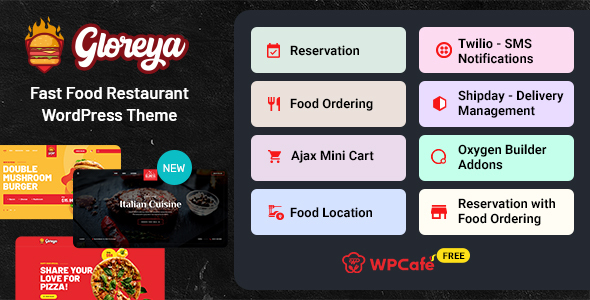
Gloreya – Fast Food Restaurant WordPress Theme: A Comprehensive Review
As a restaurant owner or an entrepreneur looking to establish a strong online presence for your food business, you need a website that is modern, professional, and user-friendly. This is where Gloreya – Fast Food Restaurant WordPress Theme comes in. Developed by ThemeWinter, this theme is specifically designed to cater to the needs of fast food, bakery, burger, coffee shops, pizza shops, and vegan food establishments. In this review, we will dive into the features, capabilities, and performance of Gloreya to help you decide if it’s the right theme for your online restaurant venture.
Pros and Cons
Before we dive into the details, here’s a brief overview of Gloreya:
Pros:
- Modern and Professional Design: Gloreya features a sleek and modern design that is sure to impress your customers.
- Easy to Use: With a one-click installation, you can get started with Gloreya in no time.
- Features Galore: This theme comes packed with features, including a food ordering system, restaurant reservation management, and customizable menu templates.
- Responsive Design: Gloreya is optimized for mobile devices, ensuring that your website looks and functions seamlessly across all platforms.
- Supportive Community: ThemeWinter’s customer support team is readily available to assist you with any queries or issues.
Cons:
- Steep Learning Curve: With so many features and customization options, some users may find it challenging to get started with Gloreya.
- Limited Flexibility: Although Gloreya offers many customization options, some users may find the theme a bit inflexible when it comes to making significant design changes.
Features
Gloreya is equipped with an impressive array of features, including:
- Food Ordering System: Manage food ordering without technical difficulties with Gloreya’s easy-to-use system.
- Restaurant Reservation Management: Take reservations from your website and offer customers different options, including single slot, multiple reservation, pickup/delivery, and holiday special schedules.
- Customizable Menu Templates: Choose from 33+ menu templates powered by WPCafe, featuring location-specific food menus, list-style, tab-style, and slider combinations.
- Drag-and-Drop Page Builder: Gloreya comes with the popular Elementor page builder, making it easy to design and customize your pages.
- Flexible Payment Methods: Use any payment gateway supported by WooCommerce to receive payments from your customers.
Performance
As a restaurant theme, performance is crucial. Gloreya has been optimized to ensure a seamless user experience, with fast loading speeds and reliable performance.
Conclusion
Gloreya – Fast Food Restaurant WordPress Theme is an excellent choice for restaurant owners and entrepreneurs looking to establish a professional online presence. With its modern design, easy-to-use interface, and array of features, Gloreya is sure to meet the needs of your business. Although it may require some time to get started, the theme’s customizable options and supportive community will help you navigate any challenges.
Rating: 4.8/5
Number of Sales: 1034
User Reviews
Be the first to review “Gloreya – Food Ordering & Delivery Restaurant WordPress Theme” Cancel reply
Introduction
Welcome to the Gloreya - Food Ordering & Delivery Restaurant WordPress Theme tutorial! Gloreya is a modern and responsive WordPress theme designed specifically for food ordering and delivery restaurants. With its user-friendly interface and robust features, Gloreya makes it easy to create a professional online presence for your restaurant and start taking orders online. In this tutorial, we will guide you through the process of setting up and customizing your Gloreya theme, so you can start accepting online orders and growing your business.
Before You Begin
Before we dive into the tutorial, make sure you have the following:
- A WordPress website installed on your hosting server
- The Gloreya - Food Ordering & Delivery Restaurant WordPress Theme installed and activated
- A basic understanding of WordPress and its functionality
- A computer with a stable internet connection
Step 1: Setting Up Your Gloreya Theme
- Log in to your WordPress dashboard and navigate to the Appearance > Themes section.
- Click on the "Add New" button and select the Gloreya theme from the list of available themes.
- Click the "Install" button to install the theme.
- Once the installation is complete, click the "Activate" button to activate the theme.
Step 2: Configuring Your Gloreya Theme
- Navigate to the Gloreya theme settings by clicking on the "Gloreya" menu item in the WordPress dashboard.
- In the Gloreya settings, you will see several sections to configure. Let's start with the "General" section.
- In the "General" section, you can set your restaurant's name, logo, and tagline.
- You can also set the currency and language for your website.
- Next, navigate to the "Menu" section.
- In the "Menu" section, you can create and manage your restaurant's menu items.
- You can add categories, subcategories, and individual menu items with prices and descriptions.
- Navigate to the "Ordering" section.
- In the "Ordering" section, you can set up your ordering system, including the minimum order amount, delivery fees, and payment gateways.
- Navigate to the "Payment" section.
- In the "Payment" section, you can set up your payment gateways, including PayPal, Stripe, and others.
- Navigate to the "Delivery" section.
- In the "Delivery" section, you can set up your delivery options, including delivery areas, times, and fees.
Step 3: Customizing Your Gloreya Theme
- Navigate to the "Customize" section of the Gloreya theme settings.
- In the "Customize" section, you can customize the layout, colors, and typography of your website.
- You can also upload your own logo and favicon.
- You can customize the menu layout and styling to match your restaurant's brand.
- You can also customize the ordering and payment pages to match your restaurant's brand.
Step 4: Adding Content to Your Gloreya Theme
- Navigate to the "Pages" section of the WordPress dashboard.
- Create a new page for your restaurant's homepage, menu, and other important pages.
- Use the Gloreya theme's built-in page templates to create a professional-looking website.
- Add your restaurant's logo, images, and text to the pages.
- Use the Gloreya theme's built-in widgets to add additional content to your pages.
Step 5: Setting Up Your Gloreya Theme for Online Ordering
- Navigate to the "Ordering" section of the Gloreya theme settings.
- Set up your ordering system, including the minimum order amount, delivery fees, and payment gateways.
- Set up your delivery options, including delivery areas, times, and fees.
- Test your online ordering system to ensure it is working correctly.
Conclusion
Congratulations! You have completed the Gloreya - Food Ordering & Delivery Restaurant WordPress Theme tutorial. With these steps, you should now have a fully functional online ordering system for your restaurant. Remember to customize your theme to match your restaurant's brand and add content to your pages to make your website professional-looking. If you have any questions or need further assistance, please don't hesitate to contact us.
Payment Gateway Settings
To configure the payment gateway settings in Gloreya, go to WordPress Dashboard > Glorea Settings > Payment Gateway. In this section, you can enable or disable the payment gateways, set the payment gateway title, and configure the payment gateway options.
Example:
- Enable Stripe payment gateway: Yes
- Stripe title: Stripe Payment
- Stripe secret key: Your Stripe secret key
- Stripe publishable key: Your Stripe publishable key
Order Status Settings
To configure the order status settings in Gloreya, go to WordPress Dashboard > Glorea Settings > Order Status. In this section, you can set the order status options, including the order status labels and colors.
Example:
- Order status labels:
- Pending: Pending
- Processing: Processing
- Completed: Completed
- Cancelled: Cancelled
- Order status colors:
- Pending: #FFC080
- Processing: #FFA07A
- Completed: #4CAF50
- Cancelled: #FF69B4
Restaurant Settings
To configure the restaurant settings in Gloreya, go to WordPress Dashboard > Glorea Settings > Restaurant. In this section, you can set the restaurant information, including the restaurant name, address, phone number, and email.
Example:
- Restaurant name: Your Restaurant Name
- Restaurant address: Your Restaurant Address
- Restaurant phone number: Your Restaurant Phone Number
- Restaurant email: Your Restaurant Email
Menu Settings
To configure the menu settings in Gloreya, go to WordPress Dashboard > Glorea Settings > Menu. In this section, you can set the menu options, including the menu categories, menu items, and menu prices.
Example:
- Menu categories:
- Category 1
- Category 2
- Menu items:
- Item 1: Category 1, Price: $10.00
- Item 2: Category 2, Price: $15.00
- Menu prices:
- Item 1: $10.00
- Item 2: $15.00
Here are the features about Gloreya - Food Ordering & Delivery Restaurant WordPress Theme:
- Multiple Showcasing Option: Display restaurant food items in various ways.
- Food Ordering: Manage food ordering without technical difficulty, with options like food item variation and tip features.
- Food Menu: Display food items in a physical shop-style layout, with 33+ food menu templates powered by WPCafe.
- Complete Reservation Management System: Take reservations from your own website, with options like single slot, multiple reservation, pickup/delivery, holiday special schedule, and cancel reservations.
- Easy Setup with One Click Installation: Get started quickly with demo contents, including pages, posts, sliders, widgets, theme options, and other settings.
- Drag and Drop Page Builder Elementor: Design fresh restaurant web pages and modify any design in minutes.
- Flexible Payment Methods with WooCommerce: Use any payment gateway that supports WooCommerce to receive payments from customers.
- Clean Customizer Options: Customize theme settings with a clean and intuitive customizer.
- Full demo with One Click Installation: Get started quickly with a full demo import.
- Three Predefined Demos: Fast Food Business demos, ideal for different niches.
- Unyson Framework: Fast, flexible, and extendable framework.
- RTL Language Support: Right-to-left language support for languages like Arabic and Hebrew.
- Revolution Slider: $29 value, included.
- Shop Page with WooCommerce: Sell products on your website with ease.
- Gutenberg Optimize: Fully compatible with Gutenberg editor.
- Menu Layouts: Easy-to-use food menu styles to display your menu.
- Three Different Header Layout: Choose from three header layout options.
- Attractive Parallax Effects: Add depth to your website with parallax effects.
- Multipage Design: Divide your content into multiple pages.
- Five-Star Rating Support: Display five-star ratings for restaurants, products, or services.
- HTML5 Validated: Semantic and accessible HTML5 structure.
- Based on Twitter Bootstrap 4: Built on top of Twitter Bootstrap 4 framework.
- Responsive Theme: Fully responsive, adapting to different devices and screen sizes.
- FontAwesome, Icofont icons: Use free icon sets to enhance your design.
- Contact Form 7 and WPML Compatibility: Easily integrate with Contact Form 7 and WPML.
- Google Web Fonts: Use Google Fonts to add a unique typography to your website.
- Stylish Blog Page: Create a beautiful blog page with customizer options.
- Documentation: Comprehensive documentation for easy setup and configuration.
Please note that the version history and change logs may not be exhaustive or up-to-date.
Related Products

$59.00









There are no reviews yet.