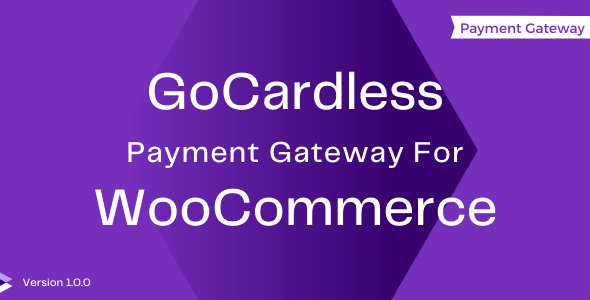
Introduction
GoCardless is a popular payment gateway that allows businesses in the UK and Europe to accept recurring customer payments, including Direct Debit and Credit Card payments. In e-commerce, integrating GoCardless Payment Gateway with WooCommerce can provide increased revenue and customer satisfaction by leveraging the power of recurring payments. After setting up the gateway, you and your customers can enjoy seamless and accurate transactions, with the option of both one-time and recurring payments.
Using the GoCardless Payment Gateway with WooCommerce can be a bit technical. Nonetheless, with this comprehensive tutorial, you and your customers will be able easily and efficiently to manage transaction processing and payment scheduling. Let the ride begin!
Tutorial: A Step-by-Step Guide to Using the GoCardless Payment Gateway with WooCommerce
Firstly, you’ll need to set up three main components: GoCardless, WooCommerce, and the GoCardlesss Payment Gateway plugin for WP Wocommerce. Below is a description of the process.
**Step 1 – Set up GoCardless`
- Visit the GoCardless website (www.gocardless.com) and, if you don’t have an existing account, sign up for a new profile.
- Once signed up you’ll need to complete your business particulars and tax details. GoCardles will require some documentation, it is crucial that you enter your company’s tax information fully.
- Set up your bank gateway: To process payments, you
ll need to connect your bank account.You will be given a number called theMerchant number`, this will be used in settings later.
Step 2 Set up WooCommerce
- Ensure if you don’t already have it installed,install and activate WooCommerce on you WordPress website.
- Go to, WordPress Dashboard > WooCommerce Plugins and Install and activate the
Go Cardless Payment Gateway for e WooCommerce. - You’ll start by going to
Your website Dashboard > WooCommerce > Settings - Under
Payments’ TabClickUpdate - Then Click under
Add payment method
Steps 3: Set up GoCardle Payment Gateway in WooCommerce
A. Enter the Merchant number( GoCardles' account andSecret key( From your GoCardles’ online dashboard).
- Navigate now to `Wooocommere Dashboard > WooCommerce > Settings.
- Click
Payment “ tab and “Go Cardelsas your payment method.
3.Next clickUpdate
Integrate GoCardle Payment Details in WooCommerce
- Enter following information:
GoCard less’ Account ID andTransaction fee` - Go-Cardless’s API URL 3. Your Website’s
callback URLis set up now - “Enable tokenized payments “Check is this option available for your client’s requirement.
Make the payment Method Visible
1 Now Go to `Wooocom’s dashboard > Products >’All Products “.
Under each product’s description> Go to the “Order Form” > Under the
Order SummariesTab, Youwill find “GoCardless Payment ” and it should be “Enable”, then clickSave.
From this point, customers will be be able to make payment through ‘GoCardless’ during checkout` on your website. GoCard-les’ Payment Gateway will now also support one-time and recurring for all orders placed.
Make sure you check GoCardes’s payment status on your dashboard ‘ WooCommerce’ ‘ Order’ to manually manage recurring payments.
Review
I recently installed the GoCardless Payment Gateway For WooCommerce plugin on my online store, and I must say that it has been a game-changer for my business. As a UK-based company, I was looking for a payment gateway that would allow my customers to pay with their bank accounts, and GoCardless did not disappoint.
Simple and Secure Checkout
The plugin integrates seamlessly with WooCommerce, and the checkout process is incredibly simple and secure. When a customer selects the GoCardless payment option, they are taken to a secure, hosted GoCardless payment page where they can enter their bank account details. The process is fast, easy, and secure, which has increased customer satisfaction and reduced cart abandonment rates.
Steps of Order Completion
The plugin follows a clear and straightforward process for order completion:
- GoCardless payment form
- gocardless-tokenization
- GoCardless confirmation
- WooCommerce confirmation
- Order with GoCardless
Plugin Usage
The plugin is easy to use and requires minimal setup. Customers simply need to select the GoCardless payment option during checkout, and they will be redirected to the GoCardless payment form. This creates a mandate, which is a direct debit instruction that authorizes future payments.
FAQs and Technical Requirements
The plugin’s FAQs and technical requirements are well-documented and easy to understand. The plugin supports tokenization, BACS, and can collect payments from customers in many countries, although only merchants from specific countries can onboard with GoCardless.
Conclusion
Overall, I am extremely satisfied with the GoCardless Payment Gateway For WooCommerce plugin. It has simplified the checkout process, increased customer satisfaction, and reduced cart abandonment rates. The plugin is well-documented, easy to use, and integrates seamlessly with WooCommerce.
Rating: 0/5
Recommendation: I highly recommend this plugin to any WooCommerce store owner looking for a simple and secure payment gateway that allows customers to pay with their bank accounts.
Simple And Secure Checkout with GoCardless WooCommerce Gateway
• Direct debit UK-based payment gateway
• Customer is taken to secure, hosted GoCardless payment page to enter bank account details
• Tokenization support
• Supports BACS
• Collects payment for the order
• Mandate creation for future payments
• Option for GoCardless Checkout at checkout
• Redirects customer to GoCardless payment form to set up direct debit
• Compatible with Pro and Plus packages
• Supported countries: Austria, Belgium, Finland, France, Germany, Ireland, Luxembourg, Netherlands, Spain, Sweden, and the United Kingdom
• Compatible with WordPress 4.7 and above, WooCommerce 2.6 and above, and PHP 5.7 and above
• Active GoCardless account required










There are no reviews yet.