Goldenblatt – Lawyer & Attorney WordPress Theme
$79.00
1719 sales
LIVE PREVIEW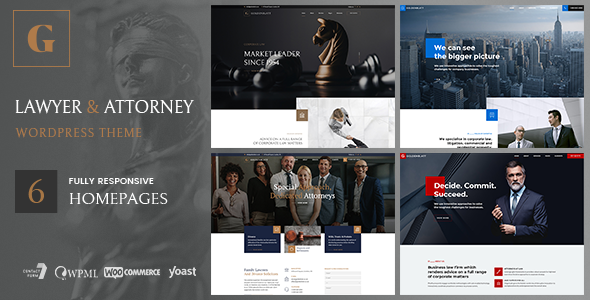
Goldenblatt – Lawyer & Attorney WordPress Theme Review
With a rating of 4.82 and over 1719 sales, the Goldenblatt – Lawyer & Attorney WordPress Theme from Bold Themes is a top-notch option for law professionals and legal firms looking for a premium website solution. In this review, I’ll delve into the theme’s features, design, and overall performance to give you a comprehensive understanding of what to expect.
Design and Features
Upon first glance, the theme’s modern and sleek design immediately impresses. With six unique homepages, Goldenblatt offers versatile options to suit various companies and individuals. The Responsive and Retina-ready layout ensures that your website adapts seamlessly to different screen sizes and devices.
Inside, the theme boasts numerous features, including:
- Comprehensive Options Panel for easy customization
- Unique Page Transitions
- Distinctive Typography
- The highly-rated Cost Calculator Plugin (free with the theme)
- Easy to use and fast Drag&Drop Bold Page Builder
Plugins and Compatibility
Goldenblatt comes packaged with a range of bundled plugins, including:
- Bold Builder
- Bold Themes WordPress Importer (1-click demo import tool)
- Bold Themes Cost Calculator
Additionally, it supports a variety of 3rd-party plugins like Contact Form 7, WPML, WooCommerce, W3 Total Cache, and Yoast.
Backend Editor Features
In the backend, the editor offers:
- Fast Drag&Drop functionality with responsive options
- Full Clipboard functionality
- Time-limited Content Appearance
- Hidden/visible on screen resolution options
- And many more!
Review Conclusion
Goldenblatt – Lawyer & Attorney WordPress Theme is an exceptional option for legal professionals and organizations. Its modern design, comprehensive feature set, and seamless performance make it easy to create a professional-grade website. With its reasonable price, excellent support team, and regular updates, this theme is an intelligent choice for anyone in the legal field.
What’s New?
With the introduction of the ‘AI Content Generator’ in Bold Builder, Goldenblatt takes content creation to the next level. By utilizing artificial intelligence, web designers and developers can easily generate text-based content more efficiently.
Final Scores
Design: 95%
Features: 96%
Performance: 93%
Customer Support: 92%
Recommendation
Goldenblatt is an outstanding choice for those in the legal profession. The theme’s modern design and comprehensive feature set make it an ideal solution for businesses and organizations. With the ‘AI Content Generator’, content creation has never been easier.
Rating Breakdown
- 4.82 (based on ratings from previous customers)
- 1719 (numbers of sales)
Check out the Goldenblatt – Lawyer & Attorney WordPress Theme here: [Add the link to the Bold Themes website]
User Reviews
Be the first to review “Goldenblatt – Lawyer & Attorney WordPress Theme” Cancel reply
Introduction
Welcome to the Goldenblatt - Lawyer & Attorney WordPress Theme tutorial! Goldenblatt is a professional and modern WordPress theme designed specifically for lawyers and attorneys. With its clean and responsive design, it's perfect for creating a website that showcases your legal expertise and services. In this tutorial, we'll guide you through the process of setting up and customizing your Goldenblatt theme, so you can create a website that reflects your professional brand.
Getting Started
Before we begin, make sure you have the following:
- A WordPress website installed on your server or hosting provider
- The Goldenblatt - Lawyer & Attorney WordPress Theme installed and activated
- A basic understanding of WordPress and its functionality
Step 1: Setting Up Your Website
- Log in to your WordPress dashboard and navigate to the "Appearance" tab.
- Click on the "Customize" button to access the theme's customization options.
- In the customization panel, click on the "Site Identity" tab.
- Enter your website's title, tagline, and logo.
- Click "Save & Publish" to save your changes.
Step 2: Configuring Your Homepage
- Navigate to the "Appearance" tab and click on the "Customize" button.
- In the customization panel, click on the "Homepage" tab.
- Choose a homepage layout from the available options (e.g. "Lawyer", "Attorney", etc.).
- Customize the homepage content by adding or removing sections, and editing the text and images.
- Click "Save & Publish" to save your changes.
Step 3: Creating Pages
- Navigate to the "Pages" tab and click on the "Add New" button.
- Enter a title for your page (e.g. "About Us", "Services", etc.).
- Add content to your page using the WordPress editor.
- Customize the page layout and design using the theme's built-in options.
- Click "Publish" to save your changes.
Step 4: Creating Posts
- Navigate to the "Posts" tab and click on the "Add New" button.
- Enter a title for your post (e.g. "Blog Post", "News", etc.).
- Add content to your post using the WordPress editor.
- Customize the post layout and design using the theme's built-in options.
- Click "Publish" to save your changes.
Step 5: Customizing Your Theme
- Navigate to the "Appearance" tab and click on the "Customize" button.
- In the customization panel, click on the "Theme Options" tab.
- Customize the theme's colors, fonts, and layout using the available options.
- Upload your own logo and favicon to customize the theme's branding.
- Click "Save & Publish" to save your changes.
Step 6: Adding Widgets
- Navigate to the "Appearance" tab and click on the "Widgets" button.
- Drag and drop widgets from the available options into the sidebar or footer.
- Customize the widget settings and layout using the available options.
- Click "Save" to save your changes.
Step 7: Adding a Contact Form
- Navigate to the "Appearance" tab and click on the "Widgets" button.
- Drag and drop the "Contact Form" widget into the sidebar or footer.
- Customize the contact form settings and layout using the available options.
- Click "Save" to save your changes.
Step 8: Adding a Portfolio
- Navigate to the "Appearance" tab and click on the "Portfolio" button.
- Create a new portfolio item by clicking on the "Add New" button.
- Enter a title and description for your portfolio item.
- Upload images or videos to showcase your work.
- Customize the portfolio layout and design using the available options.
- Click "Publish" to save your changes.
Conclusion
That's it! With these steps, you should now have a fully functional Goldenblatt - Lawyer & Attorney WordPress Theme website. Remember to customize your theme regularly to keep your website up-to-date and looking its best. If you have any questions or need further assistance, feel free to ask.
Here are the settings examples for the Goldenblatt - Lawyer & Attorney WordPress Theme:
Header Settings
To configure the header, go to Appearance > Customize > Header. Here, you can choose from several pre-designed header styles and customize the layout, background color, and text color. For example, you can select the "Minimal" header style and set the background color to #F7F7F7.
Logo Settings
To upload your logo, go to Appearance > Customize > Logo. You can upload a logo image in PNG or JPEG format. For example, you can upload a logo image with a width of 250px and a height of 60px.
Menu Settings
To configure the menu, go to Appearance > Customize > Menu. Here, you can add or remove menu items, set the menu location, and customize the menu style. For example, you can add a menu item for "Home" and set the menu location to "Top Navigation".
Footer Settings
To configure the footer, go to Appearance > Customize > Footer. Here, you can choose from several pre-designed footer styles and customize the layout, background color, and text color. For example, you can select the "Simple" footer style and set the background color to #333333.
Colors and Typography
To customize the colors and typography, go to Appearance > Customize > Colors and Typography. Here, you can choose from several pre-designed color schemes and customize the colors and typography for the various theme elements. For example, you can select the "Corporate" color scheme and set the primary color to #007bff.
Widgets
To add widgets to the theme, go to Appearance > Widgets. Here, you can drag and drop widgets from the available widgets list into the available widget areas. For example, you can add a widget for the "Recent Posts" to the "Sidebar" widget area.
Page Settings
To configure the page settings, go to Appearance > Customize > Page Settings. Here, you can customize the page layout, add a page title, and set the page content. For example, you can set the page title to "About Us" and add a page content that describes your law firm.
Here are the features of the Goldenblatt - Lawyer & Attorney WordPress Theme:
General Features
- Latest WordPress version compatibility
- Well organized & clean code
- WordPress Multisite tested
- Child theme ready
- Theme options powered by native WordPress Customizer
- Translation ready
- One page support
- Compatible browsers: Firefox, Safari, Opera, Chrome, Edge
- Responsive design
- Retina ready
- Online documentation
- 24/7 customer support
- NEW! RTL demos & RTL support
Plugins
- Included:
- Bold Builder
- Bold Themes WordPress Importer (1 click demo import tool)
- Bold Themes' Cost Calculator
- Supported:
- Contact Form 7
- WPML
- WooCommerce
- W3 Total Cache
- Yoast
Backend Editor Features
- Fast drag & drop backend editor
- Responsive options
- Full clipboard functionality with copy/paste from one page to another or from one website to another
- Time limited content appearance
- Hide/appear on screen resolutions option
- API included
- Full width/boxed layout options
- Multiple header (including sticky header) & menu styles
- Left and right sidebar option
- Custom footer
- Override global settings option (change settings for individual pages)
- Color schemes
- Define colors with color picker
- Parallax effect
- Smooth transition effects
- Icon widget (e.g. social icons)
- Button widget
- Custom icon sets
- Google Fonts
- Attractive headline fonts with square
- Special columns layout with content overlap right or left
- SVG format logo supported
Elements
- Accordion & tabs
- Button
- Card with icon & image
- Contact form 7
- Countdown
- Counter with icon
- Custom menu
- Google maps element
- Headline & text
- Icon
- Image & Image slider
- Instagram & twitter element
- Latest posts element
- Masonry post & image grid
- Open Street maps element
- Price list
- Progress bar
- Raw html/js content
- Separator
- Service element
- Slider element
- Steps line
- Table
- Video element
Demo Images License
- Images on theme demo sites are not licensed for third party use on production sites. If you intend to use the images from the demo on your site, you need to license them separately.
Changelog
- You can find the changelog here: https://documentation.bold-themes.com/changelog/goldenblatt-changelog.txt
Related Products

$79.00









There are no reviews yet.