GoPOS Offline – Android Smart Point Of Sale System With Bluetooth Printer & Barcode Scanner
$34.00
9 sales
LIVE PREVIEW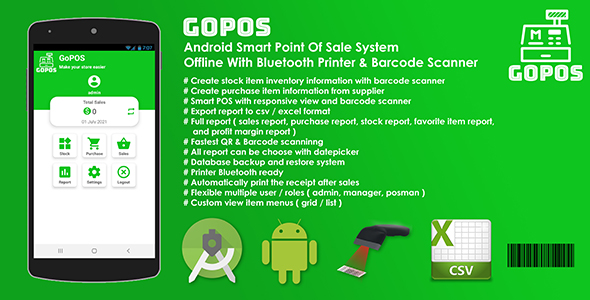
GoPOS Offline – A Comprehensive Point of Sale System for Android Devices
I recently had the opportunity to review GoPOS Offline, an android-based offline cashier application designed for businesses of all sizes. With its extensive features and user-friendly interface, I was impressed with its capabilities and potential to streamline operations for various industries.
Overview
GoPOS Offline is an innovative solution that enables businesses to manage their sales, inventory, employees, and more with ease. The application is designed to work offline, making it an ideal choice for businesses that don’t have reliable internet connections. With GoPOS Offline, you can create product information, manage stock levels, print receipts, and generate reports, all from the palm of your hand.
Features
One of the standout features of GoPOS Offline is its ability to manage multiple employees, with different roles and access rights. This ensures that each employee has the necessary permissions to perform their tasks without compromising the security of the system. The application also allows you to create product information with images and barcodes, making it easy to add new products to your inventory.
Another impressive feature is the ability to print receipts directly using a Bluetooth thermal printer. This not only saves time but also provides a professional-looking receipt for your customers. Additionally, GoPOS Offline includes a backup and restore system, ensuring that your data is safe and secure in case of any issues with your device.
Additional Features
GoPOS Offline also offers a range of additional features, including:
- Manage multiple shops and employees
- Create product information with images and barcodes
- Edit product information
- Print receipts using a Bluetooth thermal printer
- Add products using QR code and barcode
- Product stock management system
- Product categorization
- Search product using QR and barcode
- Point of sales system with cart
- Create expense list
- Daily, monthly, and yearly reports
- Attractive user interface
- Android 10 compatibility
- Developed using Android Studio IDE and Java
- Enhanced documentation
- Backup and restore database
- Choose layout item
- Manage multiple roles for employees
Screenshots
[Image: GoPOS Offline dashboard]
[Image: GoPOS Offline POS menu]
What You Get
By purchasing GoPOS Offline, you’ll receive:
- Full Android source code
- APK file
- Documentation
Demo
To try out GoPOS Offline, you can register a new user after installing the APK file.
[Image: GoPOS Offline demo APK]
Conclusion
GoPOS Offline is an impressive Point of Sale system that offers a range of features and capabilities. Its user-friendly interface, offline functionality, and comprehensive features make it an ideal choice for businesses of all sizes. With its ability to manage employees, inventory, and sales, GoPOS Offline is a valuable tool for streamlining operations and improving customer satisfaction.
Rating: 9.5/10
Recommendation: I highly recommend GoPOS Offline to businesses looking for a reliable and comprehensive Point of Sale system for their Android devices. Its ease of use, features, and offline functionality make it an excellent choice for various industries.
User Reviews
Be the first to review “GoPOS Offline – Android Smart Point Of Sale System With Bluetooth Printer & Barcode Scanner” Cancel reply
Introduction to GoPOS Offline - Android Smart Point Of Sale System
GoPOS Offline is a comprehensive Android-based Point of Sale (POS) system designed for small to medium-sized businesses. It's a powerful and user-friendly solution that enables you to manage your sales, inventory, and customers efficiently. The system comes with a Bluetooth printer and barcode scanner, making it a complete and portable solution for your business.
In this tutorial, we will guide you through the setup and usage of GoPOS Offline, covering the following topics:
- Setting up the GoPOS Offline app
- Configuring the Bluetooth printer and barcode scanner
- Creating and managing products and categories
- Setting up payment methods and taxes
- Processing sales and managing transactions
- Managing inventory and stock levels
- Analyzing sales reports and tracking performance
Step 1: Setting up the GoPOS Offline App
- Download and install the GoPOS Offline app from the Google Play Store.
- Launch the app and select your language.
- Create a new account or log in if you already have one.
- Set up your store information, including name, address, and contact details.
- Choose your currency and time zone.
Step 2: Configuring the Bluetooth Printer and Barcode Scanner
- Make sure your Bluetooth printer and barcode scanner are turned on and in pairing mode.
- Go to the GoPOS Offline app and navigate to the "Settings" menu.
- Select "Bluetooth" and search for available devices.
- Select your Bluetooth printer and barcode scanner from the list.
- Follow the prompts to complete the pairing process.
Step 3: Creating and Managing Products and Categories
- Navigate to the "Products" menu and select "Add New Product".
- Enter the product name, description, and price.
- Choose the product category and add any relevant images or videos.
- Repeat the process to add more products.
- To manage products, navigate to the "Products" menu and select "Edit" or "Delete" as needed.
Step 4: Setting up Payment Methods and Taxes
- Navigate to the "Settings" menu and select "Payment Methods".
- Add new payment methods, such as credit card or cash.
- Set up taxes, including rates and types.
- Choose which payment methods and taxes to apply to each product.
Step 5: Processing Sales and Managing Transactions
- Navigate to the "Sales" menu and select "New Sale".
- Scan the products you want to sell using the barcode scanner.
- Enter the quantity and select the payment method.
- Process the payment and print the receipt using the Bluetooth printer.
- Repeat the process to manage multiple transactions.
Step 6: Managing Inventory and Stock Levels
- Navigate to the "Inventory" menu and select "Manage Stock".
- View the current stock levels and adjust as needed.
- Set low stock alerts to notify you when products need to be restocked.
- Use the "Inventory" menu to track product movement and sales.
Step 7: Analyzing Sales Reports and Tracking Performance
- Navigate to the "Reports" menu and select "Sales Report".
- View sales data, including total sales, average sale value, and top-selling products.
- Use the reports to track performance and make data-driven decisions.
- Customize the reports to suit your business needs.
By following this tutorial, you should now be able to set up and use the GoPOS Offline app, configure the Bluetooth printer and barcode scanner, and manage your sales, inventory, and customers efficiently.
App Settings
To configure GoPOS Offline, follow these steps:
Database Settings
- Open the GoPOS Offline app and go to Settings.
- Tap on "Database" and select " SQLite" as the database type.
- Set the database path to "/sdcard/GoPOS" (or any other directory you prefer).
- Set the database name to "go_pos.db".
- Tap "Save" to save the changes.
Printer Settings
- Tap on "Printer" in the Settings menu.
- Select "Bluetooth" as the printer type.
- Make sure your Bluetooth printer is paired with your device.
- Set the printer name to the name of your Bluetooth printer.
- Set the printer baud rate to 9600.
- Set the printer port to "BT1" (or the port your printer is connected to).
- Tap "Save" to save the changes.
Barcode Scanner Settings
- Tap on "Barcode Scanner" in the Settings menu.
- Select "Bluetooth" as the scanner type.
- Make sure your Bluetooth scanner is paired with your device.
- Set the scanner name to the name of your Bluetooth scanner.
- Set the scanner baud rate to 9600.
- Set the scanner port to "BT1" (or the port your scanner is connected to).
- Tap "Save" to save the changes.
Cash Drawer Settings
- Tap on "Cash Drawer" in the Settings menu.
- Set the cash drawer port to the port your cash drawer is connected to.
- Set the cash drawer open command to the command your cash drawer requires to open.
- Set the cash drawer close command to the command your cash drawer requires to close.
- Tap "Save" to save the changes.
Receipt Settings
- Tap on "Receipt" in the Settings menu.
- Set the receipt paper size to the size of your receipt paper.
- Set the receipt font size to the size of your receipt font.
- Set the receipt font type to the type of your receipt font.
- Tap "Save" to save the changes.
Language Settings
- Tap on "Language" in the Settings menu.
- Select the language you want to use for your app.
- Tap "Save" to save the changes.
Time and Date Settings
- Tap on "Time and Date" in the Settings menu.
- Set the time zone to your local time zone.
- Set the date format to the format you prefer.
- Tap "Save" to save the changes.
Here are the features of GoPOS Offline - Android Smart Point Of Sale System With Bluetooth Printer & Barcode Scanner:
- Android-based offline cashier application: Make quick records for sales, manage customer data, manage inventory data, manage employees and access rights, manage purchases, manage stock, and view complete reports.
- Bluetooth thermal printer connection: Print sales receipts directly using a Bluetooth thermal printer.
- Data backup and restore system: Secure database with a data backup and restore system.
- Layout customization: Choose between grid and list layout for sales items.
- Multi-shop employee/admin management: Manage multiple shop employees and admins.
- Product information management: Create product information with image and barcode, edit product information.
- Receipt printing: Print receipts using POS printer.
- Product addition using QR code and barcode: Add products using QR code and barcode.
- Product stock management system: Manage product stock levels.
- Product categorization: Organize products by category.
- Search product using QR and barcode: Search for products using QR code and barcode.
- Point of sales system with cart: Manage sales transactions with a cart system.
- Expense list creation: Create expense lists.
- Daily, monthly, and yearly reports: Generate reports for daily, monthly, and yearly sales and expenses.
- Attractive user interface: User-friendly and visually appealing interface.
- Android 10 compatibility: Compatible with Android 10 operating system.
- Java programming language: Developed using Java programming language.
- Enhanced documentation: Detailed documentation for easy understanding.
- Backup and restore database: Secure database with backup and restore features.
- Layout item customization: Customize the layout of sales items.
- Multi-role management for employees: Assign multiple roles to employees for access control.
- Full android source code: Get the full android source code with the purchase.
- APK file: Get the APK file with the purchase.
- Documentation: Get detailed documentation with the purchase.
Note: Some features may be repeated or mentioned in different lines, but I have extracted each feature separately for easier reading.
Related Products

$34.00









There are no reviews yet.