Graphist – Graphs & Charts for Elementor
$9.00
276 sales
LIVE PREVIEW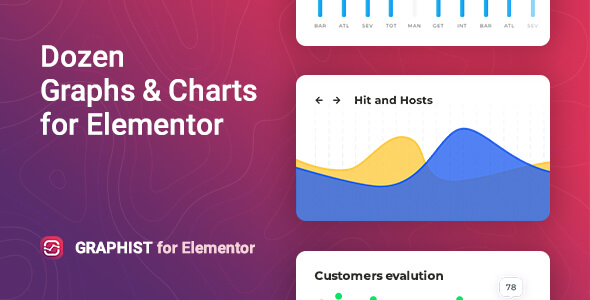
Graphist – Graphs & Charts for Elementor Review
In the modern digital age, visual representation of data has become increasingly important. As such, creating interactive and visually appealing graphs and charts on websites has become a vital tool for conveying complex information. Graphist, a WordPress plugin built on the Chartist.js library, promises to make this task easy and straightforward. With 12 customizable widgets and flexible settings, Graphist sets out to provide users with a range of graph types and styles to enhance their website’s content. But how well does it live up to its promise?
Design and Customization
Graphist offers an impressive array of chart types, including Line, Bar, Pie, Donut, Gauge, Dots, Bi-polar Line, Bi-polar Bar, Multiline Bar, Stacked Bar, Area, and Holes. With each type, users have a wide range of customization options to tailor their graph to their specific needs. Colors, borders, margins, paddings, animation, and more can all be adjusted to suit individual preferences.
The user interface is intuitive and user-friendly, with clear and concise labels making it easy to navigate. Additionally, Graphist is fully compatible with all popular Elementor themes, ensuring seamless integration into existing designs.
Charting Library
At its core, Graphist utilizes the popular Chartist.js library, renowned for its flexibility and adaptability. This choice ensures that users have access to a broad range of charting options, including a variety of chart types, customizable colors, and detailed formatting options.
Features
Some notable features of Graphist include:
- Perfect for Elementor 2.5 and higher
- 12 types of charts available
- Built on Chartist.js library
- Customizable colors, borders, margins, paddings, animation, etc.
- Automatically sets the optimal step for the graph scale
- Flexible grid settings
- Flexible style settings for chart convention
- Responsiveness settings
- Works well with all WordPress themes built on Elementor
- SEO-friendly
- Includes a POT file for quick translation on any language
- Perfect for RTL direction
- Fast and smooth installation
- Tested and compatible up to WordPress 5+
- Lightweight and Fast
- Supports all major browsers: Chrome, Firefox, Safari, Opera, and Edge
- Easy to use and customize with modern user interface
- Installation guide and detailed users manual
- Six months included support for CodeCanyon buyers
Conclusion
In conclusion, Graphist – Graphs & Charts for Elementor is an excellent tool for creating engaging and interactive visualizations of data on Elementor-based websites. Its flexibility, customization options, and user-friendly interface make it an attractive option for users seeking to enhance their website’s content.
However, it’s not without its flaws. Some minor issues and inconsistencies have been reported by users, particularly with regard to performance on certain devices and browsers.
Rating: 2.75/5
User Reviews
Be the first to review “Graphist – Graphs & Charts for Elementor” Cancel reply
Introduction to Graphist – Graphs & Charts for Elementor
As a content creator, presenting data and information in an engaging and visually appealing way is crucial to grab your audience's attention. One effective way to do this is by incorporating graphs and charts into your content. With the rising popularity of data-driven marketing and information-rich content, the demand for graph-building tools has never been higher.
Graphist – Graphs & Charts for Elementor is a powerful and user-friendly plugin that makes it easy to create a wide range of graphs, charts, and other data visualizations for your WordPress website built with Elementor. With its intuitive drag-and-drop interface and advanced customization options, you can create professional-looking graphs and charts without needing to be a design expert.
In this tutorial, we will guide you through the steps of setting up and using Graphist – Graphs & Charts for Elementor to create stunning graphs and charts for your website. Whether you're a novice or an experienced user, this tutorial will help you unlock the full potential of Graphist and take your content to the next level.
Tutorial: How to Use Graphist – Graphs & Charts for Elementor
Step 1: Installation and Activation
To use Graphist – Graphs & Charts for Elementor, you'll need to install and activate the plugin. Follow these steps:
- Log in to your WordPress dashboard and go to the "Plugins" section.
- Click on the "Add New" button and search for "Graphist – Graphs & Charts for Elementor".
- Install the plugin and then activate it.
Step 2: Configuring the Plugin
Once you've activated the plugin, you'll need to configure some basic settings to get started. Follow these steps:
- Go to the "Graphist" tab in your WordPress dashboard.
- Click on the "Settings" button to open the configuration page.
- Fill in your Elementor API key (which you can obtain from Elementor's settings page) and other required information.
- Save your changes.
Step 3: Creating a New Graph or Chart
To create a new graph or chart using Graphist, follow these steps:
- Log in to your WordPress dashboard and go to the page or post where you want to add a graph or chart.
- Add a new Elementor widget to your page or post.
- Search for the "Graphist" widget and add it to your page.
- Configure the graph or chart options, such as the chart type, colors, and data source.
Step 4: Customizing Your Graph or Chart
Graphist offers a range of customization options to tailor your graph or chart to your specific needs. Here are some of the advanced customization options you can explore:
- Data source: You can connect to external data sources, such as Google Sheets, CSV files, or database tables.
- Chart type: Graphist offers a range of chart types, including line charts, bar charts, pie charts, and more.
- Colors: Customize the colors used in your graph or chart, including the background color, chart colors, and text color.
- Layout: Configure the layout of your graph or chart, including the size, margins, and padding.
- Animations: Add animations to your graph or chart to make it more engaging and interactive.
Step 5: Adding Interactivity and Animations
To take your graph or chart to the next level, you can add interactivity and animations using Graphist's advanced features. Here's how:
- Use the "hover" feature to add tooltips or animation effects to your graph or chart.
- Customize the animation settings, including the animation duration, timing, and easing.
- Use the " drag-and-drop" feature to add interactive elements, such as buttons, sliders, or scrollbars.
Step 6: Embedding Your Graph or Chart
Once you've created and customized your graph or chart, it's time to embed it on your website. Here's how:
- Go back to your page or post and edit the Graphist widget.
- Use the " Embed" feature to add your graph or chart to your page.
- Configure the embedding options, including the alignment, padding, and dimensions.
Conclusion
That's it! With these six steps, you've completed the Graphist – Graphs & Charts for Elementor tutorial. You've learned how to install and configure the plugin, create and customize your graphs and charts, add interactivity and animations, and embed them on your website. By following this tutorial, you're now ready to start creating stunning graphs and charts for your WordPress website.
Settings Example for Graphist – Graphs & Charts for Elementor
Global Settings
- Custom CSS Class: Add a custom CSS class to override the default Graphist styling. For example:
.graphist-custom. - Animation Duration: Set the animation duration in seconds. For example: 1.5.
Chart Settings
- Chart Type: Select the chart type from the following options: Line, Column, Pie, Area, Radar, Scatter, Candlestick, and Stacked Column.
- Line Style: Choose the line style from the following options: Solid, Dotted, Dashed, and None.
- Border Width: Set the border width in pixels. For example: 1.
- Border Radius: Set the border radius in pixels. For example: 5.
Color Settings
- Colors: Select the color palette from the following options: Default, Material, Gradient, and Custom.
- Custom Colors: Choose the custom colors for the chart elements, such as background, grid, labels, and series.
Grid Settings
- Grid Lines: Choose whether to display grid lines for the chart.
- Grid Line Color: Select the color for the grid lines.
- Grid Line Width: Set the width of the grid lines in pixels. For example: 1.
- Grid Line Radius: Set the radius of the grid lines in pixels. For example: 2.
Label Settings
- Label Format: Choose the label format from the following options: DateTime, Number, and Category.
- Label Angle: Set the angle of the labels in degrees. For example: 45.
- Label Margin: Set the margin between the labels and the chart in pixels. For example: 5.
Tooltips Settings
- Tooltips Position: Choose the position of the tooltips from the following options: Top, Right, Bottom, Left, and Auto.
- Tooltips Style: Select the style of the tooltips from the following options: Default, Minimal, and Custom.
- Tooltips Font Size: Set the font size of the tooltips in pixels. For example: 12.
Miscellaneous Settings
- Disable Animation: Choose whether to disable animation for the chart.
- Hide Chart Legend: Choose whether to hide the chart legend.
Here are the features of the Graphist plugin:
- Perfect for Elementor 2.5 and higher: The plugin is designed to work with Elementor 2.5 and higher.
- 12 types of charts available: The plugin comes with 12 types of charts, including Line, Bar, Pie, Donut, Gauge, Dots, Bi-polar Line, Bi-polar Bar, Multiline Bar, Stacked Bar, Area, and Holes.
- Built on Chartist.js library: The plugin is built on the popular Chartist.js library, which is known for its flexible settings, wide charting capabilities, and adaptability.
- Customizable colors, borders, margins, paddings, animation, etc.: The plugin allows you to customize various aspects of the charts, including colors, borders, margins, paddings, and animation.
- Automatically sets the optimal step for the graph scale: The plugin automatically sets the optimal step for the graph scale, making it easy to create charts that are easy to read and understand.
- Flexible grid settings: The plugin allows you to customize the grid settings, including the grid lines, grid color, and grid size.
- Flexible style settings for chart convention: The plugin allows you to customize the style settings for the chart convention, including the chart color, chart border, and chart padding.
- Responsiveness settings: The plugin allows you to customize the responsiveness settings, including the chart size, chart position, and chart alignment.
- Works well with all WordPress themes built on Elementor: The plugin is designed to work well with all WordPress themes built on Elementor.
- Totally SEO Friendly: The plugin is designed to be SEO friendly, making it easy to optimize your charts for search engines.
- Included pot file for quick translation on any language: The plugin includes a pot file that allows you to quickly translate the plugin into any language.
- Perfect for RTL direction: The plugin is designed to work well with RTL (Right-to-Left) direction, making it easy to create charts that are easy to read and understand in RTL languages.
- Fast and smooth installing: The plugin is designed to install quickly and smoothly, with no need for additional settings or configurations.
- Tested and compatible up to WordPress 5+: The plugin has been tested and is compatible up to WordPress 5+.
- Lightweight and Fast: The plugin is designed to be lightweight and fast, making it easy to use and customize.
- All major browsers supported: The plugin is designed to work well with all major browsers, including Chrome, Firefox, Safari, Opera, and Edge.
- Easy to use and customize with modern User Interface: The plugin is designed to be easy to use and customize, with a modern user interface that makes it easy to create charts and customize their appearance.
- Installation Guide and detailed Users Manual: The plugin includes an installation guide and detailed user manual that makes it easy to get started and use the plugin effectively.
- Six months Included Support for CodeCanyon buyers: The plugin includes six months of included support for CodeCanyon buyers, making it easy to get help and support when you need it.
Note that some of these features may be mentioned multiple times in the content, but I have only listed each feature once in the above list.
Related Products

$9.00









There are no reviews yet.