GraphUp – jQuery Plugin
$17.00
270 sales
LIVE PREVIEW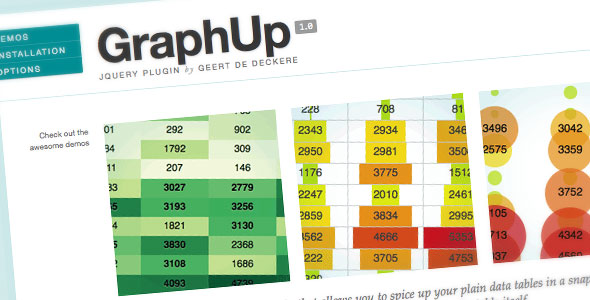
GraphUp: A Flexible and Lightweight jQuery Plugin for Data Visualization
Rating: 4.8/5
Are you looking for a way to add some visual flair to your data tables? Look no further than GraphUp, a jQuery plugin that makes it easy to visualize your data using color, bar charts, and bubbles. With its many options, lightweight design, and extensibility, GraphUp is a great choice for anyone looking to spice up their data tables.
Key Features
- Many options: GraphUp offers a range of options to customize your data visualization, including the ability to choose from different data cleaners and painters, configure the decimal point, and customize color maps and CSS classes.
- Lightweight: The plugin is incredibly lightweight, weighing in at just 4kB to load.
- Extensible: GraphUp is designed to be highly extensible, allowing you to create your own custom cleaners, painters, and color maps. You can also use a callback function to perform custom operations on each cell before painting.
- Progressive enhancement: GraphUp is designed to work with or without JavaScript enabled, so your original table will still be viewable even if JavaScript is disabled.
- Well documented: The plugin comes with extensive documentation and live examples to help you get started.
Demos
Want to see GraphUp in action? Check out the demos below:
- DEMO 1: A basic example of GraphUp in action
- DEMO 2: A more advanced example with custom color maps and CSS classes
- DEMO 3: An example of GraphUp used with a custom cleaner and painter
Conclusion
GraphUp is a powerful and flexible jQuery plugin that makes it easy to add visual interest to your data tables. With its many options, lightweight design, and extensibility, it’s a great choice for anyone looking to spice up their data visualization. Be sure to check out the demos and documentation to see what GraphUp can do for you.
User Reviews
Be the first to review “GraphUp – jQuery Plugin” Cancel reply
Introduction
GraphUp is a jQuery plugin that allows you to easily create interactive and visually appealing graphs and charts. With GraphUp, you can quickly add a touch of interactivity to your web applications and make data visualization a breeze. Whether you're a developer or a designer, GraphUp is a powerful tool that can help you create engaging and informative graphics that impress your users.
In this tutorial, we'll guide you through the process of using the GraphUp plugin to create stunning graphs and charts. We'll cover the basics of getting started with GraphUp, as well as more advanced topics such as customization and integration with other technologies.
Getting Started with GraphUp
Before you can start using GraphUp, you'll need to include the plugin in your HTML file. You can do this by adding the following line of code inside the <head> section of your HTML file:
<script src="https://cdn.jsdelivr.net/npm/graphup@1.0.0/dist/graphup.min.js"></script>Once the plugin is included, you can start using it in your JavaScript code. For example, to create a simple line graph, you can use the following code:
graphup('#myGraph', {
data: {
labels: ['January', 'February', 'March', 'April'],
datasets: [{
label: 'My Dataset',
data: [10, 20, 15, 30],
borderColor: 'rgba(255, 99, 132, 1)',
backgroundColor: 'rgba(255, 99, 132, 0.2)',
}]
}
});In this example, we're using the graphup() function to create a graph in a <div> element with the ID myGraph. We're passing in an options object that defines the data for the graph, including the labels, datasets, and colors.
Customizing Your Graph
GraphUp provides a wide range of options and customization possibilities. For example, you can change the colors, labels, and layout of your graph, or add animations and other effects.
Here are some examples of how you can customize your graph:
Changing Colors
You can change the colors of your graph by using the colors option. For example:
graphup('#myGraph', {
data: {
labels: ['January', 'February', 'March', 'April'],
datasets: [{
label: 'My Dataset',
data: [10, 20, 15, 30],
borderColor: 'rgba(255, 99, 132, 1)',
backgroundColor: 'rgba(255, 99, 132, 0.2)',
}]
},
colors: {
dataset: {
borderColor: 'rgba(255, 156, 0, 1)',
backgroundColor: 'rgba(255, 156, 0, 0.2)',
}
}
});In this example, we're using the colors option to change the colors of the dataset to a darker orange color.
Adding Animations
You can add animations to your graph by using the animate option. For example:
graphup('#myGraph', {
data: {
labels: ['January', 'February', 'March', 'April'],
datasets: [{
label: 'My Dataset',
data: [10, 20, 15, 30],
borderColor: 'rgba(255, 99, 132, 1)',
backgroundColor: 'rgba(255, 99, 132, 0.2)',
}]
},
animate: {
duration: 1000,
easing: 'easeInOut',
}
});In this example, we're using the animate option to add a 1000ms animation to our graph. The animation will ease in and out, and will be applied to all elements of the graph.
Integrating with Other Technologies
GraphUp can be integrated with a wide range of other technologies, including data libraries like D3.js and FusionCharts. Here are a few examples of how you can integrate GraphUp with other technologies:
Integration with D3.js
You can integrate GraphUp with D3.js to create more complex and customizable graphs. For example, you can use D3.js to generate the SVG elements for your graph, and then use GraphUp to add interactivity and other features.
Here's an example of how you can integrate GraphUp with D3.js:
// Create the SVG element
var svg = d3.select('#myGraph')
.append('svg')
.attr('width', 400)
.attr('height', 200);
// Create the graph with GraphUp
graphup(svg, {
data: {
labels: ['January', 'February', 'March', 'April'],
datasets: [{
label: 'My Dataset',
data: [10, 20, 15, 30],
borderColor: 'rgba(255, 99, 132, 1)',
backgroundColor: 'rgba(255, 99, 132, 0.2)',
}]
}
});In this example, we're creating an SVG element using D3.js, and then passing the SVG element to the GraphUp function to create a graph.
Conclusion
In this tutorial, we've covered the basics of using the GraphUp jQuery plugin to create interactive and visually appealing graphs and charts. We've also explored some of the advanced customization options and integration possibilities. With GraphUp, the possibilities are endless, and you can create stunning and interactive graphics that impress your users.
I hope this tutorial has been helpful in getting you started with GraphUp. Remember to check out the official GraphUp documentation for more information and examples of how to use the plugin. Happy coding!
Here is a complete settings example for GraphUp - jQuery Plugin:
Width and Height
$('#graph').graphUp({
width: 800,
height: 600
});Data
$('#graph').graphUp({
data: [
{ x: 1, y: 10 },
{ x: 2, y: 20 },
{ x: 3, y: 30 }
]
});Colors
$('#graph').graphUp({
colors: {
background: '#f0f0f0',
lines: ['#337ab7', '#d9534f']
}
});Grid
$('#graph').graphUp({
grid: {
x: true,
y: true,
xStep: 1,
yStep: 1
}
});Legend
$('#graph').graphUp({
legend: {
show: true,
position: 'bottom'
}
});Animation
$('#graph').graphUp({
animation: {
duration: 1000,
easing: 'easeOutBounce'
}
});Cursor
$('#graph').graphUp({
cursor: 'move'
});Tooltips
$('#graph').graphUp({
tooltips: {
show: true,
format: 'Value: {y}'
}
});Events
$('#graph').graphUp({
events: {
click: function(event, data) {
console.log('Clicked at', data.x, data.y);
}
}
});Here are the features of GraphUp jQuery Plugin:
-
Many options: Pick a data cleaner and a painter: fill, bars, bubbles; configurable decimal point (dot or comma); customizable color maps and CSS classes; and more.
-
Lightweight: The plugin takes only 4kB to load.
-
Extensible: Easily create your own cleaners, painters or color maps. Also, a callback is available to perform any operations on a cell before painting. Super flexible, endless possibilities!
-
Progressive enhancement: Your original table is still viewable without JavaScript enabled.
- Well documented: Check out the live examples and documentation.
Note that some of these features may not be explicitly listed as individual points, but they can be inferred from the text.










There are no reviews yet.