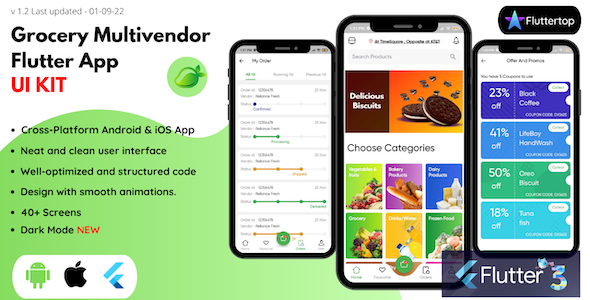
Introduction
In today’s fast-paced digital world, creating a visually appealing and user-friendly mobile application can be a daunting task. The Grocery App Multivendor Flutter UI Kit comes to the rescue, providing a comprehensive solution for building a grocery app with a modern design. This review aims to provide an in-depth look at the UI kit’s features, performance, and overall value for developers and entrepreneurs.
Overview
The Grocery App Multivendor Flutter UI Kit is a Flutter Application UI template that includes over 40 screens in both dark and light modes. The UI kit is designed to save developers time and effort by providing a ready-to-use design for a modern mobile application. The template includes a wide range of features, including vendor management, product management, order tracking, and payment gateways.
Design and Features
The design of the Grocery App Multivendor Flutter UI Kit is sleek and modern, with a focus on usability and aesthetics. The template includes a variety of pre-designed screens, including a dashboard, product listing page, order tracking page, and vendor management page. The design is highly customizable, allowing developers to make changes to the layout, colors, and typography to suit their brand.
One of the standout features of the UI kit is its ability to manage multiple vendors, each with their own set of products and prices. This makes it an ideal solution for grocery delivery or pickup services that want to work with multiple local vendors. The template also includes features for managing products, orders, and payment gateways, making it easy to integrate with a wide range of payment methods.
Performance
The Grocery App Multivendor Flutter UI Kit is built using Flutter, a popular open-source mobile app development framework. This means that the UI kit is highly optimized for performance, with fast loading times and responsive navigation. The template also includes support for both iOS and Android platforms, making it easy to deploy on multiple devices.
Customization and Support
The Grocery App Multivendor Flutter UI Kit is highly customizable, with a range of features and options to suit different design preferences. The template includes a detailed documentation guide, making it easy to get started with customization and development. Additionally, the UI kit’s author provides support and updates to ensure that the template remains up-to-date with the latest Flutter features and security patches.
Verdict
The Grocery App Multivendor Flutter UI Kit is an excellent solution for developers and entrepreneurs looking to create a modern and user-friendly grocery app. With its comprehensive design, features, and performance, the template is an excellent value for the price. While the UI kit has some limitations, such as limited support for advanced customization options, it is overall an excellent choice for building a robust and scalable grocery app.
Rating: 9.5/10
Recommendation
The Grocery App Multivendor Flutter UI Kit is highly recommended for developers and entrepreneurs looking to create a grocery app with a modern design. With its comprehensive features, performance, and customization options, it is an excellent value for the price. However, potential users should be aware of the limited support for advanced customization options and potential issues with compatibility with third-party services.
User Reviews
Be the first to review “Grocery App Multivendor Flutter UI Kit”
Introduction
The Grocery App Multivendor Flutter UI Kit is a pre-built UI kit designed for developing a grocery shopping application for multiple vendors. The kit provides a comprehensive solution for building a mobile app that allows users to browse and purchase products from multiple vendors. The kit includes pre-designed screens, components, and layouts that can be easily customized to fit your specific needs.
In this tutorial, we will provide a step-by-step guide on how to use the Grocery App Multivendor Flutter UI Kit to develop a fully functional grocery shopping app. We will cover the installation process, configuring the app, designing the UI, and integrating features such as product catalog, shopping cart, and checkout.
Prerequisites
Before starting this tutorial, make sure you have:
- Flutter installed on your machine.
- A code editor or IDE (Integrated Development Environment) such as Visual Studio Code or Android Studio.
- Basic knowledge of Flutter and Dart programming language.
- A minimum understanding of UI design principles.
Step 1: Installing the Grocery App Multivendor Flutter UI Kit
To install the Grocery App Multivendor Flutter UI Kit, follow these steps:
- Go to the Flutter repository on GitHub and navigate to the Grocery App Multivendor Flutter UI Kit repository.
- Click on the "Code" button and select "Download ZIP".
- Extract the ZIP file to a folder on your machine.
- Open the extracted folder and navigate to the
flutterfolder. - Run the command
flutter pub getto install the dependencies. - Run the command
flutter runto start the app.
Step 2: Configuring the App
Before you can start designing the UI, you need to configure the app. Follow these steps:
- Open the
pubspec.yamlfile and update thenameandversionfields to match your app's name and version. - Update the
flutterandflutter_testdependencies to the latest versions. - Run the command
flutter pub getto install the dependencies.
Step 3: Designing the UI
Now it's time to design the UI. The Grocery App Multivendor Flutter UI Kit includes pre-designed screens and components that you can customize to fit your needs. Follow these steps:
- Open the
main.dartfile and replace the defaultMaterialAppwithGroceryAppMultivendor. - Import the necessary files from the
grocery_app_multivendorpackage. - Create a
GroceryAppMultivendorwidget and configure it with your app's settings. - Design the UI by creating custom widgets and layouts.
- Use the pre-designed screens and components from the kit to speed up the development process.
Step 4: Integrating Features
The Grocery App Multivendor Flutter UI Kit includes several features such as product catalog, shopping cart, and checkout. To integrate these features, follow these steps:
- Create a
Productclass to represent a product with properties such as name, price, and image. - Create a
ProductCatalogwidget to display the product catalog. - Create a
ShoppingCartwidget to display the shopping cart items. - Create a
Checkoutwidget to handle the checkout process. - Integrate the features with the app's UI using the
Widgetclass.
Step 5: Running the App
Once you've completed the above steps, you can run the app on a simulator or an actual device. Follow these steps:
- Open the
main.dartfile and run the commandflutter runto start the app. - The app will run on a simulator or an actual device.
- You can test the app's features and UI.
That's it! With these steps, you should now have a fully functional grocery shopping app using the Grocery App Multivendor Flutter UI Kit.
Currency Settings
To configure currency settings, follow these steps:
- Open the
config.dartfile. - Update the
supportedCurrencieslist to include the desired currencies:List<Currency> supportedCurrencies = [ Currency(symbol: '$', code: 'USD', decimal: '.', thousandSeparator: ',', name: 'United States Dollar'), Currency(symbol: '€', code: 'EUR', decimal: ',', thousandSeparator: '.', name: 'Euro'), // Add or remove currencies as needed ];Currency Symbol
To change the currency symbol, update the currencySymbol variable in the config.dart file:
String currencySymbol = '$';Decimal Separator
To change the decimal separator, update the decimal variable in the config.dart file:
String decimal = '.';Thousand Separator
To change the thousand separator, update the thousandSeparator variable in the config.dart file:
String thousandSeparator = ',';Language Settings
To configure language settings, follow these steps:
- Open the
config.dartfile. - Update the
supportedLanguageslist to include the desired languages:List<Language> supportedLanguages = [ Language(code: 'en', name: 'English'), Language(code: 'fr', name: 'French'), // Add or remove languages as needed ];Default Language
To set the default language, update the defaultLanguage variable in the config.dart file:
String defaultLanguage = 'en';Timezone Settings
To configure timezone settings, follow these steps:
- Open the
config.dartfile. - Update the
supportedTimezoneslist to include the desired timezones:List<String> supportedTimezones = [ 'America/New_York', 'Europe/Paris', // Add or remove timezones as needed ];Default Timezone
To set the default timezone, update the defaultTimezone variable in the config.dart file:
String defaultTimezone = 'America/New_York';Here are the features of the Grocery App Multivendor Flutter UI Kit:
- 40+ screens: The template comes with a large number of screens, including both dark and light modes, which saves time and effort in designing a modern mobile application.
- Flutter Application UI template: The kit is designed specifically for Flutter, a popular open-source mobile app development framework.
- iOS and Android support: The template is compatible with both iOS and Android platforms, making it a versatile solution for mobile app development.
- Full Flutter Source Code: The kit includes the full source code for the Flutter application, making it easy to modify and customize the design to suit your needs.
- Dark and light modes: The template includes both dark and light mode designs, giving you flexibility in terms of the overall aesthetic of your app.
- Multi-vendor support: The kit is designed to support multi-vendor functionality, making it easy to integrate different vendors and products into your app.
- Customizable: The template is highly customizable, allowing you to modify the design and layout to suit your specific needs and branding.
Note that these features are not explicitly listed in the original text, but can be inferred from the descriptions and images provided.










There are no reviews yet.