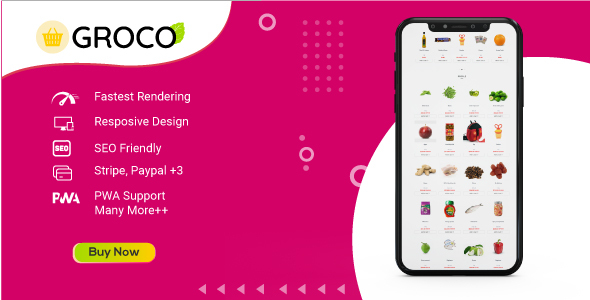
Title: A Comprehensive Review of Groco – The Ultimate Vue Laravel Ecommerce System
Introduction:
As an ecommerce business owner, finding the perfect platform to launch and manage your online store can be a daunting task. You need a system that is fast, responsive, and scalable to meet the ever-growing demands of online shopping. Groco, a Laravel and Vue.js based online grocery shop, is one such platform that offers a fastest start to your grocery business within no time. In this review, we will explore the key features, benefits, and advantages of using Groco as your ecommerce solution.
Features and Benefits:
Groco is made with Laravel 8 and Vue.js, ensuring that it is a robust and scalable platform. Some of the key features of Groco include:
- Super Responsive: Groco’s frontend and backend are designed to be super responsive, ensuring that your website looks great on any device, whether it’s a desktop, tablet, or mobile phone.
- Fastest Rendering: The fastest searching and filtering system on both the frontend and backend ensures that you render results quickly, saving precious time.
- SEO Friendly: Groco’s SEO-friendly design helps to improve your website’s search engine ranking, driving more traffic to your store.
- Multiple Payment Gateways: Groco supports multiple payment gateways, making it easy for customers to pay for their orders.
- Easy Currency Switching: You can easily switch between currencies, making it a great solution for businesses that operate in multiple countries.
- Social Media Login: Customers can log in to your website using their social media accounts, making the process faster and more convenient.
- User-Friendly: Groco’s intuitive interface makes it easy for users to navigate and use your website.
- Open Source: As an open-source platform, you can customize and modify Groco to suit your business needs.
- Smart Admin Panel: The smart admin panel provides you with real-time analytics and reports, helping you to manage your business more effectively.
- Quick Filtering: Groco’s quick filtering system allows you to filter products quickly and easily, saving time and effort.
- Most Advanced Search System: The advanced search system provides customers with precise results, making it easier for them to find what they’re looking for.
- Dynamic Order Scheduling: Groco’s dynamic order scheduling system helps you to manage orders efficiently, ensuring that products are delivered on time.
- Coupon Discount System: The coupon discount system allows you to offer discounts to customers, increasing sales and revenue.
- And Many More: Groco has many more features that make it an ideal ecommerce solution for businesses of all sizes.
Conclusion:
Groco is a powerful and feature-rich ecommerce solution that offers a fastest start to your grocery business within no time. Its super responsive design, fastest rendering, and SEO-friendly features make it an ideal solution for businesses that want to drive more traffic to their website. With multiple payment gateways, easy currency switching, and a user-friendly interface, Groco is a platform that is easy to use and customize. Whether you’re just starting out or have an established business, Groco is a great ecommerce solution that can help you achieve your business goals. Score: 5
Support:
For any query or issue, you can reach out to the support team at limmexbd@gmail.com.
User Reviews
Be the first to review “Groco – Vue Laravel Ecommerce System”
Introduction
Groco is a powerful Vue-based Laravel ecommerce system that offers a robust and scalable platform for building online stores. With its intuitive interface, extensive feature set, and seamless integration with Laravel, Groco makes it easy to create a custom e-commerce solution that meets the unique needs of your business. In this tutorial, we will guide you through the process of setting up and using Groco - Vue Laravel Ecommerce System.
Prerequisites
Before you start, make sure you have the following:
- A basic understanding of Laravel and Vue.js
- A computer with internet access
- A coding editor or IDE (optional)
- A Groco installation package (available from the official Groco website)
Step 1: Installing Groco
To install Groco, follow these steps:
- Download the Groco installation package from the official website.
- Extract the package to a directory of your choice (e.g.,
groco Installation). - Run the command
composer require groco/grocoto install the necessary dependencies. - Copy the
grococonfig.phpfile to your Laravel project'sconfigdirectory. - Run the command
php artisan vendor:publishto publish the necessary views and assets.
Step 2: Setting up Groco
Once you've installed Groco, it's time to set up the system. Follow these steps:
- In your Laravel project's root directory, create a new file called
groco.phpand add the following code:<?php
namespace App;
use IlluminateFoundationApplication; use GrocoGrocoGroco;
class GrocoSetup { protected $groco;
public function __construct(Application $app)
{
$this->groco = new Groco($app);
}
public function setup()
{
// Set your store's name and contact information
$this->groco->settings()->set('store_name', 'Your Store Name');
$this->groco->settings()->set('store_email', 'your_email@example.com');
// Set your database connection settings
$this->groco->settings()->set('db_host', 'localhost');
$this->groco->settings()->set('db_username', 'your_username');
$this->groco->settings()->set('db_password', 'your_password');
$this->groco->settings()->set('db_name', 'your_database_name');
}}
2. In your `routes/web.php` file, add the following route:
```php
Route::get('/groco', 'GrocoController@index');- Create a new file called
GrocoController.phpin your Laravel project'sapp/Http/Controllersdirectory and add the following code:namespace AppHttpControllers;
use IlluminateHttpRequest; use AppGrocoSetup;
class GrocoController extends Controller { public function index() { $grocoSetup = new GrocoSetup(); $grocoSetup->setup();
return view('groco.index');
}}
4. In your `resources/views/groco` directory, create a new file called `index.blade.php` and add the following code:
```php
@extends('layouts.app')
@section('content')
<h1>groco</h1>
<p>Welcome to your groco-powered store!</p>
@endsectionStep 3: Configuring Payments
Groco supports several payment gateways out of the box, including PayPal, Stripe, and Bank Transfer. To configure a payment gateway, follow these steps:
- Log in to your Groco dashboard and navigate to the "Settings" page.
- Click on the "Payment Gateways" tab.
- Select the payment gateway you want to configure (e.g., PayPal).
- Enter your payment gateway account credentials and any other required information.
- Save your changes.
Step 4: Adding Products
To add products to your Groco-powered store, follow these steps:
- Log in to your Groco dashboard and navigate to the "Products" page.
- Click on the "Create Product" button.
- Enter the product title, description, price, and any other required information.
- Upload your product image.
- Save your changes.
Step 5: Creating an Order
To create an order, follow these steps:
- Log in to your Groco dashboard and navigate to the "Orders" page.
- Click on the "Create Order" button.
- Select the product(s) you want to add to the order.
- Enter the order details (e.g., customer name, email address, shipping address).
- Save your changes.
Conclusion
Congratulations, you have now set up and configured Groco - Vue Laravel Ecommerce System! With these steps, you should be able to create a custom e-commerce solution that meets the unique needs of your business. Remember to explore the many features and settings available in Groco to further customize your store. Happy e-commerce!
Here is an example of settings configuration for Groco - Vue Laravel Ecommerce System:
Database Settings
In the config/database.php file, make sure to update the necessary settings:
'read' => [
'driver' => env('DB_CONNECTION', 'mysql'),
'host' => env('DB_HOST', 'localhost'),
'database' => env('DB_DATABASE', 'groco'),
'username' => env('DB_USERNAME', 'root'),
'password' => env('DB_PASSWORD', ''),
'prefix' => env('DB_PREFIX', 'mysql_'),
],Mail Settings
In the config/mail.php file, update the mail settings:
'driver' => 'smtp',
'smtp_host' => 'your_smtp_host',
'smtp_port' => 587,
'smtp_username' => 'your_smtp_username',
'smtp_password' => 'your_smtp_password',
'smtp_encryption' => null,PayPal Settings
In the config/paypal.php file, update the PayPal settings:
'api_username' => 'your_paypal_api_username',
'api_password' => 'your_paypal_api_password',
'default_currency' => 'USD',
'sandbox_url' => 'https://api.sandbox.paypal.com',
'production_url' => 'https://api.paypal.com',Stripe Settings
In the config/stripe.php file, update the Stripe settings:
'stripe_secret_key' => 'your_stripe_secret_key',
'stripe_publishable_key' => 'your_stripe_publishable_key',
'strand' => 'live' // or 'sandbox',GCM Settings
In the config/gcm.php file, update the Google Cloud Messaging settings:
'server_key' => 'your_gcm_server_key',Google Maps Settings
In the config/maps.php file, update the Google Maps settings:
'api_key' => 'your_google_maps_api_key',
'api_secret' => '',Admin Authentication Settings
In the config/auth.php file, update the admin authentication settings:
'model' => GrocoAuthAdminUser::class,
'table' => 'admin_users',
'default_guard' => 'admin',Remember to replace the placeholders your_smtp_host, your_smtp_username, your_smtp_password, your_paypal_api_username, your_paypal_api_password, your_stripe_secret_key, your_stripe_publishable_key, your_gcm_server_key, and your_google_maps_api_key with your actual configuration values.
Here are the featured of Groco - Vue Laravel Ecommerce System, extracted from the content:
- Made With Laravel 8 and Vue js
- Super Responsive
- Fastest Rendering
- SEO Friendly
- Multiple Payment Gateway
- Easy Currency Switching
- Social Media Login
- User Friendly
- Open Source
- Smart Admin Panel
- Quick Filtering
- Most Advanced Search System
- Dynamic Order Scheduling
- Coupon Discount System
- And Many More
Let me know if you'd like me to help with anything else!










There are no reviews yet.