Grofers – Android Grocery, Food Ecommerse App | Firebase, Awesome Admin Panel
$34.00
11 sales
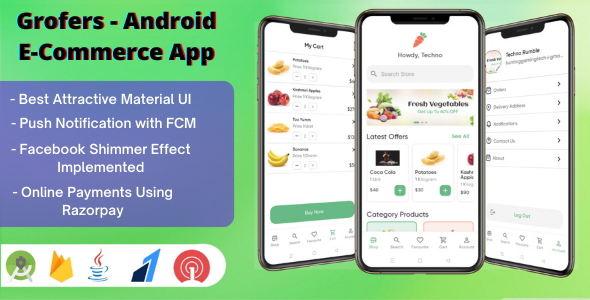
Grofers: A Comprehensive Review of the Android Grocery E-commerce App
Introduction
Grofers is a native Android app that enables users to go digital and start their online e-commerce grocery store. It is designed to be a convenient and efficient platform for customers to purchase their daily essentials while providing a comprehensive dashboard for admin to manage their store.
Main Features
Grofers boasts an impressive array of features that set it apart from other e-commerce apps. The customer app features include:
- User-friendly interface with easy login and signup options
- Material Bottom Navigation View for seamless navigation
- Facebook Shimmer Effect for improved performance
- Multiple address add-on for convenience
- Order tracking with status updates
- Two payment options: online payment via various methods or cash on delivery
- Easy favorite product add-on and cart navigation
The admin app features include:
- Multiple admin authentication for efficient management
- PIN code add-on for deliveries
- Unlimited product add-on and easy product editing
- Order status updates and customizable notifications
- Message feature with real-time notifications
Grofers Customer App Demo
To access the customer app demo, please use the following credentials:
Email: customer@gmail.com
Password: customer@123
Grofers Admin App Demo
To access the admin app demo, please use the following credentials:
Email: admin@gmail.com
Password: admin@123
Updates – 1.1.0
The latest update, version 1.1.0, includes:
- Google Sign In Implementation
- User Verification before placing an order
- Address add-on via GPS
- Additional features and bug fixes
Conclusion
Grofers is a comprehensive and user-friendly Android grocery e-commerce app that offers a wide range of features for both customers and admins. With its clean and interactive UI, Grofers makes it easy for users to navigate and place orders with ease. The admin app provides a robust dashboard for efficient management of products, orders, and customers. Overall, Grofers is an excellent choice for anyone looking to start their online grocery store.
Rating: 5/5 stars
User Reviews
Be the first to review “Grofers – Android Grocery, Food Ecommerse App | Firebase, Awesome Admin Panel”
Introduction
As a growing demand for on-demand delivery services, the concept of hyper-local e-commerce has gained immense popularity worldwide. Grocery shopping, especially, has witnessed a significant shift from in-store visits to online ordering and door-step delivery. To cater to this growing trend, Grofers was founded in 2013, aiming to provide an unparalleled online grocery experience in India.
Grofers mobile app allows users to browse their favorite stores, select products, check prices, and schedule deliveries – all within a few taps! This seamless experience has led Grofers to become one of the prominent e-commerce players in the Indian market, offering an extensive range of everyday essentials and groceries.
In this comprehensive tutorial, we will delve into creating an Android application for Grofers Grocery and Food E-commerce using Google Firebase as the backend technology for cloud storage and Firebase Realtime Database as the storage solution. Additionally, you'll learn how to design and setup the Awesome Admin Panel for managing orders and tracking delivery status.
Assumptions
Before we begin, the reader should have:
- Android Studio (the official Integrated Development Environment (IDE) for Android app development).
- A basic understanding of Java programming language, Android Development, and Firebase services (including Realtime Database and Cloud Firestore).
Getting Started with Grofers App Development
Setup Android Studio and Firebase Accounts
- Download and install Android Studio if you haven't already.
- Open the Android Studio and create a new project under "File" > "New..." > "New Project".
- Go to Firebase website (https://console.firebase.google.com) and create a new account, or use an existing one. Fill out the necessary details, and continue.
- Create a new project and give it a name (in this case, Grofers).
- Install the Firebase Android SDK by linking the Android project with the Firebase project.
Setup Grofers App Development Environment
- In Android Studio, under the project directory, create a new Android folder, and inside this, create an app folder.
- Rename the "app" folder to GrofersApp.
- Make sure you have the correct android build target set in project settings under "File" > "Project structure".
- Set up necessary Gradle dependencies for Firebase components, including the Realtime Database and Analytics.
- Configure the Firebase Services to enable Realtime Database syncing.
Designing User Interface and Database Structure
- Review the requirements and user interface for the Grocery Shopping App (e.g., GroceryListFragment, ProductActivity, and PaymentActivity).
- Sketch out the database structure with Realtime Database (e.g., root > products > [...product names...], customer_orders, delivery_status).
- Choose and install any necessary libraries or layouts to help create the desired UI structure (e.g., RecyclerView, CardView).
Implementing Application Features
Product Fragment for Listing Products
- Create a recycler view and bind products information with each item.
- Incorporate the Realtime Database to connect the recycler view to the product's information in the database.
- Use a CardView to display details of the selected product.
Orders and Payment Processing
- Manage the payment gateway using Firebase Cloud functions (Stripe integration).
- Monitor orders through Firebase Realtime database – using Realtime Database's asynchronous programming (Callbacks, Futures/Promises).
- Implement ordering, cancellation, and payment mechanisms with user-friendly UI, with respective event listeners.
Designing Awesome Admin Panel
For Administrators
- Secure authentication with Firebase Authentication and Real-time database validation for authorized access.
- Monitor user activity, order summaries, and inventory management through dedicated screens and charts.
- Grant or restrict access to specific features to control permissions.
Step-By-Step Guide
This detailed walkthrough covers each aspect of building and managing a functional Grofers shopping app:
Step 1: Firebase Integration
- Create Firestone Cloud Firestore database
- Implement Firestore database rules & Firebase authentication
- Integrate Firebase Authentication with your UI (log in, sign out)
Step 2: User Dashboard
- Display user's orders from the Realtime Database
- Allow User to Cancel Order
- Display Balance in user's account, show History of orders/purchase
- User can place order again, or make purchases directly through UI
Step 3: Product Management
- Adding New Product to Database
- Editing existing Product in Database (for admins)
- Deleting Existing Product in Database (for admins) and related stock update
Setting Up Awesome Admin Panel - Continued...
Step 4-1: Admin Dashboard Show Current Day's Orders list and display total revenue Earned by admin for day.
Step 5.5-3: Product Listings in admin panel Show ALL Product with prices and quantity info in Database
Creating Android Application
AndroidStudio & Gradle Setup -
Create a new Android-Project Create a grofers directory under projectroot. Under grofers-create Create an app-sourceSet folder Under Create-sourceSet Create Build- Gradle (modifiy) Create androgen source files (.apk files) Run Android Apps & APKs on AVD Upload APKs files in APK File Hosted Locations.
Here is a complete settings example for configuring Grofers - Android Grocery, Food Ecommerce App | Firebase, Awesome Admin Panel:
Firebase Configuration
In the AndroidManifest.xml file, add the following lines to configure Firebase:
<receiver android:name="com.google.firebase.iid.FirebaseInstanceIdInternalReceiver">
<intent-filter></intent-filter>
</receiver>
<service android:name="com.google.firebase.messaging.FirebaseMessagingService">
<intent-filter>
<action android:name="com.google.firebase.MESSAGING_EVENT" />
</intent-filter>
</service>
<meta-data android:name="com.google.firebase.messagingFCM_CONFIG"
android:value="[{"fcm_id": "'YOUR_FIREBASE_CLOUD_MESSAGING_ID'", "fcm_send_device_to_cloud":"true"}]"></meta-data>Replace YOUR_FIREBASE_CLOUD_MESSAGING_ID with your Firebase cloud messaging ID.
Awesome Admin Panel Configuration
In the /admin-panel directory, create a file named config.json with the following configuration:
{
"host": "YOUR_HOST_NAME",
"port": "YOUR_PORT_NUMBER",
"admin_name": "YOUR_ADMIN_NAME",
"password": "YOUR_ADMIN_PASSWORD",
"auth_token": "YOUR_AUTH_TOKEN"
}Replace YOUR_HOST_NAME with the domain name or IP address of your server, YOUR_PORT_NUMBER with the port number where your server is listening, YOUR_ADMIN_NAME with the name of the admin, YOUR_ADMIN_PASSWORD with the admin's password, and YOUR_AUTH_TOKEN with an authentication token.
Google Drive Configuration
In the Google Drive settings, enable the following apps:
- Google Drive API
- Google Auth Library for Android
- Android JSON RPC
In the Android manifest file, add the following lines to configure Google Drive:
<uses-permission android:name="android.permission.INTERNET"></uses-permission>
<uses-permission android:name="android.permission.ACCESS_NETWORK_STATE"></uses-permission>In the AndroidManifest.xml file, add the following lines to configure the DriveService:
<service
android:name=".drive_service.DriveService">
<intent-filter>
<action
android:name="com.google.android.gms.drive.ACTION_Drive_OPEN"/>
</intent-filter>
</service>Here are the features of the Grofers Android Grocery App:
Customer App Features:
- User can easily login and signup via Email and Password.
- Official SDK of Firebase Authentication is used for user authentication.
- User can see products in the HomePage and search products by categories.
- Facebook Shimmer Effect is used to engage users while data is being fetched.
- Material Bottom Navigation View is used to navigate between screens.
- User can add products to their Favorite Section and directly add to cart.
- User can add multiple addresses for convenience.
- User can check order status (Preparing, Dispatched, On The Way).
- User receives notifications when admin changes order status or writes a specific message.
- User can pay online via various methods (Net Banking, UPI apps, Debit Card, Credit Card, virtual wallets).
- Design is easy to understand for users.
Grocery Admin App Features:
- Admin can see orders in various stages (Preparing, On The Way, Dispatched, Delivered).
- Admin can authenticate (multiple admins can be created).
- Admin can navigate between screens using Bottom Navigation or Navigation Bar.
- Admin can add pin codes for deliveries and decide which pin codes allow Cash On Delivery.
- Admin can add unlimited products to categories and edit products anytime.
- Admin can edit store details and reflect changes in the Customer App.
- Admin can edit order status and send notifications to users.
- Admin can message users and send notifications.
Other Features:
- Firebase is used for authentication and real-time database.
- Awesome Admin Panel is included.
- The app is designed to be easy to use and understand.
Updates:
- Google Sign In Implemented.
- Users can login and signup using their Gmail Account.
- Users need to verify their account before placing an order.
- Users can add addresses using GPS in a single click.
Contact Us:
If you have any questions or face any problems, please contact the author via Envato Contact or message them directly via their email.

$34.00









There are no reviews yet.