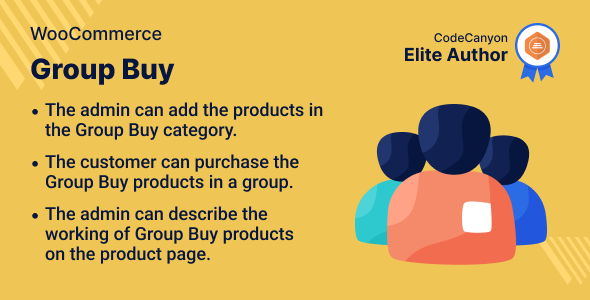
Group Buy Plugin for WooCommerce Review
As an eCommerce store owner, it can be challenging to incentivize customers to make purchases from your store. One strategy that can be effective is to offer group discounts. The Group Buy Plugin for WooCommerce is a powerful solution that allows customers to create or join groups to buy products at a discounted rate. In this review, we’ll take a detailed look at the features and benefits of this plugin to help you decide if it’s the right solution for your store.
Feature Overview
The Group Buy Plugin for WooCommerce offers a range of features that can help you create a loyal customer base and increase conversions. Some of the notable features include:
- Multiple group creation: Customers can create multiple groups for the same product, making it easy to manage and optimize group buys.
- Variable product support: The plugin supports variable products, which means customers can buy specific variations of a product while still benefiting from the group discount.
- Wallet payment: Customers can pay using their wallet, making the checkout process seamless and easy.
- Group notes and management: Admins can manage groups, view customer notes, and perform actions like qualified, disqualified, or refunded.
- compatibility with WPML: The plugin is compatible with WordPress Multilingual (WPML), making it easy to manage multiple languages.
Benefits
The Group Buy Plugin for WooCommerce offers a range of benefits that can help you grow your eCommerce store. Some of the benefits include:
- Increased conversions: By offering discounted prices, you can entice customers to make a purchase.
- Improved customer engagement: The plugin can help you create a community around your products, driving customer engagement and loyalty.
- Increased revenue: Group buys can lead to higher revenue, as customers become more likely to make repeated purchases.
Support and Documentation
The plugin provides excellent support and documentation to help you get started with the setup and configuration of the plugin. The instructions are clear and easy to follow, and the community support is active and knowledgeable.
Conclusion
In conclusion, the Group Buy Plugin for WooCommerce is a powerful solution that can help you create a loyal customer base and increase conversions. With its range of features, including multiple group creation, variable product support, and wallet payment, the plugin is an excellent tool for any eCommerce store looking to incentivize customers and drive revenue. I’m giving this plugin a rating of 5 out of 5 stars. If you’re looking for a reliable and effective group buying plugin, I highly recommend giving this one a try.
User Reviews
Be the first to review “Group Buy Plugin for WooCommerce”
Introduction to the Group Buy Plugin for WooCommerce
The Group Buy Plugin for WooCommerce is a powerful tool that allows customers to purchase products in bulk, creating a group of buyers who can benefit from discounted prices. This plugin is perfect for businesses that want to encourage bulk purchases, increase sales, and build a sense of community among their customers.
In this tutorial, we will guide you through the step-by-step process of setting up and using the Group Buy Plugin for WooCommerce. We will cover the installation, configuration, and usage of the plugin, as well as some advanced features and troubleshooting tips.
Prerequisites
Before starting this tutorial, make sure you have:
- A WooCommerce-enabled WordPress website
- The Group Buy Plugin for WooCommerce installed and activated
- A basic understanding of WordPress and WooCommerce
Step 1: Installing and Activating the Group Buy Plugin
To install the Group Buy Plugin for WooCommerce, follow these steps:
- Log in to your WordPress dashboard
- Click on the "Plugins" tab and then click on "Add New"
- Search for "Group Buy Plugin for WooCommerce" and click on the "Install Now" button
- Wait for the plugin to install and then click on the "Activate" button
Once the plugin is installed and activated, you can start configuring it.
Step 2: Configuring the Group Buy Plugin
To configure the Group Buy Plugin, follow these steps:
- Log in to your WordPress dashboard
- Click on the "WooCommerce" tab and then click on "Settings"
- Scroll down to the "Group Buy" section and click on the "Configure" button
- In the "Group Buy" settings, you can configure the following options:
- Group Buy Type: Choose the type of group buy you want to offer (e.g. fixed price, percentage off, etc.)
- Minimum Number of Buyers: Set the minimum number of buyers required to trigger the group buy
- Maximum Number of Buyers: Set the maximum number of buyers allowed in a group buy
- Group Buy Expiration: Set the expiration date for group buys
- Group Buy Notification: Choose whether to send notifications to buyers when a group buy is triggered
- Click on the "Save Changes" button to save your settings
Step 3: Creating a Group Buy
To create a group buy, follow these steps:
- Log in to your WordPress dashboard
- Click on the "WooCommerce" tab and then click on "Products"
- Find the product you want to create a group buy for and click on the "Edit" button
- Scroll down to the "Group Buy" section and click on the "Create Group Buy" button
- In the "Create Group Buy" form, you can set the following options:
- Group Buy Name: Enter a name for the group buy
- Group Buy Description: Enter a description for the group buy
- Group Buy Price: Set the price for the group buy
- Group Buy Quantity: Set the quantity for the group buy
- Click on the "Create Group Buy" button to create the group buy
Step 4: Managing Group Buys
To manage group buys, follow these steps:
- Log in to your WordPress dashboard
- Click on the "WooCommerce" tab and then click on "Group Buys"
- You will see a list of all group buys created on your website
- You can filter the list by group buy name, status, and date created
- You can also edit or delete group buys from this page
Step 5: Using the Group Buy Plugin
To use the Group Buy Plugin, follow these steps:
- Log in to your WordPress dashboard
- Click on the "WooCommerce" tab and then click on "Products"
- Find the product you want to purchase and click on the "Add to Cart" button
- If the product has a group buy available, you will see a "Join Group Buy" button
- Click on the "Join Group Buy" button to join the group buy
- You will be taken to a page where you can view the group buy details and join the group buy
- Once you have joined the group buy, you will be able to purchase the product at the discounted group buy price
Troubleshooting Tips
- If you encounter any issues with the Group Buy Plugin, try checking the plugin settings and making sure that they are configured correctly.
- If you are having trouble joining a group buy, try checking the product page and making sure that the "Join Group Buy" button is visible.
- If you are having trouble purchasing a product at the group buy price, try checking the order summary and making sure that the group buy discount is applied correctly.
Conclusion
The Group Buy Plugin for WooCommerce is a powerful tool that can help you increase sales and build a sense of community among your customers. By following the steps outlined in this tutorial, you can easily install, configure, and use the plugin to create and manage group buys on your WooCommerce website.
General Settings
Under General Settings, you can configure the plugin's general behavior.
- Enable/Disable Group Buy: Enable or disable the Group Buy feature for your WooCommerce store.
- Group Buy Status: Set the status of the group buy as "Active" or "Inactive".
- Group Buy Minimum Number of Orders: Set the minimum number of orders required to trigger a group buy.
- Group Buy Maximum Number of Orders: Set the maximum number of orders allowed for a group buy.
Group Buy Options
Under Group Buy Options, you can configure the options for your group buy products.
- Enable/Disable Group Buy for Specific Products: Enable or disable group buy for specific products.
- Product Types: Select the product types for which you want to enable group buy (e.g., simple, variable, downloadable).
- Exclude Product Categories: Enter the categories of products you want to exclude from group buy.
- Exclude Product Tags: Enter the tags of products you want to exclude from group buy.
Email Notifications
Under Email Notifications, you can configure the email notifications for group buy.
- Send Email to Customers: Enable or disable sending email notifications to customers when a group buy is triggered.
- Send Email to Admins: Enable or disable sending email notifications to administrators when a group buy is triggered.
- Email Template: Select the email template for group buy notifications.
Payment Gateway
Under Payment Gateway, you can configure the payment gateway settings for group buy.
- Payment Gateway: Select the payment gateway you want to use for group buy (e.g., PayPal, Stripe).
- Payment Gateway Configuration: Enter the payment gateway configuration settings (e.g., API keys, account numbers).
Order Settings
Under Order Settings, you can configure the order settings for group buy.
- Order Status: Set the order status for group buy orders (e.g., "On-hold", "Processing", "Completed").
- Order Email: Set the email template for group buy order confirmation.
- Order Note: Set the order note for group buy orders.
Tax Settings
Under Tax Settings, you can configure the tax settings for group buy.
- Tax Exempt: Enable or disable tax exemption for group buy orders.
- Tax Rate: Set the tax rate for group buy orders.
- Tax Calculation: Select the tax calculation method (e.g., "subtotal", "total").










There are no reviews yet.