Guess The Word – Word Quiz Game Android Studio Project with AdMob Ads + Ready to Publish
$14.00
14 sales
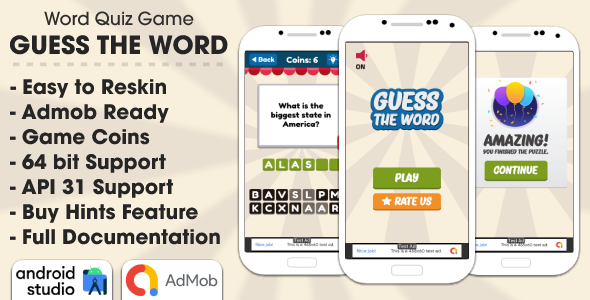
Guess The Word – Word Quiz Game Android Studio Project with AdMob Ads + Ready to Publish
I recently had the opportunity to review the Guess The Word – Word Quiz Game Android Studio Project with AdMob Ads + Ready to Publish, and I must say that it’s a fun and challenging word quiz game that’s sure to entertain players of all ages. The game is designed to be easy to play, with random letters on the bottom of the screen that players can use to write the correct answer to the question. There are also hints available for purchase with in-game coins, which can help players who are struggling to answer the questions.
Reskin Service
What’s particularly impressive about this game is that it’s available with a reskin service, which allows developers to completely reskin the game with new graphics, sounds, characters, and icons. This is a great option for developers who want to create a unique and customized game that stands out from the competition. For more information on the reskin service, please contact the developers via email, Skype, or Telegram.
Features
The Guess The Word game comes with a wide range of features that make it a great choice for developers. Some of the key features include:
- Android Studio project included
- Ready to publish in Google Play
- Easy to edit and reskin
- AdMob integration (banner and interstitial)
- Fun and challenging gameplay
- Support for all languages, including RTL languages
- Buy hints feature
- Easy to change and edit questions and answers
- Congratulation scene
- Rate us button feature
- Splash screen
- Amazing graphics and sounds
- 64-bit support
- API 33 support
- Full documentation
- Universal (phone and tablet)
Requirements
To use the Guess The Word game, developers will need to have Android Studio installed on their computer.
File Includes
The game comes with a range of files, including:
- Android Studio project
- Documentation file
- Demo APK
What’s New
The game has recently been updated with a range of new features and bug fixes, including:
- Updated Google Mobile Ads SDK (07/05/2023)
- Bug fixes for Turkish language (05/12/2022)
- Updated Android API Version (30/11/2022)
- Bug fixes (20/04/2022)
Score
Overall, I would give the Guess The Word – Word Quiz Game Android Studio Project with AdMob Ads + Ready to Publish a score of 5 out of 5. The game is fun, challenging, and easy to play, and the reskin service is a great option for developers who want to create a unique and customized game. I would highly recommend this game to anyone looking for a fun and engaging word quiz game to add to their portfolio.
User Reviews
Be the first to review “Guess The Word – Word Quiz Game Android Studio Project with AdMob Ads + Ready to Publish”
Introduction
Guess The Word - Word Quiz Game is a popular Android-based word-guessing game where players are presented with a series of words with missing letters and have to guess the correct word. With AdMob ads integrated into the game, you'll be able to monetize your game and earn revenue. This tutorial will walk you through the steps of setting up and publishing a ready-to-publish version of the game.
Why Guess The Word - Word Quiz Game?
There are several reasons why we chose to create this Android-based word-guessing game:
- Word games are popular: Many people enjoy word games because they're a great way to challenge your vocabulary, improve your spelling, and exercise your brain.
- Simple to learn, but challenging to master: The game is easy to learn, but as players progress, the difficulty increases, making it a game that's both fun and challenging.
- Social sharing: Players can share their scores on social media, which encourages competition and fosters a sense of community.
Getting Started
Before we dive into the tutorial, make sure you have the following tools and software installed:
- Android Studio (latest version)
- AdMob SDK (set up and connected to your AdMob account)
- A basic understanding of Java and Android development concepts
Step 1: Set up the Game Development Environment
- Install Android Studio and create a new project.
- Name your project "Guess The Word - Word Quiz Game".
- Create a new directory for the project and navigate to it using the command line.
- Create a new Gradle script file called build.gradle in the project root directory.
Step 2: Set up AdMob
- Install the AdMob SDK (set up and connected to your AdMob account)
- Create a new AdMob ad unit:
- Go to AdMob dashboard and create a new ad unit
- Select "Rewarded Video" as the ad format
- Choose "Mobile app" as the platform
- Get the AdMob ad unit ID (you'll need this later)
- Add the AdMob dependency to your build.gradle file:
dependencies { implementation 'com.google.android.gms:play-services-ads:20.4.0' implementation 'com.google.gms:google-services:4.3.8' } -
Apply the AdMob module to your project:
apply plugin: 'com.google.gms.google-services'Step 3: Create the Game
- Create a new Java class file called GameActivity.java
-
Define the GameActivity class:
public class GameActivity extends AppCompatActivity { // UI components private ImageButton wordGuessButton; private TextView wordDisplay; // Game variables private String[] wordList; private String currentWord; private int score; @Override protected void onCreate(Bundle savedInstanceState) { super.onCreate(savedInstanceState); setContentView(R.layout.game_activity); // Set up UI components wordGuessButton = (ImageButton) findViewById(R.id.word_guess_button); wordDisplay = (TextView) findViewById(R.id.word_display); // Load word list wordList = getResources().getStringArray(R.array.word_list); // Start game newGame(); } // Start a new game private void newGame() { score = 0; currentWord = wordList[new Random().nextInt(wordList.length)]; // Set up word display UI wordDisplay.setText(currentWord); } } - Create a new layout XML file called game_activity.xml
-
Define the game activity layout:
<?xml version="1.0" encoding="utf-8"?> <LinearLayout xmlns:android="http://schemas.android.com/apk/res/android" android:orientation="vertical" android:layout_width="match_parent" android:layout_height="match_parent"> <TextView android:id="@+id/word_display" android:layout_width="match_parent" android:layout_height="wrap_content" android:textSize="24sp" android:textStyle="bold" /> <ImageButton android:id="@+id/word_guess_button" android:layout_width="match_parent" android:layout_height="wrap_content" android:text="Guess Word" android:textSize="16sp" />
**Step 4: Implement Word Guessing Logic**
1. Create a new Java class file called WordGuesst.java
2. Define the WordGuess class:public class WordGuess { private String word; private String guessedWord; private int score;
public WordGuess(String word, String guessedWord) {
this.word = word;
this.guessedWord = guessedWord;
// Calculate score based on guesses
score = // calculate score
}}
3. Create a new method to handle word guessing:public void guessWord(String guessedWord) { WordGuess wordGuess = new WordGuess(currentWord, guessedWord);
// Check if guess is correct
if (wordGuess.word.equals(wordGuess.guessedWord)) {
score++;
// Display congrats message
// Toast.makeText(this, "Correct!", Toast.LENGTH_SHORT).show();
} else {
// Display incorrect message
// Toast.makeText(this, "Incorrect!", Toast.LENGTH_SHORT).show();
}
// Update UI display
wordDisplay.setText(wordGuess.guessedWord);}
**Step 5: Integrate AdMob Ad**
1. Create a new Java class file called AdmobAd.java
2. Define the AdmobAd class:public class AdmobAd { private Activity activity; private RewardItem rewardItem;
public AdmobAd(Activity activity) {
this.activity = activity;
}
public void requestAd() {
rewardItem = new RewardItem("Guess The Word");
rewardItem.set RewardItem RewardItem("rewarded");
// Initialize AdMob ad
}
public void displayAd() {
rewardItem.displayAd();
}}
3. Initialize AdMob ad in the GameActivity's onCreate method:AdmobAd admobAd = new AdmobAd(this); admobAd.requestAd();
4. Display the AdMob ad in the GameActivity's onCreate method:admobAd.displayAd();
**Step 6: Test and Publish the Game**
1. Install the game on your physical device or emulator.
2. Test the game for any errors or bugs.
3. Once the game is tested and stable, create a signed APK by following the instructions in Android Studio.
4. Submit the APK to the Play Store and wait for the review process to complete.
5. Once approved, your game will be published and available for download by the public.
That's it! You now have a complete tutorial on setting up and publishing the Guess The Word - Word Quiz Game Android Studio Project with AdMob Ads + Ready to Publish.AdMob Settings
To configure AdMob settings, follow these steps:
- In the
AndroidManifest.xmlfile, add the following lines of code inside the<application>tag:<meta-data android:name="com.google.android.gms.ads.APPLICATION_ID" android:value="ca-app-pub-Your_Application_ID~Your_Secret_Key"/> <meta-data android:name="com.google.android.gms.ads.AD_MANAGER_APP_ID" android:value="Your_AD_MANAGER_APP_ID"/>Replace
Your_Application_IDandYour_Secret_Keywith your actual AdMob application ID and secret key.
AdMob Banner Settings
To configure AdMob banner settings, follow these steps:
- In the
activity_main.xmlfile, add the following lines of code inside the<LinearLayout>tag:<com.google.android.gms.ads.AdView android:id="@+id/adView" android:layout_width="wrap_content" android:layout_height="wrap_content" ads:adSize="BANNER" ads:adUnitId="Your_Banner_AD_UNIT_ID"> </com.google.android.gms.ads.AdView>Replace
Your_Banner_AD_UNIT_IDwith your actual AdMob banner ad unit ID.
AdMob Interstitial Settings
To configure AdMob interstitial settings, follow these steps:
- In the
MainActivity.javafile, add the following lines of code inside theonCreate()method:InterstitialAd interstitialAd = new InterstitialAd(this); interstitialAd.setAdUnitId("Your_Interstitial_AD_UNIT_ID"); interstitialAd.loadAd(new AdRequest.Builder().build());Replace
Your_Interstitial_AD_UNIT_IDwith your actual AdMob interstitial ad unit ID.
AdMob Reward Video Settings
To configure AdMob reward video settings, follow these steps:
- In the
MainActivity.javafile, add the following lines of code inside theonCreate()method:RewardVideoAd rewardVideoAd = new RewardVideoAd(this, "Your_Reward_Video_AD_UNIT_ID"); rewardVideoAd.loadAd(new AdRequest.Builder().build());Replace
Your_Reward_Video_AD_UNIT_IDwith your actual AdMob reward video ad unit ID.
Google Services Settings
To configure Google Services settings, follow these steps:
- In the
build.gradlefile, add the following lines of code inside thedependenciesblock:implementation 'com.google.android.gms:play-services-ads:21.1.0' implementation 'com.google.gms:google-services:4.3.8' -
In the
AndroidManifest.xmlfile, add the following line of code inside the<application>tag:<meta-data android:name="com.google.android.gms.version" android:value="@integer/google_play_services_version"/>Other Settings
- In the
strings.xmlfile, add the following lines of code to define the AdMob ad unit IDs:<string name="banner_ad_unit_id">Your_Banner_AD_UNIT_ID</string> <string name="interstitial_ad_unit_id">Your_Interstitial_AD_UNIT_ID</string> <string name="reward_video_ad_unit_id">Your_Reward_Video_AD_UNIT_ID</string>
Here are the features about the Guess The Word - Word Quiz Game Android Studio Project with AdMob Ads + Ready to Publish:
- Android Studio Project Included: The project is included in the Android Studio format.
- Ready to Publish in Google Play: The project is ready to be published in the Google Play Store.
- Easy to Edit and Reskin: The project is easy to edit and reskin.
- AdMob Integration (Banner and Interstitial): The project includes AdMob integration for banner and interstitial ads.
- Fun and Challenging Gameplay: The game is designed to be fun and challenging.
- Support all languages, Includes RTL languages: The game supports all languages, including RTL languages such as Arabic, Hebrew, Pashto, Persian, Urdu, and Sindhi.
- Buy Hints Feature: Players can purchase hints to help them answer questions.
- Very easy to change and edit Questions and Answers: The questions and answers are easy to change and edit.
- Congratulation Scene: The game includes a congratulation scene for when players answer questions correctly.
- Rate us Button Feature: The game includes a "Rate us" button feature.
- Splash Screen: The game includes a splash screen.
- Amazing Graphics and Sounds: The game includes amazing graphics and sounds.
- 64bit Support: The game is compatible with 64-bit devices.
- API 33 Support: The game is compatible with API 33.
- Full Documentation: The project includes full documentation.
- Universal (Phone & Tablet): The game is compatible with both phones and tablets.
These are the features of the Guess The Word - Word Quiz Game Android Studio Project with AdMob Ads + Ready to Publish.

$14.00



.jpg?w=300&resize=300,300&ssl=1)





There are no reviews yet.