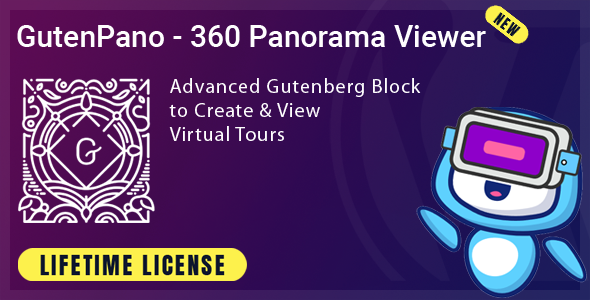
GutenPano Review: A 360 Panorama Viewer for Gutenberg
In today’s digital age, it’s crucial to provide an immersive experience for your website visitors. With the rise of virtual reality and interactive media, GutenPano has emerged as a powerful tool to help you achieve just that. This WordPress plugin allows you to easily embed and display 360-degree panoramas on your website, making it an essential addition to any website builder’s arsenal.
Key Features
GutenPano offers a range of features that make it a standout in the market.
- Instant Preview: Get real-time feedback on how your panorama will appear within the scene, allowing you to make quick decisions and ensure that your scene changes are exactly as you envision them.
- Panorama Size: Customize the size of your panoramas to fit seamlessly within your website’s layout, ensuring that your visuals always look their best.
- Change Scene Images: Experiment with different sequences, highlight specific scenes, or create a logical progression that tells a story with the flexibility of GutenPano.
- Enable/Disable Controls: Hide specific controls to curate the panorama viewing journey and steer viewer interaction in the right direction.
- Navigation: Enable intuitive navigation with mouse drag and keyboard arrow keys, allowing viewers to explore the panorama naturally and smoothly.
- Fullscreen Mode: Engage your viewers with an immersive fullscreen experience, providing an uninterrupted and captivating view of the 360-degree scene.
- Auto Load: Control whether the panorama starts automatically when the page loads, drawing immediate attention and providing a dynamic first impression.
- Auto Rotate: Enable your panoramas to rotate automatically, providing a dynamic and ever-changing visual experience.
Use Cases
GutenPano is a versatile plugin that can be used in a variety of contexts.
- Real Estate: Showcase property listings with 360 virtual tours, giving potential buyers an immersive experience of the spaces.
- Travel and Lifestyle: Transport your readers to stunning locations with 360 panoramas of breathtaking landscapes, cityscapes, and cultural landmarks.
- Photography: Display your panoramic photography portfolio in a captivating and interactive way, allowing viewers to explore your art from every angle.
- Education and Training: Use 360 panoramas to create interactive learning environments, perfect for virtual field trips and immersive instructional materials.
Conclusion
GutenPano is a powerful tool that can elevate your WordPress site to new heights. With its range of features and versatility, it’s the perfect plugin for anyone looking to provide an immersive experience for their website visitors. Whether you’re showcasing products, locations, or artistic creations, GutenPano ensures that your visitors can experience your content in a whole new way. So, why settle for static images when you can offer a fully interactive and engaging experience?
Rating: 0/10
User Reviews
Be the first to review “GutenPano – 360 Panorama Viewer for Gutenberg”
Introduction
GutenPano is a powerful and easy-to-use 360 Panorama Viewer plugin for Gutenberg, allowing you to create immersive and engaging panoramic experiences for your WordPress website visitors. With GutenPano, you can embed stunning 360-degree panoramas, virtual tours, and interactive experiences directly into your WordPress posts and pages. In this tutorial, we will guide you through the step-by-step process of using GutenPano to create and display 360-degree panoramas in your WordPress website.
Step 1: Installing and Activating GutenPano
To start using GutenPano, you need to install and activate the plugin. Follow these steps:
- Log in to your WordPress dashboard.
- Click on the "Plugins" tab on the left-hand side menu.
- Click on the "Add New" button.
- Search for "GutenPano" in the search bar.
- Click on the "Install Now" button.
- Wait for the plugin to install and then click on the "Activate" button.
Step 2: Creating a 360 Panorama
To create a 360 panorama, you need to have a 360-degree image or a video. You can create your own 360-degree content using a 360-degree camera or you can use pre-made content from other sources. Follow these steps:
- Go to the GutenPano settings page by clicking on the "GutenPano" tab on the left-hand side menu.
- Click on the "Add New" button to create a new 360 panorama.
- Upload your 360-degree image or video to the GutenPano settings page.
- Enter a title and description for your 360 panorama.
- Set the panorama settings such as the hotspots, zoom level, and animation.
Step 3: Adding the 360 Panorama to a Gutenberg Post
To add the 360 panorama to a Gutenberg post, follow these steps:
- Create a new post or edit an existing one.
- Click on the "+" icon to add a new block.
- Search for "GutenPano" in the block search bar.
- Click on the "GutenPano" block to add it to your post.
- Select the 360 panorama you created earlier from the dropdown menu.
- Customize the block settings such as the size, alignment, and animation.
Step 4: Customizing the 360 Panorama
GutenPano provides several customization options to enhance the 360 panorama experience. Follow these steps:
- Click on the three dots on the top-right corner of the GutenPano block to open the block settings.
- Customize the block settings such as the size, alignment, and animation.
- Add hotspots to your 360 panorama by clicking on the "Hotspots" tab.
- Add interactive elements such as buttons, links, and forms to your 360 panorama by clicking on the "Interactions" tab.
Step 5: Publishing the Post
Once you have added and customized the 360 panorama, you can publish your post. Follow these steps:
- Click on the "Publish" button to publish your post.
- Your post will be live and accessible to your website visitors.
Conclusion
In this tutorial, we have covered the step-by-step process of using GutenPano to create and display 360-degree panoramas in your WordPress website. With GutenPano, you can create immersive and engaging panoramic experiences that will enhance your website's user experience.
Here is an example of complete settings for GutenPano - 360 Panorama Viewer for Gutenberg:
Title The Title setting allows you to add a custom title to your panorama viewer. In this example, we will use "My Panorama".
Title: My Panorama
Panorama File The Panorama File setting allows you to upload your 360 panorama file. In this example, we will upload a sample panorama file.
Panorama File: panorama_file_360.mp4
Panorama Width and Height The Panorama Width and Height setting allows you to customize the size of your panorama viewer. In this example, we will set the width to 800px and the height to 600px.
Panorama Width: 800 Panorama Height: 600
Hotspot The Hotspot setting allows you to add custom hotspots to your panorama viewer. In this example, we will add a hotspot with a custom title and a custom URL.
Hotspots: [ { "hotspot_id": "1", "title": "Hotspot 1", "url": "https://example.com", "x": 100, "y": 100 } ]
Full Screen Mode The Full Screen Mode setting allows you to customize the full screen mode for your panorama viewer. In this example, we will set the full screen mode to true.
Full Screen Mode: true
Menu The Menu setting allows you to customize the menu for your panorama viewer. In this example, we will add a menu with a custom title and two menu items.
Menu: [ { "menu_id": "1", "title": "Menu Item 1" }, { "menu_id": "2", "title": "Menu Item 2" } ]
Thumbnail The Thumbnail setting allows you to add a custom thumbnail to your panorama viewer. In this example, we will add a sample thumbnail image.
Thumbnail: thumbnail_image.jpg
Here are the features of GutenPano - 360 Panorama Viewer for Gutenberg extracted from the content:
- INSTANT PREVIEW: As soon as you select a new image, GutenPano provides a real-time preview of how it will appear within the panorama.
- PANORAMA SIZE: Customize the size of your panoramas to fit seamlessly within your website's layout.
- CHANGE SCENE IMAGES: No restrictions on how many times you can reorder your scenes.
- ENABLE/DISABLE CONTROLS: Ability to hide specific controls gives you the power to curate the panorama viewing journey.
- NAVIGATION: Enable intuitive navigation with mouse drag and keyboard arrow keys, allowing viewers to explore the panorama naturally and smoothly.
- FULLSCREEN MODE: Engage your viewers with an immersive fullscreen experience.
- AUTOLOAD: Control whether the panorama starts automatically when the page loads.
- AUTOROTATE: The autorotate feature enables your panoramas to rotate automatically, providing a dynamic and ever-changing visual experience.
- NEW FEATURES?: If you require additional features that are not currently available in the plugin, please provide us with your feedback.
Additionally, the following use cases are mentioned:
- Real Estate: Showcase property listings with 360 virtual tours.
- Travel and Lifestyle: Transport your readers to stunning locations with 360 panoramas.
- Photography: Display your panoramic photography portfolio in a captivating and interactive way.
- Education and Training: Use 360 panoramas to create interactive learning environments.
Let me know if you'd like me to clarify or summarize any of these features!

$19.00









There are no reviews yet.