Halfdata Admin Panel
$8.00
103 sales
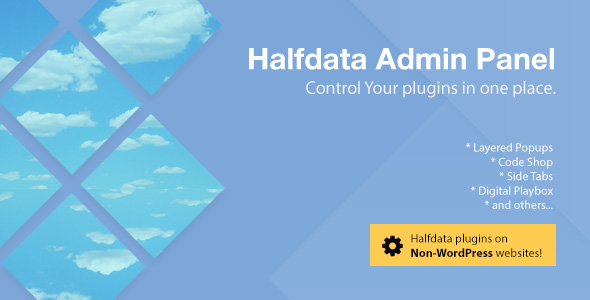
Halfdata Admin Panel Review: A Comprehensive Solution for Non-WordPress Websites
I recently had the opportunity to try out the Halfdata Admin Panel, a versatile tool that allows users to utilize popular WordPress plugins on non-WordPress websites. As a user of Layered Popups, Digital Paybox, Code Shop, and Stripe Instant Downloads, I was excited to see how easy it would be to integrate these plugins into my Joomla website. In this review, I’ll provide a detailed overview of my experience with Halfdata Admin Panel, including its installation process, features, and usability.
Ease of Installation
The installation process of Halfdata Admin Panel is surprisingly straightforward. The included Wizard makes it easy to upload the files to your server and configure the script. I simply unpacked the archive, uploaded the files, and launched the Wizard in my browser. The Wizard asked for a few basic questions, including MySQL parameters and admin credentials, and that was it. The installation was complete in a matter of minutes.
Plugin Support
Halfdata Admin Panel currently supports five popular WordPress plugins: Layered Popups, Side Tabs (Layered Popups Add-On), Digital Paybox, Code Shop, and Stripe Instant Downloads. These plugins are not included in the package, so you’ll need to purchase them separately. However, the panel makes it easy to install and configure these plugins, even if you’re not familiar with programming.
Configuring the Panel
After installation, I was pleased to find that the panel was easy to navigate. The Settings page allows you to configure the mail sending feature, which uses the standard mail() function by default. If you need more advanced configuration options, such as using a 3rd party SMTP server, you can adjust these settings on the Settings page. I appreciated the inclusion of a "Test Mailing" button to ensure that everything was configured correctly.
Installing and Using Plugins
To install and use plugins with Halfdata Admin Panel, I simply logged in to the panel, went to the Dashboard, and clicked the "Add New Plugin" button. I then uploaded the zipped plugin and activated it. Once activated, the plugin added a relevant item to the Left Side Menu, which contained instructions on how to embed the plugin into my website. I found the instructions to be clear and easy to follow, and the process of embedding the plugin was straightforward.
Server Requirements
Halfdata Admin Panel requires a server with the following specifications:
- PHP version 5.5 or higher
- MySQL version 5.0 or higher
Fortunately, my server met these requirements, and I was able to use the panel without any issues.
Conclusion
Overall, I was impressed with Halfdata Admin Panel. The installation process was easy, the panel was easy to navigate, and the plugin installation and configuration process was straightforward. While there are some limitations to the panel’s functionality, I believe it is a valuable tool for anyone who wants to use popular WordPress plugins on non-WordPress websites.
Score: 9/10
I would recommend Halfdata Admin Panel to anyone who wants to use WordPress plugins on non-WordPress websites. While it may not be perfect, the panel is easy to use and provides a convenient way to integrate popular plugins into your website.
User Reviews
Be the first to review “Halfdata Admin Panel”
Introduction to Halfdata Admin Panel
Halfdata is a powerful and flexible data-driven platform that allows you to create and manage your own data-driven applications. As an administrator, you play a crucial role in setting up and configuring the platform to meet your specific needs. The Halfdata Admin Panel is the central hub for managing your Halfdata installation, and in this tutorial, we will guide you through the steps to use it effectively.
Halfdata Admin Panel Tutorial
Logging In
To access the Halfdata Admin Panel, follow these steps:
- Open a web browser and navigate to the URL where your Halfdata installation is hosted (e.g., http://yourdomain.com/halfdata).
- Click on the "Admin Panel" button at the top-right corner of the screen.
- Enter your administrator username and password (default credentials are
adminfor both username and password). - Click the "Login" button to access the Halfdata Admin Panel.
Dashboard
The Halfdata Admin Panel dashboard provides an overview of your installation's key metrics, such as:
- Number of users and data sources
- Number of datasets and tables
- Storage usage
- System status
User Management
User management allows you to create and manage users with different roles and permissions. Follow these steps to create a new user:
- Click on the "Users" tab from the top navigation menu.
- Click the "Create User" button.
- Fill in the required information, including:
- Username
- Password
- First and last name
- Role (e.g., Administrator, Data Engineer, Data Scientist)
- Click the "Create" button to create the new user.
Data Source Management
Data sources are the core of your Halfdata installation, allowing you to connect to external data sources such as databases, APIs, or file systems. Follow these steps to create a new data source:
- Click on the "Data Sources" tab from the top navigation menu.
- Click the "Create Data Source" button.
- Fill in the required information, including:
- Data source name
- Type (e.g., database, API, file system)
- Connection details (e.g., hostname, username, password)
- Click the "Create" button to create the new data source.
Dataset Management
Datasets are the building blocks of your Halfdata installation, allowing you to organize and analyze your data. Follow these steps to create a new dataset:
- Click on the "Datasets" tab from the top navigation menu.
- Click the "Create Dataset" button.
- Fill in the required information, including:
- Dataset name
- Data source (select the data source you created earlier)
- Tables (select the tables you want to include in the dataset)
- Click the "Create" button to create the new dataset.
Table Management
Tables are the individual tables within your datasets, allowing you to define the structure and relationships of your data. Follow these steps to create a new table:
- Click on the "Tables" tab from the top navigation menu.
- Click the "Create Table" button.
- Fill in the required information, including:
- Table name
- Columns (define the column names and data types)
- Relationships (define relationships between tables)
- Click the "Create" button to create the new table.
System Settings
System settings allow you to configure various settings for your Halfdata installation, such as:
- Authentication
- Authorization
- Security
- Storage
Troubleshooting
If you encounter any issues while using the Halfdata Admin Panel, refer to the troubleshooting section for common problems and solutions.
Conclusion
Congratulations! You have completed the Halfdata Admin Panel tutorial. With these steps, you should now be able to manage your Halfdata installation effectively and create a powerful data-driven application.
Debugging
In order to enable debugging mode, add the following line to the config/ Halfdata/ Halfdata.php file:
'debug_mode' => true,
Cache
To enable or disable caching, modify the 'cache' option in the config/ Halfdata/ Halfdata.php file:
'cache' => [ 'driver' => 'simple', 'days' => 7 ],
Queue
To enable or disable the job queue, modify the 'queue' option in the config/ Halfdata/ Halfdata.php file:
'queue' => [ 'default' => env('JOB_QUEUE'), 'failed' => [ 'driver' => 'database', 'table' => 'failed_jobs', ] ],
Authentication
To change the default authentication system, modify the 'guards' option in the config/ auth.php file:
'guards' => [ 'halfdata' => [ 'driver' => 'session', 'provider' => 'users', ], ],
Locale
To add support for a new language, create a new locale file and specify it in the '.locale' option in the config/ app.php file:
'locale' => 'en',
Create a new file called en.json inside the resources/lang/ directory, for example, with the following content:
{ " Halfdata ": "Admin Panel", " Login": "Admin Login" },
Here are the features mentioned about Halfdata Admin Panel:
- Compatibility with non-WordPress platforms: Halfdata Admin Panel can be used with Joomla, Magento, OpenCart, and plain HTML pages, not just WordPress.
- Support for multiple plugins: The panel supports 5 popular WordPress plugins: Layered Popups, Side Tabs - Layered Popups Add-On, Digital Paybox, Code Shop, and Stripe Instant Downloads.
- Easy installation: Halfdata Admin Panel comes with a Wizard that helps install the script properly.
- Simple configuration: The panel requires minimal configuration, such as setting up mail sending features.
- Plugin management: The panel allows you to add, activate, and manage plugins, as well as access "How To Use" guides for each plugin.
- Server requirements: The panel requires a server with PHP version 5.5 or higher and MySQL version 5.0 or higher.
Note that the following information is not explicitly mentioned as a feature, but rather as a general instruction:
- You need to purchase the supported plugins separately, as they are not included in the package.
- You may need to configure mail sending features if you want to use a third-party SMTP server.
- You can access the Settings page to configure the panel.



.jpg?w=300&resize=300,300&ssl=1)






There are no reviews yet.