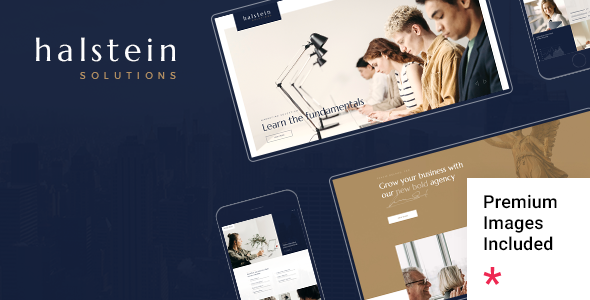
Halstein – Business Consulting Review
Introduction:
As a business consultant, having a professional and modern website is crucial to attract clients and showcase your expertise. Halstein, a theme specifically designed for business consulting, business advisor, and consulting services websites, is an excellent choice to create a stunning and effective online presence. In this review, I will delve into the features, functionality, and usability of Halstein to help you make an informed decision.
Design and Features:
Halstein boasts a modern and sleek design, perfect for showcasing your business consulting services. The theme is fully responsive, ensuring that your website looks great on all devices. With Halstein, you get access to a wide range of features, including:
- 12 predesigned homepages and 12 inner pages
- Elementor Page Builder and Qi Blocks for Gutenberg compatibility
- QODE Wishlist for WooCommerce plugin
- Slider Revolution Responsive WordPress Plugin included
- Compatible with WooCommerce for eCommerce
- Large collection of custom shortcodes
- Portfolio, product, and blog list shortcodes
- Customizable blog layouts
- Social Share functionality
- Image gallery and text shortcodes
- Icon, accordion, and dropdown menu shortcodes
- Events list, graphs, and pie charts shortcodes
- Custom fonts and typography settings
- Translation Ready and WPML compatible
User Experience:
Halstein is easy to use and customize, even for those with limited WordPress experience. The theme includes a comprehensive documentation, video tutorials, and a knowledge base to help you get started. The Qode Framework plugin provides a user-friendly interface to manage your website’s layout, design, and functionality.
Update Log:
Halstein has been regularly updated since its release, with the latest update being version 1.6. The theme’s update log highlights various improvements, bug fixes, and feature additions, demonstrating the developer’s commitment to continuous improvement.
Score and Sales:
Based on user reviews, Halstein has an average score of 3.7 out of 5 stars. With over 1,539 sales, Halstein is a popular choice among business consultants and consulting services. While some users have reported issues with customization and customer support, overall, Halstein is a well-regarded theme that offers excellent value for its price.
Conclusion:
Halstein is an excellent choice for business consultants and consulting services looking for a modern, responsive, and feature-rich WordPress theme. With its comprehensive documentation, video tutorials, and user-friendly interface, Halstein is easy to use and customize. While some users may encounter issues with customer support, the theme’s regular updates and commitment to improvement demonstrate the developer’s dedication to providing a high-quality product. Overall, Halstein is a solid choice for building a professional and effective online presence.
User Reviews
Be the first to review “Halstein – Business Consulting”
Introduction
Welcome to the Halstein - Business Consulting tutorial! Halstein is a comprehensive business consulting platform designed to help entrepreneurs, small business owners, and corporate executives navigate the complexities of business operations, strategy, and growth. With Halstein, you can streamline your business processes, improve efficiency, and make data-driven decisions to drive success.
In this tutorial, we will guide you through the steps to get started with Halstein and explore its various features and functionalities. By the end of this tutorial, you will be able to effectively use Halstein to improve your business operations and achieve your goals.
Getting Started with Halstein
To get started with Halstein, follow these steps:
- Sign up for an account: Go to the Halstein website and click on the "Sign up" button. Fill out the registration form with your business information, including your name, email address, and password.
- Verify your account: Check your email inbox for a verification email from Halstein. Click on the verification link to activate your account.
- Log in to your account: Go back to the Halstein website and log in to your account using your email address and password.
Navigating the Halstein Platform
Once you are logged in to your Halstein account, you will be taken to the dashboard. The dashboard provides an overview of your business performance and gives you access to various features and tools.
Main Features of Halstein
Halstein offers a range of features and tools to help you manage your business effectively. Some of the main features include:
- Business Analytics: Halstein provides advanced analytics and reporting tools to help you track your business performance, identify trends, and make data-driven decisions.
- Project Management: Halstein's project management tool allows you to create and manage projects, assign tasks, and track progress.
- Collaboration Tools: Halstein's collaboration tools enable you to work with your team, clients, and partners in real-time.
- Document Management: Halstein's document management tool allows you to store, organize, and share documents with your team and stakeholders.
- CRM: Halstein's CRM (Customer Relationship Management) tool helps you manage your customer relationships, track leads, and analyze sales performance.
Using Halstein for Business Operations
Now that you have an overview of the Halstein platform, let's dive deeper into how to use it for business operations.
Step 1: Setting up Your Business Profile
To get started with Halstein, you need to set up your business profile. Follow these steps:
- Go to the "Settings" tab on the dashboard.
- Click on "Business Profile" and fill out the required information, including your business name, industry, and contact information.
- Upload your business logo and profile picture.
Step 2: Creating a Project
To create a project in Halstein, follow these steps:
- Go to the "Projects" tab on the dashboard.
- Click on "Create Project" and enter the project name, description, and start and end dates.
- Add team members and assign tasks to each team member.
- Set deadlines and track progress.
Step 3: Managing Documents
To manage documents in Halstein, follow these steps:
- Go to the "Documents" tab on the dashboard.
- Click on "Upload Document" and select the document you want to upload.
- Fill out the required information, including the document title, description, and tags.
- Share the document with your team and stakeholders.
Step 4: Analyzing Business Performance
To analyze your business performance in Halstein, follow these steps:
- Go to the "Analytics" tab on the dashboard.
- Select the metrics you want to track, such as revenue, expenses, and customer acquisition.
- View the analytics reports and track your business performance over time.
Conclusion
That's it! You have now completed the Halstein - Business Consulting tutorial. With Halstein, you can streamline your business operations, improve efficiency, and make data-driven decisions to drive success. Remember to explore the various features and tools in Halstein to get the most out of the platform.
Here are the settings examples for Halstein - Business Consulting:
General Settings
To configure the general settings for Halstein - Business Consulting, navigate to the "Settings" page and select the "General" tab. Here, you can set the company name, address, and contact information.
- Company Name: Enter the name of your company.
- Address: Enter the address of your company.
- Phone Number: Enter the phone number of your company.
- Email: Enter the email address of your company.
Payment Gateway Settings
To configure the payment gateway settings for Halstein - Business Consulting, navigate to the "Settings" page and select the "Payment Gateway" tab. Here, you can set up your payment gateway information.
- Payment Gateway: Select the payment gateway you want to use (e.g. PayPal, Stripe).
- API Key: Enter the API key for your payment gateway.
- Secret Key: Enter the secret key for your payment gateway.
Email Settings
To configure the email settings for Halstein - Business Consulting, navigate to the "Settings" page and select the "Email" tab. Here, you can set up your email settings.
- SMTP Server: Enter the SMTP server for your email provider.
- SMTP Port: Enter the SMTP port for your email provider.
- Email Address: Enter the email address for your company.
- Password: Enter the password for your email address.
Currency Settings
To configure the currency settings for Halstein - Business Consulting, navigate to the "Settings" page and select the "Currency" tab. Here, you can set up your currency settings.
- Currency: Select the currency you want to use (e.g. USD, EUR, GBP).
- Exchange Rate: Enter the exchange rate for your currency.
- Currency Symbol: Enter the symbol for your currency.
Time Zone Settings
To configure the time zone settings for Halstein - Business Consulting, navigate to the "Settings" page and select the "Time Zone" tab. Here, you can set up your time zone settings.
- Time Zone: Select the time zone you want to use (e.g. Pacific Standard Time, Eastern Standard Time).
- Time Zone Offset: Enter the time zone offset for your location.
Here are the features of the Halstein - Business Consulting theme:
- Easy-to-Use Powerful Admin Interface
- One-click import of demo site
- 12 predesigned homepages
- Practical inner pages
- Elementor Page Builder plugin compatible
- Compatible with the Qi Addons for Elementor plugin
- Compatible with the Qi Blocks for Gutenberg plugin
- Compatible with the QODE Wishlist for WooCommerce plugin
- Slider Revolution Responsive WordPress Plugin included ($109 value)
- Compatible with the WooCommerce plugin for eCommerce
- Large collection of custom shortcodes
- Portfolio List shortcode
- Product List shortcode
- Product Category List shortcode
- Blog List shortcode
- Blog Single Loop shortcode
- Blog Slider With Text shortcode
- Customizable blog layouts
- Custom Post Formats: Audio, Video, Standard, Gallery, Link, Quote
- Accordion shortcode
- Banner shortcode
- Button shortcode
- Clients List shortcode
- Team List shortcode
- Team Member shortcode
- Social Share functionality
- Image Gallery shortcode
- Image With Text shortcode
- Bordered Icon shortcode
- Icon List Item shortcode
- Icon shortcode
- Icon With Text shortcode
- Interactive Link Showcase shortcode
- List Items shortcode
- Masonry Gallery List shortcode
- Highlight shortcode
- Dropcaps shortcode
- Events List shortcode
- Graphs shortcode
- Google Map shortcode
- Pie and Donut Charts shortcode
- Custom Fonts shortcode
- Section Title shortcode
- Separator shortcode
- Single Image shortcode
- Tabs shortcode
- Testimonials List shortcode
- Vertical Split Slider shortcode
- Video Button shortcode
- Video Button With Text shortcode
- Progress Bar shortcode
- Countdown shortcode
- Counter shortcode
- Numbered Title With Text shortcode
- Order Tracking shortcode
- Pricing Table shortcode
- Instagram List shortcode
- 5 Header types
- Minimal Header
- Standard Split Header
- Standard Header
- Tabbed Split Header
- Tabbed Header
- Multiple Header behaviors
- Side Area
- Integrated Search
- Optional separate logo for Mobile Header
- Separate styles for Mobile Header
- Optional separate logo for light and dark header versions
- Optional separate logo for Sticky header type
- Header Top and Header Bottom Widget Areas
- Customizable Mega Menu
- Variable grid size
- Back to Top button functionality
- Content Entry Animations
- Blog List widget
- Simple Blog List widget
- Button widget
- Custom Font widget
- Icon widget
- Icon List Item widget
- Side Area Opener widget
- Separator widget
- Single Image widget
- Social Share widget
- Social Icons Group widget
- WooCommerce DropDown Cart widget
- Title widget
- Instagram List widget
- Contact Info widget
- Footer Top and Footer Bottom
- Customizable Footer Top with 1-4 Columns layouts
- Customizable Footer Bottom with 1-4 Columns layouts
- Child Theme included
- Custom Widget Areas
- Responsive Design
- Retina Ready
- Ion Icons font pack
- Font Elegant font pack
- Dripicons font pack
- Font Awesome font pack
- Linear Icons font pack
- Material Icons font pack
- Simple Line Icons font pack
- Translation Ready
- WPML compatible
- Contact Form 7 compatible
- Highly customizable typography settings
- Separate typography settings for responsive
- 1000+ Google Fonts
Note: These are the features listed in the provided content.










There are no reviews yet.