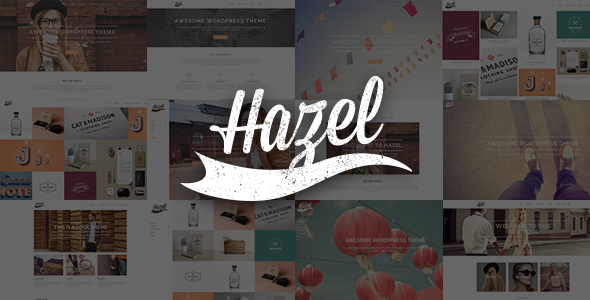
Hazel – A Comprehensive Review
Rating: 4.26/5
Sales: 6065
Introduction:
Hazel is a versatile, responsive, and customizable WordPress theme that has gained popularity among web designers and developers. This theme is designed for creatives, photographers, portfolio showcases, modern businesses, agencies, fashion, blogs, and shops. With its wide range of features and options, Hazel is an ideal choice for those who want to create a unique and engaging online presence.
Key Features:
- Multi-purpose and responsive design
- Unlimited header layouts and customization options
- Fullscreen and video background sections
- Mega menu and side menu options
- 30+ custom shortcodes and 600+ Google Fonts
- Integration with popular plugins like WooCommerce and WPBakery Page Builder
- Translation ready and compatible with major SEO plugins
- 35 ready-to-use demo sites and one-click import functionality
Update Log:
The theme has received regular updates, with the most recent version being 4.7, released on July 14th, 2022. The update log is available on the theme’s documentation page and provides detailed information on new features, bug fixes, and compatibility updates.
Pros:
- Highly customizable and flexible
- Responsive design and mobile-friendly layout
- Plenty of demo sites and import options
- Integration with popular plugins and features
- Regular updates and maintenance
Cons:
- Steep learning curve due to the vast number of features and options
- Some users may find the design and layout options overwhelming
- Limited support for older browsers
Conclusion:
Hazel is an excellent choice for those who want to create a unique and engaging online presence. Its versatility, customization options, and compatibility with popular plugins make it an attractive choice for web designers and developers. While it may have a few drawbacks, the theme’s regular updates and maintenance ensure that it remains a reliable and stable choice for users. With a rating of 4.26 and over 6065 sales, Hazel is a well-established and reputable theme that is worth considering.
User Reviews
Be the first to review “Hazel – Creative Multi-Concept WordPress Theme”
Introduction to Hazel - Creative Multi-Concept WordPress Theme
Hazel is a versatile and highly customizable WordPress theme designed for creatives, entrepreneurs, and businesses looking to showcase their work, products, or services in a modern and engaging way. With its unique layout options, powerful theme settings, and extensive documentation, Hazel provides a solid foundation for building a professional online presence. In this tutorial, we will guide you through the process of setting up and customizing the Hazel theme, helping you to get the most out of its features and capabilities.
Setting Up Hazel
Before we dive into the customization process, let's go through the initial setup process:
- Download and Install Hazel: Download the Hazel theme from the official website and install it on your WordPress site. Make sure to choose the "Install Theme" option and not the "Upload Theme" option.
- Activate Hazel: After installation, navigate to the WordPress dashboard and activate the Hazel theme.
- Configure the Theme Settings: Go to the Hazel theme settings by clicking on the "Hazel" menu in the WordPress dashboard. From here, you can configure various theme settings, such as the site title, tagline, and colors.
Customizing Hazel
Now that we have set up Hazel, let's dive into the customization process. Hazel offers a wide range of customization options, including:
- Page Templates: Hazel comes with multiple page templates, each designed for a specific purpose. You can choose from a variety of templates, such as a homepage, about page, contact page, and more.
- Widget Areas: Hazel features multiple widget areas, allowing you to add custom widgets, such as text, images, and more, to your pages and posts.
- Custom Post Types: Hazel supports custom post types, making it easy to create and manage different types of content, such as blog posts, portfolio items, and more.
- Taxonomies: Hazel supports taxonomies, allowing you to categorize and tag your content in a flexible and customizable way.
Step-by-Step Customization Tutorial
In the following sections, we will provide a step-by-step guide on how to customize Hazel. We will cover the following topics:
Section 1: Configuring the Theme Settings
- Configuring the site title and tagline
- Customizing the colors and typography
- Setting up the navigation menu
Section 2: Creating a Custom Homepage
- Choosing a homepage template
- Customizing the homepage content
- Adding widgets and custom elements
Section 3: Creating a Portfolio
- Creating a portfolio post type
- Customizing the portfolio layout and design
- Adding portfolio items and categorizing them
Section 4: Creating a Blog
- Creating a blog post type
- Customizing the blog layout and design
- Adding blog posts and categorizing them
Section 5: Customizing the Header and Footer
- Customizing the header content and design
- Adding a logo and navigation menu
- Customizing the footer content and design
Section 6: Adding Custom Widgets and Elements
- Adding custom widgets, such as text, images, and more
- Customizing the widget layout and design
- Adding custom elements, such as buttons and icons
Conclusion
In this tutorial, we have covered the basics of setting up and customizing the Hazel theme. With its unique layout options, powerful theme settings, and extensive documentation, Hazel provides a solid foundation for building a professional online presence. By following this tutorial, you should now have a good understanding of how to use Hazel and customize it to fit your needs.
Here are the settings examples for Hazel - Creative Multi-Concept WordPress Theme:
Header Settings In the Header Settings section, you can configure various options to customize the header section of your website. For example, you can add a logo, change the layout, and select the background image or color.
- Logo: You can upload your logo by clicking the "Upload Logo" button.
- Header Layout: You can choose from various header layouts, such as "Default", "Slider", or "Sticky".
- Background Image: You can upload a background image for the header section.
- Background Color: You can select a background color for the header section.
Typography Settings In the Typography Settings section, you can configure various typography options to customize the font styles and sizes for your website. For example, you can choose the font family, font size, and font color for headings and paragraphs.
- Font Family: You can choose a font family for headings and paragraphs from the available options.
- Font Size: You can set the font size for headings and paragraphs.
- Font Color: You can set the font color for headings and paragraphs.
Color Scheme Settings In the Color Scheme Settings section, you can configure various color options to customize the colors of your website. For example, you can change the primary color, secondary color, and text color.
- Primary Color: You can change the primary color of your website by selecting a color from the color picker or entering a color code.
- Secondary Color: You can change the secondary color of your website by selecting a color from the color picker or entering a color code.
- Text Color: You can change the text color of your website by selecting a color from the color picker or entering a color code.
Custom CSS Settings In the Custom CSS Settings section, you can add custom CSS code to style your website. For example, you can add a custom CSS code to change the layout of the footer section.
- Custom CSS Code: You can add custom CSS code in the input field.
- Add CSS Code Button: You can click the "Add CSS Code" button to apply the custom CSS code to your website.
Footer Settings In the Footer Settings section, you can configure various options to customize the footer section of your website. For example, you can add a copyright message, change the layout, and select the background image or color.
- Copyright Message: You can add a copyright message by entering text in the input field.
- Footer Layout: You can choose from various footer layouts, such as "Default" or "Custom".
- Background Image: You can upload a background image for the footer section.
- Background Color: You can select a background color for the footer section.
Here are the theme features extracted from the content:
- Parallax Image/Video Slider
- Unlimited Header Layouts
- Unlimited Title Area Layouts
- Customizable Mega Menu
- Left Menu - with optional background image and color from page to page
- Fullscreen Menu
- Sticky Content Menu - menu created from selected sections on page
- Anchor functionality in menu - easily navigate to any section on the same or different page
- Side Area
- Video Background Sections
- Fixed Header (logo on the left and menu on the right)
- Fixed Header (logo centered above menu centered with widgets on both sides of the logo, featuring hidden menu on scroll displayed on mouse over)
- Sticky Header (logo on the left and menu on the right)
- Sticky Big Header (logo and menu on the left, menu below logo)
- Sticky Left/Right Menu Header (logo centered with menu on both sides of the logo)
- Header with Logo and Menu centered
- Normal & Sticky Header Logo Versions
- Optional Header Top widgets area
- Expandable Search Field - optional functionality in header right widget area
- Customizable Footer - choose from 1 to 4 column layout, with regular or unfold functionality
- AJAX Page Transitions - choose between 4 different animations, can be controlled globally or on page level
- WPBakery Page Builder Plugin for WordPress (included, $46 value)
- LayerSlider Responsive WordPress Slider Plugin (included, $25 value)
- Parallax Sections
- WooCommerce Integration
- Interactive Infographics
- Custom Post Formats: Standard, Gallery, Link, Quote, Video, Audio
- Carousel Slider - full-width carousel slider plugin
- Multiple Portfolio List and Single Layouts
- Multiple Blog List and Single Layouts
- Blog Masonry Layout
- Portfolio Masonry (regular and Pinterest style) Layout
- Smooth Scroll - for Chrome and Opera browsers
- Retina Ready
- Multiple Custom Sidebars
- Powerful Admin Interface
- Highly Customizable
- 30+ Custom Shortcodes
- 600+ Google Fonts
- Font Awesome and Font Elegant Icons set
- Demo Content Import with One-Click
- WPML Plugin Integration
- Translation (po&mo files) Ready
- SEO Optimized
- Child Theme Ready
Note that some of these features may be mentioned multiple times in the content, but I've only extracted each one once.

$79.00









There are no reviews yet.