Helix Jump 3D (Unity Project+Android+iOS+Admob)
$15.00
123 sales
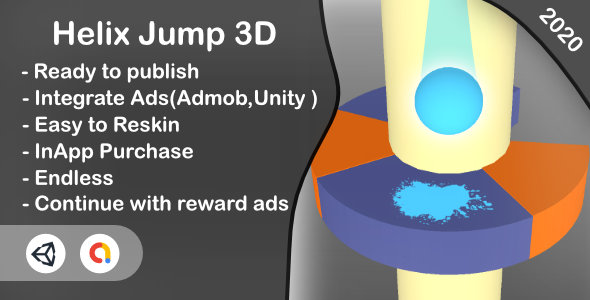
Helix Jump 3D Review: A Fun and Addictive Game for Casual Players
Rating: 4.25/5
I’m excited to share my review of Helix Jump 3D, a mesmerizing and addictive ultra-casual game that will keep you hooked from start to finish. As a Unity project, Helix Jump 3D is available on both Android and iOS platforms, and is equipped with Admob for monetization.
Gameplay
The gameplay is simple yet engaging: all you need to do is drag the screen to drop the ball, which will then bounce and rotate in mid-air, navigating through a series of levels with increasing difficulty. The objective is to keep the ball in play for as long as possible, earning rewards and points along the way.
Features
Helix Jump 3D boasts a range of features that make it stand out from other casual games. Some of the key features include:
- Levels: The game offers an endless supply of levels, each with its own unique challenges and obstacles.
- Endless gameplay: The game continues to play even after you’ve reached the end of a level, providing endless hours of entertainment.
- Rewards and ads: You can continue playing with reward ads, which will help you progress further in the game.
- Unity Ads and Admob: The game is integrated with Unity Ads and Admob, making it easy to monetize your app.
- Cool UI effects and sounds: The game features stunning UI effects and sounds that will immerse you in the gaming experience.
- Multi-platform support: Helix Jump 3D is available on both Android and iOS platforms.
- Structured clean code: The project is well-structured and easy to understand, making it perfect for developers looking to modify or reskin the game.
- Easy to reskin editor scripts: The game includes editor scripts that make it easy to reskin the game and create your own unique versions.
Setup and Configuration
The project comes with detailed instructions on how to set up and configure the game, including:
- Opening the project: You can find the instructions on how to open the project on this link: http://tiny.cc/OpenAndPlay.
- Setting up Admob video: You can find the instructions on how to set up Admob video on this link: http://tiny.cc/unity_admob.
- Setting up Unity Service: You can find the instructions on how to set up Unity Service on this link: http://tiny.cc/unity_service.
- Setting up In-App Purchase: You can find the instructions on how to set up In-App Purchase on this link: http://tiny.cc/iap.
- Modifying sprites: You can find the instructions on how to modify sprites on this link: http://tiny.cc/modify_sprites.
- Exporting the project: You can find the instructions on how to export the project on this link: http://tiny.cc/export_unity.
Conclusion
Helix Jump 3D is an excellent game for casual players who enjoy simple yet addictive gameplay. With its endless levels, cool UI effects, and structured clean code, it’s a great project to work on or reskin. The game is available on both Android and iOS platforms, and is monetized with Admob and Unity Ads. I highly recommend Helix Jump 3D to anyone looking for a fun and engaging gaming experience.
Download Link
You can download the APK file for Helix Jump 3D from this link: [APK LINK].
I hope you enjoy playing Helix Jump 3D!
User Reviews
Be the first to review “Helix Jump 3D (Unity Project+Android+iOS+Admob)”
Introduction to Helix Jump 3D Tutorial
Welcome to the Helix Jump 3D tutorial! Helix Jump 3D is a popular mobile game where players control a blue ball that jumps and rolls down a spiral helix, collecting coins and gems while avoiding obstacles. The game is built using Unity, a popular game development engine, and is published on both Android and iOS platforms. In this tutorial, we will guide you through the process of building and publishing Helix Jump 3D using Unity, and integrating Admob for monetization.
Prerequisites
Before you start this tutorial, you should have the following:
- Unity Hub installed on your computer (free to download)
- Basic understanding of Unity and C#
- A computer with sufficient resources to run Unity (Intel Core i5 or higher, 8GB RAM or more)
- Android Studio or Xcode installed on your computer (for building and testing on Android and iOS respectively)
Step 1: Setting up the Project in Unity
- Download and install Unity Hub from the official Unity website.
- Launch Unity Hub and select the "Download" button next to Unity.
- Choose the version of Unity you want to use (for this tutorial, we will use Unity 2020.3.13f1).
- Create a new project by clicking on "New" and selecting "3D" as the project type.
- Name your project "HelixJump3D" and set the project location.
- Choose the " Blank" template and click on "Create".
Step 2: Creating the Game Assets
- Create a new folder named "Assets" inside your project folder.
- Create a new folder named "Sprites" inside "Assets".
- Add the following sprites to "Sprites":
- a blue ball (blueball.png)
- a coin (coin.png)
- a gem (gem.png)
- a helix (helix.png)
- Create a new folder named "Models" inside "Assets".
- Create a new 3D model for the helix using a 3D modeling software (e.g. Blender) and add it to "Models" as "helix3d.obj".
Step 3: Setting up the Game Scene
- Create a new scene by clicking on "GameObject" > "3D Object" > "Scene".
- Name your scene "HelixScene".
- Create a new empty game object named "Helix" by clicking on "GameObject" > "3D Object" > "Empty".
- Add the "helix3d" model to "Helix" by dragging and dropping it into the Hierarchy panel.
- Position the helix at (0, 0, 0) in the world space.
- Create a new empty game object named "Ball" by clicking on "GameObject" > "3D Object" > "Empty".
- Add a "Sphere" component to "Ball" by right-clicking on "Ball" and selecting "3D Object" > "Sphere".
- Name the sphere "blueball".
- Position the ball at (0, 0, 10) in the world space.
Step 4: Adding the Player Control
- Create a new script by clicking on "Assets" > "Create" > "C# Script".
- Name the script "PlayerController".
- Attach the script to the "Ball" game object.
- Open the script in Visual Studio Code (or your preferred code editor) and add the following code:
using UnityEngine;
public class PlayerController : MonoBehaviour { public float jumpForce = 10.0f; private Rigidbody rb;
void Start()
{
rb = GetComponent<Rigidbody>();
}
void Update()
{
if (Input.GetButtonDown("Jump"))
{
rb.AddForce(Vector3.up * jumpForce, ForceMode.Impulse);
}
}}
5. Save the script and close Visual Studio Code.
**Step 5: Adding the Coin and Gem Collision**
1. Create a new script by clicking on "Assets" > "Create" > "C# Script".
2. Name the script "CoinGemController".
3. Attach the script to a new empty game object (e.g. "CoinGem").
4. Open the script in Visual Studio Code and add the following code:
```csharp
using UnityEngine;
public class CoinGemController : MonoBehaviour
{
public enum Type { Coin, Gem }
public Type type;
void OnTriggerEnter(Collider other)
{
if (other.gameObject.tag == "Player")
{
// Collect coin/gem
// todo: implement coin/gem collection logic
}
}
}- Add a "SphereCollider" component to the "CoinGem" game object by right-clicking on it and selecting "Physics" > "Sphere Collider".
- Set the sphere collider's radius to 0.5f and its center to (0, 0, 0).
- Duplicate the "CoinGem" game object and rename it to "CoinGem1".
- Set the "CoinGem1" game object's position to (0, 1, 0).
Step 6: Setting up the Admob Plugin
- Download and install the Admob Unity Plugin from the official Admob website.
- Import the plugin into your Unity project by dragging and dropping the downloaded file into the "Assets" folder.
- Create a new Admob banner by clicking on "Assets" > "Create" > "Admob Banner".
- Configure the banner by selecting the ad unit ID, ad format, and targeting options.
- Place the banner at the top of the screen by positioning it at (0, 100, 0) in the world space.
Step 7: Building and Publishing the Game
- Create a new build configuration for Android by clicking on "File" > "Build Settings" > "New".
- Select the "Android" platform and set the build settings accordingly.
- Create a new build configuration for iOS by clicking on "File" > "Build Settings" > "New".
- Select the "iOS" platform and set the build settings accordingly.
- Build and publish the game on both platforms using the respective build settings.
That's it! You have now completed the Helix Jump 3D tutorial. The game should be functional and ready to be published on both Android and iOS platforms. Don't forget to add additional features and polish to the game to make it stand out from the competition.
Additional Tips and Recommendations
- Use Unity's built-in physics engine to simulate the ball's motion and collision with the helix.
- Implement coin and gem collection logic using the "CoinGemController" script.
- Use Admob's interstitial ads to monetize the game.
- Consider implementing leaderboards and achievements using Unity's built-in leaderboard and achievement systems.
- Polish the game's graphics and sound effects to make it more visually appealing and engaging.
I hope you found this tutorial helpful! Let me know if you have any questions or need further assistance.
Here is a complete settings example for Helix Jump 3D:
AdMob Settings:
In your AdMob account, go to "Apps" > "helixjump3d" > "Mediation Settings" and create a mediation group. Then, follow these steps:
- Select "Placements" > "Mobile Ads" and create a new placement with the label "helixjump3d".
- Choose "Rewarded Video" as the ad format and set the rewarded video completion reward to "10 stars".
- In "Ad Network", select "AdMob".
- In "Native Ads", select "Yes" to enable native ads.
Android Settings:
In your Helix Jump 3D Unity project, go to "Assets" > "Plugins" > "Android" and edit the file "AndroidManifest.xml".
- Add the AdMob SDK as a dependency by adding the following line to the manifest:
<application> <uses-sdk android:minSdkVersion="16" /> <!-- Add the AdMob SDK --> <meta-data android:name="com.google.android.gms.ads.APPLICATION_ID" android:value="your_app_id"/> <!-- Add the Rewarded Video ad unit ID --> <meta-data android:name="com.google.android.gms.ads.REWARDED_VIDEO_ID" android:value="ca-app-pub--your_ad_unit_id~-your_ad_unit_label"/> <!-- Add the Native Ad ad unit ID --> <meta-data android:name="com.google.android.gms.ads.NATIVE_AD_UNIT_ID" android:value="ca-app-pub-your_ad_unit_id~your_ad_unit_label"/> <!-- Add the Interstitial Ad ad unit ID --> <meta-data android:name="com.google.android.gms.ads.INTERSTITIAL_AD_UNIT_ID" android:value="ca-app-pub-your_ad_unit_id~your_ad_unit_label"/> </application>Replace "your_app_id", "your_ad_unit_id", and "your_ad_unit_label" with your actual AdMob app ID and ad unit IDs.
iOS Settings:
In your Helix Jump 3D Unity project, go to "Assets" > "Plugins" > "iOS" and edit the file "Info.plist".
-
Add the AdMob SDK as a dependency by adding the following lines to the plist:
<key>CFBundleURLTypes</key> <array> <dict> <key>CFBundleURLName</key> <string>YOUR_APP_NAME</string> <key>CFBundleURLSchemes</key> <array> <string>fb<iOS_APP_ID></string> </array> </dict> </array>Replace "YOUR_APP_NAME" with your app's name and "iOS_APP_ID" with your AdMob app ID.
- Add the Rewarded Video ad unit ID as a key:
<key>AdmobRewardedVideoID</key> <string>YOUR_AD_UNIT_ID</string>Replace "YOUR_AD_UNIT_ID" with your actual AdMob ad unit ID.
Unity Settings:
In your Helix Jump 3D Unity project, go to "Edit" > "Project Settings" > "Player" > "Other Settings" and add the following lines to the "Configure" > "Other Settings" field:
--set-unity-sdk-version android:11 ios:10
--enable-admob-sdkAdditional Settings:
Make sure to configure your Android and iOS devices to target the correct build settings:
- Android: Set "Target SDK" to "Android 11" or higher.
- iOS: Set "Deployment Target" to "iOS 10.0" or higher.
Note: Replace "YOUR_APP_ID", "YOUR_AD_UNIT_ID", and "YOUR_AD_UNIT_LABEL" with your actual AdMob app ID, ad unit IDs, and ad unit labels.
Here are the features and instructions extracted from the given text:
Game:
- Helix Jump 3D is a casual game
- Known to be addictive
apk link: APK Link
How to play:
- Simply drag the screen to drop the ball
requirements:
- Unity 2021.3.8f1 or later
- Mac and Xcode for iOS development
- Free Unity download here - unity.com
Features:
- Levels
- Endless
- Continue game play with reward ads
- Ads (Unity Ads and Admob)
- Cool UI effects and sound effects
- Support for iOS and Android platforms
- Structured and organized code
- Easy editor scripting for reskin editing

$15.00









There are no reviews yet.