HelpDesk – Online Ticketing System with Website – ticket support and management
$27.00
380 sales
LIVE PREVIEW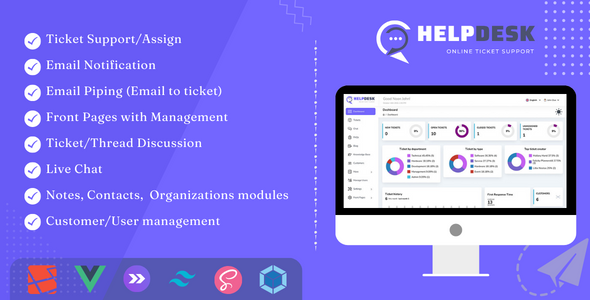
HelpDesk – Online Ticketing System with Website – Ticket Support and Management Review
I am thrilled to share my experience with HelpDesk, a powerful online ticketing system with a website, designed to manage massive data efficiently. As a reviewer, I was impressed by the system’s robust features, ease of use, and seamless integration with various components.
Features
HelpDesk offers a comprehensive set of features that cater to the needs of various businesses and organizations. The system includes:
- Ticket Support/Assign: Users can submit tickets, assign them to specific agents or departments, and track progress.
- Email Notification: Automatic email notifications keep customers informed about ticket updates, resolutions, and new messages.
- Front Pages with Management: Customizable front pages for knowledge base, FAQ, services, privacy policy, terms, and conditions.
- Ticket/Thread Discussion: Users can engage in discussions with agents, view ticket history, and share files.
- Live Chat: Real-time chat functionality allows customers to connect with agents for immediate support.
- Contacts/Organizations Management: Users can manage contacts, organizations, and notes.
- Customer/User Management: Comprehensive customer and user management system.
Ease of Use
HelpDesk is user-friendly, with an intuitive interface that makes it easy to navigate and use. The system is designed to reduce complexity, allowing users to focus on resolving issues efficiently.
Documentation and Support
The documentation provided is extensive, covering every aspect of the system. The developer offers excellent support, with a responsive team that addresses queries and issues promptly.
Changelog
The changelog is impressive, with regular updates and bug fixes. The developer is committed to improving the system, addressing customer requests, and adding new features.
Conclusion
I highly recommend HelpDesk for businesses and organizations seeking a robust online ticketing system with a website. With its comprehensive features, ease of use, and excellent support, HelpDesk is an excellent choice for anyone looking to streamline their support operations.
Rating: 5/5
I am confident that HelpDesk will continue to improve and evolve, providing a top-notch experience for its users. If you’re in the market for a reliable ticketing system, I encourage you to explore HelpDesk further.
User Reviews
Be the first to review “HelpDesk – Online Ticketing System with Website – ticket support and management”
Introduction to HelpDesk - Online Ticketing System with Website
HelpDesk is a comprehensive online ticketing system designed to streamline your customer support and management processes. With its user-friendly interface and robust features, HelpDesk enables you to efficiently handle customer inquiries, track issues, and provide exceptional support to your clients. In this tutorial, we will guide you through the steps of setting up and using HelpDesk to manage your online ticketing system.
Getting Started with HelpDesk
To get started with HelpDesk, follow these steps:
- Sign up for a HelpDesk account: Go to the HelpDesk website and sign up for a free trial or purchase a subscription plan that suits your needs.
- Create a HelpDesk website: Once you have signed up, create a HelpDesk website by following the prompts. You can customize your website's design, logo, and colors to match your brand.
- Configure your HelpDesk settings: Set up your HelpDesk settings, including your company information, contact details, and support hours.
Using HelpDesk - Online Ticketing System
Now that you have set up your HelpDesk website, let's dive into the features and functionality of the online ticketing system.
Creating a Ticket
To create a ticket, follow these steps:
- Login to your HelpDesk account: Log in to your HelpDesk account using your email and password.
- Click on the "Submit a Ticket" button: Click on the "Submit a Ticket" button on your HelpDesk website to create a new ticket.
- Fill in the ticket form: Fill in the ticket form with the required information, including:
- Subject: A brief summary of the issue or inquiry.
- Description: A detailed description of the issue or inquiry.
- Category: Select the category that best describes the issue or inquiry.
- Priority: Set the priority level of the ticket (e.g., low, medium, high).
- Attach files: Attach any relevant files or screenshots to the ticket.
- Submit the ticket: Click the "Submit" button to create the ticket.
Managing Tickets
To manage your tickets, follow these steps:
- View your ticket list: Log in to your HelpDesk account and click on the "Tickets" tab to view your ticket list.
- Filter tickets: Use the filters to narrow down your ticket list by category, priority, status, and more.
- View ticket details: Click on a ticket to view its details, including the subject, description, and attachments.
- Update ticket status: Update the ticket status to reflect the current state of the issue or inquiry (e.g., open, in progress, resolved).
- Assign tickets: Assign tickets to specific agents or teams to ensure timely resolution.
- Close tickets: Close tickets once they are resolved to keep your ticket list organized.
Agent Features
As an agent, you can use HelpDesk to manage your tickets and provide support to customers. Here are some key features:
- Ticket assignment: Assign tickets to yourself or other agents to ensure timely resolution.
- Ticket updates: Update ticket status and add comments to keep customers informed.
- File attachments: Attach files or screenshots to tickets to provide additional context.
- Customizable dashboard: Customize your dashboard to display the most important information and metrics.
Customer Features
As a customer, you can use HelpDesk to submit tickets and track the status of your issues or inquiries. Here are some key features:
- Submit a ticket: Submit a new ticket by filling out the ticket form.
- Track ticket status: Track the status of your ticket and receive updates from agents.
- View ticket history: View the history of your ticket, including comments and attachments.
- Reply to tickets: Reply to tickets to provide additional information or feedback.
Reporting and Analytics
HelpDesk provides a range of reporting and analytics tools to help you track your performance and identify areas for improvement. Here are some key features:
- Ticket statistics: View ticket statistics, including the number of tickets created, resolved, and abandoned.
- Agent performance: Track agent performance, including the number of tickets assigned, resolved, and closed.
- Customer satisfaction: Track customer satisfaction ratings and feedback.
- Customizable reports: Create custom reports to track specific metrics and KPIs.
Integrations and API
HelpDesk integrates with a range of third-party apps and services, including CRM systems, email marketing tools, and social media platforms. You can also use the HelpDesk API to integrate HelpDesk with your own custom applications.
Conclusion
HelpDesk is a powerful online ticketing system designed to streamline your customer support and management processes. With its user-friendly interface and robust features, HelpDesk enables you to efficiently handle customer inquiries, track issues, and provide exceptional support to your clients. By following this tutorial, you should now have a good understanding of how to use HelpDesk to manage your online ticketing system.
DB Settings
To configure database settings, follow these steps:
- Open the file
config.phplocated in the root directory of your HelpDesk installation. - Update the
databasesection with your MySQL database settings:'database' => [ 'host' => 'localhost', 'username' => 'your_username', 'password' => 'your_password', 'dbname' => 'helpdesk', ],Replace
localhost,your_username,your_password, andhelpdeskwith your actual MySQL database settings.
Email Settings
To configure email settings, follow these steps:
- Open the file
config.phplocated in the root directory of your HelpDesk installation. - Update the
emailsection with your email settings:'email' => [ 'transport' => 'smtp', 'smtp' => [ 'host' => 'smtp.gmail.com', 'port' => 587, 'username' => 'your_email', 'password' => 'your_email_password', ], 'from_email' => 'your_email', ],Replace
smtp.gmail.com,587,your_email, andyour_email_passwordwith your actual email settings.
Security Settings
To configure security settings, follow these steps:
- Open the file
config.phplocated in the root directory of your HelpDesk installation. - Update the
securitysection with your security settings:'security' => [ 'csrf_protection' => true, 'captcha' => true, ],This setting enables CSRF protection and CAPTCHA for your HelpDesk installation.
Ticket Settings
To configure ticket settings, follow these steps:
- Open the file
config.phplocated in the root directory of your HelpDesk installation. - Update the
ticketsection with your ticket settings:'ticket' => [ 'limit' => 20, 'status' => 'open', ],This setting sets the limit for the number of tickets displayed per page and sets the default ticket status to "open".
Staff Settings
To configure staff settings, follow these steps:
- Open the file
config.phplocated in the root directory of your HelpDesk installation. - Update the
staffsection with your staff settings:'staff' => [ 'username' => 'your_username', 'password' => 'your_password', ],Replace
your_usernameandyour_passwordwith your actual staff username and password.
Website Settings
To configure website settings, follow these steps:
- Open the file
config.phplocated in the root directory of your HelpDesk installation. - Update the
websitesection with your website settings:'website' => [ 'title' => 'Your HelpDesk Title', 'logo' => 'your_logo.png', 'footer' => 'Your HelpDesk Footer Text', 'copyright' => 'Your Copyright Text', ],Replace
Your HelpDesk Title,your_logo.png,Your HelpDesk Footer Text, andYour Copyright Textwith your actual website settings.
Here is the extracted information about the HelpDesk - Online Ticketing System with Website:
Features:
- Ticket Support/Assign
- Email Notification
- Front Pages with Management
- Ticket/Thread Discussion
- Live Chat
- Contacts/Organizations Management
- Notes modules
- Customer/User management
Release Notes:
- The release notes are a list of updates, improvements, and bug fixes for each version of the HelpDesk system.
- Each version has a unique number (e.g. v3.9.1, v3.8.5, etc.).
- The release notes include a brief description of the changes made in each version.
Version History:
- v3.9.1 (13 September 2024): Fixed Tailwind Dark mode issues, improved some CSS design.
- v3.9.0 (25 July 2024): Added custom ticket input with builder.
- v3.8.5 (28 June 2024): Improved chat HTML support for the dashboard, improved ticket details conversation list with HTML preview. *...and many more versions with updates, improvements, and bug fixes.
Documentation:
- The documentation is available online at https://helpdesk-doc.w3bd.com.
- The documentation includes installation instructions, setup guides, and troubleshooting tips.
Live Demo:
- The live demo is available at https://hd.w3bd.com.
- The live demo showcases the features and functionality of the HelpDesk system.
Get Support:
- Support is available at https://codecanyon.net/item/helpdesk-online-ticket-support-and-management-including-front-pages/40309046/support.
- Support includes bug fixes, updates, and customization requests.

$27.00









There are no reviews yet.