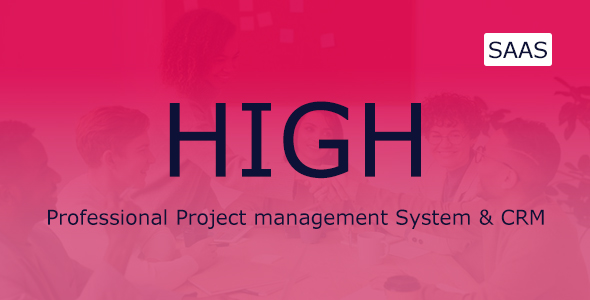
High SaaS – A Game-Changing Project Management System
HIGH SaaS is an impressive project management system that combines CRM (Customer Relationship Management), workflow management, and team collaboration into one intuitive platform. Designed for both individuals and businesses, it’s designed to help startups and entrepreneurial ventures manage projects, streamline processes, and generate revenue through its flexible and dynamic system.
With HIGH SaaS, users can Create, Plan, and Optimize projects using a sophisticated interface that facilitates seamless navigation, efficient data management, and effortless team collaboration.
Key Features:
- Projects Management: Create unlimited projects with tailored teams, client assignments, and task priorities.
- Task Management: Develop a new task, organize and prioritize using Kanban board, comments, attachment and deadline notifications.
- Client & Team Management: Manage and collaborate clients and team members with profiles, permissions, and status updates.
- Estimates & Payments: Invoice, estimate and receive timely payments through online payment platforms and offline/ bank transfers.
- TimeTracking: Track task time expenditures, bill clients, generate detailed reports for billing
- Clientele Module: Keep client data profiled, project status communicated and notifications tailored to theirs
Score:
Rating: (5) / 5
-
User-Friendliness and Accessibility: High SaaS’s interface is easy and enjoyable to navigate, taking little to no time adjusting for users accustomed to robust software applications.
- Key Feature Functionality: While each module does what HIGH SaaS purports in a way (i…
User Reviews
Be the first to review “HIGH SaaS – Project Management System”
Introduction to HIGH SaaS - Project Management System
HIGH SaaS (Software as a Service) is a comprehensive project management system designed to help teams streamline their workflow, improve collaboration, and increase productivity. With its user-friendly interface and robust features, HIGH SaaS is ideal for teams of all sizes and industries. In this tutorial, we will walk you through the ins and outs of using HIGH SaaS to manage your projects from start to finish.
Getting Started with HIGH SaaS
To get started with HIGH SaaS, follow these steps:
- Sign up for an account: Go to the HIGH SaaS website and click on the "Sign Up" button. Fill out the registration form with your name, email address, and password.
- Verify your email address: Check your email inbox for a verification email from HIGH SaaS. Click on the verification link to activate your account.
- Log in to your account: Go back to the HIGH SaaS website and log in to your account using your email address and password.
- Set up your profile: Click on your profile picture or username in the top right corner of the dashboard and fill out your profile information, including your name, job title, and company.
Navigating the HIGH SaaS Dashboard
Once you've set up your profile, you'll be taken to the HIGH SaaS dashboard. The dashboard is the central hub of your HIGH SaaS account, where you can access all your projects, tasks, and team members. Here's a breakdown of the different sections of the dashboard:
- Project Navigation: This section allows you to switch between different projects and view project-specific information, such as project timeline, tasks, and team members.
- Project List: This section displays a list of all your projects, including their names, statuses, and deadlines.
- Task List: This section displays a list of all tasks across all your projects, including their names, statuses, and deadlines.
- Team Members: This section allows you to view and manage your team members, including their roles, responsibilities, and availability.
- Settings: This section allows you to customize your HIGH SaaS account, including setting up integrations, customizing the interface, and managing notifications.
Creating a New Project
To create a new project in HIGH SaaS, follow these steps:
- Click on the "Create Project" button on the dashboard.
- Enter the project name, description, and deadline in the required fields.
- Add team members to the project by clicking on the "Add Team Members" button and selecting the team members you want to add.
- Click on the "Create Project" button to create the project.
Creating Tasks
To create a new task in HIGH SaaS, follow these steps:
- Click on the "Create Task" button on the dashboard.
- Enter the task name, description, and deadline in the required fields.
- Select the project the task belongs to by clicking on the "Select Project" dropdown menu.
- Choose the task type (e.g. task, issue, or milestone) and add any relevant attachments.
- Click on the "Create Task" button to create the task.
Assigning Tasks
To assign a task to a team member in HIGH SaaS, follow these steps:
- Go to the task you want to assign and click on the "Assign" button.
- Select the team member you want to assign the task to by clicking on the "Select Team Member" dropdown menu.
- Enter a deadline for the task if it's different from the project deadline.
- Click on the "Assign" button to assign the task.
Tracking Progress
To track the progress of your project and tasks in HIGH SaaS, follow these steps:
- Go to the project or task you want to track and click on the "Track Progress" button.
- View the progress bar to see how far along the project or task is.
- Use the "Update Progress" button to update the progress of the project or task.
- View any comments or updates left by team members.
Integrating with Other Tools
HIGH SaaS integrates with a wide range of other tools and services, including Google Drive, Trello, and Slack. To integrate HIGH SaaS with another tool, follow these steps:
- Go to the "Settings" section of your HIGH SaaS account.
- Click on the "Integrations" tab.
- Select the tool you want to integrate with HIGH SaaS from the dropdown menu.
- Follow the instructions to set up the integration.
Customizing the Interface
HIGH SaaS allows you to customize the interface to fit your needs. To customize the interface, follow these steps:
- Go to the "Settings" section of your HIGH SaaS account.
- Click on the "Customize" tab.
- Select the theme and layout you want to use from the dropdown menus.
- Customize the font size, color scheme, and other interface elements to your liking.
Troubleshooting Common Issues
Here are some common issues that may arise when using HIGH SaaS and how to troubleshoot them:
- Issue: Task is not showing up in the task list.
- Solution: Check that the task is assigned to a team member and that the team member has access to the project.
- Issue: Project timeline is not updating correctly.
- Solution: Check that the project deadline is set correctly and that the timeline is set to update automatically.
Conclusion
That's it! With this tutorial, you should have a good understanding of how to use HIGH SaaS to manage your projects from start to finish. From creating new projects and tasks to assigning tasks and tracking progress, HIGH SaaS has a wide range of features to help you streamline your workflow and increase productivity. Remember to take advantage of the customization options and integrations to tailor HIGH SaaS to your specific needs. Happy project managing!
Here is an example of how to configure HIGH SaaS - Project Management System:
Authentication To configure authentication, set the following settings:
auth.providers = ['local', 'ldap'] auth.default_backend = 'local'
Email To configure email settings, set the following settings:
email_from = 'your_email_from@example.com' email_sender_name = 'Your Name' email_smtp_host = 'smtp.example.com' email_smtp_port = 587 email_smtp_username = 'your_smtp_username' email_smtp_password = 'your_smtp_password' email_use_tls = True
Project Settings To configure project settings, set the following settings:
project.default_status = 'active' project.create_task_status = 'New' project.create_issue_status = 'New' project.default_priority = 'High' project.default_labels = ['general']
Sprint Settings To configure sprint settings, set the following settings:
sprint.duration = 14 # sprint duration in days sprint.auto_resolve_sprint = True
User Settings To configure user settings, set the following settings:
user.default_role = 'Team Member' user.default_notify_assignee = True user.default_notify_cc = True
Notifications To configure notifications, set the following settings:
notify.new_issue = True notify.new_task = True notify.new_comment = True notify.new_attach_file = True notify.new_project_member = True notify.new_project_delegate = True
Theme To configure theme, set the following settings:
theme.name = 'Dark' theme.layout = 'vertical' theme.colorScheme = 'dark'
Please note that these settings might vary depending on your HIGH SaaS - Project Management System version and configuration.
HIGH SAAS is a project management system that offers a various set of features to create, manage, and work on projects. Here, I have extracted the specific features and functionalities of each feature:
Project Management
- Create unlimited number of projects with start and end date
- assign teams and clients to projects
- create tasks assigned to project team members
Tasks Management
- Add new tasks and priorize them according to urge
- assign tasks to one or multiple team member
- set due dates for task completion
- add comments and attach attachments to tasks
- feature to see the progress through Kanban board
Client and Team Management
- add new users/team members and remove unnecessary accounts
- assign roles administratively (admin, members, clients)
- collabortion with team mebers and work on assignments
Leads: Keep track of potential partners and convert them into paysing clients
Vide Meetings: Unlimited vidoe conferences with clients without extra payment
Time Tracking: Keep track ot the time spent on client projects for billing
Invoices and Payments: Electronic invoicing and payment receipts with various payment gateasways
Customizability:
- Edit logo, footer, email, timezone, and calendar settings
- Set Custom Currency and Taxes Notes: Make personalized notebook for reminder
Team Collaboration: Chat feature insde a project
More features includes:
- Settings for one-click future release updates
- Silent-features include secure database for SQL Injection, Kanfan task board, and automatic timesheet timer










There are no reviews yet.