Highlighter Pro: A Medium.com-Inspired Text Highlighting and Inline Commenting Tool for WordPress
$23.00
224 sales
LIVE PREVIEW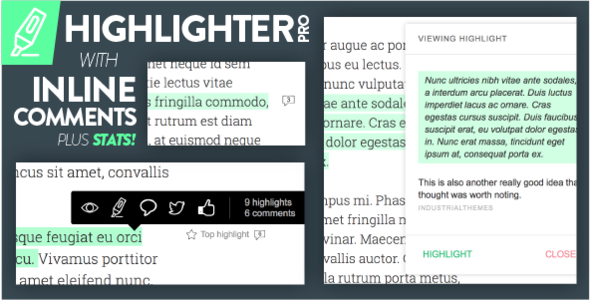
Review of Highlighter Pro: A Medium.com-Inspired Text Highlighting and Inline Commenting Tool for WordPress
Highlighter Pro is a powerful and innovative plugin that allows users to highlight text and add notes and comments inline with their highlights. With its Medium.com-inspired design, this plugin is perfect for bloggers and writers who want to engage their audience and foster discussions around their content.
First Impressions
The plugin comes with a user-friendly interface that makes it easy to use and navigate. The live preview feature allows users to test the plugin without affecting the actual content of their website. The plugin also supports multiple users, making it an excellent choice for collaborative blogging or writing.
Features and Functionality
Highlighter Pro comes with a wide range of features that make it an excellent choice for bloggers and writers. Some of the key features include:
- Inline commenting and discussion: Users can add notes and comments to highlighted text, allowing for real-time discussions and interactions.
- Share highlights on Twitter and Facebook: Users can share their highlights on social media platforms, encouraging more engagement and sharing.
- Customizable highlighter colors: Users can choose from 8 pre-selected highlighter colors or create their own custom colors.
- Nested highlights: Users can highlight text that overlaps with existing highlights, making it easy to create complex highlighters.
- Simultaneous users: Multiple users can highlight the same text, allowing for collaborative highlighting and discussion.
Stats and Analytics
Highlighter Pro also comes with a robust statistics engine that tracks and analyzes user engagement and highlights. The plugin provides detailed statistics on trending posts, top highlights, and most engaged users, making it easy to track and improve content performance.
Shortcodes and Compatibility
The plugin comes with 9 shortcodes that allow users to display various types of highlighter data, such as the top 10 most highlighted posts or the single most highlighted selection. Highlighter Pro is compatible with a wide range of browsers and devices, including Chrome, Firefox, Opera, Safari, and Microsoft Edge.
Conclusion
Overall, Highlighter Pro is an excellent plugin for bloggers and writers who want to engage their audience and foster discussions around their content. Its innovative features, user-friendly interface, and robust statistics engine make it an excellent choice for anyone looking to take their content to the next level.
Rating: 2.31 out of 5 stars
Recommendation: I highly recommend Highlighter Pro to bloggers and writers who want to add a new level of engagement to their content. Its innovative features and user-friendly interface make it an excellent choice for anyone looking to enhance their online presence.
User Reviews
Be the first to review “Highlighter Pro: A Medium.com-Inspired Text Highlighting and Inline Commenting Tool for WordPress”
Introduction
As a writer, editor, or content creator, you're probably no stranger to the challenges of creating engaging and informative content. One way to make your content more interactive and visually appealing is by using highlighting and inline commenting tools. Highlighter Pro is a powerful plugin for WordPress that allows you to add Medium-like text highlighting and inline commenting capabilities to your website.
With Highlighter Pro, you can emphasize important points, add context, and facilitate discussions with your readers. This plugin is perfect for bloggers, journalists, students, teachers, and anyone who wants to create engaging and interactive content.
In this tutorial, we'll show you how to use Highlighter Pro to add text highlighting and inline commenting capabilities to your WordPress website.
Tutorial: How to Use Highlighter Pro
Step 1: Installing and Activating Highlighter Pro
To use Highlighter Pro, you'll need to install and activate the plugin on your WordPress website. Here's how:
- Log in to your WordPress dashboard and navigate to the "Plugins" tab.
- Click on the "Add New" button and search for "Highlighter Pro".
- Click on the "Install Now" button and then "Activate" the plugin.
Step 2: Configuring Highlighter Pro
Once you've activated Highlighter Pro, you'll need to configure the plugin to your liking. Here's how:
- Navigate to the "Highlighter Pro" tab in your WordPress dashboard.
- Click on the "Settings" button and configure the following options:
- "Enable Highlighting": Toggle this switch to enable highlighting on your website.
- "Highlighting Colors": Choose the colors you want to use for highlighting.
- "Highlighting Icon": Choose the icon you want to use to represent highlighting.
- "Inline Commenting": Toggle this switch to enable inline commenting on your website.
- "Commenting Colors": Choose the colors you want to use for inline comments.
- "Commenting Icon": Choose the icon you want to use to represent inline comments.
- Click "Save Changes" to save your configuration.
Step 3: Creating Highlighted Text
Now that you've configured Highlighter Pro, let's create some highlighted text. Here's how:
- Log in to your WordPress dashboard and navigate to the "Posts" or "Pages" tab, depending on the type of content you want to highlight.
- Click on the "Edit" button next to the post or page you want to edit.
- Select the text you want to highlight by dragging your cursor over it.
- Click on the "Highlight" button in the Highlighter Pro toolbar.
- Choose the highlighting color and icon you want to use, and then click "Apply".
- The highlighted text will now be displayed on your website.
Step 4: Creating Inline Comments
Now that you've created some highlighted text, let's create some inline comments. Here's how:
- Log in to your WordPress dashboard and navigate to the "Posts" or "Pages" tab, depending on the type of content you want to comment on.
- Click on the "Edit" button next to the post or page you want to comment on.
- Select the text you want to comment on by dragging your cursor over it.
- Click on the "Comment" button in the Highlighter Pro toolbar.
- Type your comment in the text box and choose the commenting color and icon you want to use.
- Click "Post" to post your comment.
- The inline comment will now be displayed next to the highlighted text.
Step 5: Managing Highlighted Text and Inline Comments
As your website grows, you'll want to manage your highlighted text and inline comments to keep your content organized and easy to read. Here's how:
- Log in to your WordPress dashboard and navigate to the "Highlighter Pro" tab.
- Click on the "Highlighting" or "Comments" tab, depending on what you want to manage.
- You'll see a list of all the highlighted text and inline comments on your website.
- Click on the "Edit" button next to a highlighted text or inline comment to edit its properties.
- Click on the "Delete" button next to a highlighted text or inline comment to delete it.
That's it! With these simple steps, you can use Highlighter Pro to add text highlighting and inline commenting capabilities to your WordPress website.
General Settings
To configure the general settings of Highlighter Pro, navigate to Settings > Highlighter Pro in your WordPress dashboard. Here, you can enable or disable the plugin, set the highlighter color, and choose the text wrapping option.
- Enable/Disable: This toggle switch allows you to turn the plugin on or off.
- Highlighter Color: Choose a color from the palette or enter a custom color code to change the highlighter color.
- Text Wrapping: Select whether you want the highlighted text to wrap to the next line or not.
Highlighter Options
In this section, you can configure the appearance and behavior of the highlighter.
- Highlighter Opacity: Adjust the opacity of the highlighter from 0 to 100%.
- Highlighter Thickness: Choose the thickness of the highlighter from 1 to 5 pixels.
- Highlighter Corner Radius: Set the corner radius of the highlighter from 0 to 10 pixels.
- Highlighter Shadow: Enable or disable the highlighter shadow.
- Highlighter Shadow Opacity: Adjust the opacity of the highlighter shadow from 0 to 100%.
Commenting Options
In this section, you can configure the commenting options.
- Enable/Disable Commenting: Toggle this switch to enable or disable inline commenting.
- Commenting Font Size: Choose the font size for comments.
- Commenting Font Color: Choose the font color for comments.
- Commenting Background Color: Choose the background color for comments.
- Maximum Comment Length: Set the maximum length of a comment.
Moderation Options
In this section, you can configure the moderation options.
- Enable/Disable Moderation: Toggle this switch to enable or disable moderation.
- Moderation Type: Choose the moderation type: "Manual" or "Auto".
- Auto-Moderation Threshold: Set the threshold for auto-moderation (e.g., 3 comments).
- Manual Moderation Approval: Choose the approval status for manual moderation: "Approved" or "Rejected".
Other Options
In this section, you can configure other plugin settings.
- Cache Expiration: Set the cache expiration time in minutes.
- Highlighter Cache: Enable or disable the highlighter cache.
- Debug Mode: Enable or disable debug mode.
- Analytics Code: Enter your Google Analytics tracking code.
Here are the features of Highlighter Pro extracted from the content:
- Highlight any text: Highlighter Pro allows users to highlight any text on a page.
- Inline comments and discussion: Users can add notes and comments inline with their highlights.
- Share highlights on Twitter and Facebook: Users can share their highlights on social media platforms.
- Highlight just one word or multiple lines of text: Users can highlight a single word or multiple lines of text.
- Overlapping highlights: Users can create overlapping highlights.
- 8 Pre-selected Highlighter Colors or choose custom: Users can choose from 8 pre-selected highlighter colors or customize their own.
- Nested highlights: Users can create nested highlights.
- Multiple users can highlight the same text: Multiple users can highlight the same text simultaneously.
- Delete your own highlights: Users can delete their own highlights.
- View other readers' highlights and notes: Users can view highlights and notes added by other readers.
- Simultaneous users can highlight the same post: Multiple users can highlight the same post simultaneously.
- Robust statistics engine built-in: Highlighter Pro comes with a robust statistics engine that tracks trending posts and other metrics.
- AJAX front-end login/register system: Highlighter Pro uses an AJAX front-end login/register system.
- Top highlight feature that live updates: The top highlight feature live updates in real-time.
- Highlight labels places right or left of content: Users can choose where to place highlight labels (right or left of content).
- Works with pages and custom post types: Highlighter Pro works with pages and custom post types.
- No page refreshes – all AJAX based: Highlighter Pro uses AJAX, eliminating the need for page refreshes.
- Comes with Redux Options Framework: Highlighter Pro comes with the Redux Options Framework.
- Uses the Rangy javascript library: Highlighter Pro uses the Rangy javascript library.
- Comes with 9 shortcodes: Highlighter Pro comes with 9 shortcodes for displaying highlighter stats and other information.
- Works on touch devices: Highlighter Pro is compatible with touch devices.
Let me know if you'd like me to extract any other information!

$23.00









There are no reviews yet.