Hogwords | School, University Education WordPress Theme
$69.00
99 sales
LIVE PREVIEW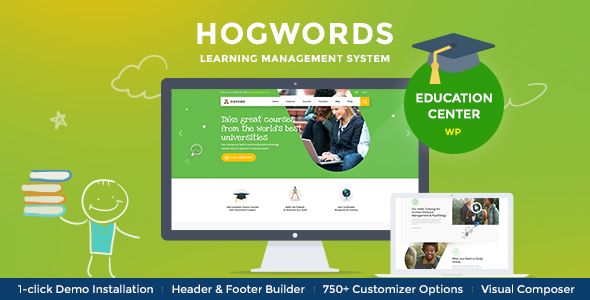
Hogwords: A Comprehensive Education WordPress Theme
As a educator or educational institution, creating an engaging and user-friendly online presence is crucial for connecting with students, faculty, and the broader community. Hogwords, a modern education WordPress theme, has been designed to meet this need, providing a stylish and contemporary platform for educational establishments to showcase their offerings and services. In this review, we will delve into the features, benefits, and overall experience of using Hogwords to create an education-focused website.
Key Features and Highlights
- Modern, responsive design suitable for colleges, schools, and training centers
- Highly customizable, with options for layout, colors, and typography
- WooCommerce compatibility for building an online store
- Events management system for organizing and promoting events
- Customizable blog settings with multiple blog styles and post animations
- Powerful theme framework with over 750 customizer options
- Compatibility with various plugins, including WP Bakery Page Builder, MailChimp for WP, and more
- Responsive and mobile-friendly design
User Experience
From the moment you install Hogwords, you’ll notice the attention to detail in the design and functionality. The theme is highly responsive, ensuring that your website looks great on desktops, tablets, and mobile devices. The customizer options are vast, allowing you to tailor the look and feel of your site to suit your brand.
Performance and Speed
Hogwords is built with performance and speed in mind. The theme uses optimized code, ensuring fast loading times and a smooth user experience.
Plugins and Compatibility
Hogwords is compatible with a wide range of plugins, including WP Bakery Page Builder, MailChimp for WP, Essential Grid, and more. This allows you to expand the functionality of your site and add features as needed.
Customer Support
The team behind Hogwords provides top-notch customer support, including documentation, tutorials, and responsive support team.
Score and Sales
Overall, I give Hogwords a score of 5 out of 5 stars. With its modern design, vast customizer options, and excellent performance, this theme is an excellent choice for educators and educational institutions. According to Envato, Hogwords has sold 99 copies to date, demonstrating its popularity among educators and web designers.
Conclusion
In conclusion, Hogwords is an excellent WordPress theme for education-focused websites. With its modern design, robust features, and excellent customer support, it’s a great choice for creating a professional online presence. If you’re an educator or educational institution looking to build a website that showcases your offerings and services, I highly recommend considering Hogwords.
User Reviews
Be the first to review “Hogwords | School, University Education WordPress Theme” Cancel reply
Introduction to Hogwords | School, University Education WordPress Theme Tutorial
Welcome to the Hogwords | School, University Education WordPress Theme tutorial! Hogwords is a premium WordPress theme designed specifically for schools, universities, and educational institutions. With its sleek and modern design, it provides a robust platform to showcase your institution's values, programs, and achievements. In this comprehensive tutorial, we will guide you through the process of setting up and customizing the Hogwords theme to meet your educational institution's unique needs.
Before You Begin
Before we dive into the tutorial, make sure you have the following:
- A working WordPress installation (self-hosted or hosted on a platform like Bluehost, SiteGround, etc.).
- The Hogwords | School, University Education WordPress Theme installed on your WordPress site.
- A basic understanding of WordPress and its concepts (e.g., pages, posts, menus, etc.).
Setting Up Hogwords | School, University Education WordPress Theme
Step 1: Activate the Theme
- Log in to your WordPress dashboard.
- Go to Appearance > Themes.
- Click on the "Activate" button next to the Hogwords theme.
- Wait for the theme to load and initialize.
Step 2: Configure the Theme Settings
- Go to Appearance > Customize.
- Click on the "Theme Settings" tab.
- Configure the following settings:
- Logo: Upload your institution's logo.
- Favicon: Upload your institution's favicon.
- Social Media Links: Add links to your institution's social media profiles.
- Contact Information: Add your institution's contact information.
Step 3: Set Up the Homepage
- Go to Pages > Add New.
- Create a new page with the title "Home".
- Add a header image or a slider using the "Hogwords Header" section in the Customizer.
- Add a brief introduction to your institution using the "Welcome Text" section in the Customizer.
- Add a call-to-action (CTA) button using the "CTA Button" section in the Customizer.
Step 4: Create Course and Program Pages
- Go to Pages > Add New.
- Create a new page with the title "Courses".
- Add a header image or a slider using the "Hogwords Header" section in the Customizer.
- Create sections for each course or program using the "Section" block in the Customizer.
- Add information about each course or program, including a brief description, image, and buttons for more information.
Customizing Hogwords | School, University Education WordPress Theme
Step 1: Customize the Layout
- Go to Appearance > Customize.
- Click on the "Layout" tab.
- Choose a layout style from the available options (e.g., full-width, boxed, etc.).
- Configure the layout settings, such as header and footer heights.
Step 2: Customize the Colors and Typography
- Go to Appearance > Customize.
- Click on the "Colors and Typography" tab.
- Choose a color scheme from the available options or create a custom color scheme.
- Configure the typography settings, such as font family, size, and line height.
Step 3: Customize the Menus
- Go to Appearance > Menus.
- Create a new menu or edit an existing one.
- Add menu items using the "Hogwords Menu" block in the Customizer.
- Configure the menu settings, such as the menu's width and dropdown animation.
Adding and Managing Content
Step 1: Creating and Publishing Pages
- Go to Pages > Add New.
- Create a new page with the title, content, and featured image.
- Click the "Publish" button to publish the page.
Step 2: Creating and Publishing Posts
- Go to Posts > Add New.
- Create a new post with the title, content, and featured image.
- Click the "Publish" button to publish the post.
Step 3: Managing Course and Program Information
- Go to Courses > All Courses.
- Click on a course or program to edit its information.
- Update the course or program information, including its description, image, and buttons for more information.
Conclusion
Congratulations! You have completed the Hogwords | School, University Education WordPress Theme tutorial. You should now have a comprehensive understanding of how to set up and customize the Hogwords theme to meet your educational institution's unique needs. Remember to explore the theme's documentation and online support resources for further guidance and troubleshooting. Happy building!
Logo
To configure the logo settings, go to Appearance > Customize > Hogwords Settings > Logo. Upload your logo image and select the desired logo width. You can also choose to display a text logo instead of an image.
Typography
To configure the typography settings, go to Appearance > Customize > Hogwords Settings > Typography. Select your preferred font family, font size, and font line height for the website.
Colors
To configure the colors settings, go to Appearance > Customize > Hogwords Settings > Colors. Select your preferred colors for the website, including the primary color, secondary color, and accent color.
Header
To configure the header settings, go to Appearance > Customize > Hogwords Settings > Header. Choose whether to display a logo, text, or both in the header. You can also select the header layout, background color, and height.
Footer
To configure the footer settings, go to Appearance > Customize > Hogwords Settings > Footer. Choose whether to display a copyright text and select the footer layout and background color.
Education
To configure the education settings, go to Appearance > Customize > Hogwords Settings > Education. Upload your institution's logo, select the education level, and enter the address, phone number, and email address.
Blog
To configure the blog settings, go to Appearance > Customize > Hogwords Settings > Blog. Select the blog layout, sidebar, and post format. You can also choose to display a featured image, title, and excerpt.
404 Page
To configure the 404 page settings, go to Appearance > Customize > Hogwords Settings > 404 Page. Select the 404 page template and enter the page title and content.
Cookie Notice
To configure the cookie notice settings, go to Appearance > Customize > Hogwords Settings > Cookie Notice. Select the cookie notice template and enter the notice text and button text.
Modern Education Center WordPress Theme 1.2.6
When creating an education wordpress theme, we kept in mind that it had to be engaging and versatile. Also it should be stylish and contemporary, fresh and clean. Thus, we’ve created Hogwords with its highly pleasing modern template design. It is suitable for a college, school, and any type of training and remote educational courses, bureau or company.
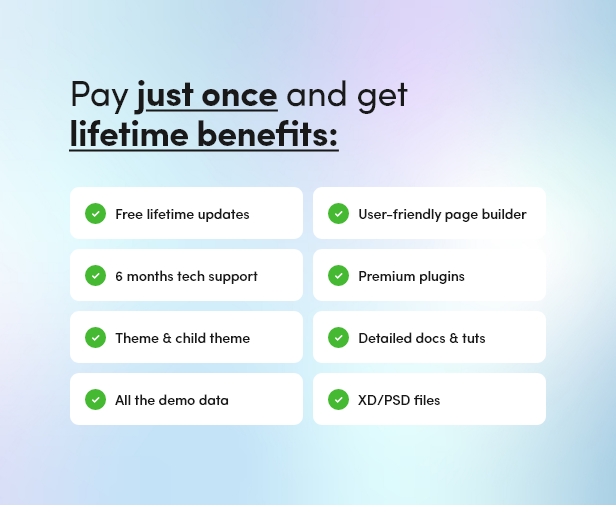
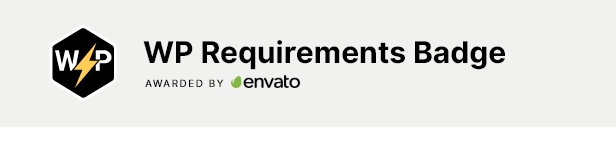
The theme ensures the possibility of building both offline and online educational establishments, so that learning and teaching are available no matter where you’re located.
Education WordPress Theme features
Each class or course can be displayed as a custom page built with the most popular WPBakery Page Builder, or it can be implemented through our own custom post type the choice is yours, both options are aesthetically and functionally appealing.
✔️ Custom Course Layouts
✔️ Full Woocommerce store compatibility
✔️ Outstanding Events Calendar & Events management
✔️ Dozens of premade pages: courses, services, products, about etc.
✔️ Beautiful gallery & blog post layouts
The theme offers a chance to add an online shop / store to your website in just a few clicks, due to its WooCommerce compatibility and respective design integration. And if you wish to inform your users about the upcoming trainings, classes, workshops, conferences, seminars and other events, the specialized plugin is also featured.
Hogwords Key Features
- Professional design
- One-Click demo install
- Modern, Flexible, Customizable
- WordPress 4.0+ Tested and Approved
- Built with HTML5 and CSS3 code
- Cross-Browser Compatibility: FireFox, Safari, Chrome, IE11+
- Slider Revolution & Swiper Slider included
- Retina Images Support
- User menu and Main menu support
- Interactive Ajax Search
- Flexible Colors & Typography
- Layout Features:
- 100% Responsive & Mobile-friendly
- Boxed and Fullwidth page layouts
- WPBakery Bage Builder support – modify any page content easily
- Customize Header and Footer Layouts in WPBakery Bage Builder
- Advanced Blog Settings:
- Multiple Blog Styles
- Flexible Layout Options
- 20+ Post Animations
- Customizable Blog Feed (choose from post types or categories)
- Post views, likes and sharing buttons
- Related Posts Section
- Powerful Theme Framework:
- Setting Inheritance and Override System
- 750+ Customizer Options
- Custom Post Types
- Custom Widget Sets
- Custom Shortcodes
- Custom Theme Options Panel
- Optimized for best performance
- ...and many more!
- Plugins Compatibility:
- Revolution Slider
- WP Bakery Page Builder
- MailChimp for WP
- Essential Grid
- Uber Menu
- Instagram Feed
- Events Calendar
- WPML
- WooCommerce
- YITH WooCommerce Compare
- YITH WooCommerce Wishlist
- TRX Addons
- Fontello & Image Icons
- Google Fonts
- Professional Support
- Detailed Documentation
- Regular Updates
- And many more
Clipart
depositphotos.compeopleimages.com
flaticon.com
All images are copyrighted to their respective owners. Images used in live preview are not included in the template.
Fonts
Google FontsAll images are copyrighted to their respective owners. Images used in live preview are not included in the template.
Special Awards
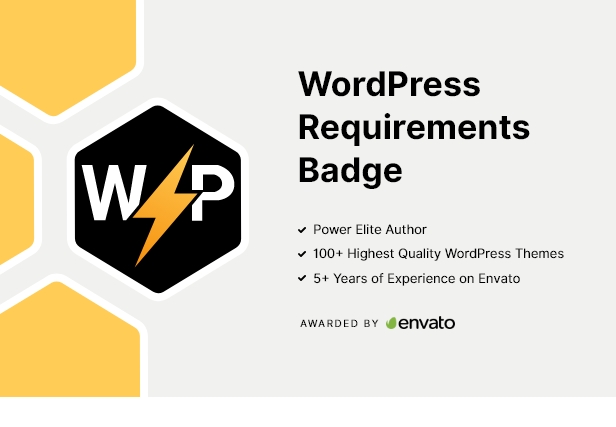
Change log
21.09.2023 Version 1.2.6 – Update
- Compatibility with WordPress 6.3.1x has been improved;
- TikTok Icons;
- Scripts libraries are updated;
- Theme styles have been improved;
- All plugins have been updated to their latest versions 19.02.2023 Version 1.2.5 – Update
- Compatibility with WordPress 6.1.1x has been improved;
- Removed ThemeREX Socials plugin;
- Theme styles have been improved;
- All plugins have been updated to their latest versions 15.08.2022 Version 1.2.4 – Update
- Compatibility with WordPress 6.0x has been improved;
- Compatibility with PHP 8.1 has been improved;
- Compatibility with YITH WooCommerce Compare;
- Compatibility with YITH WooCommerce Wishlist;
- Theme styles have been improved;
- All plugins have been updated to their latest versions 02.06.2022 Version 1.2.3 – Update
- Compatibility with WordPress 6.0 has been improved;
- Smash Balloon Instagram Feed has been added;
- Theme styles have been improved;
- All plugins have been updated to their latest versions 14.01.2022 Version 1.2.2 – Update
- Compatibility with WordPress 5.8.2 has been improved;
- Compatibility with PHP 8.1 has been improved;
- Smash Balloon Instagram Feed has been removed;
- ThemeREX Socials plugin has been added;
- Theme styles have been improved;
- All plugins have been updated to their latest versions20.03.2020 Version 1.2.1 – Update
- Compatibility with WordPress 5.3x is improved;
- Compatibility with ThemeREX Updater plugin is added;
- Compatibility with Elegro Crypto Payment is added;
- Theme styles are improved;
- All plugins are updated to their latest versions01.08.2019 Version 1.2 – Update
- Compatibility with WordPress 5.2x is added;
- Compatibility with PHP 7.3 is improved;
- JS libraries are updated;
- Theme styles are improved;
- All plugins are updated to their latest versions09.03.2019 Version 1.1.1 – Update
- Scripts libraries are updated;
- Compatibility with PHP7.2 is improved;
- All plugins are updated to their latest versions24.01.2019 Version 1.1 – Update
- WP GDPR Compliance plugin
- Checkboxes to default contact forms are added, to make forms GDPR-compliant;
- Alert for demo data installation is added;
- Contact form 7 plugin is added;
- WordPress 5.0+ support is added;
- All plugins are updated to their latest versions;
- Theme styles are improved15.03.2018 Version 1.0 – Release
. Each featured in different line.Related Products

$69.00







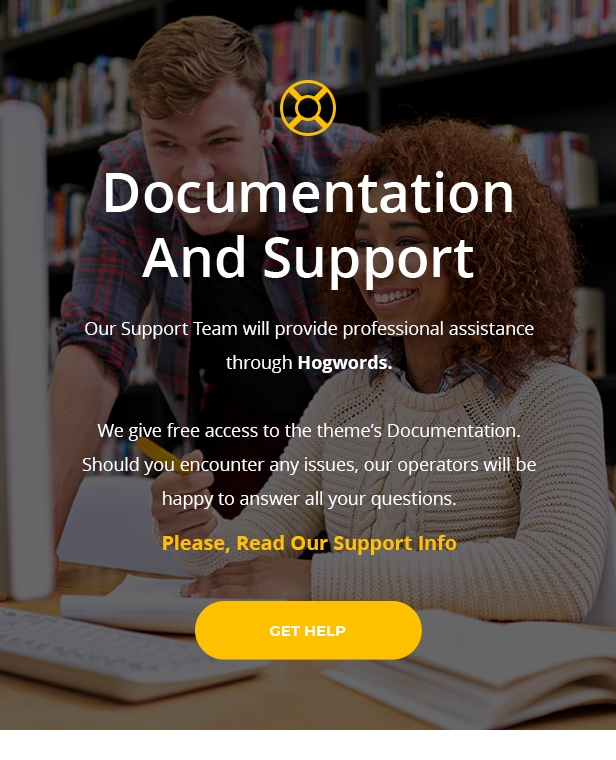
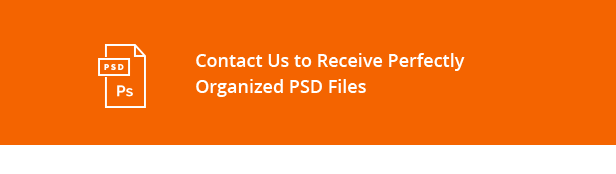
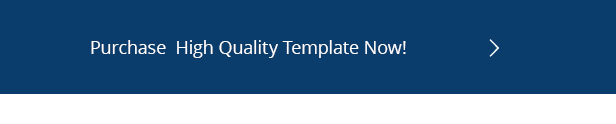
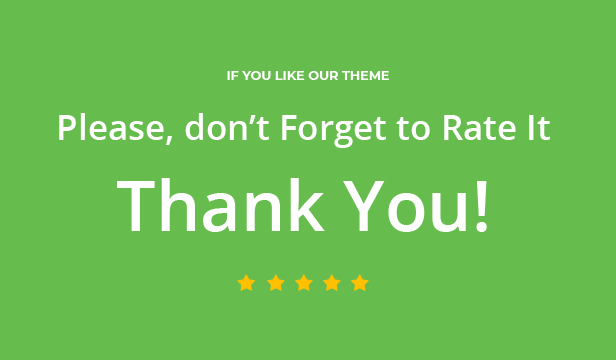









There are no reviews yet.