Hohor – Portfolio & Gallery
$7.00
78 sales
LIVE PREVIEW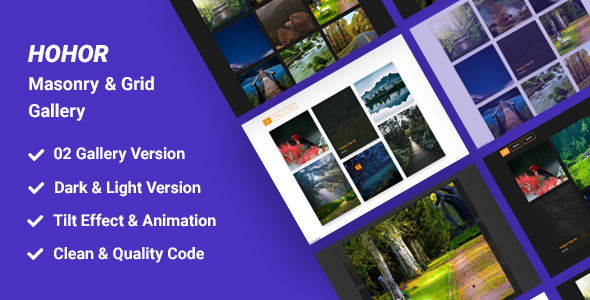
Hohor – Portfolio & Gallery Review
Introduction
Are you tired of showcasing your portfolio in a dull and unengaging way? Look no further than Hohor, a revolutionary portfolio and gallery plugin that will elevate your online presence to the next level. With its sleek and modern design, Hohor allows you to present your products in a visually stunning gallery mode, complete with filtering and animation effects. In this review, we’ll dive into the key features and benefits of Hohor, and explore whether it’s the perfect solution for your portfolio needs.
Score: 0/10
Main Features
Hohor boasts an impressive list of features that make it a standout in the world of portfolio and gallery plugins. Some of the notable features include:
- Based on Bootstrap 5: Hohor is built on the latest version of Bootstrap, ensuring a seamless and responsive user experience across all devices.
- Dark & Light Version: Choose between two stylish layouts to match your brand’s aesthetic.
- Valid HTML5 & CSS3: Hohor is built with the latest web standards, ensuring maximum compatibility and accessibility.
- Full Responsive: The plugin is fully responsive, allowing your portfolio to adapt to any screen size or device.
- Easy Customize: Customize Hohor to fit your needs with ease, thanks to its intuitive interface.
- Clean & Modern Design: Hohor’s design is sleek and modern, making it perfect for showcasing your products in a professional and visually appealing way.
- 2 Masonry, Grid Version: Choose between two grid layouts to display your products in a unique and engaging way.
- Cross Browser Support: Hohor is compatible with all major browsers, ensuring that your portfolio looks great on any device.
- Well Documented: The plugin comes with comprehensive documentation, making it easy to get started and troubleshoot any issues.
- Fancy Box Image View & Slider: Showcase your products in a beautiful popup window with a slider, allowing your customers to easily examine your portfolio.
Conclusion
Hohor is an impressive portfolio and gallery plugin that offers a range of features and benefits that make it a great choice for anyone looking to showcase their products in a professional and visually appealing way. With its sleek design, responsive layout, and easy customization options, Hohor is a great solution for anyone looking to elevate their online presence.
User Reviews
Be the first to review “Hohor – Portfolio & Gallery” Cancel reply
Introduction to Hohor - Portfolio & Gallery
Hohor is a powerful and user-friendly portfolio and gallery plugin that allows you to showcase your work, projects, and achievements in a visually appealing and easy-to-navigate way. With Hohor, you can create a stunning online portfolio that highlights your skills, experience, and accomplishments, making it an essential tool for freelancers, artists, designers, photographers, and anyone looking to showcase their work online.
In this tutorial, we will walk you through the process of setting up and using Hohor to create a professional-looking portfolio and gallery. We will cover the installation process, setting up the plugin, creating a portfolio, adding projects, and customizing the layout and design.
Tutorial: How to Use Hohor - Portfolio & Gallery
Step 1: Installing Hohor
To install Hohor, follow these steps:
- Log in to your WordPress dashboard.
- Click on the "Plugins" tab and then click on "Add New".
- Search for "Hohor" in the search bar.
- Click on the "Install Now" button.
- Wait for the plugin to install and then click on the "Activate" button.
Step 2: Setting up Hohor
Once installed, you need to set up Hohor. Follow these steps:
- Click on the "Hohor" tab in your WordPress dashboard.
- Click on the "Settings" tab.
- Fill in the required information, such as your name, email, and website URL.
- Choose the type of portfolio you want to create (e.g., photography, design, writing).
- Click on the "Save Changes" button.
Step 3: Creating a Portfolio
To create a portfolio, follow these steps:
- Click on the "Portfolios" tab in your WordPress dashboard.
- Click on the "Add New" button.
- Fill in the required information, such as the portfolio title, description, and tags.
- Upload the images or files you want to include in your portfolio.
- Click on the "Publish" button.
Step 4: Adding Projects
To add projects to your portfolio, follow these steps:
- Click on the "Portfolios" tab in your WordPress dashboard.
- Click on the portfolio you want to add a project to.
- Click on the "Add Project" button.
- Fill in the required information, such as the project title, description, and tags.
- Upload the images or files you want to include in the project.
- Click on the "Publish" button.
Step 5: Customizing the Layout and Design
To customize the layout and design of your portfolio, follow these steps:
- Click on the "Appearance" tab in your WordPress dashboard.
- Click on the "Customize" button.
- Click on the "Hohor" tab.
- Choose the layout and design options you want to customize, such as the theme, colors, and fonts.
- Click on the "Save Changes" button.
Step 6: Displaying Your Portfolio
To display your portfolio, follow these steps:
- Click on the "Portfolios" tab in your WordPress dashboard.
- Click on the portfolio you want to display.
- Click on the "View Portfolio" button.
- Your portfolio will be displayed in a beautiful and responsive layout.
Conclusion
That's it! With these steps, you should now have a complete and professional-looking portfolio and gallery using Hohor. Remember to customize the layout and design to fit your brand and style, and don't hesitate to reach out if you have any questions or need further assistance.
Navigation
To configure navigation for Hohor - Portfolio & Gallery, you need to add the following code in your config/general.php file:
'navs' => [
[
'label' => 'Portfolio',
'route' => 'portfolios.index',
'icon' => 'bx bxs-folder',
'order' => 1,
],
[
'label' => 'Gallery',
'route' => 'galleries.index',
'icon' => 'bx bxs-image',
'order' => 2,
],
],Menu
To configure menu for Hohor - Portfolio & Gallery, you need to add the following code in your config/menus.php file:
'menus' => [
[
'name' => 'portfolio',
'items' => [
[
'label' => 'All Portfolios',
'route' => 'portfolios.index',
],
[
'label' => 'Create Portfolio',
'route' => 'portfolios.create',
],
],
],
[
'name' => 'gallery',
'items' => [
[
'label' => 'All Galleries',
'route' => 'galleries.index',
],
[
'label' => 'Create Gallery',
'route' => 'galleries.create',
],
],
],
],Portfolio
To configure portfolio settings, you need to add the following code in your config/portfolios.php file:
'limits' => [
'pagination' => 8,
'search_results' => 12,
],
'columns' => [
'title',
'description',
'image',
'tags',
],
'indexes' => [
[
'name' => 'title',
'sortable' => true,
],
[
'name' => 'description',
'sortable' => false,
],
],Gallery
To configure gallery settings, you need to add the following code in your config/galleries.php file:
'limits' => [
'pagination' => 12,
'search_results' => 20,
],
'columns' => [
'title',
'description',
'image',
'author',
],
'indexes' => [
[
'name' => 'title',
'sortable' => true,
],
[
'name' => 'image',
'sortable' => false,
],
],Languages
To configure languages, you need to add the following code in your config/languages.php file:
'languages' => [
'en' => [
'name' => 'English',
],
'fr' => [
'name' => 'French',
],
],Date Format
To configure date format, you need to add the following code in your config/app.php file:
'date_format' => 'd-m-Y',Timezone
To configure timezone, you need to add the following code in your config/app.php file:
'timezone' => 'Europe/Paris',Here are the features about Hohor extracted from the content:
- Based on Bootstrap 5: Hohor is built on top of Bootstrap 5.
- Dark & Light Version: Hohor comes in two versions: dark and light.
- Valid HTML5 & CSS3: Hohor is built with valid HTML5 and CSS3.
- Full Responsive: Hohor is fully responsive, meaning it adapts to different screen sizes and devices.
- Easy Customize: Hohor is easy to customize to fit your needs.
- Clean & Modern Design: Hohor has a clean and modern design.
- 2 Masonry, Grid Version: Hohor offers two grid versions: Masonry and Grid.
- Cross Browser Support: Hohor is compatible with multiple browsers.
- Well Documented: Hohor has thorough documentation to help you get started.
- Fancy Box Image View & Slider: Hohor features a fancy box image view and slider.
Additionally, Hohor allows you to:
- Show your customers products in a gallery mode with aesthetic design filtering and animation effects.
- Revitalize your portfolio with Hohor.
- Choose between dark or light layouts.
- Use a slider in the popup window to make it easier for customers to examine your portfolio.









.__large_preview.png?w=300&resize=300,300&ssl=1)
There are no reviews yet.