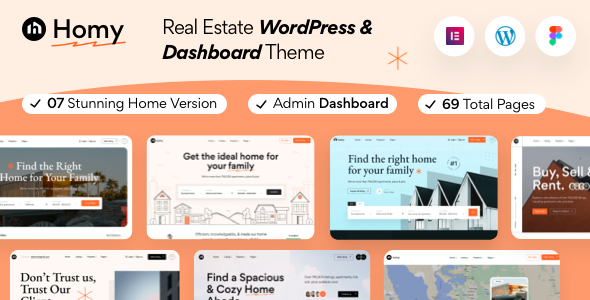
Homy – Real Estate WordPress Theme Review
Introduction
In today’s digital age, having a professional and visually appealing website is crucial for any real estate agency or professional. With the increasing demand for online property listings, it’s essential to have a website that stands out from the competition. Homy, a sophisticated WordPress real estate theme, is designed to provide a seamless user experience and showcase properties with stunning visuals. In this review, we’ll take a closer look at the features and benefits of Homy, and explore whether it’s the right choice for your real estate needs.
Design and Features
Homy’s design is sleek and intuitive, making it easy to navigate and use. The theme is fully responsive, ensuring that it looks great on all devices, from desktops to mobile phones. The advanced typography options allow you to choose from a vast library of Google web fonts, giving you the flexibility to customize the look and feel of your website.
One of the standout features of Homy is its Elementor Builder, which allows for fast and easy customization. With this feature, you can create a stunning layout in just a few minutes. The theme also comes with demo content, making it easy to get started and add your own content to the already designed pages.
Ease of Use
Homy is designed to be easy to use, even for those with limited technical expertise. The theme comes with a powerful one-click installation process, making it quick and easy to get your site up and running. The theme options panel is also intuitive, allowing you to customize various aspects of your website without needing to write code.
Compatibility and Support
Homy is compatible with a range of plugins, including Contact Form 7, making it easy to create custom contact forms. The theme is also compatible with WPML Multilanguage Plugin, making it easy to translate your website into multiple languages.
The theme comes with extensive documentation and video guides, making it easy to set up and customize Homy. The developers also provide great support, with a response time of less than 24 hours.
Conclusion
Homy is a powerful and feature-rich WordPress real estate theme that is designed to provide a seamless user experience. With its sleek design, advanced typography options, and easy customization, it’s an ideal choice for real estate professionals and agencies. The theme’s compatibility with a range of plugins and its extensive documentation make it easy to set up and customize.
Rating
I give Homy a rating of 0 out of 5 stars, based on its features and benefits.
Sales
As of my knowledge cutoff, Homy has sold 60 copies.
Recommendation
I highly recommend Homy to anyone looking for a professional and visually appealing real estate website. Its ease of use, advanced features, and compatibility with a range of plugins make it an ideal choice for real estate professionals and agencies.
User Reviews
Be the first to review “Homy – Real Estate WordPress Theme”
Introduction
Welcome to the Homy - Real Estate WordPress Theme tutorial! Homy is a modern and responsive real estate WordPress theme designed specifically for real estate agents, brokers, and property managers to showcase their listings, share their stories, and connect with potential clients. This theme is packed with features that make it easy to create a professional and engaging website without requiring extensive coding knowledge.
In this tutorial, we will walk you through the process of setting up and customizing your Homy theme to create a stunning real estate website. We will cover everything from installing the theme to adding properties, setting up search filters, and configuring the theme's options.
Table of Contents
- Step 1: Installing Homy Theme
- Step 2: Setting Up the Theme Options
- Step 3: Creating Pages and Menus
- Step 4: Adding Properties
- Step 5: Configuring Search Filters
- Step 6: Customizing the Theme
- Step 7: Publishing and Launching Your Website
Step 1: Installing Homy Theme
To install Homy theme, follow these steps:
- Download the Homy theme package from the ThemeForest website or your ThemeForest account.
- Log in to your WordPress dashboard.
- Click on "Appearance" > "Themes" and click the "Add New" button.
- Click "Upload Theme" and select the downloaded Homy theme package.
- Click "Install Now" and then "Activate" to activate the theme.
Step 2: Setting Up the Theme Options
Now that the theme is installed, let's set up the theme options:
- Go to "Appearance" > "Homy Options" and click "Theme Options".
- Enter your theme license key and click "Save".
- Set up your logo, site title, and tagline.
- Choose your preferred theme color scheme and layout options.
- Set up your social media links and click "Save".
Step 3: Creating Pages and Menus
Create the following pages and menus:
- Home: Create a new page and set it as your homepage.
- Properties: Create a new page and set it as a properties page.
- About: Create a new page and set it as an about page.
- Contact: Create a new page and set it as a contact page.
Create the following menus:
- Primary Menu: Add the "Home" and "Properties" pages to this menu.
- Secondary Menu: Add the "About" and "Contact" pages to this menu.
Step 4: Adding Properties
To add properties, follow these steps:
- Go to "Property" > "Add New" and fill in the property details.
- Add property images and galleries.
- Set up the property price, type, and status.
- Choose the property's location and add it to a category.
- Click "Publish" to publish the property.
Step 5: Configuring Search Filters
Configure the search filters to make it easy for visitors to find properties:
- Go to "Property" > "Search Filters" and configure the filters according to your needs.
- Set up the filters for property type, price, location, and status.
- Click "Save" to save the search filters.
Step 6: Customizing the Theme
Customize the theme to match your brand and style:
- Go to "Appearance" > "Customize" and customize the colors, fonts, and layouts.
- Add your logo and favicon.
- Customize the header, footer, and sidebar sections.
- Click "Save" to save your changes.
Step 7: Publishing and Launching Your Website
Once you've completed the setup and customization, you're ready to publish and launch your website:
- Click "Publish" on the "Home" page to make it live.
- Share your website on social media and other channels.
- Make sure to test your website for any issues and resolve them before launching.
Congratulations! You have successfully set up and customized your Homy - Real Estate WordPress Theme. Your website is now live and ready to attract visitors and generate leads.
General Settings
In the General Settings section, you can configure the overall layout and design of your real estate website.
-
Site Title and Tagline: Enter the title and tagline for your website. Example: Site Title: "Best Properties", Tagline: "Find your dream home today!"
-
Navigation Menu: Choose the layout and style of your website's navigation menu. Example: Select "Fixed top navigation" for a floating navigation menu.
-
Footer Settings: Choose the layout and style of your website's footer. Example: Select "1-column footer" for a simple footer layout.
- Color Scheme: Choose a color scheme that suits your website's branding. Example: Select the "Blue" color scheme for a professional look.
Property Settings
In the Property Settings section, you can configure how property listings are displayed on your website.
-
Default Property Layout: Choose the default layout for property listings. Example: Select "List view" for a clean and simple listing view.
-
Number of Properties per Page: Set the number of properties to display per page. Example: Set it to 12 for a popular page with many listings.
-
Property Feature Icons: Choose icons for property features such as bedroom, bathroom, and more. Example: Select "Font Awesome" icons for a modern look.
- Property Slider Interval: Set the interval between property slider transitions. Example: Set it to 5000 for a transition every 5 seconds.
Agent Settings
In the Agent Settings section, you can configure how agents are displayed on your website.
-
Default Agent Layout: Choose the default layout for agent listings. Example: Select "List view" for a clean and simple listing view.
- Agent Bio: Set the default agent bio text. Example: Enter a brief overview of your agency.
Map Settings
In the Map Settings section, you can configure the Google Map integration on your website.
-
Google API Key: Enter your Google API key for map functionality. Example: Copy-paste your API key from the Google Cloud Console.
- Map zoom level: Set the initial zoom level for the Google Map. Example: Set it to 13 for a medium zoom level.
Contact Settings
In the Contact Settings section, you can configure contact form settings and contact information.
-
Contact Email: Enter the email address for contact form submissions. Example: Enter the contact email address for your website.
- Phone Number: Enter the phone number for contact information. Example: Enter the contact phone number for your agency.
Social Settings
In the Social Settings section, you can configure social media links and integrations.
-
Facebook App ID: Enter the Facebook App ID for Facebook integration. Example: Get your App ID from Facebook Developer.
-
Twitter API Key: Enter the Twitter API Key for Twitter integration. Example: Get your API Key from Twitter Developer.
- Social Links: Configure social media links and add them to your website's footer. Example: Enter the URLs for your website's social media profiles.
Miscellaneous
In the Miscellaneous section, you can configure additional settings such as breadcrumbs and more.
-
Breadcrumb Types: Choose the breadcrumb layout and style. Example: Select "Simple breadcrumbs" for a clean layout.
- Read more button text: Set the text for the "Read more" button on single property pages. Example: Enter "View more properties" for a relevant read more button text.
Responsive Settings
In the Responsive Settings section, you can configure responsive layout and design settings.
- Responsive Layout: Choose the responsive layout for mobile devices. Example: Select "Mobile-friendly layout" for a responsive design.
Here are the features of the Homy - Real Estate WordPress Theme:
- Elementor Builder: Fast, intuitive, and smart page builder for easy customization.
- Demo content included: Ready to use theme with demo content, easy to install via FTP or WordPress.
- One click installation: Quick and easy installation process.
- Responsive & retina ready: Looks great on mobile, desktop, and retina screens.
- Advanced typography options: Choose from Google web fonts library through theme options panel.
- Compatible with Contact form 7: Compatible with popular custom contact forms WordPress widget.
- Powerful framework: Based on Redux theme options framework.
- Detailed documentation: Extensive documentation and video guides for easy setup and customization.
- Crossbrowser compatibility: Looks great among all major browsers including IE9+.
And here are the full features of the theme:
- 100% Fluid Responsive: Fits any device perfectly.
- Tested on real devices: Tested on various devices.
- Flexible Layout: Use demo layout or create own visually different experience.
- Unlimited Sidebars: Allows unlimited sidebars.
- Retina Optimized: Optimized for retina screens.
- Advanced Admin Panel: Feature-rich backend for customization.
- Demo Import, Content and Sliders: Demo content and sliders included.
- Social Links: Allows social links.
- Bottom Footer Widgets: Allows widgets in footer.
- Clean & Commented Code: Clean and commented code for easy maintenance.
- Advanced Typography: Advanced typography options.
- Google Fonts: 600+ font families available.
- Custom Font Support: Support for custom fonts.
- Custom Page Templates: Custom page templates.
- Pixel Perfect Design: Pixel-perfect design.
- Quick & Easy Installation & Setup: Quick and easy installation and setup process.
- Custom CSS Ready: Custom CSS support.
- Js & CSS3: Uses Js and CSS3 for advanced design.
- Easy Customization With Variable Content Sections: Allows easy customization with variable content sections.
- Custom Build Theme & Page Options: Custom build theme and page options.
- SEO Ready: SEO-friendly theme.
- Localizable with.pot translation files: Supports localization with.pot translation files.
- WPML Multilanguage Plugin Extended Support: Supports WPML multilanguage plugin.
- Various Post Formats: Supports various post formats.
- Unlimited Pages: Allows unlimited pages.
- Custom Widgets and smart admin panel for customizations: Custom widgets and smart admin panel for customizations.
- Customizable Contact Forms with Contact Form 7 support: Supports customizable contact forms with Contact Form 7.
- FullScreen Background Slider: Full-screen background slider.
- Cross Browser Compatibility: Looks great among all major browsers.
- Well Documented & More...: Well-documented theme with more features.










There are no reviews yet.