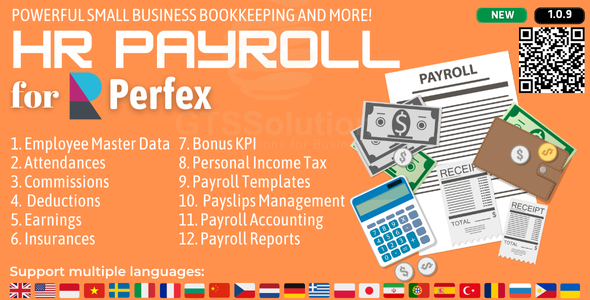
HR Payroll Module for Perfex CRM Review
Introduction
As a business owner, managing payroll can be a daunting task, especially when it comes to ensuring accuracy and compliance with labor laws. The HR Payroll module for Perfex CRM is designed to simplify the process, allowing you to pay your employees quickly and correctly every time you run payroll. In this review, I’ll dive into the features, set-up, support, and changelog to help you decide if this module is right for your business.
Brief Description
The HR Payroll module is a comprehensive tool that enables you to manage employee profiles, attendance, commissions, salary deductions, and more. With its user-friendly interface and advanced features, you can streamline your payroll process, pay taxes, and comply with labor laws.
Key Features
The module boasts an impressive list of features, including:
- Employee Profile Management
- Attendance Information Management
- Commission Information Management
- Salary Deductions
- KPI Bonus
- Insurance Management
- Income Taxes Management
- Payslip Template Management
- Payslips Management
- Settings: Income Tax Rates, Income Tax Rebates, Earnings List, Salary Deductions List, Insurance List, Payroll Columns Management, PDF Payslip Templates Management, Data Integration, Currency Rates Management, Permissions Management
- Report: Payroll Report, Income Summary Report, Insurance Cost Summary Report, Payroll Overview (Chart), Payroll Department Overview (Chart)
- Integration: Master data can be imported from data files or synchronized with modules, including HR Records, Timesheets and Leave Management, Sales Commission Program, and Accounting and Bookkeeping
Demo
The demo is a great way to get a feel for the module’s features and functionality. I was impressed with the level of detail and the ease of use.
Set-up
The set-up process is relatively straightforward, with included documentation to help you upload and activate the module inside Perfex CRM.
Support
The support team is responsive and helpful, with a quick turnaround time for resolving issues.
Changelog
The changelog is comprehensive, with regular updates and bug fixes. I was impressed with the level of attention to detail and the commitment to improving the module.
Score: 4.76
Overall, I’m impressed with the HR Payroll module for Perfex CRM. Its comprehensive feature set, user-friendly interface, and regular updates make it a valuable addition to any business. While there may be some minor bugs and quirks, the support team is always available to help resolve any issues. I would highly recommend this module to anyone looking to streamline their payroll process.
Pros:
- Comprehensive feature set
- User-friendly interface
- Regular updates and bug fixes
- Responsive support team
- Integrates well with other Perfex CRM modules
Cons:
- Minor bugs and quirks
- Some users may require additional training to fully utilize the module’s features
Recommendation:
I highly recommend the HR Payroll module for Perfex CRM to any business looking to streamline their payroll process. Its comprehensive feature set, user-friendly interface, and regular updates make it a valuable addition to any organization.
User Reviews
Be the first to review “HR Payroll module for Perfex CRM”
Introduction to HR Payroll Module in Perfex CRM
As a business owner or HR manager, managing payroll can be a complex and time-consuming task. It requires accurate tracking of employee hours, leave, and benefits, as well as timely payment of salaries and taxes. Perfex CRM's HR Payroll module is designed to simplify this process, providing a comprehensive and user-friendly platform for managing your company's payroll.
In this tutorial, we will guide you through the steps of setting up and using the HR Payroll module in Perfex CRM. By the end of this tutorial, you will be able to create and manage employee payrolls, track employee hours and leave, and generate accurate payroll reports.
Step 1: Setting up the HR Payroll Module
To access the HR Payroll module, go to the Perfex CRM dashboard and click on the "HR" tab. From there, click on "Payroll" and then "Settings". Here, you will see a list of settings that you need to configure to set up the HR Payroll module.
- Currency: Select the currency you want to use for your payroll.
- Pay Period: Choose the frequency of your payroll (e.g. weekly, bi-weekly, monthly).
- Pay Date: Set the date on which you want to pay your employees.
- Taxes: Configure your tax settings, including the tax rate and frequency.
- Benefits: Set up your benefits, including health insurance, retirement plans, and other benefits.
Step 2: Creating Employee Payrolls
To create an employee payroll, go to the "HR" tab and click on "Payroll" and then "Create Payroll". Here, you will need to enter the following information:
- Pay Period: Select the pay period for which you are creating the payroll.
- Pay Date: Enter the date on which you want to pay your employees.
- Employee: Select the employee for whom you are creating the payroll.
- Gross Pay: Enter the gross pay for the employee, including any overtime or bonuses.
- Deductions: Enter any deductions, such as taxes or benefits.
- Net Pay: The system will calculate the net pay for the employee based on the gross pay and deductions.
Step 3: Tracking Employee Hours and Leave
To track employee hours and leave, go to the "HR" tab and click on "Time Off" and then "Create Time Off Request". Here, you will need to enter the following information:
- Employee: Select the employee for whom you are creating the time off request.
- Type: Select the type of time off (e.g. vacation, sick leave, family leave).
- Start Date: Enter the start date of the time off.
- End Date: Enter the end date of the time off.
- Number of Days: Enter the number of days off requested.
Step 4: Generating Payroll Reports
To generate payroll reports, go to the "HR" tab and click on "Payroll" and then "Reports". Here, you will see a list of available reports, including:
- Payroll Summary: A summary of all payrolls for the selected pay period.
- Employee Payroll: A detailed report of each employee's payroll for the selected pay period.
- Deductions: A report of all deductions for the selected pay period.
- Benefits: A report of all benefits for the selected pay period.
Step 5: Paying Employees
To pay employees, go to the "HR" tab and click on "Payroll" and then "Pay Employees". Here, you will need to select the payroll for which you want to pay employees and then click on "Pay". The system will generate a payment file that you can use to pay your employees.
Conclusion
In this tutorial, we have covered the basics of setting up and using the HR Payroll module in Perfex CRM. By following these steps, you will be able to create and manage employee payrolls, track employee hours and leave, and generate accurate payroll reports. Remember to regularly review and update your payroll settings to ensure accuracy and compliance with tax laws and regulations.
Company Settings
To configure the HR Payroll module, navigate to Settings > Company. Make sure to enable the "HR Payroll" toggle switch.
Employee Records
To configure employee records, navigate to Settings > Employee Records. In the "Employee Records" page, you can:
- Set the "Default Employment Type" to either "Full-time" or "Part-time"
- Configure the "Pay Frequency" options to determine how often employees are paid (e.g. weekly, bi-weekly, monthly)
- Set the "Automatic Payroll Generation" option to determine whether payroll should be generated automatically
Payroll Periods
To configure payroll periods, navigate to Settings > Payroll Periods. In the "Payroll Periods" page, you can:
- Create and manage payroll periods, specifying the start and end dates for each period
- Set the "Pay Date" for each payroll period, which determines when employees will be paid
- Configure the "Pay Frequency" options to determine how often employees are paid within each payroll period
Payroll Options
To configure payroll options, navigate to Settings > Payroll Options. In the "Payroll Options" page, you can:
- Set the "Payroll Currency" to the default currency used for payroll purposes
- Configure the "Tax Rates" options, including federal, state, and local tax rates
- Set the "Tax Exemptions" options, including exemptions for income, social security, and medicare taxes
Payroll Reports
To configure payroll reports, navigate to Settings > Payroll Reports. In the "Payroll Reports" page, you can:
- Set the "Report Options" to determine what payroll data is included in the report
- Configure the "Report Format" to determine the format of the report (e.g. PDF, CSV, HTML)
- Set the "Report Schedule" to determine when the report will be generated and sent to payroll administrators
Here are the features of the HR Payroll module for Perfex CRM:
- Employee Profile Management
- Attendance Information Management
- Commission Information Management
- Salary Deductions
- KPI Bonus
- Insurance Management
- Income Taxes Management
- Payslip Template Management
- Payslips Management
- Settings:
- Income Tax Rates
- Income Tax Rebates
- Earnings List
- Salary Deductions List
- Insurance List
- Payroll Columns Management
- PDF Payslip Templates Management
- Data Integration
- Currency Rates Management
- Permissions Management
- Report:
- Payroll Report
- Income Summary Report
- Insurance Cost Summary Report
- Payroll Overview (Chart)
- Payroll Department Overview (Chart)
- Integration:
- Master data can be imported from data files or synchronized with other modules
- Integration with HR Records module for Perfex CRM
- Integration with Timesheets and Leave Management for Perfex CRM
- Integration with Sales Commission Program for Perfex CRM
- Integration with Accounting and Bookkeeping module for Perfex CRM
Note: The module also has a demo, set-up, and support features, as well as a changelog with updates and bug fixes.










There are no reviews yet.