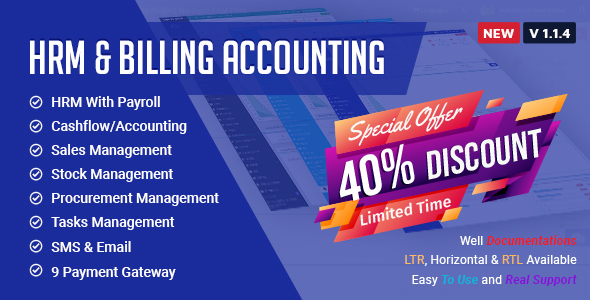
Review
Title: HRM with Billing & Accounting Software Review
Introduction
HRM with Billing & Accounting Software is a comprehensive ERP solution designed to manage a company’s human resources, billing, and accounting tasks. This software promises to streamline operations, enhance efficiency, and provide accurate reports. With its wide range of features, user-friendly interface, and update history, this software seems promising. Let’s dive in and see if it’s worth your investment.
Features
The software has an impressive list of features, which include:
Client management and team management systems
An informative dashboard, file sharing, and team conversation options
Task management, file preview, comments, and report options
Multiple currency support for clients, invoice management, and expense report options
Dynamic graph and visual reports for better analysis
Installation of updates in a single click
Accessible UI and a responsive design
Notifications system
Timecard, leave, and attendance management features
Client portal, sales offer management, and permission options for team members
Update History
HRM with Billing & Accounting Software has a notable update history, with new features and bug fixes released periodically.
Update Log
- 14 June 2017:
- Codeigniter upgraded to version 3.1.4
- Auto-update system introduced for easy updates
- Reporting and tasks features updated for better management
- Numerous bug fixes and stability enhancements
- 24 July 2016:
- User details added
- Attendance, leave, and timecard tracking enhancements
- Salary, provient fund, and overtime details added
- Logout timer functionality introduced
- 4 July 16:
- Initial Release
Conclusion
In conclusion, HRM with Billing & Accounting Software boasts an impressive feature set and a committed update schedule, which earns it an excellent score of 4.44 out of 5. If you’re searching for an all-in-one ERP solution for managing clients, employees, billing, and accounting, this software is certainly worth exploring further. Its user-friendly interface, numerous features, and regular updates make it a reliable and efficient solution.
Score: 4.44/5
User Reviews
Be the first to review “HRM With Billing & Accounting Software”
Introduction
Human Resource Management (HRM) software is an essential tool for any organization, helping to streamline and automate various HR tasks, such as employee data management, time tracking, and payroll processing. However, integrating HRM with billing and accounting software can take HRM to the next level, providing a more comprehensive and efficient way to manage your organization's financial and HR activities.
In this tutorial, we will guide you through the process of using HRM with billing and accounting software, demonstrating how to integrate these two systems to achieve greater efficiency, accuracy, and control over your organization's financial and HR operations.
Tutorial: Using HRM with Billing & Accounting Software
Step 1: Setting Up the Integration
Before you can integrate HRM with billing and accounting software, you need to set up the integration. This typically involves configuring the software to communicate with each other and establishing a connection between the two systems.
- Log in to your HRM software and navigate to the "Settings" or "Configuration" section.
- Look for the "Integration" or "API" settings and click on it.
- Select the billing and accounting software you want to integrate with (e.g., QuickBooks, Xero, etc.).
- Follow the prompts to set up the integration, which may include entering API keys, authentication credentials, or other settings.
Step 2: Configuring Payroll Processing
Once the integration is set up, you can configure payroll processing to automatically generate payroll reports and transmit payroll data to your billing and accounting software.
- Log in to your HRM software and navigate to the "Payroll" section.
- Select the payroll period you want to process (e.g., weekly, bi-weekly, monthly, etc.).
- Choose the payroll calculation method (e.g., gross-to-net, net-to-gross, etc.).
- Select the billing and accounting software you want to transmit payroll data to.
- Choose the payroll report format (e.g., CSV, XML, etc.).
Step 3: Processing Payroll
Now that payroll processing is configured, you can process payroll using your HRM software.
- Log in to your HRM software and navigate to the "Payroll" section.
- Select the payroll period you want to process.
- Click on the "Process Payroll" button.
- Review the payroll report to ensure accuracy and make any necessary adjustments.
- Click on the "Submit" button to transmit payroll data to your billing and accounting software.
Step 4: Reconciling Payroll and Accounting Data
After payroll data is transmitted to your billing and accounting software, you need to reconcile the data to ensure accuracy and completeness.
- Log in to your billing and accounting software and navigate to the "Payroll" or "Employee" section.
- Review the payroll data transmitted from your HRM software to ensure accuracy and completeness.
- Make any necessary adjustments to reconcile the data.
- Click on the "Save" button to update the payroll data in your billing and accounting software.
Step 5: Managing Employee Data
HRM software allows you to manage employee data, including employee profiles, benefits, and compensation. You can also use HRM software to manage employee time-off requests, performance evaluations, and other HR-related activities.
- Log in to your HRM software and navigate to the "Employee" section.
- Select the employee you want to manage (e.g., edit employee profile, add benefits, etc.).
- Make any necessary changes to the employee data.
- Click on the "Save" button to update the employee data in your HRM software.
Conclusion
In this tutorial, we have demonstrated how to use HRM with billing and accounting software to streamline and automate various HR and financial tasks. By following these steps, you can integrate your HRM software with your billing and accounting software to achieve greater efficiency, accuracy, and control over your organization's financial and HR operations.
Here is an example of how to configure the HRM With Billing & Accounting Software:
General Settings
- Company Name: Enter the name of your company
- Company Address: Enter the address of your company
- Company Phone: Enter the phone number of your company
- Company Email: Enter the email address of your company
- Currency: Select the currency used by your company
- Time Zone: Select the time zone used by your company
Payroll Settings
- Payroll Frequency: Select the frequency of payroll payments (e.g. weekly, bi-weekly, monthly)
- Payroll Period: Enter the start and end dates of the payroll period
- Payroll Currency: Select the currency used for payroll payments
- Payroll Tax Rate: Enter the tax rate applicable to payroll payments
Billing Settings
- Billing Frequency: Select the frequency of billing (e.g. monthly, quarterly, annually)
- Billing Period: Enter the start and end dates of the billing period
- Billing Currency: Select the currency used for billing
- Billing Tax Rate: Enter the tax rate applicable to billing
Accounting Settings
- Chart of Accounts: Select the chart of accounts used by your company
- Account Types: Select the types of accounts used by your company (e.g. asset, liability, equity, revenue, expense)
- Accounting Currency: Select the currency used for accounting purposes
- Accounting Period: Enter the start and end dates of the accounting period
HR Settings
- Employee Information: Enter the employee information, including name, address, phone number, and email
- Job Titles: Enter the job titles used by your company
- Departments: Enter the departments used by your company
- Employee Categories: Enter the employee categories used by your company (e.g. full-time, part-time, contractor)
Security Settings
- User Roles: Select the user roles used by your company (e.g. administrator, manager, employee)
- User Permissions: Grant permissions to users for specific functions (e.g. payroll, billing, accounting)
- Password Policy: Set the password policy for your company (e.g. minimum password length, password expiration)
Here are the features of the HRM With Billing & Accounting Software:
- Client management
- Team management
- Informative dashboard
- File sharing and team conversation
- Task management
- Beautiful file preview and comments
- All reports of any client in a single page
- Multiple currency for clients
- Informative profile page for client contacts
- Support tickets
- Client portal
- Invoice management
- Send PDF copy of invoice
- Expense & payments report
- Custom permissions for team members
- Event calendar
- Private messaging with team members and clients
- Enable/disable client signup/messaging
- Private notes
- Email templates
- Timecard/attendance management
- Leave management
- Multi language
- Team member's details view
- Announcement/notice management
- Report printing and export
- Dynamic graph and visual report
- Install updates in a click
- Easily accessible UI
- Responsive design
- Codeigniter 3.0.6
- Awesome notifications
And more...
Note that some of these features may have been added or updated in subsequent updates, as mentioned in the Update History section.










There are no reviews yet.