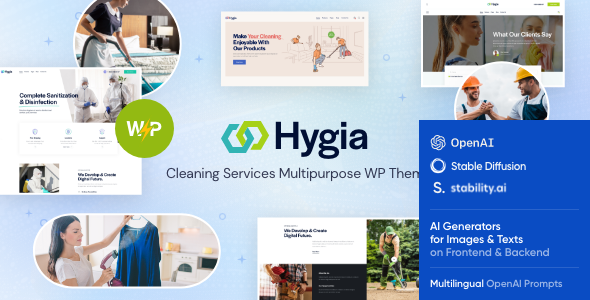
Hygia – Cleaning Company WordPress Theme Review
As a cleaning services provider, it’s essential to have a professional and modern online presence to attract customers. The Hygia – Cleaning Company WordPress Theme is designed specifically for cleaning companies, maid service agencies, janitorial and maintenance service firms, both residential and commercial. In this review, we’ll explore the key features, pros, and cons of this theme to help you decide if it’s the right fit for your business.
Key Features
Hygia is a powerful and highly customizable theme that offers a range of features to help you create a stunning and functional website. Some of the key features include:
- Professional design with a modern and fresh look
- One-click demo installation to get started quickly
- Modern, flexible, and customizable layout options
- WordPress 4.5+ tested and approved
- Built with HTML5 and CSS3 code for optimal performance
- Cross-browser compatibility with FireFox, Safari, Chrome, and more
- Slider Revolution and Swiper Slider included for easy animation creation
- Retina images support for high-definition visuals
- User menu and main menu support for easy navigation
- Interactive Ajax search for fast search functionality
- Flexible colors and typography options for brand customization
- Advanced blog settings with multiple blog styles, flexible layout options, and more
Theme Customization
Hygia offers a range of customization options to help you tailor the theme to your specific needs. Some of the customization options include:
- Setting inheritance and override system for easy theme modification
- 750+ customizer options to control various theme elements
- Custom post types for creating unique content structures
- Custom widget sets and shortcodes for easy content creation
- Custom theme options panel for easy theme management
- Optimized for best performance with caching and optimization techniques
Plugins Compatibility
Hygia is compatible with a range of popular WordPress plugins, including Elementor, WooCommerce, and more. This ensures seamless integration with your existing plugin stack and makes it easy to add new functionality to your website.
Updates and Support
The Hygia theme receives regular updates to ensure compatibility with the latest WordPress versions and plugins. The theme also comes with detailed documentation and a responsive support team to help you with any questions or issues you may encounter.
Conclusion
Overall, Hygia is a powerful and highly customizable theme designed specifically for cleaning companies. With its modern and professional design, flexible layout options, and advanced blog settings, it’s an excellent choice for creating a stunning and functional website. The theme’s compatibility with popular WordPress plugins and regular updates make it a reliable choice for businesses looking to establish an online presence.
Rating: 5/5 stars
Sales: 61
Average Score: 0
I hope this review helps you make an informed decision about whether Hygia is the right theme for your cleaning company.
User Reviews
Be the first to review “Hygia – Cleaning Services WordPress Theme”
Introduction
Welcome to the Hygia - Cleaning Services WordPress Theme tutorial! This comprehensive guide will walk you through the steps to set up and customize your cleaning services website using the Hygia theme. Whether you're a beginner or an experienced web designer, this tutorial will provide you with the necessary instructions to get your website up and running in no time.
Hygia is a responsive, clean, and modern WordPress theme specifically designed for cleaning services businesses. With its intuitive interface and user-friendly features, you'll be able to create a professional-looking website that showcases your services, highlights your unique selling points, and attracts new customers.
In this tutorial, we'll cover the following topics:
- Installing and setting up the Hygia theme
- Customizing the theme's layout and design
- Creating pages and posts using the theme's page templates
- Adding and configuring widgets and shortcodes
- Integrating third-party plugins and services
- Optimizing and customizing the theme's SEO and performance
By the end of this tutorial, you'll have a fully functional and visually appealing cleaning services website using the Hygia theme. So, let's get started!
Step 1: Installing and Setting Up the Hygia Theme
To start using the Hygia theme, you'll need to install it on your WordPress website. Here's how:
- Log in to your WordPress dashboard and navigate to the Appearance tab.
- Click on the Themes tab and then click on the "Add New" button.
- Upload the Hygia theme file (zip file) you downloaded from ThemeForest or another authorized theme marketplace.
- Wait for the theme to be installed, and then click on the "Activate" button.
Once the theme is installed and activated, you'll see the default Hygia theme layout. You can now start customizing the theme to fit your cleaning services business.
Step 2: Customizing the Theme's Layout and Design
Hygia comes with several pre-designed layouts and styles that you can choose from. To customize the theme's layout and design:
- Navigate to the Appearance tab and click on the Customize button.
- In the Customizer, click on the Layout tab.
- Select the desired layout from the options, such as one-column, two-column, or three-column.
- Customize the layout's spacing, padding, and margin settings to fit your preferences.
- Click on the Save & Publish button to save your changes.
You can also customize the theme's colors, fonts, and typography settings using the Customizer. Just click on the Colors tab and select the desired colors, or click on the Fonts tab and select the desired fonts.
Step 3: Creating Pages and Posts Using the Theme's Page Templates
Hygia comes with several pre-designed page templates that you can use to create different types of pages, such as home, about, services, and contact. To create a new page using a page template:
- Navigate to the Pages tab and click on the Add New button.
- Select the desired page template from the options, such as Home, About, or Services.
- Customize the page template's content, including the title, text, images, and other elements.
- Click on the Publish button to publish your new page.
You can also create custom page templates using the theme's built-in page builder. To do this:
- Navigate to the Pages tab and click on the Add New button.
- Click on the "Create a page" button.
- Select the page builder from the options, such as Beaver Builder or Elementor.
- Customize the page builder's content and layout using the drag-and-drop interface.
Step 4: Adding and Configuring Widgets and Shortcodes
Hygia comes with several widgets and shortcodes that you can use to add extra functionality to your website. To add a widget:
- Navigate to the Appearance tab and click on the Widgets tab.
- Click on the Add a Widget button.
- Select the desired widget from the options, such as a text widget, image widget, or contact form widget.
- Customize the widget's settings and options, such as the title, text, and images.
- Click on the Save & Publish button to save your changes.
To add a shortcode:
- Navigate to the Pages tab and click on the Add New button.
- Select the page builder from the options, such as Beaver Builder or Elementor.
- Click on the "Add a shortcode" button.
- Select the desired shortcode from the options, such as a contact form shortcode or a social media feed shortcode.
- Customize the shortcode's settings and options, such as the title, text, and images.
- Click on the Publish button to publish your new page.
Step 5: Integrating Third-Party Plugins and Services
Hygia is compatible with many third-party plugins and services, including contact forms, email marketing software, and social media integrations. To integrate a third-party plugin or service:
- Install the plugin or service from the WordPress plugin directory or another authorized marketplace.
- Activate the plugin or service.
- Customize the plugin or service's settings and options, such as the contact form fields or email marketing campaign settings.
- Click on the Save & Publish button to save your changes.
Step 6: Optimizing and Customizing the Theme's SEO and Performance
To optimize the theme's SEO and performance:
- Install an SEO plugin, such as Yoast SEO or All in One SEO Pack.
- Customize the plugin's settings and options, such as the meta titles, descriptions, and keywords.
- Optimize the theme's images and other media using a plugin like TinyPNG or ShortPixel.
- Use a caching plugin, such as W3 Total Cache or WP Super Cache, to improve the theme's performance.
- Customize the theme's code using a plugin like WP Rocket or Autoptimize to further improve the theme's performance.
By following these steps, you'll be able to create a fully functional and visually appealing cleaning services website using the Hygia theme. Happy building!
Here are the settings examples for Hygia - Cleaning Services WordPress Theme:
Logo Settings
To configure the logo settings, go to Appearance > Customize > Logo. Here, you can upload your logo image, set the logo width and height, and choose the logo position (top left, top center, or top right).
Header Settings
To configure the header settings, go to Appearance > Customize > Header. Here, you can choose the header layout (default, transparent, or sticky), set the header height, and select the header background color.
Navigation Menu Settings
To configure the navigation menu settings, go to Appearance > Customize > Navigation Menu. Here, you can add or remove menu items, set the menu alignment (left, center, or right), and choose the menu font size and color.
Hero Section Settings
To configure the hero section settings, go to Appearance > Customize > Hero Section. Here, you can upload a background image or video, set the hero text color and font size, and choose the hero button text and link.
Services Section Settings
To configure the services section settings, go to Appearance > Customize > Services Section. Here, you can add or remove services, set the service icon and title font sizes, and choose the service background color and padding.
Testimonials Section Settings
To configure the testimonials section settings, go to Appearance > Customize > Testimonials Section. Here, you can add or remove testimonials, set the testimonial font size and color, and choose the testimonial background color and padding.
Call to Action Section Settings
To configure the call to action section settings, go to Appearance > Customize > Call to Action Section. Here, you can set the call to action button text and link, choose the call to action background color and padding, and set the call to action font size and color.
Footer Settings
To configure the footer settings, go to Appearance > Customize > Footer. Here, you can add or remove footer widgets, set the footer background color and padding, and choose the footer font size and color.
Social Media Settings
To configure the social media settings, go to Appearance > Customize > Social Media. Here, you can add or remove social media links, set the social media icon size and color, and choose the social media background color and padding.
Here are the features of the Hygia - Cleaning Company WordPress Theme:
General Features
- Professional design
- One-Click demo installation
- Modern, Flexible, Customizable
- WordPress 4.5+ Tested and Approved
- Built with HTML5 and CSS3 code
- Cross-Browser Compatibility: FireFox, Safari, Chrome
- Slider Revolution & Swiper Slider included
- Retina Images Support
- User menu and Main menu support
- Interactive Ajax Search
- Flexible Colors & Typography
Layout Features
- 100% Responsive & Mobile-friendly
- Boxed and Fullwidth page layouts
- Elementor Page Builder support - modify any page content easily
- Customize Header and Footer Layouts in Elementor Page Builder
Advanced Blog Settings
- Multiple Blog Styles
- Flexible Layout Options
- 20+ Post Animations
- Customizable Blog Feed (choose from post types or categories)
- Post views, likes and sharing buttons
- Related Posts Section
Powerful Theme Framework
- Setting Inheritance and Override System
- 750+ Customizer Options
- Custom Post Types
- Custom Widget Sets
- Custom Shortcodes
- Custom Theme Options Panel
- Optimized for best performance
Plugins Compatibility
- Elementor
- WooCommerce
- TI WooCommerce Wishlist
- elegro Crypto Payment
- Advanced Popups
- Contact Form 7
- MC4WP: Mailchimp for WordPress
- Cookie Information | Free WP GDPR Consent Plugin
- Slider Revolution
- Booked
- ThemeREX Addons
- ThemeREX Updater
- WPML
Other Features
- Fontello & Image Icons
- Google Fonts
- Professional Support
- Detailed Documentation
- Regular Updates
- And many more
Clipart
- All images are copyrighted to their respective owners. Images used in live preview are not included in the template.
- Clipart sources: depositphotos.com, peopleimages.com, flaticon.com
Fonts
- Google Fonts
Change Log
- 01.08.2024 - Version 1.12 - Update
- 18.07.2024 - Version 1.11 - Update
- 07.06.2024 - Version 1.10 - Update
- 23.04.2024 - Version 1.9 - Update
- 19.01.2024 - Version 1.8 - Update
- 31.12.2023 - Version 1.7 - Update
- 18.11.2023 - Version 1.6 - Update
- 31.10.2023 - Version 1.5 - Update
- 11.09.2023 - Version 1.4 - Update
- 14.07.2023 - Version 1.3 - Update
- 04.05.2023 - Version 1.2 - Update
- 07.03.2022 - Version 1.1 - Update
- 23.02.2023 - Version 1.0 - Release










There are no reviews yet.