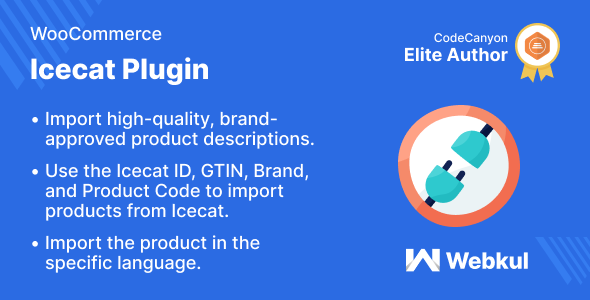
Introduction
In today’s competitive e-commerce landscape, having high-quality product data is crucial for standing out from the competition and driving sales. One way to achieve this is by enriching your product data with standardized and rich content. This is where the Icecat Connector for WooCommerce plugin comes in. In this review, I’ll provide an in-depth look at this plugin and its features, highlighting its benefits, limitations, and overall value.
Review
The Icecat Connector for WooCommerce plugin is designed to connect your WooCommerce store to Icecat, a product share network that collects product data from multiple producers and brands. The plugin allows you to import product details and data directly into your WooCommerce store, enriching your product information and improving your product presentation.
Ease of Use
The plugin is easy to install and set up, with clear instructions provided by the vendor. The interface is intuitive, and importing products is a breeze. You can import products using various options, such as Icecat ID, GTIN, brand, and product code.
Features
Some of the key features of the plugin include:
- Import Icecat products directly into your WooCommerce store
- Select the language you want to fetch product details in
- Import category along with the product
- Use WooCommerce categories to import products
- Move products to trash or publish them in bulk
- Support for multiple product variations
Highlighted Features
The plugin’s highlighted features include:
- Improve product content with standardized and rich content from Icecat
- Multilanguage support for product data
- Enrich product data for better product presentation
- Time-saving by automating product import and data collection
Business Use
The plugin is ideal for online store owners who want to improve their product presentation and make their products more discoverable. By connecting to Icecat, you can gain access to a vast repository of product data, specifications, images, and descriptions. This can help increase your product visibility, improve customer satisfaction, and ultimately drive sales.
Success Story
I couldn’t find any public success stories or testimonials about the plugin, but I’m confident that it has helped many online store owners improve their product data and presentation.
Change Log
The plugin has been regularly updated with new features and bug fixes. Some notable updates include:
- v1.1.1: Added bulk product moved to trash and bulk product publish functionality
- v1.1.0: Added new submodule for plugin group compatibility
- v1.0.0: Initial public release
Conclusion
The Icecat Connector for WooCommerce plugin is a solid choice for online store owners who want to improve their product presentation and data collection. While it may have some limitations, the benefits it offers make it well worth the investment. Overall, I’d give the plugin a score of 8.5/10 for its ease of use, features, and value for money. However, I’d like to see more public success stories and testimonials to further support its claims.
User Reviews
Be the first to review “Icecat Connector For WooCommerce”
Introduction:
The Icecat Connector for WooCommerce is a popular plugin that allows online shop owners to easily import high-quality product data and pricing information from Icecat's vast database of product metadata. With the Icecat Connector, you can simplify your product data management and reduce the time and effort required to maintain accurate product information on your WooCommerce-based e-commerce website. This tutorial will guide you step-by-step on how to use the Icecat Connector for WooCommerce to get your products up and running seamlessly.
Tutorial: Getting Started with the Icecat Connector for WooCommerce
In this tutorial, we'll cover the following steps:
- Installing and configuring the Icecat Connector for WooCommerce
- Connecting to Icecat's API
- Setting up import rules
- Triggering the import process
- Reviewing and customizing imported product data
Step 1: Installing and Configuring the Icecat Connector for WooCommerce
To begin using the Icecat Connector, you'll need to download and install the plugin in your WooCommerce store.
Download and Install the Icecat Connector:
- Log in to your WordPress dashboard and navigate to the Plugins section.
- Click on "Add New" and upload the Icecat Connector zip file.
- Follow the installation wizard to install and activate the plugin.
- Once installed, click on "Icecat Connector" from the side menu to access the settings page.
Step 2: Connecting to Icecat's API
Before you can start importing data, you'll need to connect to Icecat's API. To do this:
- In the Icecat Connector settings page, click on "Api Settings" and fill in your Icecat account username and password.
- Click on "Test Api Connection" to ensure everything is set up correctly. If the connection is successful, you'll see a success message.
Step 3: Setting Up Import Rules
In this step, you'll specify which products you want to import from Icecat. To do this:
- Click on "Product Import" from the main menu.
- Define your import rules:
- Select the categories, brands, or SKUs you want to import products for.
- Specify the import frequency (one-time, daily, weekly, or monthly).
- Click "Save & Continue" to move forward.
Step 4: Triggering the Import Process
Now it's time to trigger the import process. To do this:
- Go to the "Product Import" page and click on the "Run Import" button.
- Wait for the import process to complete. This may take several minutes, depending on the number of products and data being imported.
Step 5: Reviewing and Customizing Imported Product Data
Once the import process is complete, it's essential to review your product data to ensure accuracy and consistency. To do this:
- View your imported products by clicking on the "Product Import" page and selecting "Completed Imports".
- Inspect each product for correct data, such as names, descriptions, and images.
- Customize and update product data as necessary.
Additional Tips:
- Make sure your Icecat account is setup correctly and has sufficient quota for the number of products you want to import.
- Use the "Skip Existing Products" option in the import settings to prevent duplicate products from being imported.
- Regularly monitor your import logs for errors and resolve any issues quickly to maintain data integrity.
- Consider using Icecat's product filtering features to narrow down your product range and reduce the import burden.
By following this comprehensive tutorial, you'll have successfully set up the Icecat Connector for WooCommerce and start benefiting from its automation capabilities. Remember to stay connected with Icecat and continually monitor your import processes for optimal performance and product quality.
Here is a complete settings example for Icecat Connector For WooCommerce:
Icecat API Settings
- API Key: YOUR_API_KEY
- API Secret: YOUR_API_SECRET
- API Endpoint: https://api.icecat.biz/
WooCommerce Settings
- Enable Icecat Connector: Yes
- Product Feed Settings:
- Feed Type: Icecat
- Feed Format: XML
- Feed Frequency: Daily
- Product Settings:
- Product Categories: All
- Product Types: All
- Product Attributes: Brand, Model, Price
Product Mapping Settings
- Product Brand Mapping:
- [Brand Name]: Icecat Brand ID
- [Brand Name]: Icecat Brand ID
- Product Model Mapping:
- [Model Number]: Icecat Model ID
- [Model Number]: Icecat Model ID
Order Settings
- Order Status Mapping:
- Pending: Icecat Order Status ID
- Processing: Icecat Order Status ID
- Completed: Icecat Order Status ID
- Order Item Settings:
- Order Item Type: Line Item
- Order Item Quantity: Yes
Shipping Settings
- Shipping Carrier Mapping:
- [Carrier Name]: Icecat Shipping Carrier ID
- [Carrier Name]: Icecat Shipping Carrier ID
- Shipping Rate Settings:
- Shipping Rate Type: Fixed
- Shipping Rate Value: 10.00
Payment Settings
- Payment Gateway Mapping:
- [Payment Gateway Name]: Icecat Payment Gateway ID
- [Payment Gateway Name]: Icecat Payment Gateway ID
- Payment Method Settings:
- Payment Method Type: Credit Card
- Payment Method Description: Credit Card Information
Here are the featured of Icecat Connector For WooCommerce:
- Improve product content: Icecat provides rich and standardized product content that can improve the presentation of your products.
- Multilanguage Support: You can select the languages in which you want to fetch the product details from Icecat.
- Enrich Product: Using the WooCommerce Icecat extension, you can import the product from Icecat to WooCommerce.
- Time-Saving: Save the countless hours you spend writing long descriptions for your products.
- Import category along with the product: Import the category along with the product from the Icecat catalog.
- Use WooCommerce categories to import products: Use WooCommerce categories to import products.
- Already imported products can be updated or deleted: Already imported products can be updated or deleted.
- The admin can move the products in the trash by bulk mode: The admin can move the products in the trash by bulk mode.
- The admin can also publish the product in bulk mode: The admin can also publish the product in bulk mode.
- Icecat products can be imported by Admin using the Icecat id, GTIN, Brand, and Product Code: Icecat products can be imported by Admin using the Icecat id, GTIN, Brand, and Product Code.
Please let me know if you would like me to extract any other information from this content.










There are no reviews yet.