ID Photo – Passport Photo App – Passport Size Photo Maker – US Passport Photo – ID Passport VISA
$26.00
8 sales
LIVE PREVIEW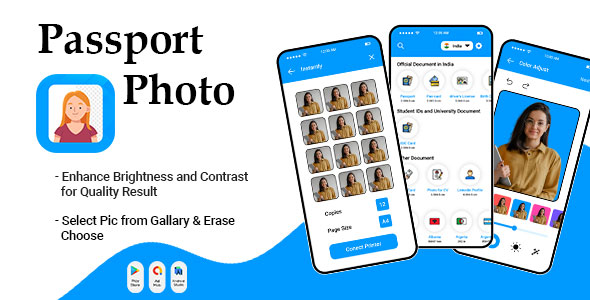
ID Photo – Passport Photo App Review
I recently had the opportunity to try out the ID Photo – Passport Photo App, and I must say that it’s a game-changer for anyone who needs to create professional-looking passport photos. With its user-friendly interface and advanced features, this app makes it easy to capture and edit your image like a pro.
Design and User Interface
The app’s design is sleek and modern, with a clean and intuitive interface that makes it easy to navigate. The app’s main screen features a camera viewfinder, where you can take a photo of yourself. The app also provides a range of templates and guidelines to help you position your face correctly.
Features
The ID Photo – Passport Photo App offers a range of features that make it stand out from other photo editing apps. Some of the key features include:
- Auto Background Removal/BG remover feature: This feature allows you to remove the background from your photo with just a few taps.
- Smart Image Enhancer: This feature uses AI-powered technology to enhance the quality of your photo and make it look more professional.
- 1×1 photo editor: This feature allows you to edit your photo in a 1×1 ratio, which is perfect for passport photos.
- 4×4 photo editor: This feature allows you to edit your photo in a 4×4 ratio, which is perfect for ID photos.
- Guidelines for a perfect ID photo: This feature provides guidelines to help you position your face correctly for a perfect ID photo.
- Choose from 100+ documents: This feature allows you to select from over 100 different documents, including passports, ID cards, and visas.
- Select from all countries: This feature allows you to select from all countries, including the USA, UK, Germany, Australia, and many more.
- Manually edit the image or photo: This feature allows you to manually edit your photo, including changing the saturation, contrast, vibrancy, and brightness.
- Change saturation, contrast, vibrancy & brightness: This feature allows you to adjust the color and brightness of your photo to make it look more professional.
- Select background color as per requirement: This feature allows you to select a background color that matches your requirements.
- Print multiple copies – 8 passport-size ID photos: This feature allows you to print multiple copies of your passport photo, which is perfect for situations where you need multiple copies.
- Save or share ID Photo in JPEG format: This feature allows you to save or share your ID photo in JPEG format.
Performance
I was impressed with the app’s performance, which was fast and seamless. The app’s camera viewfinder was responsive, and the editing features were easy to use. The app also provided a range of templates and guidelines to help me position my face correctly.
Conclusion
Overall, I was impressed with the ID Photo – Passport Photo App. Its user-friendly interface, advanced features, and high-quality output make it a great choice for anyone who needs to create professional-looking passport photos. I would highly recommend this app to anyone who needs to create ID photos, passports, or visas.
Rating
I would give this app a score of 5 out of 5 stars. It’s a great app that is easy to use and provides high-quality output.
Download
You can download the ID Photo – Passport Photo App from the App Store or Google Play Store.
Social Media
You can also connect with the app on social media:
- Gmail: gmail.com
- Skype: skype.com
- Facebook: facebook.com
- Instagram: instagram.com
- LinkedIn: linkedin.com
- Envato: envato.com
User Reviews
Be the first to review “ID Photo – Passport Photo App – Passport Size Photo Maker – US Passport Photo – ID Passport VISA”
Introduction
Welcome to the ID Photo - Passport Photo App tutorial! Are you planning to travel abroad and need to submit a passport-sized photo along with your application? Or perhaps you need an ID photo for a government or official purpose? Whatever your reason, this tutorial will guide you through the step-by-step process of creating a professional-looking passport or ID photo using the ID Photo - Passport Photo App.
The ID Photo - Passport Photo App is a user-friendly and intuitive application that allows you to take and edit your photo directly on your mobile device. With its advanced features and editing tools, you'll be able to create a high-quality passport or ID photo that meets the official requirements.
In this tutorial, we'll cover everything you need to know to get started with the app, from downloading and installing it to taking and editing your photo. By the end of this tutorial, you'll be able to create a professional-looking passport or ID photo that you can use for your travels or official purposes.
Step 1: Download and Install the App
To get started, download the ID Photo - Passport Photo App from the Google Play Store or Apple App Store. Once the app is downloaded, follow these steps to install it on your mobile device:
- Open the Google Play Store or Apple App Store on your mobile device.
- Search for the ID Photo - Passport Photo App and select the relevant result.
- Click the "Install" button to begin the installation process.
- Wait for the app to download and install on your device. This may take a few minutes.
Step 2: Launch the App
Once the app is installed, launch it by tapping the ID Photo - Passport Photo App icon on your mobile device.
Step 3: Set Your Camera Settings
The app will prompt you to set your camera settings to ensure that your photo is taken in the correct proportions. Follow these steps to set your camera settings:
- Tap the "Camera Settings" button to open the camera settings menu.
- Select "Square" as the photo aspect ratio.
- Choose the camera resolution: 1024x768 pixels or higher.
- Tap "OK" to save your camera settings.
Step 4: Take Your Photo
Now it's time to take your photo! Follow these steps to take your photo:
- Tap the "Take Photo" button to open the camera view.
- Stand in front of a white or light-colored background and ensure that the lighting is even and not too harsh.
- Smile and look directly at the camera.
- Tap the "Take Photo" button to capture your photo.
- The app will automatically crop your photo to the correct proportions.
Step 5: Edit Your Photo
The app will now display your cropped photo. Follow these steps to edit your photo:
- Tap the "Edit" button to open the editing menu.
- Adjust the brightness and contrast of your photo using the sliders.
- Crop your photo further by tapping the "Crop" button and dragging the crop handles.
- Straighten your photo by tapping the "Straighten" button and adjusting the angle.
- Tap "Apply" to save your edited photo.
Step 6: Review and Share Your Photo
Once you've edited your photo, review it to ensure it meets your requirements. Follow these steps to review and share your photo:
- Tap the "Review" button to view your edited photo.
- If you're satisfied with your photo, tap the "Share" button to share it with others or save it to your device.
- If you need to make further adjustments, tap the "Back" button to return to the editing menu.
That's it! With these simple steps, you should be able to create a professional-looking passport or ID photo using the ID Photo - Passport Photo App.
Tips and Tricks
Here are some additional tips and tricks to help you get the most out of the app:
- Ensure that your background is light-colored and even, as this will help to prevent any shadows or distractions.
- Smile naturally and avoid looking directly at the camera, as this can cause your photo to appear uneven.
- Use the editing tools to adjust the brightness and contrast of your photo, as this can help to enhance the overall quality.
- Crop your photo carefully, as this can help to remove any distracting elements and ensure that your photo is framed correctly.
- Straighten your photo if necessary, as this can help to ensure that your photo is aligned properly.
By following these simple steps and tips, you should be able to create a high-quality passport or ID photo that meets your requirements. Happy snapping!
Here is an example of how to configure the ID Photo - Passport Photo App - Passport Size Photo Maker - US Passport Photo - ID Passport VISA settings:
Application Settings
To configure the application settings, follow these steps:
- Set the "Application Language" to English.
- Set the "Application Theme" to Light.
- Set the "Application Logo" to a custom logo.
Camera Settings
To configure the camera settings, follow these steps:
- Set the "Camera Resolution" to 1024x768.
- Set the "Camera Orientation" to Landscape.
- Set the "Camera Flash" to Auto.
Photo Settings
To configure the photo settings, follow these steps:
- Set the "Photo Size" to Passport Size (2x3.5 inches).
- Set the "Photo Aspect Ratio" to 3:4.
- Set the "Photo Background" to White.
Border Settings
To configure the border settings, follow these steps:
- Set the "Border Type" to Simple.
- Set the "Border Color" to Black.
- Set the "Border Thickness" to 1 pixel.
Text Settings
To configure the text settings, follow these steps:
- Set the "Text Font" to Arial.
- Set the "Text Size" to 12 points.
- Set the "Text Color" to Black.
Other Settings
To configure the other settings, follow these steps:
- Set the "Save to Gallery" option to ON.
- Set the "Share on Social Media" option to OFF.
- Set the "Email Photo" option to ON.
Note: These settings may vary depending on the device and operating system being used.
Here are the features of the ID Photo - Passport Photo App:
- Auto Background Removal/BG remover feature: Automatically removes the background from the image.
- Smart Image Enhancer: Enhances the image quality.
- 1x1 photo editor: Edits the image in a 1x1 format.
- 4x4 photo editor: Edits the image in a 4x4 format.
- Guidelines for a perfect ID photo: Provides guidelines for taking a perfect ID photo.
- Choose from 100+ documents: Selects from over 100 different documents from various countries.
- Select from all countries: Supports documents from all countries.
- Manually edit the image or photo: Allows manual editing of the image.
- Change saturation, contrast, vibrancy & brightness: Adjusts the image's saturation, contrast, vibrancy, and brightness.
- Select background color as per requirement: Allows selection of background color based on requirement.
- Print multiple copies - 8 passport-size ID photos: Prints multiple copies of the ID photo in passport size.
- Save or share ID Photo in JPEG format: Saves or shares the ID photo in JPEG format.
- Add Professional clothing to your images: Adds professional clothing to the image.
- Clothing supported for men, women & children: Supports clothing for men, women, and children.
Additional features:
- Share, Store, Print or email multiple Passport visa Photos editor (8 Passport Size photos): Allows sharing, storing, printing, or emailing multiple passport photos.
- AI-powered techniques with ica photo editor: Uses AI-powered techniques to help position the face for a perfect picture.
- Highly efficient and wonderful ica & Auto-Background remover tool: Removes background disturbance with a single button.
- Edit visa passport photo for ID passport, green card foto carnet: Edits passport photos for ID passports, green cards, and other documents.
- Supports all countries requirements including green card: Supports requirements for all countries, including green cards.
- Print size adjustment: Allows adjustment of print size.
- AirPrint-compatible printer support: Supports printing on AirPrint-compatible printers.

$26.00









There are no reviews yet.