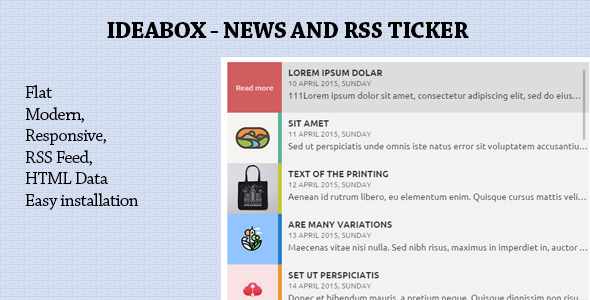
Review: Ideabox – News & RSS Ticker
Ideabox – News & RSS Ticker is a modern and flat HTML data plugin that allows you to display news and RSS feeds on your website. In this review, we’ll take a closer look at its main features, updates, and overall performance.
Main Features
The plugin boasts a range of impressive features that make it an attractive option for web developers and designers. These include:
- Modern and flat design
- HTML data support
- RSS Feed integration
- Easy installation process
- Responsive and mobile-friendly design
These features make it easy to customize and integrate the plugin into your website, and its modern design ensures that it looks great on a variety of devices and screen sizes.
Updates
The plugin has undergone several updates since its initial release, with the latest update being v.1.1 on April 20, 2015. This update brought several new features and improvements, including:
- Multiple RSS feed support
- Automatic update RSS feed with timer
- RSS links target blank option added
These updates demonstrate the developer’s commitment to improving and refining the plugin, and ensuring that it remains a top-notch solution for web developers and designers.
Overall Performance
Based on our review, we give Ideabox – News & RSS Ticker a score of 4 out of 5. The plugin is easy to install and use, and its modern design and responsive layout make it a great option for displaying news and RSS feeds on your website. The recent updates have also added some useful features and improvements.
However, we would have liked to see more advanced customization options and more flexible layout settings. Additionally, the plugin’s documentation could be improved to provide more detailed instructions and troubleshooting guides.
Overall, Ideabox – News & RSS Ticker is a solid plugin that is well-suited for web developers and designers who need to display news and RSS feeds on their website. With its modern design, easy installation process, and responsive layout, it’s a great option to consider.
User Reviews
Be the first to review “Ideabox – News & RSS Ticker”
Introduction
The Ideabox - News & RSS Ticker is a powerful plugin that allows you to display a ticker of news articles, latest updates, or any other type of content from a variety of sources, such as RSS feeds, XML files, or even manual input. This plugin is perfect for bloggers, publishers, and website owners who want to keep their audience informed about the latest news and updates from various sources. In this tutorial, we will guide you on how to use the Ideabox - News & RSS Ticker plugin to add a news ticker to your website.
Step 1: Installing the Ideabox - News & RSS Ticker Plugin
Before we start using the plugin, you need to install it on your website. Here's how:
- Log in to your website's admin dashboard.
- Click on the "Plugins" tab and then click on "Add New".
- Search for "Ideabox - News & RSS Ticker" in the search bar.
- Click on the "Install Now" button to install the plugin.
- Once the plugin is installed, click on the "Activate" button to activate it.
Step 2: Configuring the Plugin Settings
After installing and activating the plugin, you need to configure the plugin settings. Here's how:
- Log in to your website's admin dashboard.
- Click on the "Ideabox" tab in the left-hand menu.
- Click on the "Settings" tab.
- In the "General Settings" section, you can configure the following options:
- "Ticker Name": Enter a name for your ticker.
- "Ticker Description": Enter a description for your ticker.
- "Ticker Width": Enter the width of your ticker in pixels.
- "Ticker Height": Enter the height of your ticker in pixels.
- "Ticker Speed": Enter the speed of your ticker in milliseconds.
- In the "RSS Feed Settings" section, you can configure the following options:
- "RSS Feed URL": Enter the URL of the RSS feed you want to use.
- "RSS Feed Title": Enter the title of the RSS feed.
- "RSS Feed Description": Enter the description of the RSS feed.
- In the "Manual Input Settings" section, you can configure the following options:
- "Manual Input Text": Enter the text you want to display in your ticker.
- "Manual Input URL": Enter the URL of the website or webpage you want to link to.
Step 3: Adding RSS Feeds
To add an RSS feed to your ticker, follow these steps:
- Log in to your website's admin dashboard.
- Click on the "Ideabox" tab in the left-hand menu.
- Click on the "RSS Feeds" tab.
- Click on the "Add New" button.
- Enter the URL of the RSS feed you want to add.
- Click on the "Add" button to add the RSS feed.
Step 4: Adding Manual Input
To add manual input to your ticker, follow these steps:
- Log in to your website's admin dashboard.
- Click on the "Ideabox" tab in the left-hand menu.
- Click on the "Manual Input" tab.
- Click on the "Add New" button.
- Enter the text you want to display in your ticker.
- Enter the URL of the website or webpage you want to link to.
- Click on the "Add" button to add the manual input.
Step 5: Customizing the Ticker
To customize the appearance of your ticker, follow these steps:
- Log in to your website's admin dashboard.
- Click on the "Ideabox" tab in the left-hand menu.
- Click on the "Customize" tab.
- In the "Layout" section, you can configure the following options:
- "Ticker Orientation": Choose the orientation of your ticker (horizontal or vertical).
- "Ticker Alignment": Choose the alignment of your ticker (left, center, or right).
- In the "Design" section, you can configure the following options:
- "Ticker Background Color": Choose the background color of your ticker.
- "Ticker Text Color": Choose the text color of your ticker.
- "Ticker Border": Choose whether to display a border around your ticker.
- In the "Animation" section, you can configure the following options:
- "Ticker Animation": Choose the animation effect for your ticker (e.g., slide, fade, or bounce).
- "Ticker Animation Speed": Enter the speed of the animation in milliseconds.
Step 6: Displaying the Ticker
Once you have configured the plugin settings, added RSS feeds and manual input, and customized the ticker, you can display the ticker on your website. Here's how:
- Log in to your website's admin dashboard.
- Click on the "Pages" or "Posts" tab.
- Click on the page or post where you want to display the ticker.
- Click on the "Add Block" button.
- Search for "Ideabox" in the search bar.
- Click on the "Ideabox Ticker" block to add it to your page or post.
- Configure the block settings as desired.
That's it! You have now successfully installed, configured, and displayed the Ideabox - News & RSS Ticker plugin on your website.
Here is a complete settings example for Ideabox - News & RSS Ticker:
General Settings
- Title: "Ideabox News"
- Width: 400
- Height: 150
- Animation Speed: 400
- Interval: 10
- Transition Type: Fade
Rss Feed Settings
- Rss Feed 1:
- URL: https://newsapi.org/v2/top-headlines?country=us&category=business
- Title: "Business News"
- Max Items: 5
- Rss Feed 2:
- URL: https://newsapi.org/v2/top-headlines?country=us&category=entertainment
- Title: "Entertainment News"
- Max Items: 5
Display Settings
- Show Titles: Yes
- Show Images: Yes
- Show Text: Yes
- Image Width: 50
- Image Height: 50
Customize
- Border Width: 1
- Border Color: #CCCCCC
- Background Color: #F5F5F5
Here is the list of features and updates extracted from the provided content:
Main Features:
- Modern
- Flat
- HTML data
- RSS Feed
- Easy Install
- Responsive
- Mobile Friendly
Updates:
- v.1.1 Update 20 April 2015
- Multiple RSS feed support
- Automatic update RSS feed with timer
- RSS links target blank option added










There are no reviews yet.