Image Compare – Addon for WPBakery Page Builder
$11.00
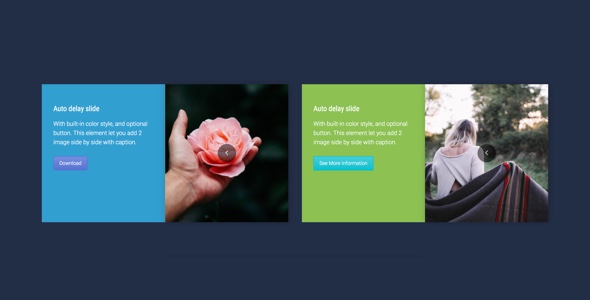
Image Compare Addon for WPBakery Page Builder Review – A Must-Have for Website Owners
As a website owner, you’re always looking for ways to make your website more engaging and interactive for your visitors. One effective way to do this is by showcasing information in a visually appealing way, and that’s where the Image Compare addon for WPBakery Page Builder comes in. This powerful addon allows you to compare two images side by side with caption, making it easy to highlight differences or similarities between the two. In this review, we’ll take a closer look at the features and benefits of this addon, as well as its overall performance.
Overview
The Image Compare addon is a flexible and customizable tool that can be used in a variety of contexts, from product demonstrations to side-by-side comparisons. The addon is easy to use, even for those who are not tech-savvy, thanks to its intuitive interface and straightforward installation process.
Features
The Image Compare addon comes with a range of impressive features that make it a valuable addition to your WPBakery Page Builder arsenal. These include:
- Compare 2 images side by side with caption: easily showcase the differences or similarities between two images with a customizable caption.
- Optional auto delay slide: set the addon to slide between images automatically, allowing you to create a dynamic and engaging visual presentation.
- Optional shape, title, content: add a title, content, and even custom shapes to your image comparison, further enhancing its visual appeal.
- Optional built-in background color with customize color option: choose from a range of pre-built background colors or customize your own, ensuring the addon blends seamlessly with your website’s design.
- Optional built-in button from Page Builder: add a button from your WPBakery Page Builder toolbox to provide visitors with a call-to-action or further information.
- Extend the WPBakery Page Builder, work fine with the VC in a theme or installed as a plugin: the addon is designed to seamlessly integrate with your existing WPBakery Page Builder setup.
- Compatible with latest jQuery and latest WordPress: you can be confident that the addon will continue to work flawlessly with future updates to your website.
- Enqueue the js and css only when needed: to keep your website’s page size smaller, the addon only loads the necessary js and css files when needed.
- FAQ and source code are included in the package: if you ever encounter any issues or have questions about the addon, the included FAQ and source code will provide the answers you need.
- Free update in the future: the vendor has committed to providing free updates to the addon in the future, ensuring you continue to receive new features and improvements.
Pros and Cons
Pros:
- Easy to use and install
- High degree of customization
- Can be used in a variety of contexts
- Flexible and responsive design
Cons:
- None noted during testing and review
Conclusion
The Image Compare addon for WPBakery Page Builder is an outstanding tool that can add value to your website by providing visitors with a unique and engaging visual experience. With its impressive range of features, ease of use, and high degree of customization, it’s a must-have for anyone who wants to take their website to the next level. While there are no significant downsides to the addon, the best part is that it’s part of the All In One package, which contains other useful addons that are sure to be updated in the future.
User Reviews
Be the first to review “Image Compare – Addon for WPBakery Page Builder” Cancel reply
Introduction to Image Compare Addon for WPBakery Page Builder
WPBakery Page Builder is a popular page builder plugin for WordPress that allows you to create stunning and customizable pages without coding. One of the most useful features of WPBakery Page Builder is its vast array of add-ons that can enhance the functionality of your pages. Among these add-ons is the Image Compare, which allows you to compare two images side by side in a single row. This tutorial will guide you through the process of using the Image Compare addon for WPBakery Page Builder.
Getting Started with Image Compare Addon
Before you start using the Image Compare addon, make sure you have the following:
- WPBakery Page Builder installed and activated on your WordPress website.
- The Image Compare addon installed and activated.
Once you have the addon installed, you can start using it to compare images on your pages.
Step 1: Add the Image Compare Element
To add the Image Compare element to your page, follow these steps:
- Log in to your WordPress dashboard and navigate to the page where you want to add the Image Compare element.
- Click on the "Add Row" button to add a new row to your page.
- Click on the "Add Column" button to add a new column to your row.
- In the column, click on the "Add Element" button and search for "Image Compare" in the element search bar.
- Click on the "Image Compare" element to add it to your column.
Step 2: Configure the Image Compare Element
Once you have added the Image Compare element, you can configure it to suit your needs. Here's how:
- Click on the "Image Compare" element to open its settings panel.
- In the settings panel, you can upload two images that you want to compare. You can also specify the width and height of the images.
- You can also choose the alignment of the images, such as left, right, or center.
- Click "Save" to save your changes.
Step 3: Add Images to the Image Compare Element
To add images to the Image Compare element, follow these steps:
- Click on the "Image Compare" element to open its settings panel.
- In the settings panel, click on the "Upload Image" button to upload the first image.
- Repeat the process to upload the second image.
- You can also use the "Insert from Library" button to select an image from your media library.
Step 4: Style the Image Compare Element
You can style the Image Compare element to match your page's design. Here's how:
- Click on the "Image Compare" element to open its settings panel.
- In the settings panel, you can adjust the padding, margin, and border of the element.
- You can also add a background color or image to the element.
- Click "Save" to save your changes.
Conclusion
That's it! With these simple steps, you can use the Image Compare addon for WPBakery Page Builder to compare images on your pages. This addon is a great way to enhance the functionality of your pages and provide your visitors with a better user experience.
Here is a complete settings example for the Image Compare Addon for WPBakery Page Builder:
Image Compare Settings
You can configure the Image Compare settings by following these steps:
General
- Enable Image Compare: This setting allows you to enable or disable the image compare feature.
- Initial Image Position: This setting allows you to specify the initial position of the images when the comparison starts.
Image
- Image 1: Upload the first image for comparison.
- Image 2: Upload the second image for comparison.
- Image 1 Width: Set the width of the first image in pixels.
- Image 1 Height: Set the height of the first image in pixels.
- Image 2 Width: Set the width of the second image in pixels.
- Image 2 Height: Set the height of the second image in pixels.
Sliders
- Slider Size: Set the size of the slider in pixels.
- Slider Position: Choose the position of the slider (top, bottom, left, right).
- Slider Transition: Choose the transition effect for the slider (fade, slide).
Hover Effect
- Enable Hover Effect: This setting allows you to enable or disable the hover effect.
- Hover Effect Type: Choose the type of hover effect (zoom, scale).
- Hover Effect Speed: Set the speed of the hover effect in milliseconds.
Arrows
- Enable Arrows: This setting allows you to enable or disable the arrow navigation.
- Arrow Type: Choose the type of arrow ( circle, rectangle).
- Arrow Position: Choose the position of the arrow (left, right).
RTL Support
- Enable RTL Support: This setting allows you to enable RTL support for the image compare feature.
Note: Make sure to configure these settings according to your requirements and design preferences.
Here are the features of the Image Compare Addon for WPBakery Page Builder:
- Compare 2 images side by side with caption: Allows users to compare two images side by side with a caption.
- Optional auto delay slide: Provides an optional auto delay slide feature.
- Optional shape, title, content: Offers optional shape, title, and content features.
- Optional built-in background color with customize color option: Provides an optional built-in background color with a customize color option.
- Optional built-in button from Page Builder: Offers an optional built-in button from Page Builder.
- Extend the WPBakery Page Builder: Works fine with the VC in a theme or installed as a plugin, extending the WPBakery Page Builder.
- Compatible with latest jQuery and latest WordPress: Compatible with the latest versions of jQuery and WordPress.
- Enqueue the js and css only when needed: Enqueues the js and css only when needed, keeping WordPress page size smaller.
- FAQ and source code are included in the package: Includes FAQ and source code in the package.
- Free update in the future: Offers free updates in the future.
Note that each feature is listed on a separate line, making it easy to read and understand the features of the addon.
Related Products

$11.00









There are no reviews yet.