Image Comparison Elementor Addon
$24.00
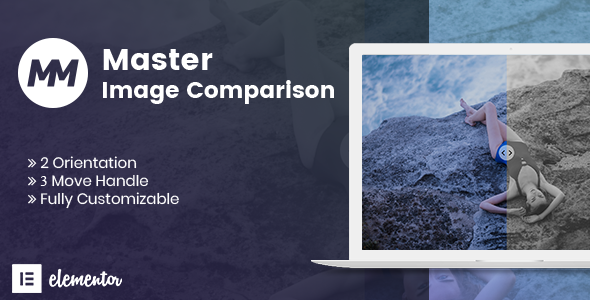
Introduction to Image Comparison Elementor Addon
The Image Comparison Elementor Addon is a powerful plugin that allows you to compare two images in your Elementor website. This addon is especially useful for e-commerce websites, real estate agencies, and any other business that needs to display multiple images of a product or property.
With the Image Comparison Elementor Addon, you can create interactive and engaging image comparison widgets that allow your visitors to easily switch between different images. This feature can help your customers make informed purchasing decisions, and ultimately increase conversions.
In this tutorial, we will walk you through the step-by-step process of how to use the Image Comparison Elementor Addon. We will cover the installation, configuration, and customization of the addon.
Step 1: Installing the Image Comparison Elementor Addon
To get started, you need to install the Image Comparison Elementor Addon. You can download the addon from the official Elementor website or from a reputable third-party marketplace.
Once you have downloaded the addon, follow these steps to install it:
- Log in to your WordPress dashboard.
- Click on the "Plugins" tab and select "Add New".
- Click on the "Upload Plugin" button and select the zip file of the Image Comparison Elementon Addon.
- Click on the "Install Now" button and then click on the "Activate" button.
Step 2: Configuring the Image Comparison Elementor Addon
After installing the addon, you need to configure it. To do this, follow these steps:
- Log in to your WordPress dashboard.
- Click on the "Elementor" tab and select "Settings".
- Scroll down to the "Image Comparison" section and click on the "Save Changes" button.
Step 3: Creating an Image Comparison Widget
To create an image comparison widget, follow these steps:
- Log in to your WordPress dashboard.
- Click on the "Elementor" tab and select "Elementor".
- Click on the " Widgets" tab and select "Image Comparison" from the list of available widgets.
- Drag and drop the "Image Comparison" widget to the desired location on your page.
- Click on the "Edit" button to edit the widget settings.
Step 4: Adding Images to the Widget
To add images to the widget, follow these steps:
- Click on the "Image 1" field and select the first image you want to compare.
- Click on the "Image 2" field and select the second image you want to compare.
- You can add more images by clicking on the "Add More Images" button.
Step 5: Customizing the Widget Settings
To customize the widget settings, follow these steps:
- You can customize the widget settings by clicking on the "Settings" icon.
- You can set the width and height of the images, the background color, and the border width.
- You can also set the animation and transition effects for the images.
Step 6: Publishing the Widget
To publish the widget, follow these steps:
- Click on the "Publish" button to publish the widget.
- The widget will be visible on your website and visitors can interact with it.
Conclusion
That’s it! You have successfully installed, configured, and customized the Image Comparison Elementor Addon. With this addon, you can create interactive and engaging image comparison widgets that can help your customers make informed purchasing decisions.
Remember to customize the widget settings to fit your needs and to test the widget on different devices to ensure it works as expected.
Image Comparison Elementor Addon Review
The Image Comparison Elementor Addon is a fantastic tool for showcasing before and after photos, allowing you to create a visual representation of the transformation or change. With this addon, you can choose from two orientations – vertical and horizontal – and customize the layout to fit your design needs.
Customization Options
One of the standout features of this addon is its rich style panel, which offers a plethora of customization options. You can adjust the layout style, overlay, handle, and label to match your brand’s aesthetic. Each style option comes with a range of settings, including color, typography, margin, and padding. This level of customization is impressive and allows you to create a unique and visually appealing comparison.
Features
- Visible Ratio Option: Set the desired visibility ratio to control the size of the before and after images.
- Vertical and Horizontal Orientation: Choose the orientation that best suits your design needs.
- Enable or Disable Overlay: Add an overlay to highlight the changes or remove it for a cleaner look.
- Customize Before and After Label: Change the labels to fit your content and branding.
- Border, Border Radius, Padding, Margin Options: Adjust the spacing and borders to create a professional-looking comparison.
- Typography and Color Settings: Customize the font style, size, and color to match your design.
- Compatible with Any Theme: This addon is compatible with any theme, making it a versatile tool for any Elementor user.
Conclusion
The Image Comparison Elementor Addon is an excellent tool for anyone looking to create a before and after comparison. With its customizable layout, rich style panel, and range of features, it’s easy to create a visually appealing comparison that showcases the transformation or change. I would highly recommend this addon to anyone looking to enhance their Elementor experience.
Score: 0










There are no reviews yet.