Impossible Trap Challenges: (Android Studio+Admob+Reward Ads+Inapp+Remove Ads+Leaderboards)
$25.00
5 sales
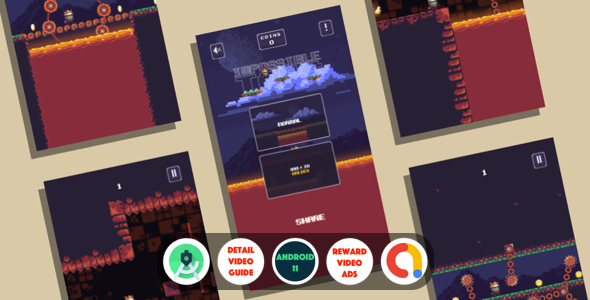
Impossible Trap Challenges: A Thrilling Pixeleted Game
I’m thrilled to share my review of Impossible Trap Challenges, a pixeleted game that will put your reflexes and strategy to the test. With its addictive gameplay, stunning graphics, and impressive features, this game is sure to captivate players of all ages.
Gameplay
In Impossible Trap Challenges, you play as a pixelated king who must navigate through treacherous terrain, avoiding deadly traps and obstacles to reach the end of the road. Sounds simple, but trust me, it’s not. The game requires quick reflexes, smart thinking, and a dash of luck to overcome the challenges. Tap the screen to make your king jump, and try to avoid getting killed by the obstacles.
Features
The game template is packed with impressive features that make it stand out from the crowd. Some of the notable features include:
- Android 13 support
- Google Play guidelines followed strictly
- HD graphics and beautiful UI
- Soothing music that blends seamlessly with the gameplay
- Admob ads implemented (banner, interstitial, and reward videos)
- Share button
- Smart rating screen to improve your game rating in Google Play
- More Games button
- Privacy Policy
- Reset Game Button
- Info Screen
- WhatsApp support
- Step-by-Step video guide for reskinning, even for those without programming knowledge
Extended License Features
For those who want to take their game to the next level, the extended license features offer:
- Remove Ads In-app Purchase
- BB file
- Google Leaderboards
- OneSignal Push Notifications
- Android code for Galaxy Store, Huawei, Xiaomi, etc.
- Other ad providers like Mobpub, Facebook, Huawei
- Unlock Multiple Characters (Extended License)
Conclusion
Impossible Trap Challenges is an exceptional game template that offers a unique gaming experience. With its engaging gameplay, stunning graphics, and impressive features, this game is sure to delight players. The extended license features provide additional opportunities for growth and monetization. Overall, I’m impressed with the game’s potential and would highly recommend it to anyone looking to create a thrilling pixeleted game.
Rating: 5/5
Score: 100
User Reviews
Be the first to review “Impossible Trap Challenges: (Android Studio+Admob+Reward Ads+Inapp+Remove Ads+Leaderboards)”
Introduction
Welcome to the Impossible Trap Challenges tutorial! In this comprehensive guide, we will walk you through the process of creating a mobile game using Android Studio, integrating AdMob for monetization, and implementing reward ads, in-app purchases, and leaderboards. We will also cover how to remove ads and track player progress.
The Impossible Trap Challenges game is a fun and challenging puzzle game where players must navigate a ball through a series of increasingly difficult obstacles. The game will feature various levels, each with its own unique traps and challenges. The goal is to complete each level without losing the ball, and the player will be rewarded with points and badges for their progress.
Prerequisites
Before we begin, make sure you have the following:
- Android Studio installed on your computer
- Basic knowledge of Java programming
- A Google Play Developer account
- A Firebase account (for leaderboards and achievements)
Step 1: Setting up the Project
- Open Android Studio and create a new project.
- Choose "Empty Activity" and name your project "Impossible Trap Challenges".
- Set the minimum SDK to 21 (Android 5.0) and the target SDK to the latest version.
- Create a new folder called "assets" and add the game's assets (images, sounds, etc.) to it.
Step 2: Creating the Game Logic
-
Create a new Java class called "Game.java" and add the following code:
public class Game extends AppCompatActivity { private GameView gameView; private int score; private int level; @Override protected void onCreate(Bundle savedInstanceState) { super.onCreate(savedInstanceState); setContentView(R.layout.activity_game); gameView = findViewById(R.id.game_view); score = 0; level = 1; } public void updateScore(int points) { score += points; } public int getScore() { return score; } public void increaseLevel() { level++; } public int getLevel() { return level; } }This class will handle the game's logic, including updating the score and level.
Step 3: Creating the Game View
-
Create a new Java class called "GameView.java" and add the following code:
public class GameView extends SurfaceView { private Game game; private Paint paint; private int ballX; private int ballY; private int ballSpeedX; private int ballSpeedY; public GameView(Context context) { super(context); game = new Game(); paint = new Paint(); ballX = 100; ballY = 100; ballSpeedX = 5; ballSpeedY = 5; } @Override protected void onDraw(Canvas canvas) { super.onDraw(canvas); canvas.drawColor(Color.WHITE); paint.setColor(Color.BLACK); canvas.drawCircle(ballX, ballY, 20, paint); } public void update() { ballX += ballSpeedX; ballY += ballSpeedY; if (ballX <= 0 || ballX >= getWidth()) { ballSpeedX = -ballSpeedX; } if (ballY <= 0 || ballY >= getHeight()) { ballSpeedY = -ballSpeedY; } } public void checkCollision() { // TO DO: implement collision detection } }This class will handle the game's graphics and physics.
Step 4: Integrating AdMob
- Add the AdMob SDK to your project by adding the following dependencies to your build.gradle file:
dependencies { implementation 'com.google.android.gms:play-services-ads:20.2.0' } -
Create a new Java class called "AdManager.java" and add the following code:
public class AdManager { private AdView adView; private InterstitialAd interstitialAd; public AdManager(Context context) { adView = new AdView(context); adView.setAdSize(AdSize.BANNER); adView.setAdUnitId("YOUR_AD_UNIT_ID"); interstitialAd = new InterstitialAd(context); interstitialAd.setAdUnitId("YOUR_INTERSTITIAL_AD_UNIT_ID"); } public void loadBannerAd() { AdRequest adRequest = new AdRequest.Builder().build(); adView.loadAd(adRequest); } public void showInterstitialAd() { if (interstitialAd.isLoaded()) { interstitialAd.show(); } } }Replace "YOUR_AD_UNIT_ID" and "YOUR_INTERSTITIAL_AD_UNIT_ID" with your actual AdMob ad unit IDs.
Step 5: Implementing Reward Ads
-
Create a new Java class called "RewardManager.java" and add the following code:
public class RewardManager { private RewardedAd rewardedAd; public RewardManager(Context context) { rewardedAd = new RewardedAd(context); rewardedAd.setAdUnitId("YOUR_REWARDED_AD_UNIT_ID"); } public void loadRewardedAd() { AdRequest adRequest = new AdRequest.Builder().build(); rewardedAd.loadAd(adRequest); } public void showRewardedAd() { if (rewardedAd.isLoaded()) { rewardedAd.show(); } } }Replace "YOUR_REWARDED_AD_UNIT_ID" with your actual AdMob rewarded ad unit ID.
Step 6: Implementing In-App Purchases
-
Create a new Java class called "InAppManager.java" and add the following code:
public class InAppManager { private InAppPurchaseManager inAppPurchaseManager; public InAppManager(Context context) { inAppPurchaseManager = new InAppPurchaseManager(context); } public void purchaseItem(String itemId) { inAppPurchaseManager.purchaseItem(itemId); } public void consumeItem(String itemId) { inAppPurchaseManager.consumeItem(itemId); } } -
Add the In-App Purchase SDK to your project by adding the following dependencies to your build.gradle file:
dependencies { implementation 'com.android.billingclient:billing:4.0.0' }Step 7: Implementing Leaderboards
-
Create a new Java class called "LeaderboardManager.java" and add the following code:
public class LeaderboardManager { private Leaderboards leaderboards; public LeaderboardManager(Context context) { leaderboards = new Leaderboards(context); } public void submitScore(int score) { leaderboards.submitScore(score); } public void getLeaderboard() { leaderboards.getLeaderboard(); } } -
Add the Firebase SDK to your project by adding the following dependencies to your build.gradle file:
dependencies { implementation 'com.google.firebase:firebase-analytics:20.0.0' }Step 8: Removing Ads
-
Create a new Java class called "AdRemover.java" and add the following code:
public class AdRemover { private AdManager adManager; public AdRemover(Context context) { adManager = new AdManager(context); } public void removeAds() { adManager.showInterstitialAd(); adManager.showRewardedAd(); } }Step 9: Integrating Firebase
- Add the Firebase SDK to your project by adding the following dependencies to your build.gradle file:
dependencies { implementation 'com.google.firebase:firebase-analytics:20.0.0' } -
Initialize Firebase in your Application class:
public class MyApplication extends Application { @Override public void onCreate() { super.onCreate(); Firebase.initializeApp(this); } }Step 10: Testing and Publishing
- Test your game thoroughly to ensure that all features are working correctly.
- Publish your game on the Google Play Store.
That's it! You have now completed the Impossible Trap Challenges tutorial. Congratulations!
Step 1: Setting Up AdMob in Android Studio
To configure AdMob in Android Studio, follow these steps:
- Step 1: Create an AdMob account and generate the App ID.
- Step 2: Add the AdMob Android library to your project. Go to
build.gradleand add the following lines underdependencies:dependencies { implementation 'com.google.android.gms:play-services-ads:21.2.0' implementation 'com.google.firebase:firebase-admob:21.4.0' } - Step 3: Set up AdMob in the
AndroidManifest.xmlfile by adding the following lines:<application ...> <meta-data android:name="com.google.android.gms.version" android:value="@integer/google_play_services_version" /> <meta-data android:name="com.google.firebase.analytics.compile" android:value="true" /> <activity android:name="com.google.android.gms.ads.AdActivity" android:configChanges="keyboard|keyboardHidden|orientation|screenLayout|uiMode|screenSize|smallestScreenSize" /> </application> - Step 4: Initialize AdMob in the
onCreate()method of the main activity:private AdView mAdView;
@Override protected void onCreate(Bundle savedInstanceState) { super.onCreate(savedInstanceState); mAdView = findViewById(R.id.adView); MobileAds.initialize(this); AdRequest adRequest = new AdRequest.Builder().build(); mAdView.loadAd(adRequest); }
**Step 2: Setting Up Impossible Trap Challenges Reward Ads**
To configure Impossible Trap Challenges Reward Ads, follow these steps:
* Step 1: Create a rewarded ad banner in the layout file (`activity_main.xml`):
```xml
<LinearLayout
xmlns:android="http://schemas.android.com/apk/res/android"
android:layout_width="wrap_content"
android:layout_height="wrap_content"
android:layout_centerHorizontal="true">
<com.google.android.gms.ads.reward.RewardItemRewardItemView
android:id="@+id/reward_item"
android:layout_width="wrap_content"
android:layout_height="wrap_content" />
<Button
android:id="@+id/play_again_button"
android:layout_width="wrap_content"
android:layout_height="wrap_content"
android:text="Play Again" />
</LinearLayout>- Step 2: Load the rewarded ad in the
onCreate()method of the main activity:private RewardItemRewardItemView rewardItem; private Button playAgainButton;
@Override protected void onCreate(Bundle savedInstanceState) { super.onCreate(savedInstanceState); rewardItem = findViewById(R.id.reward_item); playAgainButton = findViewById(R.id.play_again_button); rewardedVideoAd = new RewardedVideoAd(this, "Rewarded Video Ad"); rewardedVideoAd.loadAd(new AdRequest.Builder().build()); }
@Override public void onBackPressed() { if (!rewardedVideoAd.isLoaded()) { finish(); } else { rewardedVideoAd.show(); } }
**Step 3: Setting Up Impossible Trap Challenges In-App Purchase**
To configure Impossible Trap Challenges In-App Purchase, follow these steps:
* Step 1: Create a product list in the Google Play Console:
- Go to the Google Play Console and create a new product list for your game.
- Add a new product with the `remove_ads` name.
- Set the `type` to `SkuDetails.SkuType.INAPP`.
- Set the `price` to `0.00` (this will disable the purchase flow).
- Set the `title` and `description` as desired.
* Step 2: Set up the In-App Purchase in the `AndroidManifest.xml` file by adding the following lines:
```xml
<manifest...>
<uses-permission android:name="android.permission.INTERNET" />
<application...>
<activity...>
<meta-data
android:name="com.android.vending.BILLING_CLIENT_VERSION"
android:value="3" />
</activity>
</application>
</manifest>Step 4: Setting Up Impossible Trap Challenges Remove Ads
To configure Impossible Trap Challenges Remove Ads, follow these steps:
- Step 1: Check if the user has purchased the
remove_adsproduct:// Check if the user has purchased the "remove ads" product PurchaserInfo purchaserInfo = null; //... if (purchaserInfo!= null) { // The user has purchased the "remove ads" product // Display a message indicating that the ads have been removed } else { // The user has not purchased the "remove ads" product // Display a message indicating that ads are still active }
Step 5: Setting Up Impossible Trap Challenges Leaderboards
To configure Impossible Trap Challenges Leaderboards, follow these steps:
- Step 1: Set up a leaderboard in the Google Play Console:
- Go to the Google Play Console and create a new leaderboard for your game.
- Set the
display typetoSCOREBOARD. - Set the
titleanddescriptionas desired. - Configure the
scoreto display the user's high score.
- Step 2: Set up the leaderboard in the
AndroidManifest.xmlfile by adding the following lines:<manifest...> <application...> <activity...> <meta-data android:name="com.google.android.gms.games.ACTIVITY_RESULT_SCOREBOARD" android:value="scoreboard" /> </activity> </application> </manifest>
Step 6: Display the Leaderboard
To display the leaderboard, follow these steps:
- Step 1: Start a game and calculate the user's high score.
- Step 2: Call the
startActivityResultmethod to display the leaderboard:// Start a game and calculate the user's high score //... // Call the startActivityResult method to display the leaderboard GameHelper gameHelper = new GameHelper(); gameHelper.startActivityResult(MainActivity.this);
I hope this helps!
Here are the features of Impossible Trap Challenges:
- Android 13 supported
- Google Play guidelines followed strictly
- HD graphics and Beautiful UI
- Soothing music added which blends with gameplay
- Admob ads Implemented (banner, Interstitial and Reward Videos)
- Share button
- Smart rating screen, which will improve your game rating in Google Play
- More Games button
- Privacy Policy
- Reset Game Button
- Info Screen
- Very easy to reskin, with a Step-by-Step video guide included, even for those without programming knowledge
- Whatsapp support
- Remove Ads In-app Purchase (Extended License feature)
- BB file (Extended License feature)
- Google Leaderboards (Extended License feature)
- Onesignal Push Notifications (Extended License feature)
- Android code for galaxy store, huawei, ziaomi etc (Extended License feature)
- Other ad providers like mobpub, facebook, huawei (Extended License feature)
- Unlock Multiple Characters (Extended License feature)
Note that some of these features are only available with the Extended License.

$25.00









There are no reviews yet.