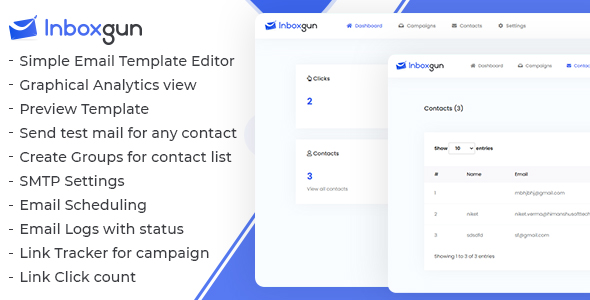
InboxGun Review: A Comprehensive NodeJS Email Builder App
I recently had the opportunity to try out InboxGun, a NodeJS email builder app that promises to make email marketing a breeze. With its unique blend of simplicity and power, InboxGun has left a lasting impression on me. In this review, I’ll delve into the app’s features, usability, and overall performance to give you a comprehensive understanding of what InboxGun has to offer.
Design and Usability
The moment I opened InboxGun’s admin demo, I was struck by its clean and modern design. The user interface is intuitive and easy to navigate, making it perfect for both beginners and experienced email marketers. The app’s layout is sleek and responsive, ensuring a seamless experience across various devices.
Features
InboxGun boasts an impressive array of features that set it apart from other email marketing apps. Some of the key features include:
- Simple Email Template Editor: A drag-and-drop editor that allows you to create custom email templates without any coding knowledge.
- Graphical Analytics view: A visual representation of your email campaign’s performance, making it easy to track and analyze your results.
- Preview Template: A feature that lets you see how your email template will look on different devices and browsers.
- Send test mail for any contact: A convenient feature that enables you to send test emails to any contact in your list.
- Create Groups for contact list: Organize your contacts into groups for targeted email campaigns.
- SMTP settings: A feature that allows you to set up your own SMTP server for sending emails.
- Email Scheduling for both group and contacts: Schedule your email campaigns in advance for maximum impact.
- Email Logs with status: Track the status of your email campaigns, including sent, opened, and clicked emails.
- Link Tracker for campaign: Monitor the performance of your email campaigns by tracking clicks on specific links.
- Link Click count: Get a detailed count of clicks on your email campaign’s links.
- Fully Responsive: InboxGun’s templates are fully responsive, ensuring a great user experience across all devices.
- User friendly UI: The app’s user interface is designed to be easy to use, even for those without extensive email marketing experience.
Update
The latest version of InboxGun, version 1.0.1, has fixed several minor and major issues, ensuring a smoother user experience.
Source and Credit
I would like to credit the following sources and resources for their contributions to InboxGun:
- Google Webfonts
- Photodune
- Shutterstock
- Unsplash
- Wllpaperswide
- Fotolia
- istock photo
- Font Awesome
- jQuery
- Bootstrap
Conclusion
InboxGun is an exceptional email marketing app that offers a unique blend of simplicity, power, and flexibility. Its user-friendly interface, robust features, and affordable pricing make it an attractive option for both beginners and experienced email marketers. While there are some minor areas for improvement, InboxGun is an excellent choice for anyone looking to streamline their email marketing efforts.
Score: 4/5
I highly recommend giving InboxGun a try to experience its capabilities firsthand.
User Reviews
Be the first to review “InboxGun – Email Marketing Application”
Introduction
InboxGun is a powerful email marketing application that helps you grow your email list, improve your open rates, and increase conversions. With InboxGun, you can easily create professional-looking email campaigns, segment your audience, and automate your email workflows. Whether you're a small business owner, marketer, or entrepreneur, InboxGun is an essential tool for anyone looking to take their email marketing to the next level.
Tutorial: How to Use InboxGun
In this tutorial, we'll guide you through the process of setting up and using InboxGun to send effective email campaigns. By the end of this tutorial, you'll be able to:
- Create and send email campaigns
- Build and manage your email list
- Segment your audience and personalize your emails
- Automate your email workflows
- Track and analyze your email performance
Step 1: Signing Up and Logging In
To get started with InboxGun, follow these steps:
- Go to the InboxGun website (www.inboxgun.com) and click on the "Sign Up" button.
- Fill out the registration form with your name, email address, and password.
- Verify your email address by clicking on the link sent to your email inbox.
- Log in to your InboxGun account using your email address and password.
Step 2: Creating an Email Campaign
To create an email campaign, follow these steps:
- Click on the "Create Campaign" button on the InboxGun dashboard.
- Enter a name for your campaign and a subject line.
- Choose a template or design your own email using InboxGun's drag-and-drop editor.
- Add your email content, including text, images, and links.
- Use InboxGun's built-in features, such as polls, surveys, and CTAs, to engage your audience.
- Preview and test your email campaign to ensure it looks and functions as expected.
Step 3: Building and Managing Your Email List
To build and manage your email list, follow these steps:
- Click on the "Contacts" tab on the InboxGun dashboard.
- Click on the "Add Contacts" button to create a new contact list.
- Enter the contact information for each subscriber, including name, email address, and any additional custom fields.
- Use InboxGun's built-in segmentation tools to categorize your contacts based on their interests, demographics, or behavior.
- Use InboxGun's automation features to send targeted emails to specific segments of your list.
Step 4: Segmenting Your Audience and Personalizing Your Emails
To segment your audience and personalize your emails, follow these steps:
- Use InboxGun's segmentation tools to create targeted groups based on your contacts' behavior, demographics, or interests.
- Use personalized content, such as subscriber names and addresses, to make your emails more relevant and engaging.
- Use InboxGun's A/B testing features to test different subject lines, CTAs, and email content to see what works best for your audience.
Step 5: Automating Your Email Workflows
To automate your email workflows, follow these steps:
- Click on the "Automations" tab on the InboxGun dashboard.
- Create a new automation by selecting the trigger, condition, and action you want to automate.
- Use InboxGun's automation features to send targeted emails to specific segments of your list, based on their behavior or demographics.
- Use InboxGun's scheduling feature to send emails at specific times or intervals.
Step 6: Tracking and Analyzing Your Email Performance
To track and analyze your email performance, follow these steps:
- Click on the "Reports" tab on the InboxGun dashboard.
- View your email campaign statistics, including open rates, click-through rates, and conversion rates.
- Use InboxGun's reporting features to identify areas for improvement and optimize your future email campaigns.
- Use InboxGun's A/B testing features to test different subject lines, CTAs, and email content to see what works best for your audience.
By following these steps, you'll be able to effectively use InboxGun to grow your email list, improve your open rates, and increase conversions. Remember to always follow email marketing best practices and comply with anti-spam laws when sending email campaigns. Happy emailing!
Here is a complete settings example for InboxGun - Email Marketing Application:
Authentication
InboxGun = {
"api_key": "YOUR_API_KEY",
"api_secret": "YOUR_API_SECRET",
"api_username": "YOUR_API_USERNAME",
"api_password": "YOUR_API_PASSWORD"
}Sender Email
Sender = {
"email": "your-sender-email@example.com",
"name": "Your Name"
}Recipient Email
Recipient = {
"email": "recipient-email@example.com"
}Email Content
Email = {
"subject": "Your Email Subject",
"body": "This is the email body.",
"html": "<p>This is the email body in HTML.</p>"
}Campaign Settings
Campaign = {
"name": "Your Campaign Name",
"description": "This is a test campaign."
}List Settings
List = {
"name": "Your List Name",
"description": "This is a test list."
}Segments
Segments = [
{"name": "Segment 1", "description": "This is segment 1."},
{"name": "Segment 2", "description": "This is segment 2."}
]Sending Settings
Sending = {
"bulk_size": 10,
"timeout": 300
}Here are the features of InboxGun - Email Marketing Application extracted from the content:
- Simple Email Template Editor: A graphical interface for designing and editing email templates.
- Graphical Analytics view: Visual representation of email campaign performance and analytics.
- Preview Template: A feature to preview the designed email template before sending it out.
- Send test mail for any contact: Ability to send a test email to any contact or group of contacts.
- Create Groups for contact list: Feature to create groups and manage contact lists.
- SMTP settings: Ability to set up and configure SMTP settings for email sending.
- Email Scheduling for both group and contacts: Option to schedule email campaigns for specific groups or contacts.
- Email Logs with status: Feature to track and log email send status, including successes and failures.
- Link Tracker for campaign: Ability to track and monitor links clicked by recipients in email campaigns.
- Link Click count: Feature to track and count the number of clicks on links in email campaigns.
- Fully Responsive: The application is responsive and works well on different devices and screen sizes.
- User-friendly UI: Easy-to-use and intuitive interface for users.
Let me know if you'd like me to extract any other information!










There are no reviews yet.