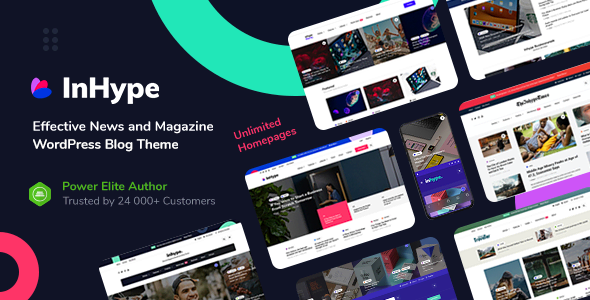
InHype – Effective News & Magazine WordPress Blog Theme
Introduction
Are you looking for a powerful and feature-rich WordPress theme to create a stunning news and magazine website? Look no further than InHype, a premium WordPress theme designed to help you create a engaging and interactive online publication. With its clean and modern design, InHype is perfect for news sites, magazines, blogs, and online publications of all kinds.
Overview
InHype is a highly customizable theme that comes with a wide range of features and options to help you create a unique and professional-looking website. The theme is built on the latest WordPress technology and is fully responsive, meaning it will look great on all devices, from desktop computers to mobile phones.
Key Features
- 38 reusable blocks available from Customizer in special drag&drop theme homepage builder
- 11 modern blog listing layouts
- Post review and ratings
- 20+ single post page headers variations
- Unlimited site header variations
- Ajax load more feature
- 1 Click demo data importer with multiple stunning demos
- Bundled plugins, theme widgets, theme shortcodes, Google Page Speed optimization, Advanced Gutenberg support, AMP support, Users/Authors registration with Social sign-in/sign-up integration, Multi-Authors support, and much more!
Customizations
InHype offers unlimited customizations, allowing you to tailor the theme to your specific needs. With its drag-and-drop homepage builder, you can create a unique homepage layout that showcases your content in the best possible way. The theme also includes a wide range of theme options, allowing you to customize everything from the color scheme to the typography.
Immersive Blog Styles
InHype offers 11 different blog layouts, each with its own unique style and design. From clean and contemporary to fun and fresh, to professional and refined, InHype has a beautifully crafted layout to suit the vibe of your content.
Curate Your Content
InHype gives you ultimate control over how your content is presented and how users engage with it. With its advanced post filtering and sorting options, you can curate your content in a way that makes it easy for users to find what they’re looking for.
Compatibility
InHype is compatible with WordPress 5.x-6.x, WooCommerce, and WPML, making it easy to integrate with your existing website or e-commerce platform.
Release History
InHype has a long history of updates and improvements, with the latest version being 1.5.1. The theme has been updated to include new features, bug fixes, and compatibility with the latest WordPress releases.
Conclusion
InHype is a powerful and feature-rich WordPress theme that is perfect for creating a stunning news and magazine website. With its clean and modern design, unlimited customizations, and advanced features, InHype is a great choice for anyone looking to create a professional-looking online publication. With a rating of 4.95 and over 1221 sales, InHype is a popular choice among WordPress users.
Rating: 4.95/5
Sales: 1221
User Reviews
Be the first to review “InHype – Blog & Magazine WordPress Theme”
Introduction to InHype - Blog & Magazine WordPress Theme
InHype is a powerful and feature-rich WordPress theme specifically designed for bloggers, writers, and online publications. It's a magazine-style theme that allows you to create a professional-looking online magazine or blog with ease. With its modern and clean design, InHype is perfect for publishers, journalists, and enthusiasts alike. In this comprehensive tutorial, we'll walk you through the process of setting up and customizing your InHype WordPress theme.
Before We Begin
Before we start the tutorial, make sure you have the following:
- A WordPress installation (self-hosted) with the latest version.
- The InHype WordPress theme installed and activated.
- Basic knowledge of WordPress and how to navigate the dashboard.
- A computer and a stable internet connection.
Step 1: Understanding the InHype Theme Structure
Upon installation, you'll notice that InHype comes with several pre-designed page templates and a responsive layout. Understanding the theme's structure will help you navigate and customize it more efficiently. The main sections of the theme include:
- Header: This contains the logo, navigation menu, and search bar.
- Main Content Area: This is the primary area where your posts, articles, and featured content will be displayed.
- Sidebar: This optional section can be used for widgets, ads, and other supplementary content.
- Footer: This area contains copyright information, links, and other final details.
Step 2: Setting Up the Homepage
The homepage of your InHype-powered blog or magazine will depend on the page template you choose. By default, InHype comes with four pre-designed homepage templates. To set up the homepage:
- Go to Appearance > Customizer in your WordPress dashboard.
- In the Customizer, select Homepage from the options on the left sidebar.
- Choose one of the pre-designed page templates (e.g., Magazine, Blog, Featured Articles, etc.).
- Customize the settings according to your preferences.
- Click Save & Publish to save your changes.
Step 3: Creating Posts and Articles
InHype is designed to create and manage multiple types of content, including posts, articles, and news sections. To create a post or article:
- Go to Posts > Add New in your WordPress dashboard.
- Fill in the post title and content as usual.
- Choose a pre-defined post format (e.g., standard, hero, or quote).
- Add relevant categories, tags, and featured images as needed.
- Click Publish to save and publish your content.
Step 4: Customizing the Navigation Menu
InHype provides a customizable navigation menu that allows you to organize and display your content logically. To customize the menu:
- Go to Appearance > Menus in your WordPress dashboard.
- Create or edit an existing menu (e.g., "Primary" or "Secondary").
- Add pages, posts, categories, and other menu items as desired.
- Adjust menu order and settings as needed.
- Click Save Menu to apply changes.
Step 5: Adding Widgets to the Sidebar
Widgets can be used to add extra content, such as popular posts, recent comments, or social media links. To add widgets to your sidebar:
- Go to Appearance > Widgets in your WordPress dashboard.
- Drag and drop widgets from the "Available Widgets" section to the "Sidebar" area.
- Configure widget settings and options as desired.
- Click Save to apply changes.
Step 6: Configuring Social Sharing Options
InHype comes with built-in social sharing buttons that can be configured to appear on your articles, posts, or blog posts. To configure social sharing options:
- Go to InHype > Social Sharing in your WordPress dashboard.
- Enable or disable social sharing buttons as needed.
- Configure the button layout and position as desired.
- Add custom social media links for services like Twitter, LinkedIn, or Facebook.
Conclusion
In this tutorial, we've covered the basic setup and customization options for the InHype WordPress theme. By following these steps, you've successfully set up your magazine or blog and can begin publishing content. Remember to experiment with different settings and customize the theme to suit your specific needs. If you encounter any issues or need further assistance, please don't hesitate to ask for help. Happy blogging with InHype!
Homepage Settings
To configure the homepage settings in InHype - Blog & Magazine WordPress Theme, follow these steps:
- Go to Appearance > Customize > Homepage Settings
- Select the desired layout from the drop-down menu (e.g. "Default", "Full Width", etc.)
- Choose the number of posts to display on the homepage
- Select the post format (e.g. "Default", "Grid", etc.)
- Configure the post excerpt length
- Enable or disable the featured image display
Blog Settings
To configure the blog settings in InHype - Blog & Magazine WordPress Theme, follow these steps:
- Go to Appearance > Customize > Blog Settings
- Select the blog layout from the drop-down menu (e.g. "Default", "Full Width", etc.)
- Choose the number of posts to display on the blog page
- Select the post format (e.g. "Default", "Grid", etc.)
- Configure the post excerpt length
- Enable or disable the featured image display
Footer Settings
To configure the footer settings in InHype - Blog & Magazine WordPress Theme, follow these steps:
- Go to Appearance > Customize > Footer Settings
- Select the footer layout from the drop-down menu (e.g. "Default", "Simple", etc.)
- Configure the copyright text
- Enable or disable the social links display
- Select the social links you want to display
Typography Settings
To configure the typography settings in InHype - Blog & Magazine WordPress Theme, follow these steps:
- Go to Appearance > Customize > Typography Settings
- Select the font family for headings and body text
- Configure the font size for headings and body text
- Enable or disable the font styles (e.g. italic, bold)
Color Settings
To configure the color settings in InHype - Blog & Magazine WordPress Theme, follow these steps:
- Go to Appearance > Customize > Color Settings
- Select the primary color and secondary color
- Configure the color scheme for different elements (e.g. headings, text, etc.)
- Enable or disable the color gradient effect
Social Settings
To configure the social settings in InHype - Blog & Magazine WordPress Theme, follow these steps:
- Go to Appearance > Customize > Social Settings
- Enter your social media profiles (e.g. Twitter, Facebook, etc.)
- Configure the social icons display
- Enable or disable the social sharing buttons
Here is an extract of the main points about the InHype WordPress theme:
Themes Features
- 38 reusable blocks:
- Drag-and-drop homepage builder
- Special blocks (e.g., post blocks, WooCommerce blocks)
- Themes includes 20+ styles and options for custom settings
- 4 modern blog listing layouts and 11 variations of site header layouts:
- Custom sliders from Slider Revolution and MasterSlider:
- Supporting multiple slider formats and transitions
- *Image header feature with options**:
- Adding headers to single post or general header image for the same
- *Gallery and lightbox features **:
- Custom photo galleries and lightbox modes
- *Transparent header and top line featured**:
- Footer styles and layouts support:
- Footer shortcodes include:
- Blocks for different footers
- Animated scrolling for post listings.:
- Small page/post width;
- *Automatic image scaling with the**:
- retina-supporting image features;
- Smooth scrolling
-
AJ Ax load more 5. Advanced pagination
- Search function includes:
- Basic function
- More options based on your custom setting,
- Filter to be show or hide more features 5 9.Social media includes:
- integration using JetPack. 3- *Post Formats
Compatibility: Compatibility with:
- WordPress < 5.8 | 5.8; 6.x. | WooCommerce 5. < 6 WPML for multi-language
Extensions: Extensions support other plugins such as Mailchip, Jetpack Tiddled Galleries Contact Form support.
Document - The documentation will guide it.
Other details such as
release - history: You will enjoy the most powerful version up to the time when downloading the latest. Some of the 17 upgrades were released as recent of 2020
"










There are no reviews yet.