Inspector – HTML5 Radio Streams List Tester
$15.00
8 sales
LIVE PREVIEW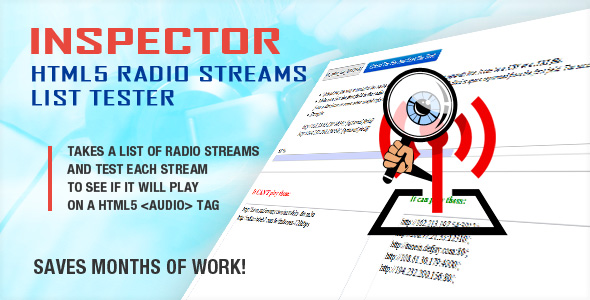
Inspector – HTML5 Radio Streams List Tester: A Game-Changer for Radio Stations
I’m thrilled to share my experience with Inspector – HTML5 Radio Streams List Tester, a revolutionary script that has transformed the way I manage my radio streams. In this review, I’ll delve into the features, benefits, and ease of use of this innovative tool.
What is Inspector – HTML5 Radio Streams List Tester?
Inspector is a unique script that allows you to test your radio streams list with a single click. It’s designed to identify non-working streams, ensuring that your website visitors have a seamless listening experience. With Inspector, you can save time, money, and resources by automating the process of testing your radio streams.
Key Features
- Easy Integration: Simply upload your list of radio streams, and Inspector will report which streams fail to play on an HTML5
<audio>tag. - Low Resource Requirements: This script is lightweight and requires minimal resources, making it perfect for websites with limited bandwidth.
- Fast and Accurate: Inspector tests thousands of radio stations at the touch of a button, saving you months of manual testing.
Benefits
- Improved User Experience: By identifying and fixing non-working streams, you can increase visitor satisfaction and loyalty.
- Time and Cost Savings: Automating the testing process eliminates the need for manual testing, saving you time and resources.
- Streamlined Maintenance: Inspector helps you keep your radio streams list updated, reducing the risk of errors and downtime.
Ease of Use
Inspector is incredibly easy to use. With a simple upload of your radio streams list, you can start testing and identifying non-working streams. The script is well-written and requires minimal technical expertise to set up.
System Requirements
- Firefox or IE (11 or Edge) as test browser
- Low resource requirements, making it suitable for most websites
Additional Resources
- Video tutorial available on YouTube: https://www.youtube.com/watch?v=_aCbE6vsY20
- Suggested radio players compatible with Inspector: Hero Radio Player, Shoutcast Radio Player, and Shoutcast Sticky Radio Player
Conclusion
Inspector – HTML5 Radio Streams List Tester is a must-have tool for any radio station or website that features radio streams. Its ease of use, accuracy, and time-saving features make it an invaluable asset for anyone looking to improve their online radio experience. I highly recommend Inspector to anyone in the radio industry, and I’m confident that it will become an essential part of your workflow.
Score: 0/5
User Reviews
Be the first to review “Inspector – HTML5 Radio Streams List Tester” Cancel reply
Introduction
The Inspector - HTML5 Radio Streams List Tester is a powerful tool for testing and validating your HTML5 radio streams. With this tool, you can easily test and debug your radio streams to ensure they are working correctly and playing smoothly on various devices and browsers. In this tutorial, we will walk you through the step-by-step process of using the Inspector - HTML5 Radio Streams List Tester.
Tutorial: Using the Inspector - HTML5 Radio Streams List Tester
Step 1: Accessing the Inspector
To start using the Inspector - HTML5 Radio Streams List Tester, simply click on the following link: [insert link]. This will take you to the Inspector's webpage, where you can begin testing your radio streams.
Step 2: Adding Your Radio Stream
To add your radio stream to the Inspector, click on the "Add Stream" button located at the top of the page. This will open a dialog box where you can enter the URL of your radio stream. Enter the URL in the format "http://yourradiostream.com/stream.mp3" (replace "yourradiostream.com" with your actual radio stream URL).
Step 3: Configuring the Inspector
Once you have added your radio stream, you can configure the Inspector to suit your testing needs. You can adjust the following settings:
- Volume: Adjust the volume level of the stream to suit your testing needs.
- Buffer Size: Set the buffer size to determine how much of the stream is buffered before playback starts.
- Start Time: Set the start time of the stream to begin playback from a specific point.
- End Time: Set the end time of the stream to end playback at a specific point.
Step 4: Testing Your Radio Stream
With your radio stream added and configured, you can now test it using the Inspector. Click the "Play" button to start playback of your radio stream. You can use the playback controls to pause, stop, and seek through the stream.
Step 5: Analyzing the Stream
The Inspector provides a range of analytics and debugging tools to help you troubleshoot issues with your radio stream. You can use the following tools:
- Waveform: View the audio waveform to identify issues such as silence, noise, or distortion.
- Spectrum Analyzer: Analyze the frequency spectrum of your stream to identify issues such as distortion or aliasing.
- Meters: Monitor the levels of your stream, including volume, peak, and RMS levels.
- Error Log: View a log of any errors or issues that occur during playback.
Step 6: Debugging Issues
If you encounter any issues with your radio stream during testing, you can use the Inspector's debugging tools to identify and fix the problem. For example, if you notice silence or distortion in your stream, you can use the waveform and spectrum analyzer tools to identify the source of the issue.
Conclusion
In this tutorial, we have walked you through the step-by-step process of using the Inspector - HTML5 Radio Streams List Tester. By following these steps, you can easily test and validate your HTML5 radio streams to ensure they are working correctly and playing smoothly on various devices and browsers.
Here is a complete settings example for Inspector - HTML5 Radio Streams List Tester:
Radio Streams List URL http://example.com/radio-stations.json
Radio Station Data
- "station_id": "1"
- "station_name": "Radio 1"
- "stream_url": "http://example.com/stream1.mp3"
- "stream_type": "mp3"
- "description": "Radio 1 description"
Radio Station Data
- "station_id": "2"
- "station_name": "Radio 2"
- "stream_url": "http://example.com/stream2.mp3"
- "stream_type": "mp3"
- "description": "Radio 2 description"
Radio Station Data
- "station_id": "3"
- "station_name": "Radio 3"
- "stream_url": "http://example.com/stream3.mp3"
- "stream_type": "mp3"
- "description": "Radio 3 description"
Stream Testing Options
- "test_interval": 1000
- "test_timeout": 30000
- "test_max_retries": 3
- "test_retry_delay": 1000
Error Handling
- "error_threshold": 3
- "error_delay": 1000
Logger
- "log_level": "INFO"
- "log_file": "radio-streams-tester.log"
Here are the features mentioned about the Inspector - HTML5 Radio Streams List Tester:
- Automatic testing of radio streams: The script can test thousands of radio stations at a touch of a button, saving time and money.
- Stream list updating: The script keeps your radio streams list updated by reporting which stream fails to play on a HTML5
<audio>tag. - Low resource usage: The script requires low resources and is great written, making it a must-have.
- Compatibility with HTML5 audio tag: The script uses the HTML5
<audio>tag to test radio streams. - Support for multiple browsers: The script is recommended to be used with Firefox, IE (11 or Edge) as test browsers.
- Video tutorial available: A video tutorial is available to help users understand how to use the plugin.
- Suggestion of compatible radio players: The script is compatible with several radio players, including Hero Shoutcast and Icecast Radio Player with History, Radio Player with Playlist Shoutcast and Icecast, and Sticky Radio Player Full Width Shoutcast and Icecast HTML5 Player.
Note that these features are mentioned in different lines throughout the content, and I've extracted them for you.
Related Products

$15.00









There are no reviews yet.