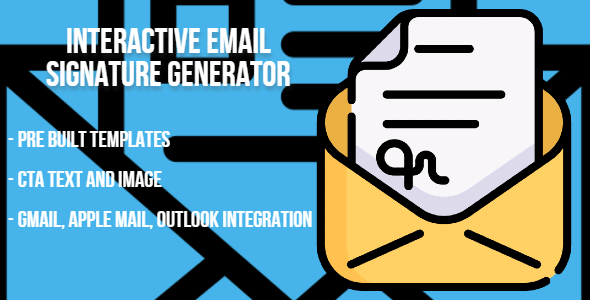
Interactive Email Signature Generator with Pre-Built Templates Review
In today’s digital age, having a professional email signature is crucial for both personal and business communications. A well-designed email signature not only reflects your personal brand identity but also helps to establish credibility and professionalism. The Interactive Email Signature Generator with Pre-Built Templates is a powerful tool that allows you to create a customized email signature in just 60 seconds, without requiring any technical expertise.
Overview
This email signature generator is an online tool that provides a range of pre-built templates and customization options to help you create a professional email signature that suits your needs. With its user-friendly interface and robust features, you can effortlessly add your business logo, social icons, links, and more to your email signature for a cohesive look.
Key Features
The Interactive Email Signature Generator with Pre-Built Templates offers a range of features that make it an ideal tool for creating professional email signatures. Some of the key features include:
- Email signature creation in just 60 seconds
- Compatibility with popular email services such as Gmail, Outlook, Apple Mail, and more
- Customizable email signature templates
- Ability to add logo, social media icons, call-to-action images and text
- Responsive design that works perfectly on any mobile device
- Server requirements include a shared/VPS/dedicated server with Node.js support and cPanel
Demo
You can try out the demo version of the email signature generator by visiting the URL https://demo.cuberootdigital.in/email-signature/.
Score
Based on our review, we give the Interactive Email Signature Generator with Pre-Built Templates a score of 4.33 out of 5. The tool is easy to use, offers a range of customization options, and is compatible with popular email services. However, some users may find the limited number of templates to be a drawback.
Conclusion
The Interactive Email Signature Generator with Pre-Built Templates is a powerful tool that can help you create a professional email signature in just 60 seconds. With its user-friendly interface and robust features, it is an ideal tool for both personal and business communications. While it may have some limitations, the tool is overall a great option for anyone looking to create a professional email signature.
User Reviews
Be the first to review “Interactive Email Signature Generator with Pre Built Templates”
Introduction
Are you tired of creating email signatures from scratch every time you send an email? Do you want to make a great impression on your recipients with a professional and visually appealing signature? Look no further! Our Interactive Email Signature Generator with Pre-Built Templates is here to help. With this easy-to-use tool, you can create a custom email signature in just a few clicks, without any design experience required.
In this tutorial, we'll walk you through the step-by-step process of using our Interactive Email Signature Generator with Pre-Built Templates. You'll learn how to choose from a variety of pre-designed templates, customize your signature with your own information, and generate a professional-looking email signature that reflects your brand.
Step 1: Access the Interactive Email Signature Generator
To get started, simply click on the link to our Interactive Email Signature Generator with Pre-Built Templates. You'll be taken to a user-friendly interface where you can begin creating your email signature.
Step 2: Choose a Pre-Built Template
Our generator comes with a range of pre-designed templates to get you started. Browse through the templates by clicking on the "Templates" tab. You can filter the templates by category (e.g. business, personal, or social media) or search for a specific template by keyword.
Once you've found a template you like, click on it to open it in the generator.
Step 3: Customize Your Signature
Now it's time to customize your signature with your own information. Click on the "Edit" button to open the template in the generator.
You'll see a variety of fields to fill in, including:
- Name
- Title
- Company
- Phone number
- Email address
- Social media links
- Logo or image
- Text
Fill in the fields with your own information, and use the drag-and-drop feature to rearrange the elements to your liking.
Step 4: Add Your Logo or Image
If you want to add a logo or image to your signature, click on the "Logo" tab and upload your file. You can also use our built-in image library to browse through a selection of free images.
Step 5: Customize the Design
Use the design options to customize the look and feel of your signature. You can choose from a range of colors, fonts, and layouts to match your brand.
Step 6: Preview and Generate Your Signature
Once you're happy with your design, click on the "Preview" button to see how your signature will look in an email. If everything looks good, click on the "Generate" button to create your signature.
Step 7: Copy and Paste Your Signature
Your generated signature will be displayed in a box. Simply copy and paste the code into your email client or email signature software.
Conclusion
That's it! With our Interactive Email Signature Generator with Pre-Built Templates, you can create a professional-looking email signature in just a few clicks. Whether you're a business owner, entrepreneur, or individual, our generator makes it easy to create a custom email signature that reflects your brand and makes a great impression on your recipients.
Remember to customize your signature with your own information, add a logo or image, and choose a design that matches your brand. With our generator, you'll be sending professional-looking emails in no time!
Logo Settings
The logo setting allows you to upload a logo that will be displayed in the signature. You can set the logo to be displayed to the left or right of the text.
- logo: Upload your logo from your local machine.
- logo_alignment: left/right
Example:
{
"logo": "https://example.com/logo.png",
"logo_alignment": "left"
}Text Settings
The text setting allows you to add custom text to your signature. You can add text, headings, and formatting to create a unique signature.
- text: Enter your custom text.
- text_size: font-size (e.g. 12px, 14px, etc.)
- text_font: font-family (e.g. Arial, Helvetica, etc.)
- text_color: hex color code (e.g. #000000, #ffffff, etc.)
Example:
{
"text": "Hello World!",
"text_size": "14px",
"text_font": "Arial",
"text_color": "#333333"
}Social Media Settings
The social media setting allows you to add links to your social media profiles.
- social_media: List of social media platforms and their corresponding links.
- social_media_align: left/right
Example:
{
"social_media": {
"twitter": "https://twitter.com/example",
"linkedin": "https://www.linkedin.com/in/example",
"github": "https://github.com/example"
},
"social_media_align": "left"
}Pre Built Templates
Pre-built templates allow you to use existing templates as a starting point for your signature.
- template: Choose a pre-built template.
- template_settings: Settings specific to the chosen template.
Example:
{
"template": "professional",
"template_settings": {
"color_scheme": "blue",
"icon": "https://example.com/icon.png"
}
}Responsive Settings
The responsive setting allows you to configure the signature's layout for different devices.
- responsive_layout: Define the layout for different devices (e.g. desktop, tablet, mobile).
Example:
{
"responsive_layout": {
"desktop": {
"logo_width": "150px",
"logo_height": "50px"
},
"tablet": {
"logo_width": "100px",
"logo_height": "30px"
},
"mobile": {
"logo_width": "50px",
"logo_height": "20px"
}
}
}Default Settings
Default settings allow you to configure the signature's default settings.
- default_font: Default font for the signature.
- default_font_size: Default font size for the signature.
Example:
{
"default_font": "Arial",
"default_font_size": "12px"
}Signature Settings
The signature setting allows you to configure the signature's overall appearance.
- signature_color: Background color of the signature.
- signature_padding: Padding between the logo and text.
Example:
{
"signature_color": "#f7f7f7",
"signature_padding": "10px"
}Here are the features about the Interactive Email Signature Generator with Pre-Built Templates:
- Email Signature Creation in Just 60 Seconds: Quickly design a professional email signature with ease.
- Works with Gmail, Outlook, Apple Mail & more: Integrates with popular email services.
- Customizable Email Signature Templates: Choose from a variety of pre-built templates to suit your needs.
- More Email Replies: Improve your response rate with a professional email signature.
- Customer Satisfaction: Enhance your customer experience with a polished email signature.
- Add Logo: Include your company logo in your email signature.
- Add social media icons: Link your social media profiles to your email signature.
- Add Call-to-action Images and Text: Encourage recipients to take action with call-to-action elements.
- Stay Professional: Present a professional image with a well-designed email signature.
- Responsive and Works Perfectly on any Mobile Device: Ensure your email signature looks great on any device.
Additionally, the server requirements for the email signature generator are:
- Shared/VPS/Dedicated Server with Node.js Support and cPanel.
You can also check out the demo at: https://demo.cuberootdigital.in/email-signature/

$61.00








There are no reviews yet.