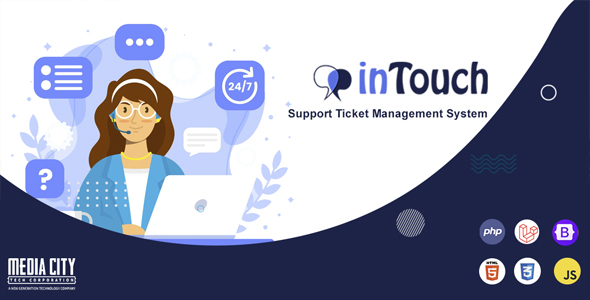
InTouch – Laravel Support Ticket Management System Review
Introduction
InTouch is a comprehensive Laravel-based support ticket management system designed to help entrepreneurs and businesses manage their customer support efficiently. With a wide range of features and customizable options, InTouch aims to provide an unbeatable helpdesk system that meets the needs of both developers and customers.
Features
InTouch boasts an impressive list of features, including:
- Responsive design for a seamless user experience
- Envato/Themeforest marketplace product support
- Envato/Themeforest purchase code verification and support expiry check
- Create unlimited categories, subcategories, products, and paid services
- Ticket system with replies option
- Todo board and task management similar to Trello
- Rating option for developers
- Custom roles option with pre-defined roles (Admin, Support Team, Developer, User)
- Assign multiple developers/support team to tickets
- Store client server details
- Create unlimited marketplaces
- 6-step easy installation
- Create custom orders and paid orders
- Dashboard with revenue chart, user distribution chart, and user registration chart
- Exclusive three dashboards (Admin, Developer, Customer)
- Payment gateways (Manual Bank Transfer, PayPal, Razorpay, PayTM)
- Site settings, mail settings, and API settings
- Create custom social icons
- Bank settings with account type support
- SEO settings
- Create unlimited custom pages
- Report (Daily, Product wise, All reports)
- Product gallery
- Database backup creation and download
- Mail setting through Admin
- Social login (Facebook, Gitlab, Google, Envato)
- Notifications
- Blog
- FAQs
- User payment history
- User my products
- User my tickets
- User my services
- Google Analytics
- Facebook Pixel
- Testimonials
- Contact Us page
- Welcome email on registration
- Captcha on signup
- Bootstrap 4.6 framework
- Smooth transition effects
- Font Awesome and Feather icons
- Documentation included
- Purely sanitized code to prevent XSS attacks
- Clean code and clean design
- Menu setting
- Based on 1170px grid
- Unique and exclusive idea
- Unique and creative project
Server Requirements
To run InTouch, you will need to ensure that your server meets the following requirements:
- PHP 7.4.15+
- MySQL 5.7.23+
Conclusion
InTouch is an impressive support ticket management system that offers a wide range of features and customizable options. With its responsive design, Envato/Themeforest marketplace product support, and easy installation process, InTouch is an excellent choice for entrepreneurs and businesses looking to streamline their customer support. However, the lack of media (images, icons, or logos) and the need to contact authors for permission to use them in commercial or non-commercial projects may be a drawback for some users. Overall, I would rate InTouch 4.5 out of 5 stars.
User Reviews
Be the first to review “inTouch – Laravel Support Ticket Management System”
Introduction
inTouch is a Laravel-based support ticket management system that allows you to efficiently manage customer queries and issues. It's designed to simplify the process of creating, assigning, and tracking support tickets, making it an essential tool for any business or organization that provides customer support. In this tutorial, we'll walk you through the process of using inTouch to manage your support tickets and provide an overview of its features.
Setting up inTouch
Before we dive into the tutorial, you'll need to set up inTouch on your server. Here are the basic steps:
- Download the inTouch source code from the official GitHub repository and extract it to your server.
- Configure the
database.phpfile to match your database settings. - Run the command
php artisan migrateto create the database tables. - Run the command
php artisan db:seedto populate the database with sample data. - Configure your
.envfile to set the correct base URL for your inTouch instance.
Creating a Support Ticket
To create a new support ticket, follow these steps:
- Log in to your inTouch instance using your administrator credentials.
- Click on the "New Ticket" button to create a new ticket.
- Enter a subject for the ticket in the "Subject" field.
- Enter a detailed description of the issue in the "Description" field.
- Choose a priority level for the ticket from the dropdown menu.
- Assign the ticket to a specific agent or agent group by selecting it from the dropdown menu.
- Click the "Submit" button to create the ticket.
Tracking a Support Ticket
To track the progress of a support ticket, follow these steps:
- Log in to your inTouch instance and click on the "Tickets" tab.
- Use the search bar to find the ticket you want to track.
- Click on the ticket ID to view the ticket details.
- You can view the ticket history, update the ticket status, and add comments to the ticket.
- You can also assign the ticket to a specific agent or agent group by clicking the "Assign" button.
Assigning a Support Ticket
To assign a support ticket to a specific agent or agent group, follow these steps:
- Log in to your inTouch instance and click on the "Tickets" tab.
- Use the search bar to find the ticket you want to assign.
- Click on the ticket ID to view the ticket details.
- Click the "Assign" button next to the agent or agent group dropdown menu.
- Select the agent or agent group you want to assign the ticket to and click the "Assign" button.
Reporting and Analytics
inTouch provides a range of reporting and analytics features that allow you to track key performance indicators such as ticket resolution rates, average response times, and more. To access the reports, follow these steps:
- Log in to your inTouch instance and click on the "Reports" tab.
- Choose the report type from the dropdown menu (e.g. ticket resolution rates, average response times).
- Use the filters to customize the report and view the results.
Conclusion
This concludes the tutorial on how to use inTouch to manage your support tickets. With inTouch, you can streamline your support process, track ticket progress, and provide top-notch customer service. By following this tutorial, you should be able to get started with using inTouch and start seeing the benefits of a robust support ticket management system.
Here is an example of configuring inTouch - Laravel Support Ticket Management System:
Email Settings
To configure email settings, navigate to the config/intouch.php file and update the following settings:
'email' => [
'host' => 'smtp.gmail.com',
'port' => 587,
'encryption' => 'tls',
'username' => 'your_email@gmail.com',
'password' => 'your_password',
],Replace 'your_email@gmail.com' and 'your_password' with your actual email credentials.
Database Settings
To configure database settings, navigate to the config/database.php file and update the following settings:
'default' => env('DB_CONNECTION', 'mysql'),
'connections' => [
'mysql' => [
'driver' => 'mysql',
'host' => 'localhost',
'database' => 'intouch',
'username' => 'root',
'password' => '',
'charset' => 'utf8mb4',
'collation' => 'utf8mb4_unicode_ci',
'prefix' => '',
],
],Replace 'localhost', 'intouch', 'root', and '' with your actual database credentials.
Ticket Settings
To configure ticket settings, navigate to the config/intouch.php file and update the following settings:
'ticket' => [
'prefix' => 'INTOUCH-',
'auto_generate_id' => true,
'statuses' => [
'new' => 1,
'in_progress' => 2,
'resolved' => 3,
'closed' => 4,
],
],The prefix setting sets the prefix for generated ticket IDs. The auto_generate_id setting determines whether ticket IDs are generated automatically. The statuses setting defines the available ticket statuses.
Queue Settings
To configure queue settings, navigate to the config/queue.php file and update the following settings:
'default' => env('QUEUE_CONNECTION', 'sync'),
'connections' => [
'sync' => [
'driver' => 'sync',
],
],The default setting determines the default queue connection. The connections setting defines the available queue connections.
Payment Gateway Settings
To configure payment gateway settings, navigate to the config/intouch.php file and update the following settings:
'payment_gateway' => [
'stripe' => [
'secret_key' => 'your_stripe_secret_key',
'publishable_key' => 'your_stripe_publishable_key',
],
],Replace 'your_stripe_secret_key' and 'your_stripe_publishable_key' with your actual Stripe API credentials.
Here are the features of inTouch, a Laravel Support Ticket Management System:
- Responsive Design
- Envato/Themeforest marketplace product support
- Envato/Themeforest purchase code verification/support expiry check
- Create unlimited categories and subcategories
- Create unlimited products
- Create unlimited paid services for products
- Ticket System with replies option
- Todo board and Task management (similar to Trello)
- Rating option for developers
- Custom roles option with pre-defined roles: Admin, Support Team, Developer, User
- Assign multiple developers/support team to tickets
- Store client server details
- Create unlimited marketplaces
- 6-step easy installation
- Create custom order and paid orders
- Dashboard with revenue chart, user distribution chart, and user registration chart
- Exclusive three Dashboard: Admin Dashboard, Developer Dashboard, and Customer Dashboard
- Payment Gateways: Manual Bank Transfer, PayPal, Razorpay, PayTM
- Site Settings, Mail settings, and API settings
- Create Custom Social Icons
- Bank settings with account type support
- SEO settings
- Create unlimited custom pages
- Report (Daily, Product-wise, and All Reports)
- Product gallery
- Database backup creation and download
- Mail Setting through Admin
- Social Login: Facebook, Gitlab, Google, Envato
- Notifications
- Blog
- FAQ's
- User Payment history
- User My Products
- User My Tickets
- User My Services
- Google Analytics
- Facebook Pixel
- Testimonials
- Contact Us Page
- Welcome email on registration
- Captcha on Signup
- Bootstrap 4.6 Framework
- Smooth Transition Effects
- Font Awesome Icons
- Feather Icons
- Documentation Include
- Purely sanitized code to prevent XSS attack
- Clean Code and Clean Design
- Menu Setting
- Based on 1170px grid
- Unique and Exclusive Idea
- Unique and Creative Project

$99.00









There are no reviews yet.