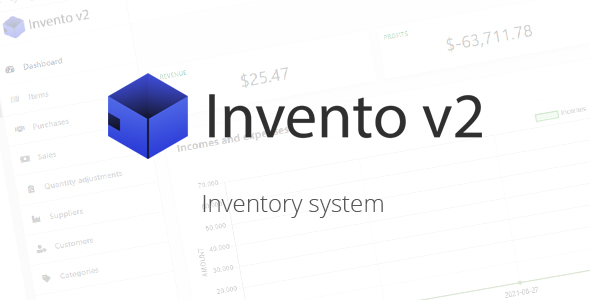
Invento v2 Inventory System Review
Invento v2 is an inventory system designed with CodeIgniter 4 (PHP), incorporating jQuery, Axios, Datatables, and more. With its comprehensive feature set, Invento v2 enables you to efficiently manage your inventory across one or multiple warehouses, user roles, and an Android app.
Features and Functionality
The inventory system offers a wide range of features, including:
- Inventory management across multiple warehouses
- Statistical insights on incomes and expenses
- Management of categories, brands, and items
- 3 user roles: admin, supervisor, and worker
- Management of customers and suppliers
- Sales and purchase management
- Return management
- Quantity adjustments
- Translation support (English and Spanish out of the box)
- Android app for basic functionality (barcode scanning)
Demo and Requirements
The demo is available for testing, with three user accounts (admin, supervisor, and worker) provided. To run the demo, your server must meet the following requirements:
- Apache
- PHP 7.4+
- MySQL 5.1+
- mod_rewrite module
- intl extension enabled
- mbstring extension enabled
- PHP extensions: php-json, php-mysqlnd, php-xml
Android App
Invento v2 is compatible with the Android app, downloadable from the Play Store. The app allows basic functionality, including scanning barcodes to look up items.
Support and Documentation
The inventory system comes with a comprehensive documentation that covers installation, configuration, and usage. Support is also available through email (support@sglancer.com) and comment section. Installation services are available for a fee.
Changelog
The inventory system has a detailed changelog, with regular updates addressing bugs and adding new features.
Rating: 0
I would like to provide a rating, but the inventory system does not seem to have received any feedback or reviews from users.
User Reviews
Be the first to review “Invento v2 – Inventory system”
Introduction to the Invento v2 - Inventory System Tutorial
Congratulations on choosing the Invento v2 - Inventory system for your project! In this comprehensive tutorial, we will guide you through the step-by-step process of setting up and using the Invento v2 - Inventory system. By the end of this tutorial, you will be able to manage your inventory efficiently and make the most out of the Invento v2 features.
What is Invento v2?
Invento v2 is a powerful inventory system designed to help you track and manage your inventory levels, monitor stock movements, and optimize your supply chain. It is a highly customizable and scalable solution that can be integrated with your existing business systems.
Prerequisites
Before we begin, make sure you have the following:
- A basic understanding of inventory management concepts
- A computer with an internet connection
- The Invento v2 software installed on your device
- A login credentials to access the Invento v2 dashboard
Getting Started with Invento v2
Step 1: Log in to the Invento v2 Dashboard
- Open the Invento v2 software on your device.
- Enter your login credentials (username and password) to access the dashboard.
Navigation Menu
The Invento v2 dashboard features a simple and intuitive navigation menu that allows you to access different sections of the system.
- Inventory Management: This section allows you to manage your inventory, including adding, editing, and deleting items.
- Stock Movement: This section tracks stock movements, including receipts, issues, and transfers.
- Reports: This section provides various reports, including inventory reports, stock movement reports, and customized reports.
- Settings: This section allows you to configure system settings, including units of measurement, tax rates, and more.
Inventory Management
Step 2: Create a New Item
- Click on the Inventory Management tab.
- Click on the Add Item button.
- Fill in the required information, including:
- Item Name: Enter the name of the item.
- Description: Enter a brief description of the item.
- Unit of Measurement: Select the unit of measurement for the item (e.g., pieces, pounds, etc.).
- Quantity: Enter the initial quantity of the item.
- Reorder Point: Set the reorder point for the item (i.e., the quantity at which the system will automatically generate a purchase order).
- Click Save to create the new item.
Stock Movement
Step 3: Record a Receipt
- Click on the Stock Movement tab.
- Click on the Receive button.
- Select the item you want to receive from the Item dropdown menu.
- Enter the Quantity received.
- Select the Receiving Date from the calendar.
- Click Save to record the receipt.
Reports
Step 4: Run an Inventory Report
- Click on the Reports tab.
- Select the Inventory Report from the list of available reports.
- Choose the Report Period (e.g., today, this week, this month, etc.).
- Click Run Report to generate the report.
Additional Features
Invento v2 offers several additional features to help you manage your inventory more efficiently, including:
- Low Stock Alerts: Set up automatic alerts when inventory levels drop below a certain threshold.
- Serial Number Tracking: Track serial numbers for items with unique identifiers.
- Batch Tracking: Track batches of items with different expiration dates or production dates.
Conclusion
In this tutorial, we have covered the basics of setting up and using the Invento v2 - Inventory system. By following these steps, you should now be able to manage your inventory efficiently and make the most out of the Invento v2 features. Remember to explore the system further to discover more features and customize it to your specific needs.
Here is a complete settings example for Invento v2 - Inventory system:
# Database settings
INVENTO_DB_DATABASE = 'invento'
INVENTO_DB_USERNAME = 'invento_username'
INVENTO_DB_PASSWORD = 'invento_password'
INVENTO_DB_HOST = 'localhost'
INVENTO_DB_PORT = 3306
# Authentication settings
INVENTO_AUTH_USERNAME = 'admin'
INVENTO_AUTH_PASSWORD = 'admin'
# System settings
INVENTO_SYSTEM_NAME = 'My Inventory System'
INVENTO_SYSTEM_TOKEN = 'my_invento_token'
# Default currency
INVENTO_DEFAULT_CURRENCY = 'USD'
# Date format
INVENTO_DATE_FORMAT = '%Y-%m-%d'
# Timezone
INVENTO_TIMEZONE = 'America/New_York'Please note that you need to replace the placeholders (invento_username, invento_password, localhost, etc.) with your actual database credentials and other settings according to your configuration.
Here are the features of Invento v2 - Inventory system:
- Manage inventory in any number of warehouses
- Get statistics about your incomes and expenses
- Manage categories and brands for your items
- 3 user roles: admin, supervisor, and worker
- Manage your customers and suppliers
- Create sales and purchases
- Create returns for sales and purchases
- Make quantity adjustments
- Translation supported (English and Spanish included out of the box)
- Access to a free app for Android with basic functionality, downloadable from the Play Store
Let me know if you need any further assistance!










There are no reviews yet.