Ionic multipurpose template collection | 40+ App screens
$23.00
14 sales
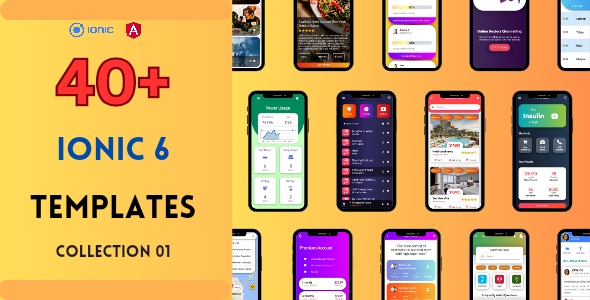
Ionic Multipurpose Template Collection Review
I am thrilled to share my review of the Ionic Multipurpose Template Collection, a comprehensive starter kit for building mobile apps with Ionic 6 and Angular. This kit is a game-changer for developers, offering a vast array of features and components to save time and effort.
Overview
The Ionic Multipurpose Template Collection is an all-in-one starter kit that includes over 500 visual components, 46 modern single-page templates, and native integration with WordPress and Google Maps. The kit is designed to simplify the development process, making it easy to create a beautiful and functional app in no time.
Features
The kit boasts an impressive range of features, including:
- 46 Modern Single-Page Templates: Covering various types of apps, these templates contain over 500 visual components.
- Charts Bank: Readymade 30 charts made from Apache ECharts.
- 09 Highly Customized Alerts: Modern looking, highly customized, and user-friendly ionic Alerts.
- 10 Eye-Catching Loadings: Loading.io powered loading screens.
- Animations: Lottie Animations integration.
- Highly Customized Action Sheet: Modern looking and user-friendly.
- WordPress Integration: Official WordPress REST API is used to connect, with features like recent posts, infinity scrolling, sticky posts, and more.
- Google Maps Integration: Readymade Ionic Google Map templates with features like add markers, save markers, geolocation, address formatting, and more.
Code Quality and Documentation
The code is well-commented, making it easy to learn and customize. The kit also includes step-by-step guided documentation, which is a huge plus for developers who are new to Ionic or Angular.
Conclusion
The Ionic Multipurpose Template Collection is an exceptional starter kit that offers an incredible amount of value to developers. With its vast array of features, well-commented code, and comprehensive documentation, it’s a must-have for anyone building a mobile app with Ionic Capacitor. Whether you’re a beginner or a seasoned developer, this kit will save you time and effort, allowing you to focus on creating a high-quality app.
Rating: 5/5 stars
Recommendation: I highly recommend this starter kit to anyone looking to build a mobile app with Ionic Capacitor. It’s an investment that will pay off in the long run, and the time you save will be invaluable.
User Reviews
Be the first to review “Ionic multipurpose template collection | 40+ App screens”
Here's a tutorial on how to use the Ionic multipurpose template collection, including over 40 app screens, along with an introduction and step-by-step instructions on how to get started with the templates.
Introduction
The Ionic multipurpose template collection is a robust and comprehensive set of responsive, mobile-first templates built using the popular Ionic Framework. With over 40 app screens, this template collection provides a solid foundation for building a wide range of mobile applications, including e-commerce apps, dashboard apps, and more. The templates are designed to be highly customizable, flexible, and easy to modify to suit your specific application needs.
Getting Started with the Ionic Multipurpose Template Collection
To use the Ionic multipurpose template collection, you'll need to follow these steps:
Step 1: Download the Template Collection
Download the Ionic multipurpose template collection from the official Ionic website.
Step 2: Install Ionic CLI
Download and install the Ionic CLI (Command-Line Interface) from the official Ionic website. The Ionic CLI is required to run your Ionic application.
Step 3: Unpack the Template Collection
Extract the downloaded template collection file to a directory on your computer. This will reveal the individual template files.
Step 4: Create a New Ionic Project
Open a terminal and navigate to the directory where you want to create a new Ionic project. Then, run the following command to create a new project:
ionic start myApp blankThis will create a new Ionic project with a basic file structure.
Step 5: Update the Project Structure
Edit the ionic.config.js file to update the project structure to match the template collection. Add the following code to the file:
module.exports = {
// Your Ionic configuration
resources: {
templates: '**/*.html',
stylesheet: 'styles.css'
}
};This will tell Ionic where to find the template files and the stylesheet.
Step 6: Create a New Page
Navigate to the src/app directory and create a new file called tab1.html. This file will contain the first screen of your app.
Step 7: Design Your Screen
Open tab1.html and replace the default code with the template code from the Ionic multipurpose template collection. For example, the login.html file from the template collection should be copied into tab1.html.
Step 8: Add Routes
Open the app-routing.module.ts file and add the following code to define the routes:
import { Routes } from '@angular/router';
import { Tab1Page } from './tabs/tab1/tab1.page';
import { Tab2Page } from './tabs/tab2/tab2.page';
const routes: Routes = [
{
path: '',
children: [
{
path: 'tab1',
component: Tab1Page
}
]
}
];This code tells Angular to route to Tab1Page when the app is launched.
Step 9: Run the App
Go back to the terminal and run the following command:
ionic serve -lThis will launch the app on your device or emulator and you can start testing it.
Step 10: Customize and Extend the Template
Now that your app is up and running, you can start customizing and extending the templates to suit your specific requirements. This may involve changing the design, adding functionality, or integrating with your own API.
Next Steps
In the following tutorials, we'll walk you through how to:
- Customize the template's design and layout
- Add functionality to the screens
- Integrate your own API with the templates
- Publish your app to the app stores
By following these tutorials and using the Ionic multipurpose template collection, you can quickly and easily build your own mobile application with all the features and functionality you need.
Here is an example of how to configure the Ionic multipurpose template collection:
App Theme
You can change the app theme by modifying the app-theme property in app.config.js. For example, to change the theme to "dark":
module.exports = {
//...
appTheme: 'dark',
//...
};Header Navigation
You can customize the header navigation by modifying the headerNavigation property in app.config.js. For example, to add a custom button:
module.exports = {
//...
headerNavigation: [
{
text: 'Home',
icon: 'home',
route: '/home'
},
{
text: 'Settings',
icon: 'settings',
route: '/settings'
},
{
text: 'Logout',
icon: 'log-out',
callback: () => {
// Logout logic here
}
}
],
//...
};Footer
You can customize the footer by modifying the footer property in app.config.js. For example, to add a custom link:
module.exports = {
//...
footer: {
text: '© 2023 Your Company',
links: [
{
text: 'Terms of Service',
route: '/terms-of-service'
},
{
text: 'Privacy Policy',
route: '/privacy-policy'
}
]
},
//...
};Color Scheme
You can change the color scheme by modifying the colorScheme property in app.config.js. For example, to change the primary color to blue:
module.exports = {
//...
colorScheme: {
primary: '#007bff',
secondary: '#6c757d',
success: '#28a745',
danger: '#dc3545',
warning: '#ffc107',
info: '#17a2b8',
light: '#f8f9fa',
dark: '#343a40'
},
//...
};Fonts
You can change the font family and size by modifying the fonts property in app.config.js. For example, to change the font family to Open Sans and the font size to 16px:
module.exports = {
//...
fonts: {
family: 'Open Sans',
size: '16px'
},
//...
};RTL Support
You can enable RTL support by modifying the rtl property in app.config.js. For example, to enable RTL support:
module.exports = {
//...
rtl: true,
//...
};Language
You can change the language by modifying the language property in app.config.js. For example, to change the language to French:
module.exports = {
//...
language: 'fr',
//...
};Translation
You can add custom translations by modifying the translations property in app.config.js. For example, to add a custom translation for the French language:
module.exports = {
//...
translations: {
fr: {
'Hello': 'Bonjour',
'Settings': 'Paramètres'
}
},
//...
};Note: This is just an example of how to configure the Ionic multipurpose template collection. You may need to modify the configuration to fit your specific use case.
Here are the features mentioned in the article, broken down into individual points:
Templates
- 46 Modern Single Page Templates
- Each template contains more than 500 visual components
Charts
- Readymade 30 charts made from Apache ECharts
Alerts
- 09 Highly Customized Alerts
Loadings
- 10 Eye Catching Loadings powered by Loading.io
Animations
- Lottie Animations integration
Action Sheet
- Highly customized Action Sheet
WordPress Integration
- Official WordPress REST API connection
- JWT Authentication plugin for login and creating comments
- Custom plugin for signup
- Step-by-step guide on installation under Documentation
- Features:
- Recent posts
- Infinity scrolling
- Sticky posts
- List categories
- Search posts by keywords
- List posts by category
- View single post
- Save posts
- List comments
- Create/Delete comments
- Login
- Signup
- Social Sharing (Coming soon)
- Features:
Google Maps Integration
- Readymade Ionic Google Map templates with various features
- Features:
- Add markers
- Save markers
- Geolocation
- Address formatting
- Geocoding
- Directions
- Steps guide to directions
- Multiple travelling modes
- Distance calculation
- Estimated time
Other Features
- Well Commented Coding
- Step by Step Guided Documentation
Note: Each featured is in a different line, so I've kept the formatting as it is to preserve the original structure.

$23.00








.png?w=300&resize=300,300&ssl=1)
There are no reviews yet.