iOS Note
$99.00
1 sales
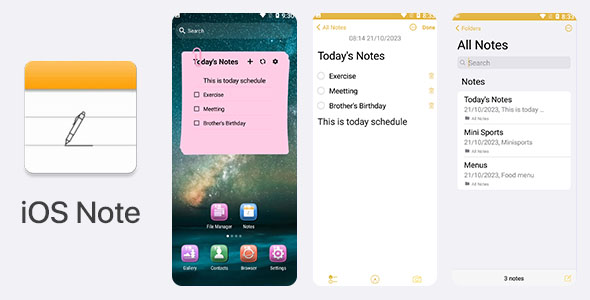
iOS Note App Review
Introduction
In today’s digital age, note-taking apps have become an essential tool for staying organized and productive. With the rise of mobile devices, it’s no surprise that there are numerous note-taking apps available on the market. Among these, iOS Note stands out as a simple yet powerful app that offers a range of features to help users stay organized and focused. In this review, we’ll take a closer look at iOS Note’s features, design, and performance to determine whether it’s worth downloading.
Description
iOS Note is a small and fast notetaking app designed for making notes, handwriting, to-do lists, or any plain text content. The app’s primary goal is to provide a seamless note-taking experience that’s both intuitive and feature-rich.
Features
iOS Note offers a range of features that make it an attractive option for users. Some of the key features include:
- Similar to the iOS note app, with a user-friendly interface
- Create checklists to stay organized and focused
- Support for handwriting painter for a more traditional note-taking experience
- Pin your favorite notes for easy access
- Manage and delete note history
- App and note password protection for added security
- iOS phone 15-style user interface and features for a familiar experience
- Change font size to suit your reading preferences
- Simple, clean, and minimal design for a distraction-free experience
- Fully step-by-step documentation for easy setup and use
- Easy to re-skin for customization
- Beautiful and professional-looking design that’s both visually appealing and functional
- Super lightweight application that won’t slow down your device
Requirements
To use iOS Note, you’ll need:
- Android Studio 2012.3.1.19
Score: 0
Conclusion
Overall, iOS Note is a solid note-taking app that offers a range of features and a clean, intuitive design. While it may not be the most feature-rich app on the market, it’s certainly a reliable option for users who want a simple and effective note-taking experience. With its support for handwriting, checklists, and password protection, iOS Note is well-suited for a wide range of users. However, its lack of additional features and customization options may make it less appealing to power users. Despite this, iOS Note is definitely worth considering for anyone looking for a reliable and easy-to-use note-taking app.
User Reviews
Be the first to review “iOS Note”
Introduction to iOS Notes
Notes are a powerful tool on an iPhone or iPad, allowing you to capture and store important information, ideas, and reminders in a searchable and organized way. From grocery lists to meeting agendas, to important phone numbers and passwords, Notes on iOS is the perfect solution for staying organized and managing your thoughts.
In this comprehensive tutorial, we'll dive into the features and benefits of using the iOS Note app, covering everything from creating new notes to exploring advanced features and tips to get the most out of your notes. Whether you're a new iPhone owner or a seasoned user looking to improve your note-taking skills, this tutorial has got you covered.
Getting Started with iOS Notes
Before we dive in, let's get familiar with the iOS Notes app. Here's how to find and launch it on your iPhone or iPad:
- Swipe left or tap the home screen and look for the Notes app icon ().
- Tap the icon to launch the Notes app.
By default, you'll have one notebook created, but you can add more folders and notebooks later. Take a look at the various sections within the Notes app:
- Notes Tab: This is where your individual notes will be organized.
- Fibers Tab: This shows a visual representation of how your notes are connected. More on this later.
- Favorites Tab: This allows you to flag important notes for easy access.
- Tags Tab: This allows you to search and view notes associated with specific keywords or labels.
- Search: This field is where you can quickly search for individual notes.
Now that you're familiar with the notes app, let's jump into creating a new note!
Creating a New Note
Creating a new note on iOS is surprisingly simple:
- From the Notes tab, tap the "+" icon in the top-right corner of the screen.
- Type away! Enter the text of your note in the notes editor.
- The notes editor is quite interactive. Try these features to get the most out of your notes:
- Multiline text entry: Simply type to break up text into multiple lines.
- Editing tools: Swipe left/right to change text size (from tiny to huge). Tap the "+" icon and then swipe to select tools (e.g., alignment, bullet points, indent).
- URL links: You can use URLs or phone numbers right in your note. iPhone will detect these and include the links, making sharing or visiting those links on your other devices easy peasy.
As you keep typing, notice the format options become more prominent near the bottom of the keyboard:
- Alignment: Use the left icon to change alignment (flush left, right, justify, center).
- Numbering: Right next to the alignment toggle is a toggle for sequential numbering.
Let's step away from text for now and explore more advanced options and tips!










There are no reviews yet.