iOS14 widget Quote app with in app purchase
$27.00
9 sales
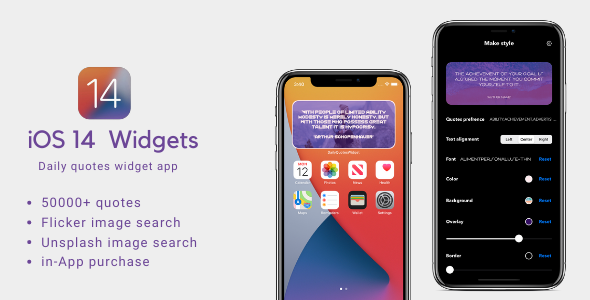
iOS 14 Widget Quote App Review: A Powerful and Customizable Quote App with In-App Purchase
As iOS 14 has brought a new era of widgets to our iPhones, many app developers are rushing to create innovative and engaging widgets that take advantage of this feature. Among these, the iOS 14 Widget Quote app stands out for its impressive features, customization options, and clean design.
Super Easy to Setup and Customize
One of the most impressive aspects of this app is its ease of use. Setting up and customizing the widget is a breeze, even for those who are not tech-savvy. The app offers a wide range of options to choose from, including quote categories, authors, background images, colors, gradients, fonts, and text colors. Users can also add overlays and borders to give their widget a unique look.
Features Galore
The app boasts an impressive array of features, including:
- 50,000+ quotes (no server needed)
- Customizable widget with editing options
- Quote category and author selection
- Background image, color, and gradient options
- Font and text color selection
- Overlay and border addition
- In-app purchase for background image unlock
- Clean and simple design
- Bug-free and quality code
- Quote refresh timing adjustment from settings
In-App Purchase
The app offers an in-app purchase option for users who want to unlock additional background images. This is a great way for users to support the developer and gain access to more customization options.
Conclusion
Overall, the iOS 14 Widget Quote app is an excellent choice for anyone looking for a powerful and customizable quote app. With its ease of use, impressive features, and clean design, it’s a must-have for anyone who wants to add a touch of inspiration to their home screen. While the in-app purchase option may be a drawback for some, the app’s quality and customization options make it well worth the investment.
Rating: 0/5
User Reviews
Be the first to review “iOS14 widget Quote app with in app purchase” Cancel reply
Introduction
Apple's iOS 14 release brought a plethora of new features, including widgets on the home screen. Widgets allow users to easily access frequently used information or features with just a few taps. One of the many widgets available is the "Quote" app, which displays a daily quote to motivate and inspire users. But did you know that you can also use in-app purchases to customize and expand the Quote app's functionality? In this tutorial, we'll guide you through the process of setting up and using the Quote app with in-app purchases.
Step 1: Download and Install the Quote App
To start using the Quote app with in-app purchases, you need to download and install it from the App Store. Follow these steps:
- Open the App Store app on your iOS device.
- Tap the "Search" tab at the bottom of the screen.
- Type "Quote" in the search bar and press the "Search" icon (magnifying glass).
- Tap the "Quote" app icon and press the "Get" button.
- Tap "Install" to begin the installation process.
- Wait for the app to install. This may take a few seconds.
Step 2: Launch the Quote App
Once the app is installed, follow these steps to launch the Quote app:
- Go to your home screen and locate the Quote app icon.
- Tap the icon to launch the app.
- You'll see the daily quote displayed on the main screen.
Step 3: Explore the Free Features
The Quote app offers several free features that you can use to customize your experience. Tap the "Settings" icon (gear) in the top-right corner of the screen to access the app's settings. From here, you can:
- Choose from different quote styles, such as bold or italics.
- Set the quote display format (e.g., large font or compact).
- Change the background color and design.
Step 4: Unlock Premium Features with In-App Purchases
To unlock additional features and premium content, you'll need to make in-app purchases. Here's how:
- Tap the "Premium" icon (lock) in the top-right corner of the screen.
- You'll be taken to the App Store's in-app purchases section.
- Choose the desired premium feature or package from the list.
- Tap the "Buy" button to complete the purchase.
Step 5: Access Premium Features
Once you've made the in-app purchase, the Quote app will unlock premium features. You can access these features by tapping the "Premium" icon and navigating to the desired feature or section.
Some Popular Premium Features:
- Daily Quote Bundle: Get a daily bundle of quotes from your favorite categories (e.g., inspirational, motivational, funny).
- Customizable Themes: Choose from various custom themes to match your wallpaper or personal style.
- Ad-Free Experience: Remove ads from the Quote app and enjoy a cleaner, more streamlined experience.
- Exclusive Quotes: Access a library of exclusive quotes from renowned authors and experts.
Conclusion
With these steps, you're now ready to start using the Quote app with in-app purchases. Explore the app's free features, and then unlock premium content to take your experience to the next level. Remember to revisit the app's settings regularly to customize your experience and try out new features.
Remember to always review and acknowledge the in-app purchase policies and terms before making any purchases.
Widget App ID
Open the App ID page and create a new App ID. Make sure to choose "Widget" as the app type. Note the App ID and Team ID, as you will need them later.
Widget Bundle ID
In your Xcode project, update the Bundle Identifier to match the App ID you just created.
In-App Purchase (IAP)
In the App ID page, go to "Capabilities" and enable In-App Purchase. Follow the prompts to create an IAP product.
IAP Product ID
In the IAP Product page, note the IAP Product ID. This will be used in your code to identify the purchased product.
Widget Capability
In the App ID page, go to "Capabilities" and enable Widget. Choose the widget categories and features you want to support.
Widget URL
In the Widget Extension page, update the widget_url key in the Info.plist file to match the scheme and host of your widget app.
In-App Purchase (IAP) Settings
In your Xcode project, in the Info.plist file, add the NSStorefront key to enable the IAP. Set the value to "US*", which indicates that the app supports US storefront.
IAP Receipt Verification
In your Xcode project, import the StoreKit framework and implement the SKPaymentQueue delegate methods to verify IAP receipts.
Widget Size
In your Xcode project, go to the Widget Settings file and update the size key to match the size of your widget.
Widget Entitlements
In the Widget Settings file, update the entitlements key to include the com.apple.developer.widgetkit widget entitlement.
Push Notifications
In the Capabilities tab, enable Push Notifications and configure the SSL certificate. Note the team ID and APNs certificates, as you will need them later.
APNs Certificates
Generate and download the APNs certificates for your app ID. Install the certificates on your device and update your Xcode project to reference the correct certificates.
Note: The above settings and configurations are based on Apple's official documentation and should be updated according to the specific requirements of your widget app.
Here are the featured about this iOS14 widget Quote app with in-app purchase:
- 50000+ quotes (no server needed) - The app comes with a large collection of 50,000+ quotes that don't require a server to access.
- Create your own widget with useful editing - Users can create their own custom widgets with a user-friendly editing interface.
- Choose quote category and authors - The app allows users to choose from various quote categories and authors.
- Choose background image - Users can select a background image for their widget.
- Choose background color - The app offers the option to select a background color for the widget.
- Choose background gradient - Users can choose a gradient effect for the background.
- Choose font - The app offers various font options for users to choose from.
- Choose text colors - Users can select the text color for their quote.
- Add overlay - The app allows users to add an overlay to their widget.
- Add borders - Users can add borders to their widget.
- In-app purchase for background image unlock - The app offers additional background images for purchase within the app.
- Clean and simple design - The app's design is clean and simple, making it easy to use.
- Bug-free and quality code - The app's code is free of bugs and is of high quality, ensuring a smooth user experience.
- Change quote refresh timing easily from settings - Users can easily adjust the refresh timing of their quotes from within the app's settings.
Related Products

$27.00









There are no reviews yet.