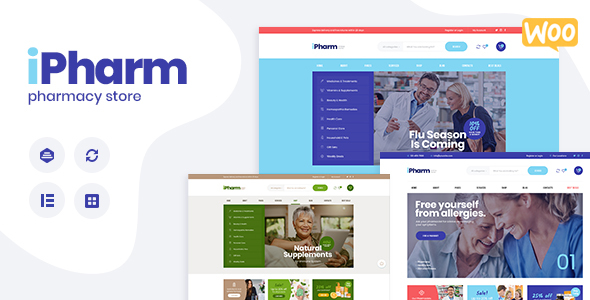
IPharm – Online Pharmacy & Medical WordPress Theme Review
I recently had the opportunity to review the IPharm – Online Pharmacy & Medical WordPress Theme, and I must say that it’s an impressive theme that is perfect for creating an online pharmacy or medical website. With a score of 4.92 and over 356 sales, it’s clear that this theme has been well-received by users.
Features and Functionality
The IPharm theme is a powerful and feature-rich theme that is designed to be easy to use and customize. It comes with a wide range of features, including:
- Professional design: The theme has a clean and modern design that is perfect for an online pharmacy or medical website.
- One-click demo install: The theme comes with a one-click demo install feature that makes it easy to set up and customize the theme.
- Modern, flexible, and customizable: The theme is designed to be highly customizable, with a wide range of options for customizing the layout, colors, and typography.
- WordPress 4.0+ tested and approved: The theme is fully compatible with WordPress 4.0 and above, making it a great choice for users who want to ensure that their theme is up-to-date and compatible with the latest version of WordPress.
- Built with HTML5 and CSS3 code: The theme is built using HTML5 and CSS3 code, making it fast, lightweight, and easy to maintain.
- Cross-browser compatibility: The theme is fully compatible with FireFox, Safari, and Chrome, making it a great choice for users who want to ensure that their website looks and works great across multiple browsers.
- Slider Revolution and Swiper Slider included: The theme comes with two powerful slider plugins, Slider Revolution and Swiper Slider, which make it easy to add stunning sliders to your website.
- Retina images support: The theme is fully compatible with Retina displays, making it a great choice for users who want to ensure that their website looks great on high-resolution displays.
- User menu and main menu support: The theme comes with support for user menus and main menus, making it easy to add custom menus to your website.
- Interactive Ajax search: The theme comes with an interactive Ajax search feature that makes it easy for users to search for products or information on your website.
- Flexible colors and typography: The theme comes with a wide range of options for customizing the colors and typography, making it easy to create a unique and personalized look for your website.
Layout Features
The IPharm theme comes with a wide range of layout features, including:
- 100% responsive and mobile-friendly: The theme is fully responsive and mobile-friendly, making it a great choice for users who want to ensure that their website looks and works great on all devices.
- Boxed and full-width page layouts: The theme comes with both boxed and full-width page layouts, making it easy to create a unique and personalized look for your website.
- Elementor support: The theme is fully compatible with Elementor, a popular page builder plugin that makes it easy to create custom pages and layouts.
- Customize header and footer layouts in Elementor Page Builder: The theme comes with support for customizing the header and footer layouts in Elementor Page Builder, making it easy to create a unique and personalized look for your website.
Advanced Blog Settings
The IPharm theme comes with a wide range of advanced blog settings, including:
- Multiple blog styles: The theme comes with multiple blog styles, making it easy to create a unique and personalized look for your blog.
- Flexible layout options: The theme comes with flexible layout options, making it easy to customize the layout of your blog.
- 20+ post animations: The theme comes with 20+ post animations, making it easy to add visual interest to your blog.
- Customizable blog feed: The theme comes with a customizable blog feed, making it easy to choose which types of posts to display on your blog.
- Post views, likes, and sharing buttons: The theme comes with post views, likes, and sharing buttons, making it easy to encourage user engagement on your blog.
- Related posts section: The theme comes with a related posts section, making it easy to recommend related posts to your users.
Powerful Theme Framework
The IPharm theme comes with a powerful theme framework that makes it easy to customize and extend the theme. The framework includes:
- Setting inheritance and override system: The theme comes with a setting inheritance and override system, making it easy to customize the theme without modifying the code.
- 750+ customizer options: The theme comes with 750+ customizer options, making it easy to customize the theme without modifying the code.
- Custom post types: The theme comes with custom post types, making it easy to create custom post types and taxonomies.
- Custom widget sets: The theme comes with custom widget sets, making it easy to add custom widgets to your website.
- Custom shortcodes: The theme comes with custom shortcodes, making it easy to add custom functionality to your website.
- Custom theme options panel: The theme comes with a custom theme options panel, making it easy to customize the theme without modifying the code.
Plugins Compatibility
The IPharm theme is fully compatible with a wide range of plugins, including:
- Elementor
- Contact Form 7
- Essential Grid
- ShareIt! Social Buttons
- MC4WP: Mailchimp for WordPress
- Slider Revolution
- Give
- MP Time Table
- Booked Appointments
- elegro Crypto Payment
- Advanced Popups
- WooCommerce
- YITH WooCommerce Compare
- YITH WooCommerce Wishlist
- Product Delivery Date for WooCommerce – Lite
- ThemeREX Pop-Up
- ThemeREX Updater
- WP GDPR Compliance
Fonts and Clipart
The IPharm theme comes with a wide range of fonts and clipart, including:
- Google Fonts: The theme comes with a wide range of Google Fonts, making it easy to add custom fonts to your website.
- Fontello and Image Icons: The theme comes with Fontello and Image Icons, making it easy to add custom icons to your website.
- Clipart: The theme comes with clipart, making it easy to add custom images to your website.
Conclusion
Overall, the IPharm – Online Pharmacy & Medical WordPress Theme is a powerful and feature-rich theme that is perfect for creating an online pharmacy or medical website. With its clean and modern design, flexible layout options, and powerful theme framework, it’s a great choice for users who want to create a unique and personalized website. I highly recommend this theme to anyone who is looking for a reliable and customizable theme for their online pharmacy or medical website.
User Reviews
Be the first to review “IPharm – Online Pharmacy & Medical WordPress Theme”
Introduction
Welcome to the tutorial on how to use the IPharm - Online Pharmacy & Medical WordPress Theme! IPharm is a powerful and user-friendly WordPress theme designed specifically for online pharmacies, medical services, and healthcare organizations. With its sleek design and robust features, IPharm makes it easy to create a professional-looking website that showcases your services, products, and team. In this tutorial, we will guide you through the process of setting up and customizing your IPharm website, helping you to get started with creating a successful online presence for your pharmacy or medical business.
Setting Up IPharm - Online Pharmacy & Medical WordPress Theme
Before you start, make sure you have the following:
- A WordPress website set up on your preferred web host.
- A copy of the IPharm theme zip file.
- A WordPress installation file (WordPress core).
- FTP software or SFTP client to transfer files to your web host.
Step 1: Installing IPharm Theme
- Log in to your WordPress dashboard and go to the "Appearance" tab.
- Click on the "Themes" tab and click the "Add New" button.
- Upload the IPharm theme zip file by clicking the "Upload Theme" button.
- Select the zip file and wait for the upload to complete.
- Click "Activate" to activate the theme.
Step 2: Configuring Essential Settings
- Log in to your WordPress dashboard and go to the "Appearance" tab.
- Click on the "Theme Options" tab and start configuring the essential settings.
- Site title: Enter your pharmacy's or medical business's name.
- Tagline: Enter a brief description of your business.
- Logo: Upload your business's logo.
- Favicon: Upload your business's favicon (the small icon that appears in the browser's address bar).
- Menu settings: Configure the navigation menu settings to suit your business's needs.
- Social media links: Enter your social media profiles to connect with your customers.
- Click "Save" to save the changes.
Step 3: Creating Pages and Content
- Go to the "Pages" tab and create the necessary pages for your website.
- Home page: This page will serve as the main entry point for your website.
- About page: This page will provide information about your pharmacy or medical business.
- Services page: This page will list your business's services.
- Products page: This page will list your pharmacy's products.
- Contact page: This page will provide contact information for your business.
- Add content to each page, including text, images, and videos.
- Use the built-in shortcodes to add interactive elements, such as the pricing table, appointment calendar, and contact form.
Step 4: Configuring Medical Services
- Go to the "Medical Services" tab and configure the medical services options.
- Enable or disable medical services for your business.
- Add or remove medical services.
- Configure service settings, such as duration, frequency, and scheduling options.
- Click "Save" to save the changes.
Step 5: Configuring Products
- Go to the "Products" tab and configure the product options.
- Add or remove products.
- Configure product settings, such as price, availability, and product description.
- Use the built-in product filtering and sorting options to categorize products.
- Click "Save" to save the changes.
Step 6: Customizing the Look and Feel
- Use the built-in page builders, such as the WPBakeryPageBuilder, to customize the look and feel of your website.
- Upload your own custom CSS to modify the theme's appearance.
- Use the built-in theme options to configure the layout, typography, and colors.
Conclusion
Congratulations! You have successfully set up and customized your IPharm - Online Pharmacy & Medical WordPress Theme. With its user-friendly interface and powerful features, you are now ready to create a professional-looking website that showcases your services, products, and team.
Here are the settings examples for IPharm - Online Pharmacy & Medical WordPress Theme:
Store Settings
To configure your store settings, go to IPharm > Settings > Store Settings. Here, you can set up your store's name, logo, and tagline.
- Store Name: Enter the name of your online pharmacy.
- Logo: Upload your store's logo.
- Tagline: Enter a brief description of your online pharmacy.
- Currency: Select your store's currency.
- Timezone: Set your store's timezone.
Product Settings
To configure your product settings, go to IPharm > Settings > Product Settings. Here, you can set up your product categories and attributes.
- Product Categories: Create categories for your products, such as "Medications", "Health Supplements", and "Medical Equipment".
- Product Attributes: Set up attributes for your products, such as "Dosage", "Strength", and "Form".
Order Settings
To configure your order settings, go to IPharm > Settings > Order Settings. Here, you can set up your order processing and payment options.
- Order Status: Set up the order status options, such as "New", "In Progress", and "Shipped".
- Payment Gateway: Configure your payment gateways, such as PayPal and credit card.
- Shipping Options: Set up your shipping options, including rates and delivery times.
Account Settings
To configure your account settings, go to IPharm > Settings > Account Settings. Here, you can set up your account creation and login options.
- Account Creation: Set up the account creation process, including required fields and confirmation emails.
- Login Options: Configure your login options, including password strength and login duration.
Inventory Settings
To configure your inventory settings, go to IPharm > Settings > Inventory Settings. Here, you can set up your inventory management options.
- Inventory Levels: Set up your inventory levels for each product, including quantities and reordering thresholds.
- Low Stock Threshold: Set the threshold for low stock levels, below which you will receive a low stock notification.
Taxes Settings
To configure your taxes settings, go to IPharm > Settings > Taxes Settings. Here, you can set up your tax rates and zones.
- Tax Rates: Set up your tax rates for each zone or region.
- Tax Zones: Set up your tax zones, including countries and regions.
Shipping Settings
To configure your shipping settings, go to IPharm > Settings > Shipping Settings. Here, you can set up your shipping options and rates.
- Shipping Options: Set up your shipping options, including carriers and rates.
- Shipping Zones: Set up your shipping zones, including countries and regions.

$69.00









There are no reviews yet.