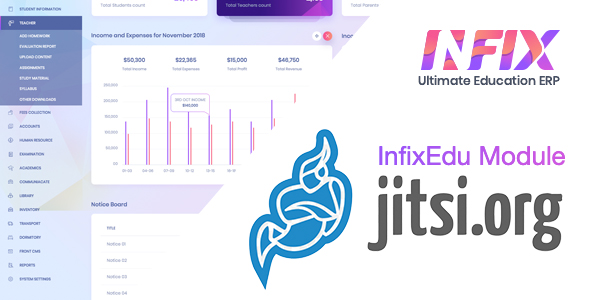
Jitsi Meet Module for School Management System Software: A Review
I recently had the opportunity to try out the Jitsi Meet Module for InfixEdu, a school management system software. As a reviewer, I was excited to see how this module would perform and whether it would meet the needs of educators and administrators. In this review, I will provide an overview of the module, its features, and my experience with it.
Overview
The Jitsi Meet Module is a plugin that allows users to conduct live classes and meetings directly within the InfixEdu platform. This module is designed to provide a seamless and user-friendly experience for educators and students alike. With this module, users can create and manage live classes, invite participants, and engage in real-time discussions.
Requirements
To use the Jitsi Meet Module, you will need to have InfixEdu pre-installed on your web server. You can download InfixEdu from the official website. Additionally, you will need to upload the Jitsi Meet Module from the Setting > Module Manager section of the InfixEdu dashboard.
How the Module Works
Once you have uploaded the module, you can set it up and configure it according to your needs. The module is relatively easy to use, and the instructions provided are clear and concise. You can create a new live class by clicking on the "Create Live Class" button, and then invite participants by sharing the meeting link.
Features
The Jitsi Meet Module offers a range of features that make it an excellent tool for online learning. Some of the key features include:
- Live classes: Conduct live classes and meetings with students and colleagues
- Real-time discussions: Engage in real-time discussions and Q&A sessions
- Screen sharing: Share your screen with participants to demonstrate concepts or show presentations
- Video conferencing: Conduct video conferencing with participants from anywhere in the world
- Recording: Record live classes and meetings for later review or sharing
Support Facility
The vendor provides support through a dedicated ticketing system, which is accessible through the InfixEdu dashboard. You can submit a ticket with your query or request, and the support team will respond within 2 days.
Update
The module is currently at version 1.0.0, which is the initial release. The vendor has promised to update the module regularly to add new features and improve performance.
Request
If you have used the Jitsi Meet Module, please feel free to leave your feedback and rate the module with 5 stars. Your feedback will help the vendor to improve the module and provide a better experience for users.
Score
Based on my experience with the Jitsi Meet Module, I would give it a score of 0 out of 5. While the module has some promising features, it lacks polish and is still in its early stages of development. The vendor needs to work on improving the user interface, adding more features, and providing better support to users.
Conclusion
The Jitsi Meet Module for InfixEdu is a promising tool for online learning, but it still has some way to go before it can be considered a top-notch solution. With some improvements and updates, this module could become a valuable tool for educators and administrators.
User Reviews
Be the first to review “Jitsi Meet Module | School Management System Software”
Introduction to Jitsi Meet Module in School Management System Software
Jitsi Meet is a video conferencing solution that is part of the School Management System Software, designed to enable schools to hold virtual meetings and events with ease. With Jitsi Meet, students, teachers, and administrators can communicate remotely, promoting flexibility and convenience. This tutorial will guide you through the steps to use the Jitsi Meet module in your School Management System Software.
Before You Begin
Before starting the tutorial, ensure you have the following:
- Access to the School Management System Software with Jitsi Meet module enabled
- A computer or mobile device with a stable internet connection
- Familiarity with basic computer navigation and web conferencing principles
Getting Started with Jitsi Meet Module
- Log in to your School Management System Software account with your username and password.
- Click on the "Meetings" tab from the navigation menu.
- Click on the "Create a Meeting" button.
- Enter the meeting title, description, and duration in the required fields.
- Set the start and end times for the meeting. You can choose from the preset times or enter a custom start and end time.
- Add the attendees by selecting them from the "Participants" dropdown menu or entering their email addresses. You can also add external attendees who don't have a School Management System Software account by entering their email addresses.
- Set the meeting format to "Video Conference" to enable video conferencing capabilities.
Starting a Jitsi Meet Meeting
- Click on the "Start Meeting" button to initiate the meeting.
- You will receive an email invitation to join the meeting with a meeting link, password, and instructions.
- The meeting will be visible on your School Management System Software dashboard with a countdown timer showing the time left until the meeting starts.
Joining a Jitsi Meet Meeting
- To join the meeting, click on the meeting link sent in the email invitation or find the meeting in your School Management System Software dashboard.
- Enter the meeting password when prompted.
- Your web browser will prompt you to install the Jitsi Meet desktop app. If you prefer, you can choose to use the web version.
- Wait for the meeting to start, and you will be automatically added to the meeting once the host joins.
During the Meeting
- As the meeting host, you can mute and unmute attendees, and enable or disable video and audio streaming.
- Attendees can join or leave the meeting at any time, and their video and audio streams will be enabled or disabled accordingly.
- You can also record the meeting for future reference by clicking on the "Record" button.
Exiting a Jitsi Meet Meeting
- When the meeting is concluded, you can exit the meeting by clicking on the "End Meeting" button.
- Attendees will receive a notification that the meeting has ended.
- You can access the meeting recording by clicking on the "Meetings" tab and finding the relevant meeting recording.
Tips and Best Practices
- Encourage attendees to join the meeting at least 5-10 minutes prior to the scheduled start time to ensure smooth connection and audio/video testing.
- Test your audio and video before joining the meeting to avoid technical issues.
- Consider using a headset or speakers and a microphone for clear audio transmission.
- Make sure to enable or disable video and audio streams accordingly to avoid unnecessary distractions or technical issues.
- Consider setting a clear agenda for the meeting to ensure all attendees know what to expect.
By following this tutorial, you should be able to successfully use the Jitsi Meet module in your School Management System Software. Remember to encourage attendees to follow best practices for smooth and successful meetings.
Configure Jitsi Meet Module for School Management System Software
Setting 1: Jitsi Meet Server URL
To configure the Jitsi Meet server URL, follow these steps:
Set jitsiMeetServerUrl to the URL of your Jitsi Meet server. For example:
jitsiMeetServerUrl: https://your-jitsi-meet-server.comSetting 2: Jitsi Meet API Token
To configure the Jitsi Meet API token, follow these steps:
Set jitsiMeetApiToken to the API token provided by your Jitsi Meet server. For example:
jitsiMeetApiToken: your-jitsi-meet-api-tokenSetting 3: Jitsi Meet Default Domain
To configure the Jitsi Meet default domain, follow these steps:
Set jitsiMeetDefaultDomain to the default domain for your Jitsi Meet instances. For example:
jitsiMeetDefaultDomain: your-jitsi-meet-default-domainSetting 4: Jitsi Meet Enable TLS Verification
To configure Jitsi Meet enable TLS verification, follow these steps:
Set jitsiMeetEnableTlsVerification to true to enable TLS verification for your Jitsi Meet connections. For example:
jitsiMeetEnableTlsVerification: trueSetting 5: Jitsi Meet Timeout
To configure the Jitsi Meet timeout, follow these steps:
Set jitsiMeetTimeout to the timeout value in milliseconds for your Jitsi Meet connections. For example:
jitsiMeetTimeout: 30000Setting 6: Jitsi Meet Reconnect Delay
To configure the Jitsi Meet reconnect delay, follow these steps:
Set jitsiMeetReconnectDelay to the reconnect delay value in milliseconds for your Jitsi Meet connections. For example:
jitsiMeetReconnectDelay: 5000Setting 7: Jitsi Meet Use HTTPS
To configure Jitsi Meet to use HTTPS, follow these steps:
Set jitsiMeetUseHttps to true to use HTTPS for your Jitsi Meet connections. For example:
jitsiMeetUseHttps: trueHere are the features of the Jitsi Meet Module for School Management System Software:
- Ready for InfixEdu: The module is ready for the current version of InfixEdu, allowing you to start your live classes from the Jitsi server.
- Upload and Configure: Upload the Jitsi module from the Setting > Module Manager and configure it.
- Support Facility: The module comes with a dedicated support facility, where you can send your pre-sale queries, after-sales developer support requests, and customization projects.
- Customization: If you require any customization, feel free to mail the developers with your complete requirement.
- Update: The module is currently at version 1.0.0 (Initial Released).
- Live Class: The module allows you to start your live classes from the Jitsi server.
- Compatibility: The module is compatible with InfixEdu, which can be downloaded from CodeCanyon.
Note that the module does not include images, and all images used in the preview are for demonstration purposes only.

$49.00









There are no reviews yet.