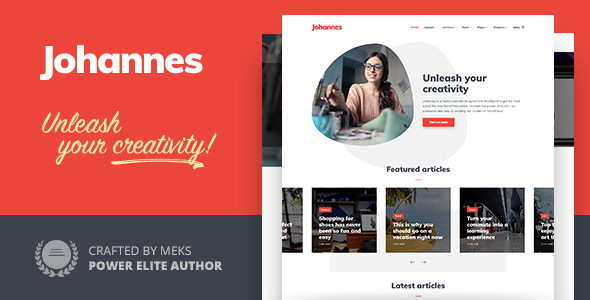
Johannes – Personal Blog Theme for Authors and Publishers
Are you looking for a professional and versatile personal blog theme that can help you establish a strong online presence as an author or publisher? Look no further than Johannes, a modern and sleek WordPress theme designed specifically for bloggers, authors, and publishers.
What can you create with Johannes?
As a multi-concept theme, Johannes can be used to create a wide range of blog and magazine websites, including:
- Personal blog
- Author blog
- Technology news blog
- Arts, culture, and lifestyle blog
- Gaming blog
- Finance and crypto blog
- Fashion and beauty blog
- Science blog
- Music blog
- Food and nutrition blog
- Health and fitness blog
- Travel and tourism blog
- Diary blog
- Movie news blog
- Automotive blog
- Programmer (coding) tutorial blog
- Review and affiliate marketing blog
- Multi-author blog or magazine
Key Features
- Gutenberg-ready, fully compatible with WordPress 5.0+
- Performance-optimized for fast page loads
- SEO-ready with customizable meta tags and descriptions
- Highly flexible with a wide range of customization options
- Multiple layout options, including full-width, boxed, and combination layouts
- Built-in support for popular plugins such as Co Authors Plus, WP Forms, and RankMath
- Customizable header, footer, and sidebar layouts
- Compatible with various social media plugins and sharing buttons
What’s New in the Latest Update?
Johannes has received several updates since its initial release, including bug fixes, new features, and performance enhancements. Some of the recent updates include:
- Improved compatibility with WordPress 6.0
- Fixed gallery post format compatibility issues with WP 5.9+
- Added new custom content section on the front page
- Added support for Post Views counter plugin
- Added Sliders with autoplay option
Reviews and Ratings
Johannes has an impressive rating of 4.58 out of 5 stars based on 1337 sales. Customers have praised the theme’s ease of use, versatility, and fast page loads.
Conclusion
If you’re looking for a professional and feature-rich personal blog theme that can help you establish a strong online presence, Johannes is definitely worth considering. With its modern design, flexible layout options, and built-in support for popular plugins, Johannes is the perfect theme for authors, publishers, and bloggers of all types.
Rating: 4.58/5 stars
Number of Sales: 1337
Compatibility: WordPress 5.0+
User Reviews
Be the first to review “Johannes – Personal Blog Theme for Authors and Publishers”
Introduction
Welcome to the Johannes - Personal Blog Theme tutorial! As an author or publisher, you're likely looking for a website that showcases your work, shares your expertise, and connects with your audience. The Johannes theme is a versatile and stylish solution that can help you achieve your online presence goals. In this comprehensive tutorial, we'll guide you through the process of setting up and customizing your Johannes theme, ensuring you get the most out of this powerful blogging platform.
Prerequisites
Before we dive into the tutorial, make sure you have the following:
- A self-hosted WordPress website (Johannes theme is compatible with WordPress 5.0 or later)
- A basic understanding of WordPress and its dashboard
- A FTP client or file manager to upload files to your website
- A text editor or code editor to modify theme files (optional)
Step 1: Installing the Johannes Theme
To install the Johannes theme, follow these steps:
- Log in to your WordPress dashboard and go to Appearance > Themes.
- Click the "Add New" button at the top of the page.
- Click the "Upload Theme" button and select the Johannes theme zip file from your computer.
- Click the "Install Now" button to begin the installation process.
- Once installed, click the "Activate" button to enable the Johannes theme.
Step 2: Setting Up the Theme
After installing and activating the Johannes theme, it's time to set it up. Follow these steps:
- Go to Appearance > Customize to access the theme's customizer.
- In the customizer, click on the "Site Identity" section and enter your website's title, tagline, and logo.
- Click on the "Colors" section and choose your desired color scheme.
- Click on the "Typography" section and select your preferred font and font sizes.
- Click on the "Header" section and choose your preferred header layout and design.
- Click on the "Footer" section and choose your preferred footer layout and design.
- Click on the "Save & Publish" button to save your changes.
Step 3: Customizing the Theme
The Johannes theme offers a wide range of customization options to help you tailor your website to your needs. Here are some tips to get you started:
- Blog Layout: You can customize the blog layout by going to Appearance > Customize > Blog > Layout. Choose from various layout options, including grid, list, and masonry.
- Sidebar: You can customize the sidebar by going to Appearance > Customize > Blog > Sidebar. Choose from various sidebar layouts and add widgets to your sidebar.
- Post Formats: You can customize post formats by going to Appearance > Customize > Blog > Post Formats. Choose from various post formats, including standard, quote, and image.
- Category and Tag Pages: You can customize category and tag pages by going to Appearance > Customize > Blog > Category and Tag Pages. Choose from various layout options and add widgets to your category and tag pages.
Step 4: Adding Content
Now that you've set up and customized your Johannes theme, it's time to add some content! Here are some tips to get you started:
- Creating Posts: Go to Posts > Add New to create a new post. You can add text, images, videos, and other media to your post.
- Creating Pages: Go to Pages > Add New to create a new page. You can add text, images, and other media to your page.
- Adding Categories and Tags: Go to Posts > Categories and Posts > Tags to add categories and tags to your posts.
- Adding Widgets: Go to Appearance > Widgets to add widgets to your sidebar, footer, and other areas of your website.
Step 5: Customizing the Theme Further
If you're comfortable with coding, you can customize the Johannes theme further by modifying its files. Here are some tips to get you started:
- Editing Theme Files: Use a text editor or code editor to modify the Johannes theme files. You can find the theme files in the /wp-content/themes/johannes directory of your website.
- Adding Custom CSS: You can add custom CSS to your website by going to Appearance > Customize > Additional CSS.
- Creating a Child Theme: You can create a child theme to customize the Johannes theme further. A child theme allows you to modify the theme files without affecting the original files.
Conclusion
That's it! With this comprehensive tutorial, you should now have a solid understanding of how to use the Johannes - Personal Blog Theme for Authors and Publishers. Remember to take your time, experiment with different customization options, and don't hesitate to reach out if you have any questions or need further assistance. Happy blogging!
Here are the settings examples for Johannes - Personal Blog Theme for Authors and Publishers:
Site Title and Tagline To set the site title and tagline, go to Appearance > Customize > Site Identity. Enter your desired site title and tagline in the respective fields.
Header Image To set the header image, go to Appearance > Customize > Header Image. Upload your desired header image or select one from the media library.
Blog Layout To set the blog layout, go to Appearance > Customize > Blog Layout. Choose from various layout options, such as grid, list, or masonry.
Post Format To set the post format, go to Appearance > Customize > Post Format. Choose from various post formats, such as standard, quote, or video.
Author Bio To set the author bio, go to Users > Your Profile > Biography. Enter your desired author bio in the respective field.
Social Media Links To set the social media links, go to Appearance > Customize > Social Links. Enter your desired social media links in the respective fields.
Footer Text To set the footer text, go to Appearance > Customize > Footer > Text. Enter your desired footer text in the respective field.
Newsletter Subscription To set the newsletter subscription, go to Appearance > Customize > Newsletter > Subscription. Choose whether to display the newsletter subscription form on the sidebar or footer.
Contact Information To set the contact information, go to Appearance > Customize > Contact > Information. Enter your desired contact information in the respective fields.
Copyright Text To set the copyright text, go to Appearance > Customize > Footer > Copyright. Enter your desired copyright text in the respective field.
Here is the information that can be extracted from this content about Johannes - Personal Blog Theme for Authors and Publishers:
General Features:
- Multi-concept modern personal blog WordPress theme
- Designed to follow today's modern web trends
- Performance-optimized and SEO ready
- Highly flexible to match personal taste
Compatibility:
- Compatible with WordPress 5 block editor (Gutenberg ready)
- Compatible with WordPress 6.0
- Compatible with WordPress 5.9+
- Compatible with WordPress 5.8
- Compatible with WordPress 5.5
- Compatible with WordPress 5.2
Key Features:
- Various layout options
- Social sharing options
- Integration with Yoast SEO and RankMath
- Integration with Post Views counter and Co Authors Plus plugins
- Integration with WP Forms and Elementor plugins
- Support for multiple author blogs and niches (e.g., technology, arts, finance, lifestyle, etc.)
Features and Improvements:
- Added 3 new header layouts that can display an Ad (if provided in ad slots)
- Added option to disable contextual sticky header bar on single posts
- Added option to control overlay opacity (darkness) for specific layouts
- Added option to display full content (split with read-more tag) instead of automatic excerpt for Post Layouts A and B
- Added option to set content width for Post Layouts A and B
- Added option to pick and add more custom areas (Theme Options - Front Page - General - Number of custom content sections)
- Added option to display content from desired page inside custom area (Theme Options - Front Page - Custom content - Pull custom content from)
- Added option to display WooCommerce products on Front Page (Theme Options - Front Page - WooCommerce Products)
Fixes and Enhancements:
- Improved: Tested compatibility with WordPress 6.0 (yes, it's safe to update your theme)
- Improved: WordPress 5.8 compatibility tweaks (yes, you can update your theme)
- Improved: Several on-page SEO tweaks
- Improved: Gutenberg optimized styling for new blocks in WordPress 5.2
- Fixed: Combo layouts on pagination
- Fixed: Cart and Checkout page sidebar global option override
- Fixed: WP 5.7 Gutenberg editor font size problem
- Fixed: RTL sidebar fix and several CSS styling issues
Other Notes:
- The theme has received the "WP requirements compliance badge" by Envato/ThemeForest, a certificate proving it meets the highest quality standards in the WordPress ecosystem.

$59.00









There are no reviews yet.