JohnBlack – Photography WordPress Theme
$59.00
846 sales
LIVE PREVIEW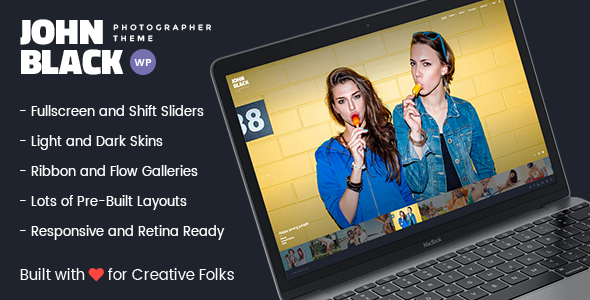
JohnBlack Photography WordPress Theme Review
Introduction
In today’s digital age, having a visually appealing and user-friendly website is crucial for any photography business. The JohnBlack Photography WordPress Theme is a premium theme designed specifically for photographers, offering a wide range of features and functionalities to showcase their work. With its stunning fullscreen design and easy-to-use interface, this theme is sure to impress both photographers and their audience. In this review, we’ll dive into the features, benefits, and drawbacks of the JohnBlack Photography WordPress Theme.
Design and User Experience
The JohnBlack Photography WordPress Theme boasts a modern and sleek design, with a focus on showcasing photography work in a beautiful and intuitive way. The theme features a fullscreen design, which allows photographers to upload their images and showcase them in a stunning way. The theme is fully responsive, meaning it will adapt to any device or screen size, ensuring that the website looks great on desktops, laptops, tablets, and smartphones.
Features and Functionality
The JohnBlack Photography WordPress Theme is packed with features and functionalities that cater to the needs of photographers. Some of the notable features include:
- A wide range of photo gallery layouts, including Masonry, Grid, Packery, and Fullscreen Grid
- Support for different photography styles, such as Abstract, Adventure, Architecture, Astrophotography, and more
- Drag-and-drop page builder with a range of shortcodes and modules
- Easy color management and Google Font support
- Translation ready with.po and.mo files
- SEO optimized with meta tags and schema markup
- Compatibility with popular plugins like WooCommerce and Contact Form 7
- PSD files included for custom design modifications
- Extended documentation and free after-sales support
Pros and Cons
Pros:
- Stunning fullscreen design that showcases photography work beautifully
- Easy-to-use interface with a range of features and functionalities
- Fully responsive and retina ready
- SEO optimized with meta tags and schema markup
- Compatibility with popular plugins and themes
Cons:
- Limited customization options for non-designers
- No built-in e-commerce functionality (requires additional plugin)
- Some users may find the theme too feature-rich, leading to overwhelm
Conclusion
The JohnBlack Photography WordPress Theme is an excellent choice for photographers looking to showcase their work in a visually appealing and user-friendly way. With its stunning fullscreen design, easy-to-use interface, and range of features and functionalities, this theme is sure to impress both photographers and their audience. While it may have some limitations, the benefits far outweigh the drawbacks. With a score of 4.84 and 846 sales, this theme is a popular choice among photographers and is well worth considering.
Rating: 4.84/5
Number of Sales: 846
User Reviews
Be the first to review “JohnBlack – Photography WordPress Theme” Cancel reply
Introduction
Welcome to the JohnBlack - Photography WordPress Theme tutorial! JohnBlack is a stunning and highly customizable WordPress theme designed specifically for photographers and creative professionals. With its sleek and modern design, JohnBlack provides a unique platform to showcase your photography portfolio and tell your story. In this tutorial, we will guide you through the process of setting up and customizing your JohnBlack theme, helping you to create a professional-looking website that effectively showcases your work.
Getting Started
Before we dive into the tutorial, make sure you have the following:
- A WordPress website installed on your domain or a local development environment
- The JohnBlack - Photography WordPress Theme installed and activated
- A basic understanding of WordPress and its functionality
Step 1: Installing the JohnBlack Theme
To install the JohnBlack theme, follow these steps:
- Log in to your WordPress dashboard and navigate to Appearance > Themes.
- Click on the "Add New" button at the top of the page.
- Click on the "Upload Theme" button and select the JohnBlack theme file (zip file).
- Click "Install Now" and wait for the theme to be installed.
- Activate the JohnBlack theme by clicking on the "Activate" button.
Step 2: Setting Up the Homepage
The JohnBlack theme comes with a default homepage layout that showcases your photography portfolio. To set up the homepage, follow these steps:
- Navigate to Appearance > Customize.
- Click on the "Homepage" tab and select the "JohnBlack" homepage layout.
- Configure the homepage settings as desired, such as the number of posts to display and the sidebar position.
- Click "Save & Publish" to save your changes.
Step 3: Creating a Portfolio
The JohnBlack theme is designed specifically for photographers, and one of its key features is the portfolio section. To create a portfolio, follow these steps:
- Navigate to Portfolio > Add New.
- Upload your images and enter the required metadata, such as title, description, and tags.
- Use the "Portfolio Layout" option to select the desired layout for your portfolio page.
- Click "Publish" to save your portfolio entry.
Step 4: Customizing the Theme
The JohnBlack theme is highly customizable, allowing you to personalize the design and layout to suit your brand. To customize the theme, follow these steps:
- Navigate to Appearance > Customize.
- Click on the "Colors" tab and select the desired color scheme for your website.
- Click on the "Typography" tab and select the desired font family and font sizes.
- Click on the "Layout" tab and configure the layout settings, such as the sidebar position and header layout.
- Click "Save & Publish" to save your changes.
Step 5: Adding a Blog
The JohnBlack theme also comes with a built-in blog feature. To add a blog, follow these steps:
- Navigate to Posts > Add New.
- Enter the title and content of your blog post.
- Use the "Format" option to select the desired post format, such as standard, gallery, or audio.
- Click "Publish" to save your blog post.
Conclusion
Congratulations! You have now completed the JohnBlack - Photography WordPress Theme tutorial. With these steps, you should be able to set up and customize your JohnBlack theme, creating a professional-looking website that showcases your photography portfolio and tells your story.
Here are the settings examples for JohnBlack - Photography WordPress Theme:
Blog Settings
To configure the blog settings, go to Appearance > Customize > Blog. Here, you can set the blog layout, blog post format, and more. For example, you can choose to display the blog posts in a grid or list format. You can also set the number of posts to display per page.
Navigation Menu
To configure the navigation menu, go to Appearance > Customize > Menu. Here, you can add or remove menu items, set the menu type, and more. For example, you can add a custom menu item or remove the default menu item.
Header Settings
To configure the header settings, go to Appearance > Customize > Header. Here, you can set the header layout, logo image, and more. For example, you can upload a custom logo image and set the logo position to the left or right side of the header.
Footer Settings
To configure the footer settings, go to Appearance > Customize > Footer. Here, you can set the footer layout, copyright text, and more. For example, you can add a custom copyright text and set the footer layout to a horizontal or vertical layout.
Typography Settings
To configure the typography settings, go to Appearance > Customize > Typography. Here, you can set the font families, font sizes, line heights, and more for different elements such as headings, paragraphs, and widgets. For example, you can set the font family for headings to Arial and the font size to 24px.
Background Settings
To configure the background settings, go to Appearance > Customize > Background. Here, you can set the background image or color, background repeat, and more. For example, you can upload a custom background image and set the background repeat to "repeat-x" or "repeat-y".
Miscellaneous Settings
To configure the miscellaneous settings, go to Appearance > Customize > Miscellaneous. Here, you can set the social media links, contact information, and more. For example, you can add social media links to your social media profiles and set the contact information to your studio address.
Here are the featured about JohnBlack - Photography WordPress Theme:
- Unique Design: Fabulous fullscreen photography WordPress theme designed with premium quality.
- Rich Array of Features: Useful features to make your photography works look impressive and exceptionally attractive.
- Compatibility: Latest WordPress compatibility, fully responsive and retina ready.
- Light and Dark Versions: Offers both light and dark versions of the theme.
- Optimized for Speed: High speed and extra optimized.
- SEO-Friendly: Coded with SEO in mind.
- Translation Ready: Translation ready with.po and.mo files.
- GT3 Theme Settings Panel: Customizable theme settings panel.
- Google Font Support: Supports over 600+ Google fonts.
- Easy Color Management: Easy color management options.
- Drag and Drop Page Builder: GT3 Page Builder with tons of shortcodes/modules and easy to use interface.
- Photo Galleries: Includes various photo galleries such as Masonry, Grid, Packery, Fullscreen Grid, Kenburns Slider, and more.
- Grid Photo Albums: Includes grid photo albums layout.
- Custom Shortcodes: Includes custom shortcodes.
- Coming Soon Page and 404 Page: Includes coming soon page and 404 page not found templates.
- WooCommerce Compatible: Compatible with WooCommerce plugin.
- Contact Form 7 Compatible: Compatible with Contact Form 7 plugin.
- Free After Sale Help: Includes free after-sale help (forum and ticket system).
- PSD Files Included: Includes PSD files.
- Extended Documentation: Includes extended documentation.
These are the features mentioned in the text. Let me know if you need any further information!
Related Products

$59.00









There are no reviews yet.