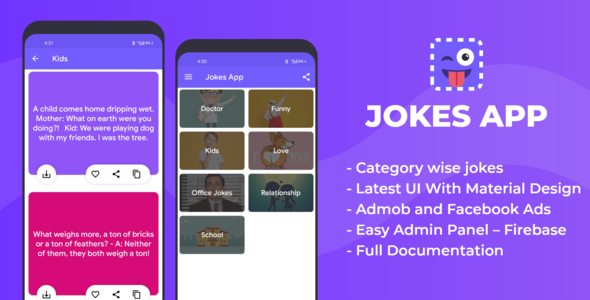
Introduction
Are you looking for a comprehensive and engaging joke-telling app with a robust admin panel and ad monetization capabilities? Look no further! The Jokes App with Admob and Firebase backend admin panel is a top-notch solution that offers a unique combination of features and functionality. With a user-friendly interface, a vast collection of jokes, and a powerful admin panel, this app is sure to entertain and engage users of all ages.
Features
The Jokes App boasts an impressive list of features that make it stand out from the competition. Some of the key features include:
- Get the category list: Browse through various categories of jokes, from animals to technology and more!
- Get category-wise jokes list: Explore jokes specific to your favorite categories.
- Copy and share jokes: Share your favorite jokes with friends and family on social media.
- Latest NavigationView: A modern and intuitive navigation system that makes it easy to navigate the app.
- Rate App, More App, and Share App: Share your feedback and promote the app to others.
- Latest UI with Material Design: A visually appealing design that provides a seamless user experience.
- All-device compatibility: The app is optimized for all devices, ensuring a smooth experience regardless of the device or screen size.
- Check Network Availability: Ensure that the app is always accessible and functional.
- Admob and Facebook Ads – Banner and Interstitial Ads Integrated: Monetize your app with Admob and Facebook Ads, making it a lucrative business opportunity.
- Easy Admin Panel with Latest Material Design – Firebase: Manage your app with ease using the Firebase admin panel, featuring the latest Material Design.
- OneSignal Push Notification: Keep users engaged with timely notifications and updates.
- Android Studio Code: Get the full source code of the app, allowing you to customize and modify it to suit your needs.
What You Get
By purchasing the Jokes App with Admob and Firebase backend admin panel, you’ll receive:
- Full Android Source Code: Get the complete source code of the app, allowing you to customize and modify it to suit your needs.
- Firebase Admin Panel: Manage your app with ease using the Firebase admin panel, featuring the latest Material Design.
- Documents: Receive comprehensive documentation to help you understand and implement the app’s features.
Conclusion
The Jokes App with Admob and Firebase backend admin panel is an excellent solution for anyone looking to create a comprehensive and engaging joke-telling app. With its robust features, user-friendly interface, and powerful admin panel, this app is sure to entertain and engage users of all ages. With a score of 4.11, this app is a must-have for anyone in the app development industry.
Rating: 4.11/5
User Reviews
Be the first to review “Jokes App with Admin Panel , Admob and Facebook Ads”
Introduction
Welcome to our comprehensive tutorial on how to use the Jokes App with Admin Panel, Admob, and Facebook Ads! In this tutorial, we will guide you through the process of setting up a complete joke-telling application with an admin panel to manage jokes, integrate Admob for displaying ads, and set up Facebook Ads for promoting your app. By the end of this tutorial, you will have a fully functional app that generates revenue through ads.
Prerequisites
- Android Studio or any other Android development environment
- Basic knowledge of Java or Kotlin programming language
- Google Admob account
- Facebook Ads account
- Jokes App with Admin Panel (available for download from GitHub or other repositories)
Step 1: Setting up the Jokes App with Admin Panel
- Download and install the Jokes App with Admin Panel from GitHub or other repositories.
- Open the project in Android Studio and import it into your development environment.
- Create a new Android Virtual Device (AVD) or use an existing one.
- Run the app on your AVD or physical device to test its functionality.
- As an administrator, you can add, edit, and delete jokes using the admin panel.
- You can also customize the app's layout and design to fit your preferences.
Step 2: Setting up Admob
- Go to the Admob website and sign in with your Google account.
- Create a new Admob account or link an existing one to your Google Play Console.
- Enable the Admob SDK for Android in your project's build.gradle file.
- Add the Admob ads to your app by creating a new AdView and setting its adUnitId.
- Replace the adUnitId with the one generated in Admob.
- Load the ads in your activity by calling the AdLoader's loadAd() method.
Step 3: Setting up Facebook Ads
- Go to the Facebook Ads website and sign in with your Facebook account.
- Create a new Facebook Ads account or link an existing one to your Facebook page.
- Enable the Facebook SDK for Android in your project's build.gradle file.
- Add the Facebook ads to your app by creating a new FacebookInterstitialAd and setting its appId.
- Replace the appId with the one generated in Facebook Ads.
- Load the ads in your activity by calling the FacebookInterstitialAd's show() method.
Step 4: Integrating Admob and Facebook Ads
- In your activity, create a new AdView for Admob and a new FacebookInterstitialAd for Facebook Ads.
- Set the adUnitId for Admob and the appId for Facebook Ads.
- Load the ads in your activity by calling the AdLoader's loadAd() method for Admob and the FacebookInterstitialAd's show() method for Facebook Ads.
- Handle ad events such as ad failed to load, ad shown, and ad clicked using the Admob and Facebook Ads APIs.
Step 5: Testing the App
- Test the app on your AVD or physical device to ensure that the ads are displaying correctly.
- Verify that the ads are being loaded and displayed correctly on different devices and screen sizes.
- Test the app's functionality, such as adding, editing, and deleting jokes, and ensure that it is working correctly.
Conclusion
In this tutorial, we have covered the process of setting up a complete joke-telling application with an admin panel, integrating Admob for displaying ads, and setting up Facebook Ads for promoting your app. By following these steps, you can create a fully functional app that generates revenue through ads. Remember to test your app thoroughly to ensure that it is working correctly and to optimize your ad placement and targeting for better results.
Settings Example for Jokes App with Admin Panel, Admob, and Facebook Ads
Admin Panel Settings
In the config/.php file, add the following settings:
'admin' => [
'username' => 'admin',
'password' => 'password',
'email' => 'admin@example.com',
'title' => 'Jokes App Admin Panel',
'description' => 'Welcome to the Jokes App Admin Panel',
'theme' => 'dark'
],Admob Settings
In the config/admob.php file, add the following settings:
'admob' => [
'enabled' => true,
'app_id' => 'YOUR_APP_ID',
'ad_unit_id_banner' => 'YOUR_BANNER_AD_UNIT_ID',
'ad_unit_id_interstitial' => 'YOUR_INTERSTITIAL_AD_UNIT_ID'
],Replace YOUR_APP_ID, YOUR_BANNER_AD_UNIT_ID, and YOUR_INTERSTITIAL_AD_UNIT_ID with your actual Admob app ID and ad unit IDs.
Facebook Ads Settings
In the config/facebook.php file, add the following settings:
'facebook' => [
'enabled' => true,
'app_id' => 'YOUR_APP_ID',
'app_secret' => 'YOUR_APP_SECRET',
'pixel_id' => 'YOUR_PIXEL_ID'
],Replace YOUR_APP_ID, YOUR_APP_SECRET, and YOUR_PIXEL_ID with your actual Facebook app ID, app secret, and pixel ID.
Other Settings
In the config/other.php file, add the following settings:
'other' => [
'debug' => true,
'cache' => true,
'timezone' => 'America/New_York'
],Note: Make sure to replace YOUR_APP_ID, YOUR_BANNER_AD_UNIT_ID, YOUR_INTERSTITIAL_AD_UNIT_ID, YOUR_APP_ID, YOUR_APP_SECRET, and YOUR_PIXEL_ID with your actual Admob and Facebook app IDs and secrets.
Here are the features of the Jokes App with Admin Panel, Admob, and Facebook Ads:
- Get the category list: Retrieve a list of categories from the app.
- Get category wise jokes list: Retrieve a list of jokes categorized by topic.
- Copy and share jokes: Allow users to copy and share jokes to social media.
- Latest NavigationView: Use the latest NavigationView component for navigation.
- Rate App, More App And Share App: Provide options for users to rate, share, and explore more.
- Latest UI With Material Design: Use the latest Material Design UI for a modern look.
- All Device Combability: Ensure the app is compatible with all devices.
- Check Network Availability: Check if the device has a network connection.
- Admob and Facebook Ads - Banner And Interstitial Ads Integrated: Integrate Admob and Facebook Ads for banner and interstitial ads.
- Easy Admin Panel With Latest Material Design - Firebase: Use Firebase to create an easy-to-use admin panel with a modern design.
- OneSignal Push Notification: Use OneSignal for push notifications.
- Android Studio Code: Provide the full Android Studio code for the app.
Additionally, you will receive:
- Full Android Source Code
- Firebase Admin Panel
- Documents

$14.00









There are no reviews yet.