jQuery CSS3 DropDown Menu Plugin
$5.00
126 sales
LIVE PREVIEW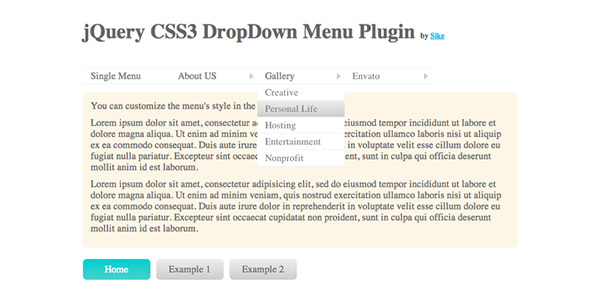
jQuery CSS3 DropDown Menu Plugin Review
Introduction
In this review, I’ll be discussing the jQuery CSS3 DropDown Menu Plugin, a powerful and feature-rich plugin that allows you to create stunning drop-down menus with ease. With its CSS3 animation driven by Animate.css, this plugin is a great choice for anyone looking to add a touch of elegance to their website’s navigation.
Features
The plugin offers a range of features that make it a standout in the world of drop-down menus. Some of the key features include:
- CSS3 driven animation: The plugin uses Animate.css to drive its animation, making it a great choice for those who want to add a touch of CSS3 magic to their website.
- Lightweight: The plugin is lightweight and easy to use, making it a great choice for developers who want to add a drop-down menu to their website without sacrificing performance.
- Touch device support: The plugin is fully compatible with touch devices, making it a great choice for developers who want to create a seamless user experience across all devices.
- FAQ included: The plugin comes with a comprehensive FAQ that answers many common questions and provides troubleshooting tips.
Options and Customization
The plugin offers a range of options that allow you to customize its behavior to suit your needs. Some of the available options include:
- Menu class name: You can specify the class name of the main menu using the
menuClassoption. - SubMenu class name: You can specify the class name of the sub-menu using the
subMenuClassoption. - Ease-in and ease-out types: You can specify the ease-in and ease-out types using the
easeInTypeandeaseOutTypeoptions. - Trigger type: You can specify whether the sub-menu should appear on mouseover or click using the
triggerByoption. - Hide instant: You can specify whether the sub-menu should hide instantly or not using the
hideInstantoption. - Enable active: You can specify whether the plugin should add the
.activeclass to the current menu or not using theenableActiveoption.
Conclusion
Overall, the jQuery CSS3 DropDown Menu Plugin is a great choice for anyone looking to add a drop-down menu to their website. Its CSS3 animation, lightweight design, and touch device support make it a great choice for developers who want to create a seamless user experience across all devices. With its comprehensive FAQ and range of customization options, this plugin is a great choice for anyone who wants to add a touch of elegance to their website’s navigation.
Recommendations
If you’re looking for other plugins that offer similar functionality, I would recommend checking out the jQuery OneByOne Slider Plugin, which has a score of 4.5 and offers a range of features and customization options.
User Reviews
Be the first to review “jQuery CSS3 DropDown Menu Plugin” Cancel reply
Introduction
In this tutorial, we will be exploring the jQuery CSS3 DropDown Menu Plugin, a powerful and versatile plugin that allows you to create stunning and responsive dropdown menus for your website. This plugin is perfect for creating complex and customizable menus that can be easily integrated into your website's design.
The jQuery CSS3 DropDown Menu Plugin is a popular and widely-used plugin that has been downloaded millions of times. It is known for its ease of use, flexibility, and customization options. With this plugin, you can create menus that are not only visually appealing but also highly functional and responsive.
In this tutorial, we will be covering the basics of how to use the jQuery CSS3 DropDown Menu Plugin, including how to install and configure the plugin, how to create and customize menus, and how to troubleshoot common issues.
Step 1: Installing the Plugin
To install the jQuery CSS3 DropDown Menu Plugin, you will need to download the plugin files from the official website. Once you have downloaded the plugin, extract the files to a directory on your website.
Next, you will need to include the plugin files in your website's HTML file. You can do this by adding the following code to the head section of your HTML file:
<link rel="stylesheet" type="text/css" href="path/to/plugin/css/ddmenu.css" />
<script type="text/javascript" src="path/to/plugin/js/ddmenu.js"></script>Replace "path/to/plugin/css/ddmenu.css" and "path/to/plugin/js/ddmenu.js" with the actual paths to the plugin files on your website.
Step 2: Creating a Menu
To create a menu using the jQuery CSS3 DropDown Menu Plugin, you will need to create a new HTML file and add the following code:
<ul id="ddmenu">
<li><a href="#">Menu Item 1</a>
<ul>
<li><a href="#">Submenu Item 1</a></li>
<li><a href="#">Submenu Item 2</a></li>
</ul>
</li>
<li><a href="#">Menu Item 2</a>
<ul>
<li><a href="#">Submenu Item 3</a></li>
<li><a href="#">Submenu Item 4</a></li>
</ul>
</li>
</ul>This code creates a basic menu with two main menu items and two submenu items each.
Step 3: Configuring the Plugin
To configure the plugin, you will need to add the following code to the head section of your HTML file:
<script type="text/javascript">
$(document).ready(function() {
$('#ddmenu').ddmenu({
levelSpacing: 10,
animation: 'slideDown',
effect: 'fade'
});
});
</script>This code initializes the plugin and sets the level spacing, animation, and effect for the menu.
Step 4: Customizing the Menu
To customize the menu, you can use the various options and settings provided by the plugin. For example, you can change the font size, color, and background color of the menu items using the following code:
<script type="text/javascript">
$(document).ready(function() {
$('#ddmenu').ddmenu({
levelSpacing: 10,
animation: 'slideDown',
effect: 'fade',
fontSize: '16px',
fontColor: '#000000',
backgroundColor: '#ffffff'
});
});
</script>This code sets the font size to 16px, font color to black, and background color to white.
Step 5: Troubleshooting Common Issues
If you encounter any issues with the plugin, you can try the following troubleshooting steps:
- Check that the plugin files are correctly installed and included in your HTML file.
- Check that the menu HTML code is correctly formatted and structured.
- Check that the plugin options and settings are correctly configured.
- Check for any conflicts with other JavaScript or CSS files on your website.
Conclusion
In this tutorial, we have covered the basics of how to use the jQuery CSS3 DropDown Menu Plugin. We have learned how to install and configure the plugin, how to create and customize menus, and how to troubleshoot common issues. With this plugin, you can create stunning and responsive dropdown menus for your website that are easy to use and customize.
Here is an example of a complete settings configuration for the jQuery CSS3 DropDown Menu Plugin:
var settings = {
animate: true,
className: "nav-drop-menu",
depth: 3,
displaySelection: true,
ignoreClass: ".sub-item",
leaf: "<span>></span>",
maxHeight: null,
margin: null,
menus: [{"id":"header-dropdown-1","sub-menus":[{"id":"submenu1","link-text":"SubMenu 1"},{"id":"submenu2","link-text":"SubMenu 2"}]}],
showTimer: 250,
subMenuHighlightClass: "current-menu-item"
};Animate: Enable or disable animations when menus open/close.
className: CSS class to add to the wrapper element.
depth: Maximum number of nested menu levels.
displaySelection: Whether to show selected menu item or not.
ignoreClass: Which elements should be ignored from the dropdown list.
leaf: Icon for last level of menus.
maxHeight: Set maximum height of sub menus. If set to null, sub menus will adjust dynamically.
margin: Additional margin around sub menus.
menus: List of menu definitions (e.g., main menu with sub menus).
showTimer: Duration to delay opening of menu on mouse over.
SubMenuHighlightClass: Class name for selected sub menu items.
This configuration can be customized based on the needs of your project.
Here are the features of the jQuery CSS3 DropDown Menu Plugin:
General Features:
- jQuery drop down menu
- CSS3 animation driven by Animate.css
- Mobile friendly
- Lightweight
Customization Options:
menuClass: the first menu's class namesubmenuClass: the sub-menu's class nameeaseInType: how the sub-menus appear (e.g.fadeInLeft)easeOutType: how the sub-menus disappear (e.g.fadeOutRight)triggerBy: whether to show sub-menus by mouseover or clickhideInstant: whether to hide sub-menus instantly (for vertical menus)enableActive: whether to add the.activeclass to the current menu when clicked
Other Features:
- CSS3 driven animation
- Touch device support (tested on iPhone)
- Included FAQ in the source package
Recommendations:
- jQuery OneByOne Slider Plugin (external link)





.jpg?w=300&resize=300,300&ssl=1)




There are no reviews yet.