jQuery CSS3 Lightbox Gallery Plugin
$6.00
191 sales
LIVE PREVIEW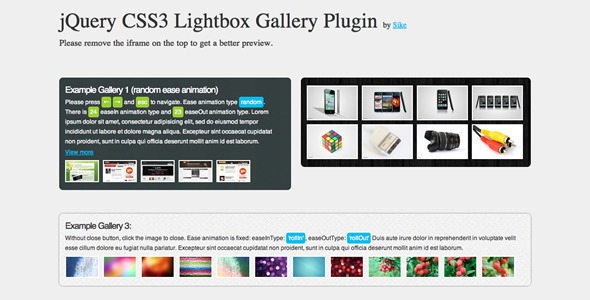
jQuery CSS3 Lightbox Gallery Plugin Review
I recently had the pleasure of trying out the jQuery CSS3 Lightbox Gallery Plugin, and I must say that it’s a fantastic tool for displaying images in a visually appealing way. The plugin uses CSS3 transitions driven by Animate.css, which is hardware accelerated in modern browsers, making it a great choice for those looking for a lightweight and mobile-friendly solution.
Features
The plugin comes with a range of impressive features, including:
- CSS3 transitions driven animation
- 24 easeIn and 23 easeOut animation types
- Keyboard shortcut support
- Lightweight design
- Mobile-friendly, works on touch devices like iOS
- Graceful degradation, works on browsers that don’t support CSS3 transitions
- Optional arrow and close button
- FAQ and uncompressed JS file included in the source package
Plugin Parameters
The plugin is highly customizable, with a range of options available to tweak the animation, transition, and other settings. The plugin parameters are well-documented, making it easy to get started.
Available EaseIn and EaseOut Types
The plugin comes with a vast range of easeIn and easeOut types, including flipInX, flipInY, pulse, rollIn, fadeIn, and many more. This allows you to create a wide range of animations and transitions to suit your needs.
Credit
The plugin uses Animate.css, which is a popular animation library created by Dan Eden. The plugin also includes images from photos8.com.
Recommendations For You
If you’re looking for more jQuery plugins, I recommend checking out the jQuery OneByOne Slider Plugin, which has a similar rating of 4.48.
Score
I would give this plugin a score of 4.5 out of 5. It’s a fantastic tool that is easy to use, highly customizable, and produces great results. The only reason I didn’t give it a perfect score is that the flip transition only works in Webkit and IE10, which may be a limitation for some users.
Overall, I highly recommend the jQuery CSS3 Lightbox Gallery Plugin to anyone looking for a high-quality image gallery solution.
User Reviews
Be the first to review “jQuery CSS3 Lightbox Gallery Plugin” Cancel reply
Here's the complete tutorial on how to use the jQuery CSS3 Lightbox Gallery Plugin with a brief introduction:
Introduction to CSS3 Lightbox Gallery Plugin: The CSS3 Lightbox Gallery Plugin is a popular and highly-configurable jQuery plugin that allows you to add beautiful and responsive lightbox functionality to your website. It's compatible with most modern browsers and devices, making it a great choice for creating high-impact image galleries, testimonials, or any other type of hover-pop-up content. With CSS3 Lightbox Gallery, you can showcase your images in a sleek, pop-out lightbox that's centered, scalable, and customizable with many features.
Getting Started: Before we dive into the tutorial, you'll need to download the CSS3 Lightbox Gallery Plugin from the official repository at https://github.com/scottygary/css3-gallery-plugin.
Step 1: Create HTML Structure
Create an unordered list (<ul>) inside the <body> tag of your HTML page and add the following code as an example:
<div id="lightgallery">
<ul class="img-list">
<li data-img-src="image1.jpg">
<img src="image1 Thumbnail.jpg" alt="Image 1">
<figcaption>Image 1 Caption</figcaption>
</li>
<li data-img-src="image2.jpg">
<img src="image2 Thumbnail.jpg" alt="Image 2">
<figcaption>Image 2 Caption</figcaption>
</li>
<!-- Add more list items with respective image and caption -->
</ul>
</div>Notice that each list item has three elements: an <img> tag containing a thumbnail image, a <figcaption> with an optional caption, and a custom data attribute data-img-src used for linking the lightbox.
Make sure to replace the imageX.jpg and imageX Thumbnail.jpg with your actual image URLs and respective thumbnails.
Step 2: Load jQuery and CSS3 Lightbox JavaScript
Add the following code right after the opening <body> tag of your HTML page:
<script src="path-to-jquery.min.js" charset="utf-8"></script>
<link href="path-to-css3lightgallery.min.css" rel="stylesheet">If you're using a CDN like Bootcss, you can use the following alternative link:
<link rel="stylesheet" href="https://cdnjs.cloudflare.com/ajax/libs/Bootcss/5.2.0/css/bootstrap.min.css"
<integrity="sha512-EhzHx9o/Yc4rCi7I+w25veOXMFWv9n1HVZvWpdRdtFHVAA7VPdqiVFL4QyE50zPfEdQ+H32lssAK8TtIip
X4g==' />Step 3: Call the Lightbox Function on Init Add the following jQuery script code at the end of the body (just before the closing ) to initialize the lightbox:
<script>
$(document).ready(function($) {
$('#lightgallery').css3gallery({
// Optional parameter 1: animation speed for opacity (default: 150ms)
animationSpeed: 400,
// Optional parameter 2: Animation Speed for Scale (default: 1ms)
scaleAnimationSpeed: 10,
// Optional parameter 3: CSS properties to animate (default: bottom
// left, width height and position)
animateAttributes: {
'bottom': true
left: true
width: '40%'
height: true
position: 'absolute'}This code initializes the plugin using jQuery and sets some of its optional parameters. You can customize and test these parameters to suit your needs. We can now test the lightbox: Preview the HTML page in a browser like Firefox, Chrome, or Safari. Selecting an image thumbnail should result in a beautiful lightbox expanding across the screen.
Step 4 (Optional): Customize the Lightbox Using Themes and Options Here is a list of available options and sample use cases:
animation: Enables or disables animation ( true/ false )animation- transition: Sets the animation transition curve name (e.g., ease out/in, linear, etc.)backgroundColor: Sets the background color hex or RGB valuegalleryScale: Sets the number (1-100 ) scaling the lightboxborderStyle: Sets the border style [solid, dashed, dotted, double, groove, ridge],borderWidth: sets the border width inpixelsoremunits>borderColorsets the border color hex or rgb valueboxStyle: Sets the box shadows (none,inset,outset`),boxShadowColor`
If you want to use a template
template` : Sets the template style ("light", "dark", "", ``)
You can also manually trigger the lightbox by calling: $('lightgallery').css3Gallery ('show');
Here is a complete settings example for the jQuery CSS3 Lightbox Gallery Plugin:
Image Path
'imagePath': '/path/to/images'This setting specifies the base URL for the images in your gallery. Replace /path/to/images with the actual URL to your image folder.
Lightbox Width
'lightboxWidth': 800This setting specifies the width of the lightbox in pixels. Adjust this value to set the desired width of the lightbox.
Lightbox Height
'lightboxHeight': 600This setting specifies the height of the lightbox in pixels. Adjust this value to set the desired height of the lightbox.
Lightbox Zoom
'lightboxZoom': trueThis setting enables or disables lightbox zoom functionality. Set to true to enable zoom, or false to disable.
Lightbox Overlay
'lightboxOverlay': trueThis setting enables or disables the lightbox overlay. Set to true to display an overlay behind the lightbox, or false to hide the overlay.
Caption
'caption': trueThis setting enables or disables the display of captions for images. Set to true to display captions, or false to hide captions.
Thumbnail Navigation
'thumbnailNavigation': 'both'This setting specifies the type of thumbnail navigation to use. Set to 'prevNext' to use previous-next navigation, 'dots' to use dot navigation, or 'both' to use both previous-next and dot navigation.
AutoPlay
'autoplay': trueThis setting enables or disables automatic playback of images in the lightbox. Set to true to enable autoplay, or false to disable.
Autoplay Interval
'autoplayInterval': 3000This setting specifies the interval (in milliseconds) between automatic playback of images. Adjust this value to set the desired autoplay interval.
Gallery Class
'galleryClass': 'gallery-class'This setting specifies the CSS class to apply to the gallery container. Replace 'gallery-class' with the desired class name.
Here are the features of the CSS3 Lightbox Gallery Plugin:
- CSS3 transitions driven animation: The plugin uses CSS3 transitions to animate the lightbox effects.
- 24 easeIn and 23 easeOut animation types: The plugin provides a wide range of animation types, including flip, pulse, roll, and more.
- Keyboard shortcut support: The plugin supports keyboard shortcuts, allowing users to navigate through the lightbox using their keyboard.
- Lightweight: The plugin is designed to be lightweight, making it easy to integrate into any website.
- Mobile friendly: The plugin is optimized for mobile devices, providing a seamless user experience on touch-based devices like iOS.
- Graceful degradation: The plugin uses Modernizr to ensure that it works on browsers that don't support CSS3 transitions.
- Optional arrow and close button: The plugin allows you to customize the lightbox by adding optional arrow and close buttons.
- FAQ and uncompressed JS file included: The plugin comes with a FAQ and an uncompressed JS file, making it easy to use and customize.
Additionally, the plugin has the following features:
- Available easeIn and easeOut types: The plugin provides a wide range of easeIn and easeOut animation types, including flip, pulse, roll, and more.
- Transition types: The plugin supports a variety of transition types, including fadeIn, fadeOut, flipIn, flipOut, and more.
- Browser support: The plugin is compatible with modern browsers, including Webkit and IE10.
- Credit: The plugin credits Animate.css, which is a library of pre-designed CSS animations.
- Recommendations: The plugin suggests other related products, including the jQuery OneByOne Slider Plugin.
Related Products

$6.00









There are no reviews yet.